Program Chevy Volt 2012 HPCM2 by VXDIAG & Techline Connect
This is a Chevy Volt year 2021. It pops up here Service High Voltage Charging System error. I clear it with GDS2 before but it is not working anymore as I had that caveat before that sometimes it doesn't always work.
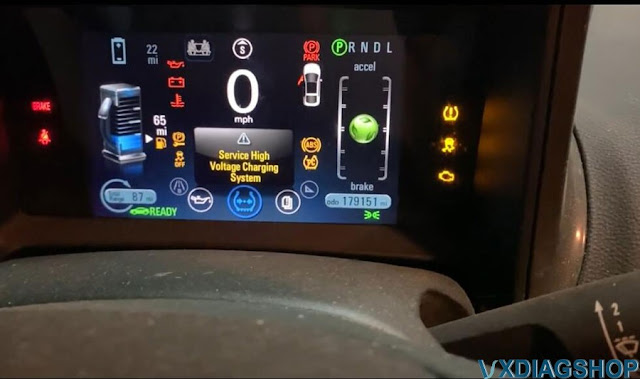
I got to reprogram the hpcm2 module. I've already done the BCM update.
These documents help a lot:
Chevy Volt HPCM 2 Reprogramming with VXDIAG VCX NANO SPS
How to Set up VXDIAG VCX NANO GM with Techline Connect?
Using Techline Connect and a VXDIAG VCX Nano GM interface to fix Chevy Volt Service High Voltage Charging System Error:
I am going to put the car in service mode. so i'm going to do that is foot not on the brake. i do have my keys in my pocket. i don't know if that makes a difference.
I'm just going to hold the power button for that long however long that was. i'll hold a button turn the radio down here it's not raining in my shop turn the wipers off.
I've logged into ACDelco tds.com subscriptions. I've done my login. What i'm going to do is go ahead and click view here on subscriptions. I use SPS2 and a 2 year subscription per VIN is $40. A really good deal IMO. This is probably a $200-300 service at a dealer. The VCX Nano is $119 and I want a subscription to the legit GM GDS2, but that's like $500 for 2 years.
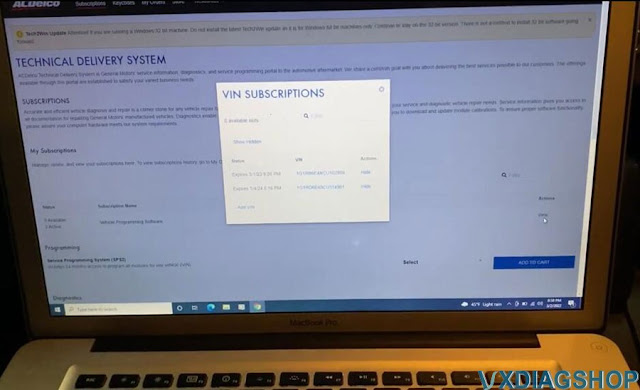
It will bring up the vin, this is my vin.
I've already have techline connect installed and launch Techline Connect.
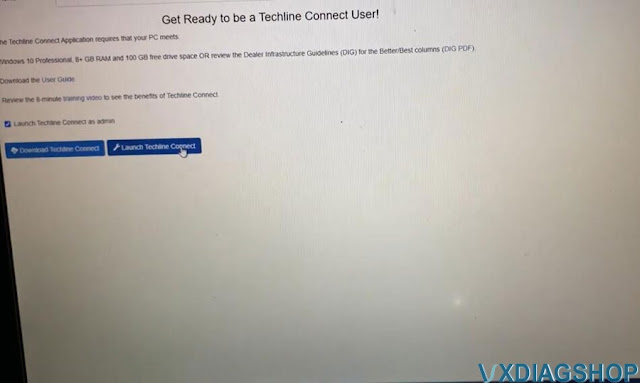
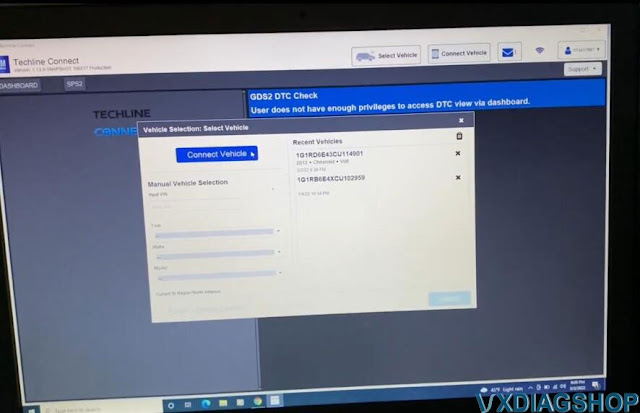
I have the vcx nano software installed. My sacrificial MacBook pro i have a windows partition on there because vxdiag software has the virus and may interfer with Techline Connect.
I've got my vcx nano plugged in to vehicle and connect with laptop via USB
You can see there's a red light for power.
Select VXDAIG
J2534 interface
Launch SPS2

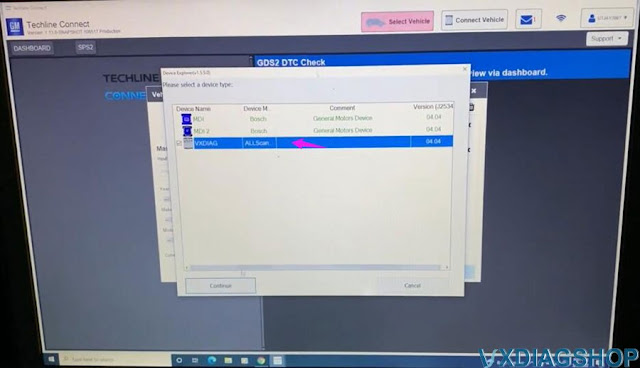
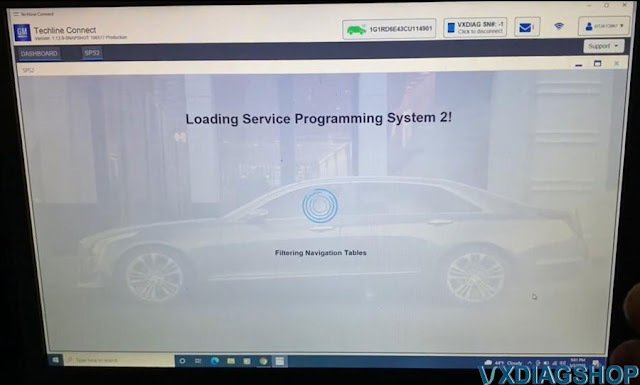
I'm going to go ahead and find the hpcm2 controller
Select Hybrid Powertrain Control Module 2, it is k114b
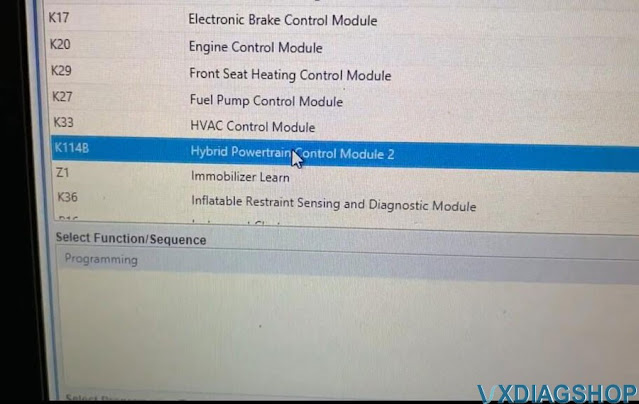
go ahead and select that click
reading vehicle data
the vcx down there
the blue lights blinking, that's your data just doing stuff allegedly
Here we go so finally loaded this screen this is what you want to see
here's the updates. i've already certainly focus here. I already have i've already done this i just keep getting a recurring error Here we go
zoom out here, so the controller the controller k114b, apparently there's two pieces of software down here
current's the same the new one i select is the same so basically just doing a rewrite of the existing software.
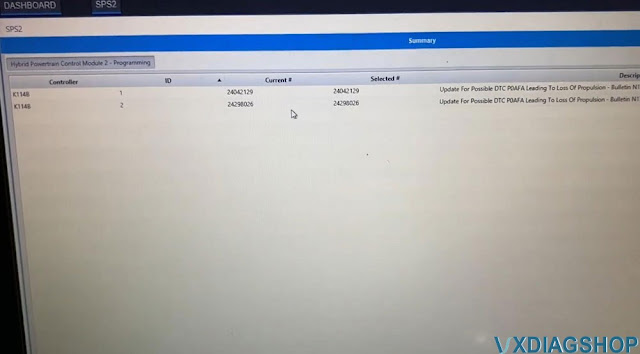
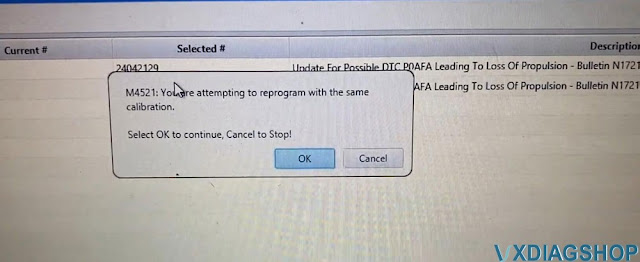
i think it's going to give me an error or a warning about that and here we are you are attempting to reprogram. it's the same calibration yeah it's fine.
so some of you probably be doing this for the first time we'll probably be putting a new calibration on so you don't get that error.
i downloaded it I think it's a pretty small piece of software my internet out here in the country is pretty slow
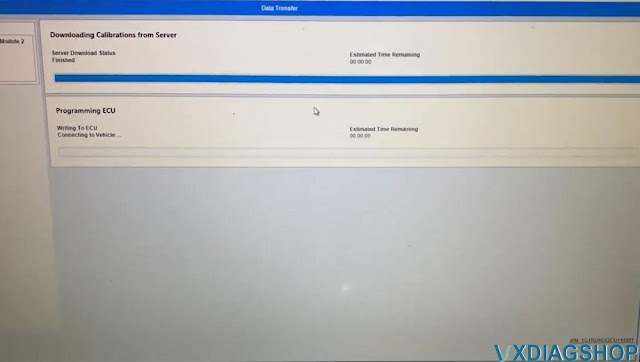
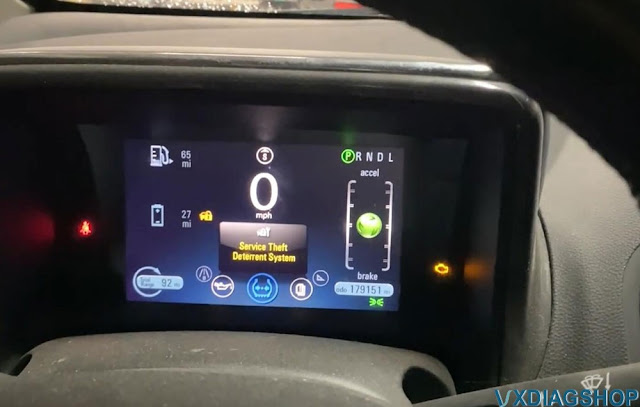
We will see the estimate time remaining, it is not accurate if you noticed it was like 15 minutes since i started talking about it
the vehicle is processing the updates it's actually already uploaded it the module is actually installing it processing it might take a few more minutes.
there we go and i'm done so i am going to click clear dtc's down here at the bottom
there we go dtc's have been successfully cleared
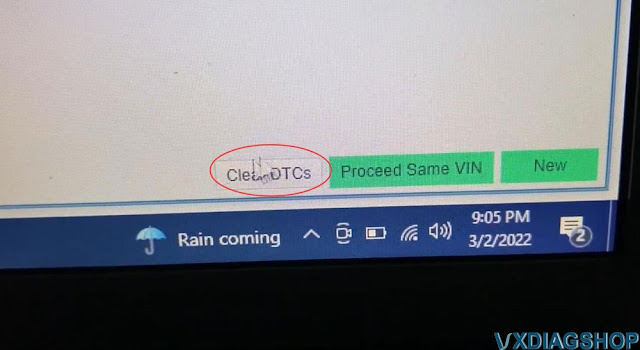
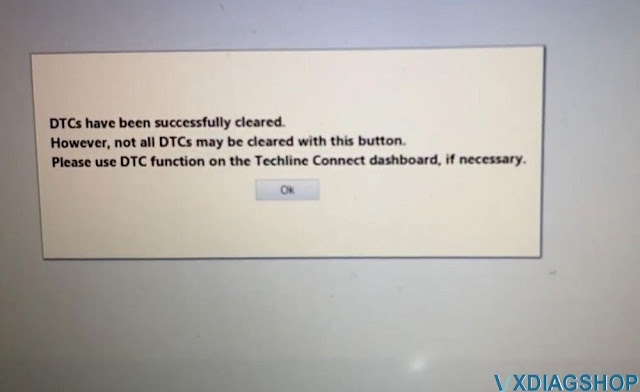
i'm gonna go ahead and close out up here back to the main screen
close here
shut down Techline Connect.
I'm back into chrome and close the laptop here
i'm gonna take it out of service mode by pressing the button so i'll do this press it. I got my keys in my pocket come on.
look at that no check engine light, no service high voltage charging system.

great success very excited, this is a very quick painless process once you have the vxdiag vcx nano for gm scanner.
You're used to dealing with it. It goes pretty smoothly.
Buick Bucking Problem Solved by VXDIAG VCX NANO GM
It's a 2003 Buick Century 3.1L bucking jumping when accelerating. No fault code. This problem haunted me for half year. Not a single engine/tranny code in the entire process including history or pending code. After throwing tons of parts at it, I finally fixed it.
Tools:
- a PC-simulated GM Tech2 scanner (VXDiag VCX NANO GM from vxdiagshop.com) which has live data, misfire data, 2-way programming or sensor controls.
- Fuel pressure gauge.

Observations:
- Car jump/buck/lunge forward while accelerating or climbing a hill. Worst at 2-3 gear.
- It appears to be engine problem, not transmission problem, because engine RPM drops from >2000rpm to <1000rpm like a "pause". The engine quickly picks up RPM and the car lunge forward.
- Misfire data show occasional misfire in random cylinder, but not bad enough to set any code. During the "pause" there is no massive misfire.
- Fuel pressure gauge shows normal ~50psi idle or under load — normal fuel system
- MAP starts at 30kpa idle. Opened throttle to increase and maintain rpm to 2800, MAP increase to 45kpa and quickly restores to 28kpa — good vacuum, no CAT restriction
- STFT and LTFT are within 5%
Parts thrown at it (without improvement):
- Cleaned throttle, IAC, EGR. Not dirty at all. Tech2 tool is able to control the valve to expected position.
- Fuel: replaced pump, filter, fuel pressure regulator, all fuel injectors (expensive!)
- Ignition: replaced spark plugs, wire, coil, ICM
- Sensors: replaced TPS, IAC, MAF, MAP, 3x Crankshaft Position Sensor (facing firewall) Some articles call it 7x CPS but Tech2 tool shows 3x CPS.
The Culprit:
- The wiring harness that connects 3x CPS to the ICM
It is a 2-wire cable, purple and yellow, with male plugs on both ends. After 18 years and 250000 miles, this cable deteriorated due to proximity to exhaust manifold. Outer sleeve disintegrated. A plastic retainer which plugs to a hole near thermostat is broken. The cable is now dangling near crossover exhaust pipe, and partially melted. From google search I learned the 3x CPS is "critical" and will halt ignition without setting any code. (The other 24x CPS behind harmonic balancer is non-critical)
The Replacement part:
- GM 15301408 or Dorman 645-514
I bought the Dorman. Dorman lists it as a "Knock sensor harness" but it is actually 3x CPS. It's a exact fit with the 2 plastic retainers (hoops) in the middle. I added a fiberglass sleeve around it for extra protection. The bucking problem is totally gone.
Many people had bucking problem without reaching a solution. I hope my story will help someone.
VXDIAG Vauxhall Tech2Win 182 Bin File
The Tech2win is for older cars from about 1992 on the North American side up to 2008, for the Vauxhall we use a little bit later so it will be about 1996 or 1998 up until 2012 up to the Insignia platform then they started moving over GDS2.
Vxdiag vcx nano gm tech2win does not work on Saab nor Opel. VCX nano does not with Saab properly even with bin files, it does not work well with the mdi very well either. It requires a lot of BUS protocol that MDI cannot emulate. It does work on Opel/Vauxhall with proper bin files.
Vauxhall 182 is the latest and most stable version as it is known to all. 137 is good sometimes.
VCX NANO does not have Opel Tech2win bin files. You need to find yourself.
For example:
Opel Tech2Win PCMCIA V182 Spanish:
https://drive.google.com/file/d/0B_C4k-_wPmotM3lFYXRSV09WODQ/view
Password:mhhauto.com
Tech2win 32MB PCMCIA Card V182.000 English:
Part 1: https://mega.nz/#!QPYU2B5J!JvOBKyrB1bqpXuUXC8gJU8_HCAAtc3PTLwHMRGWkPz4
Part 2: https://mega.nz/#!MKIREarI!qjW5E_DD0n1UjwAYGkZyythcWj5U3qqYTDWKYmz5c7k
Password: mhhauto
*You are at your risk. We don’t take the responsibility for the damage.
Test Vauxhall 182 with vxdiag tech2win:
Connect vcx nano gm interface with laptop
Run vx manager, you can see it is connected and it is showing its serial number
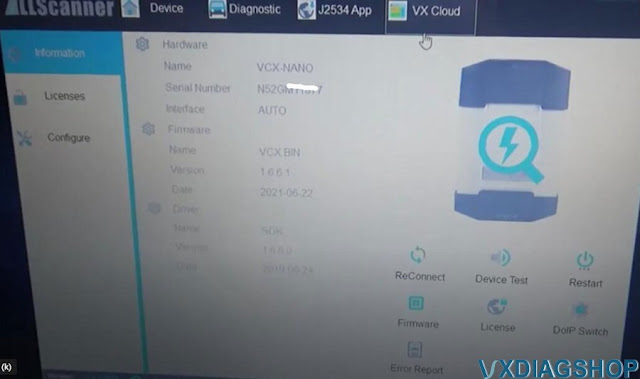
Do a quick device test, update the license and firmware to the latest
version
Now we go configuration of the Tech2win
and you have numbers of
different rom files which give you different access to different
vehicles
even though this is the Vauxhall platform can be used
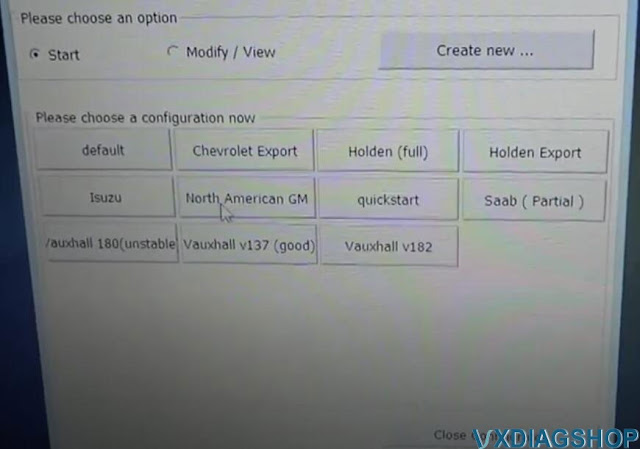
We click Vauxhall 182 you will get a TECH2WIN Screen pop-up
you select the
top one MDI-USB
if it is black means vcx nano is not connected
Connect vcx
nano via USB
and it comes to the screen here TECH2



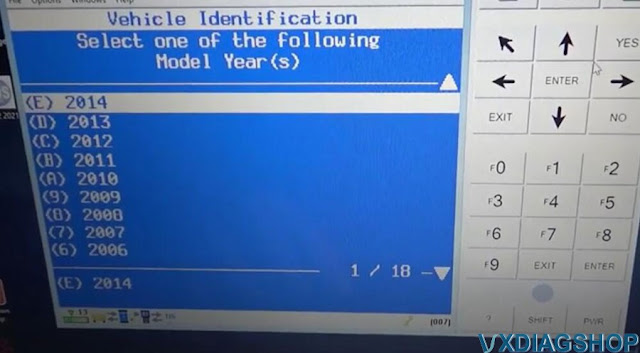

Now select vehicle, model and function you need to perform.
http://blog.vxdiagshop.com/2022/07/19/free-download-opel-vauxhall-tech2win-182-bin-file-for-vxdiag/
VXDIAG VCX NANO Ford Enter Battery Saver Mode Solution
Question:
I have a VXDiag VCX Nano Ford for IDS interface and I tested 2 versions of IDS (118.01 and 121) and in both the error below always occurs when I try to start a new session:
There was a problem gathering vehicle data. The vehicle may have entered Battery Saver mode. To correct the problem, make sure the ignition is ON and the battery is fully charged or connected to a charger. To Try again, start a new session.

Solution:
The problem was solved. I provided a battery charger and kept insisting on the connection until it just plugged in and after that I had no more problems.
I was even able to apply an update to my PCM module.
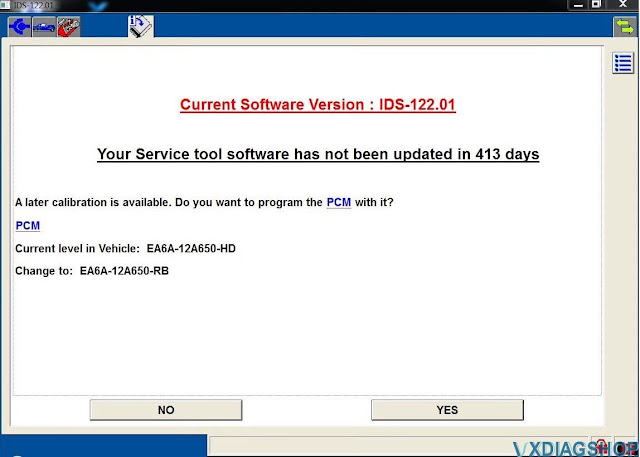
Can VXDIAG VCX NANO do UBP FEPS Fords?
Question: Which Ford IDS adapters support UBP and FEPS protocol Ford F series trucks and Lincoln models? i.e 2004 Lincoln Aviator uses UBP and FEPS on pin 3 and 13. Gets confusing which adapter, OEM, clone, which SW, Forscan, IDS, etc would do UBP and if needed also handle the FEPS if I need to program a module. Does the vxidag vcx nano ford ids do UBP models?
Answer:
VXDIAG
VCX NANO Ford won't do some F series trucks pre-2010 because of no FEPS
support. The UBP network is a special case, only Ford used it as near as you
can tell and only for about 5 model years and only in North America, and it
seems on SUVs and the F series trucks and some of the cars and is very obsolete
except for those of us that have vehicles equipped with it.
OBDLink EX worked well but it has limitations of what module it could access.
Forscan supports UBP since version 2.3.09 but it only works on Ford VCM2 adapters and VCM2 clones.
Forscan tried for almost a year, to develop a Kline protocol (which is very similar to UBP) during 2.3.09 development to enable UBP support for FTDI/ELM327 adapters but never got it to work (even had the external HSMSCan switch support for it at one time) so it will ever be supported in ELM327 based adapters like the vLinker FS!
Which VCM2?
SP239-B it is basically a VCX NANO in VCM2 clothing. It will not do UBP either.
SP177-C/C1: the best quality SP177-C clone works fine with Forscan and IDS
V86 and with the VCI manager 2.3.85.7 (Latest one V86 will work with needs it to
work with Forscan also) which is still available at the boschdiagnostics.com
site. Unfortunately, the one is not being made anymore.
It will do FEPS
work, our have users have updated the 03 Expedition PCM and changed the tire
size in the 05 F150 using a Patched IDS 86 but you have to use a program patch
to reset and enable the PMI for 120 days and back date the computer to early
2013 for PMI to work!
SP177: SP177 is the replacement for SP177-C and C1. The one has a Blue jack connector in that position and was supposed to be the best of the SP177 series! This unit they say will do FEPS and UBP. It is V108.
The VCM3 is what Ford has replaced the VCM2 with at all their dealers in preparation for the electric vehicles that are coming in the future model years, it is backwards compatable with every thing the VCM2 does and is available at the Rotunda site (for $1499.00US without the cables)! A lot of people who have tried it say it works fine with Forscan and find it slightly faster!
BUT I have to add one thing as apparently UBP support has been removed from the VCM3 as it is not listed as supporting UBP in the Ford specs!