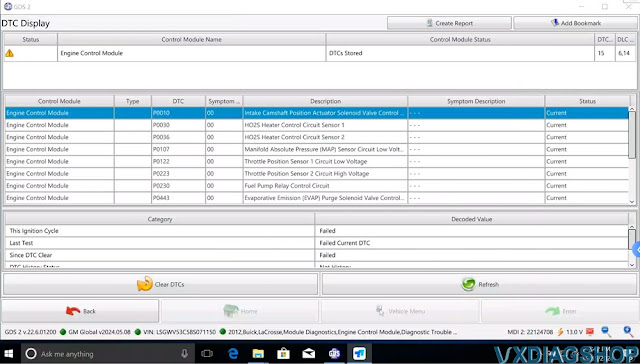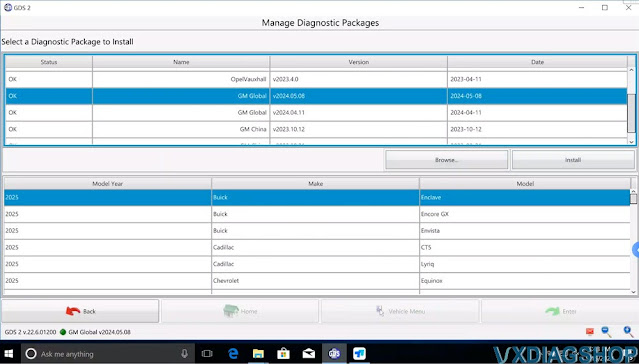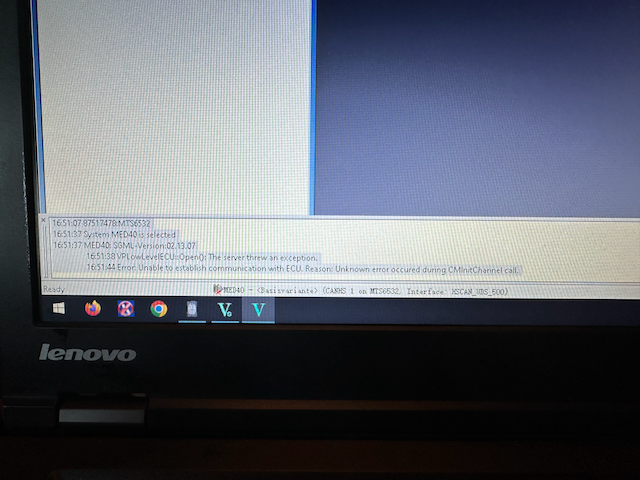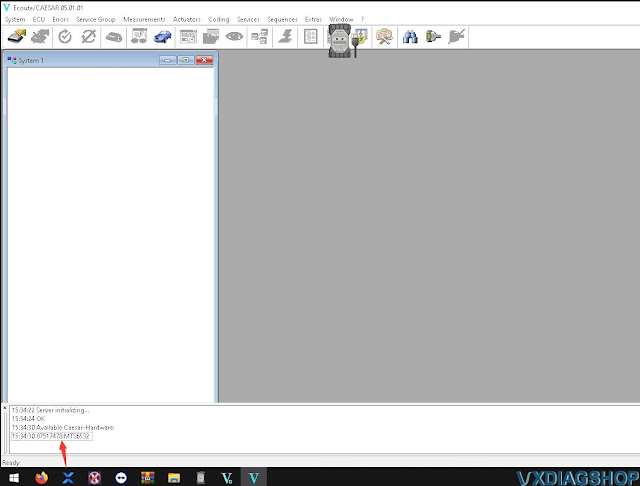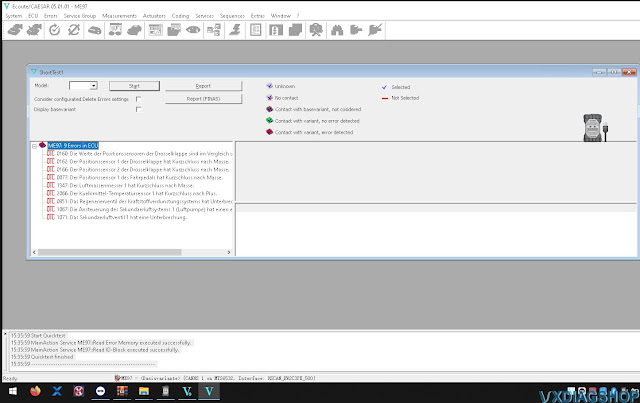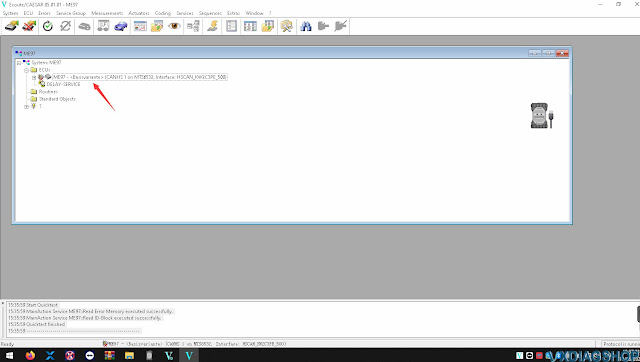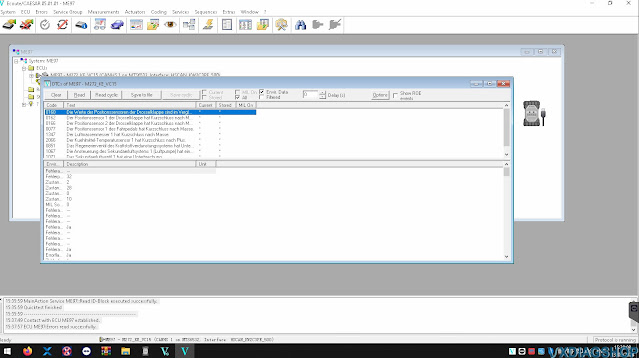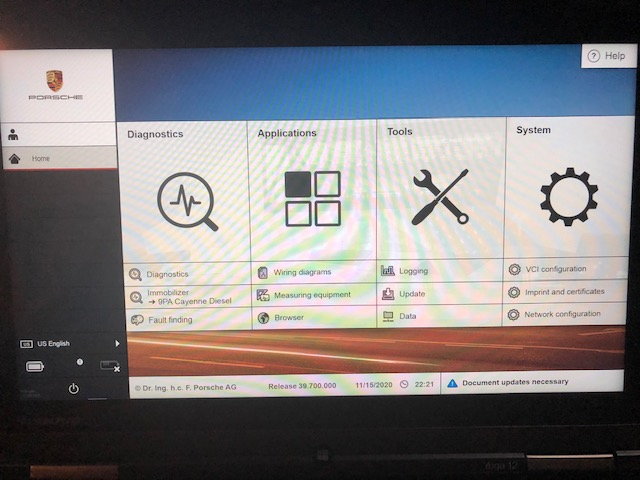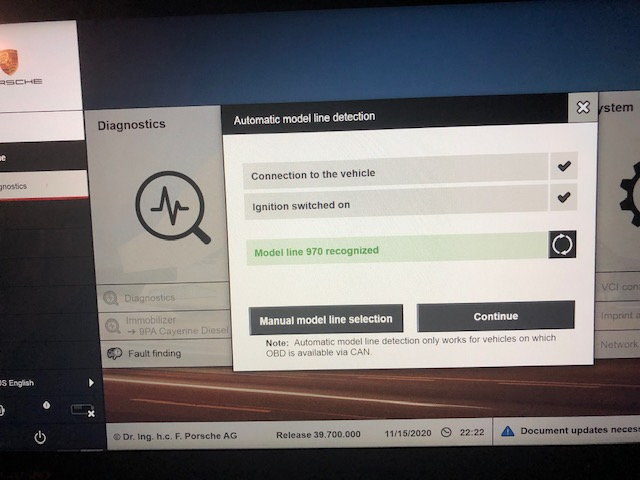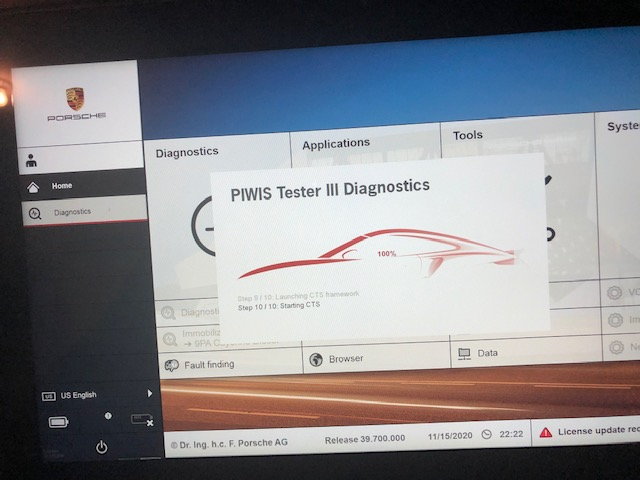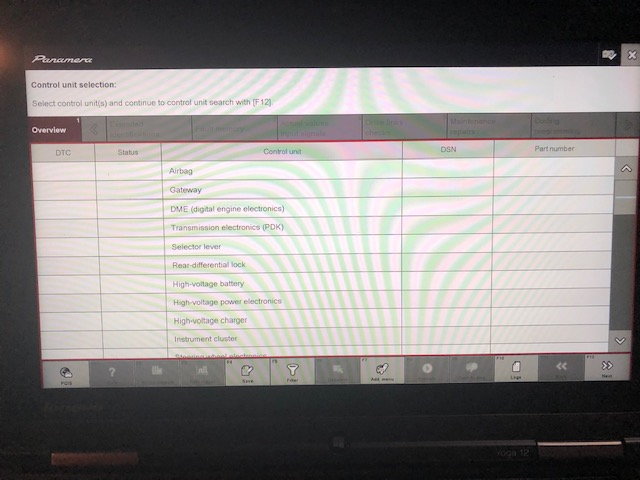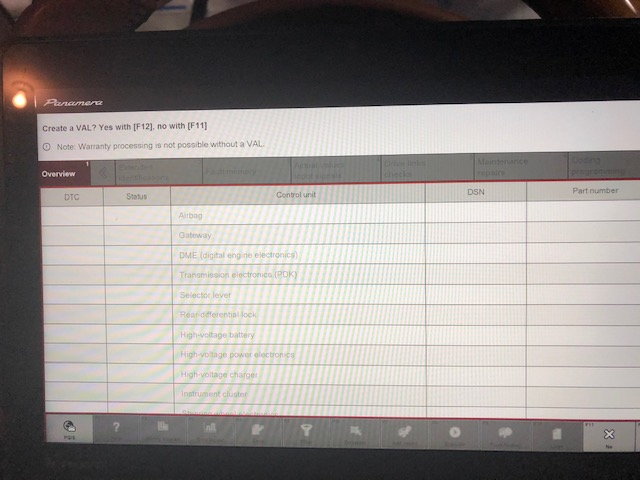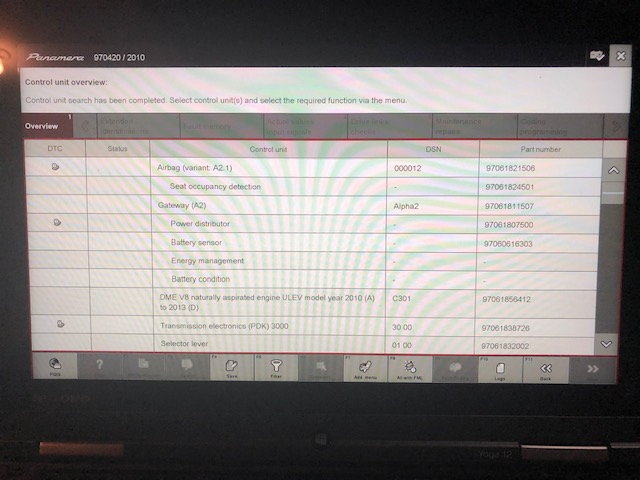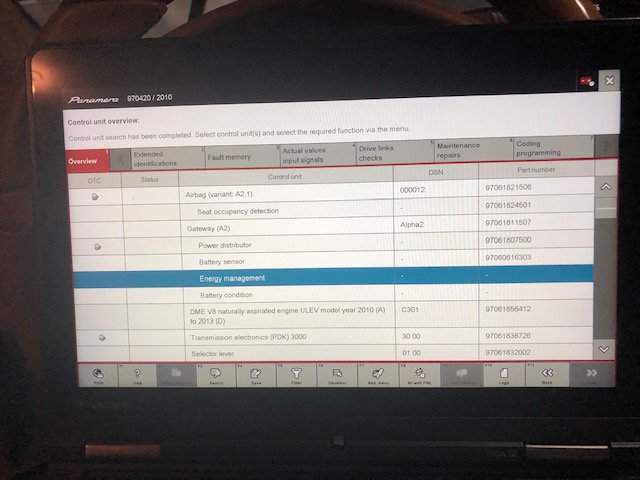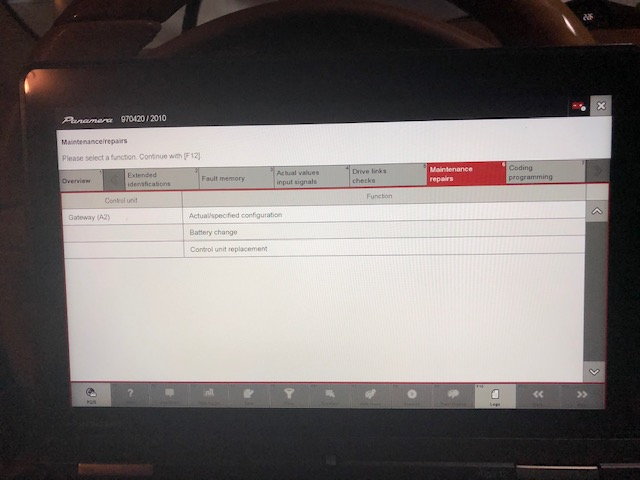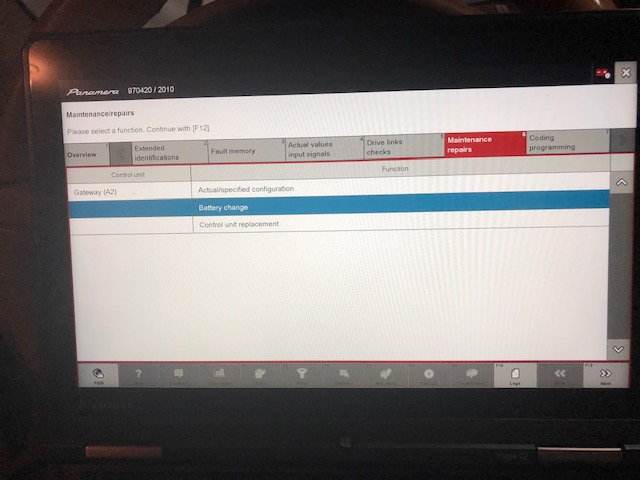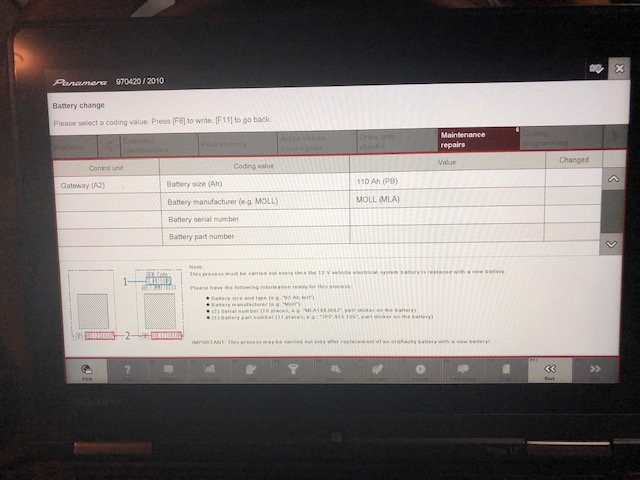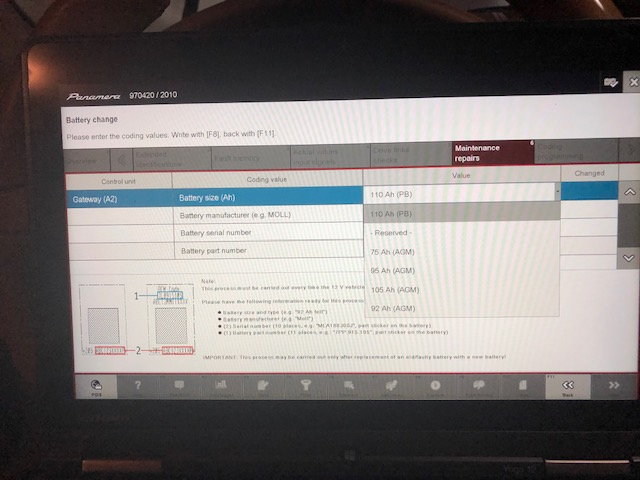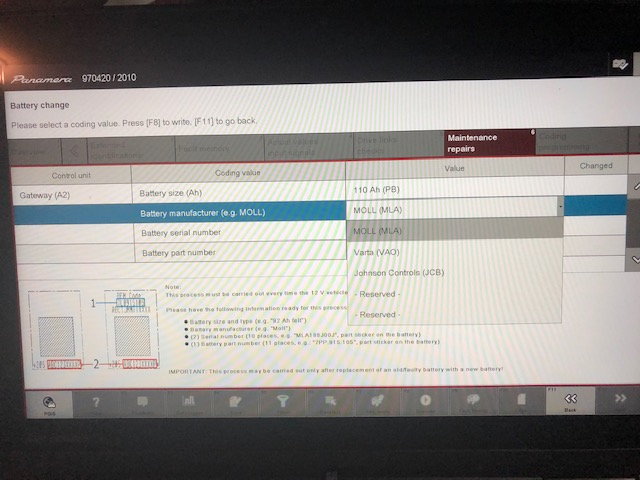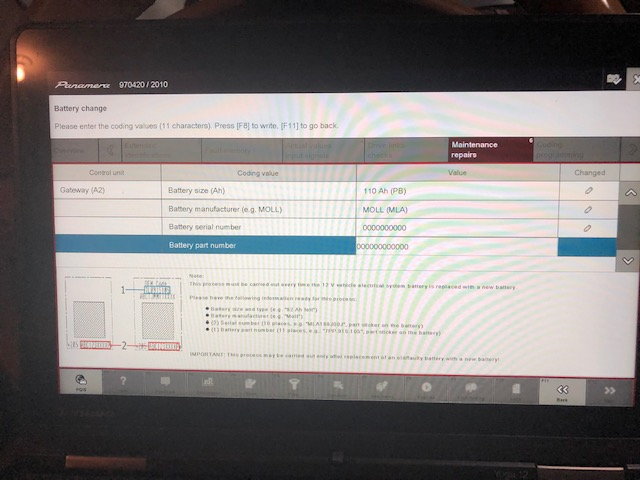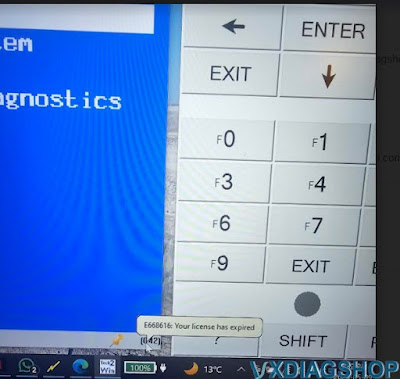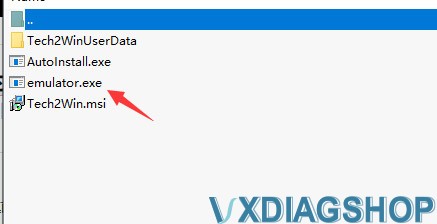VXDIAG GM GDS2 Update to v2024.05.08
The latest GM GDS2 software V2024.05.08 was tested by vxdiagshop.com engineer without issue.
GDS2 V22.6.01200
GM Global V2024.05.08
GM Global V2024.05.08
GM China V2023.10.12
Opel/Vauxhall V2023.4.0
Compatible devices:
VXDIAG VCX NANO GM USB/WiFi, VCX CAN FD GM, VCX SE, VCX DoIP for GM, MDI2 Clone etc
Supports some Buick Cadillac Chevrolet models till year 2025.
Where to download GDS2 2024.05 software?
Contact vxdiasghop.com customer service to download latest GDS2 software.
Skype:vxdiag.com
Email:sales@vxdiagshop.com
WHATSAPP:0086-18064450969
Attention: Software downloads are exclusively available to our customers.
Verification Required: Please provide your order number to access the download link.
NOTE:
1. Select the device type as MDI2.
2. Must install DPS software together with GDS2 2024.05.08. Otherwise will report PC Software Installation Error when run GDS2.
3. For DPS, two ways to get rid of license expiration problem.
1). Restore the computer date to year 2023.
2). Purchase latest license from DPS.
VXDIAG Vediamo 5 Not Establish Connection Solution
Problem:
I have set up the VXDIAG VCX SE Benz with Vediamo 5.1 (follow this guide). Vediamo recognises the VXDIAG. But when I want to connect to e.g. MED40 or IC_2204 module with Ecoute , I get an error that the connection with the ECU cannot be established. Se attachment for the detailed error in Ec
The VXDIAG works well with Xentry 09/2023. I use the CBF files from Xentry with Vediamo.
Here is the clue.
Vediamo 5.01.01 needs a special fix file (slave file) to configure as J2534.
Our customer provides the salve file for vxdiag.
Check new instruction to set up VXDIAG VCX SE with Vediamo
How to Set up VXDIAG VCX SE with Vediamo (Salve File)?
We have shared a common solution to set up Vediamo with VXDIAG VCX SE/VCX DoIP scanners. The old solution required to modify slave file.
One of Vxdiagshop.com‘s customers provides new slave file for Vediamo 05.01.01.
Only this you need.
Vediamo/Cesaer/Driver – copy paste the file here and
replace him
In program files (x86)Vediamo/Cesaer/Driver – copy paste the file
here and replace him
And then connect the device run as administrator
Vediamo
Update and select only eCom port
Again Update.
Job finish.
If you need the slave file, download
contact us
WHATSAPP:0086-18064450969
Skype:vxdiag.com
Email:sales@vxdiagshop.com
Tested by our engineer, working without issue.
VXDIAG PIWIS III Update Porsche Battery After Change Out
Instruction: Updating your Porsche vehicle Battery with VXDIAG Porsche PIWIS III.
The PIWIS software is a bit odd and not always straight forward, so we share how to update the battery after changing it out.
Opening screen – select Diagnostics
you can manually select your car or wait for the auto-detect
once selected, the software will start communicating with the car.
you can just hit F12 at this point
after a couple minutes this screen will appear, you can just hit F11(no) as it is only necessary warranty repairs
once this screen comes up, select “Energy Management”
then select the Maintenance / repair Tab
things get more straight forward at this point, select Battery Change and hit F12
you can now select the battery typre, size and manufacture
as noted elsewhere you can simply enter Zero’s for the serial number and part number, once you’ve entered both hit any of the write (pencil) buttons and you are done.
VXDIAG Tech2win E668616 License Has Expired Solution
Here is the working solution to vxdiag vcx nano gm tech2win E668616 license has expired error.
Error image attached:
VXDIAGSHOP Working Solution:
Copy and replace emulator.exe file under the installation directory.
Installation directory->>Right click tech2win desktop icon, go to property and search for the directory.
It should be fine.