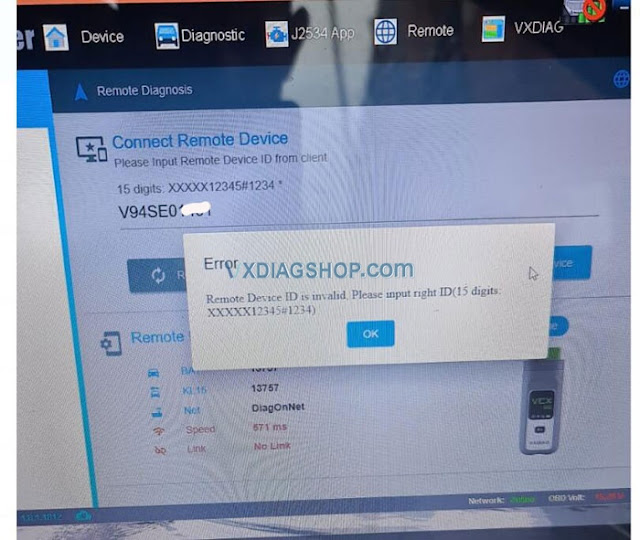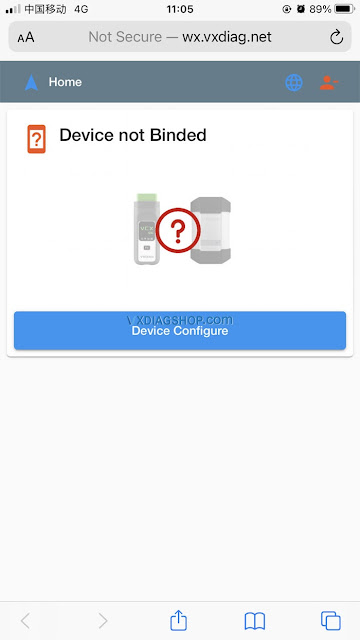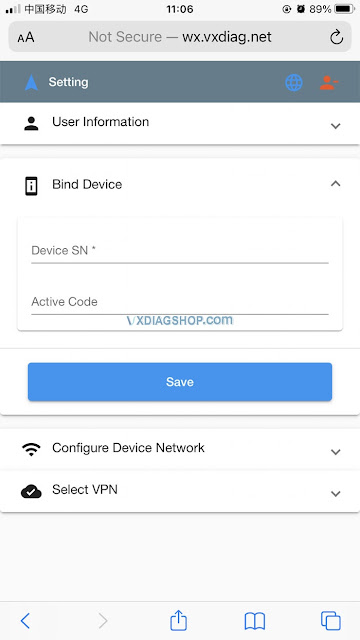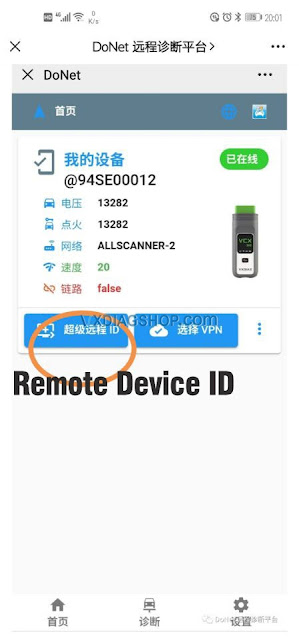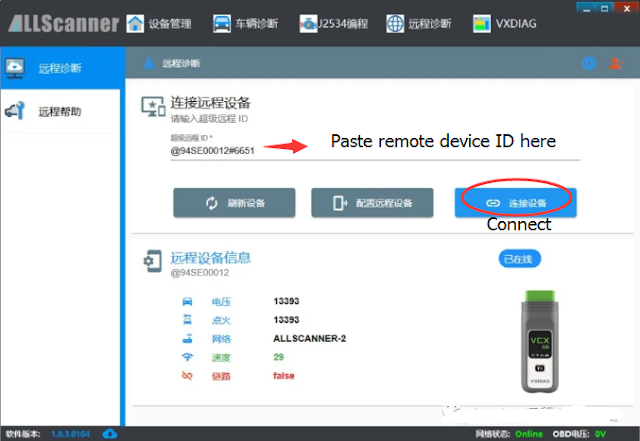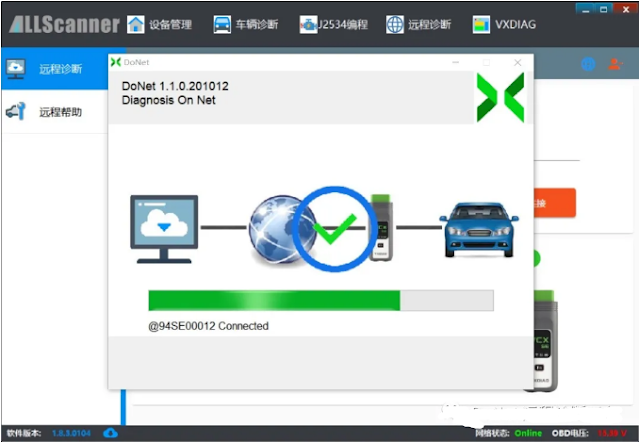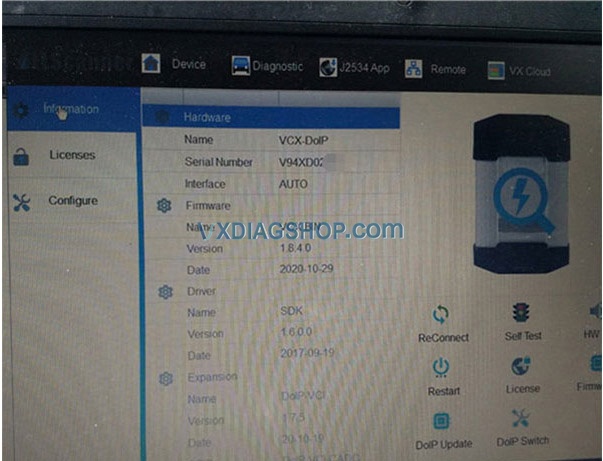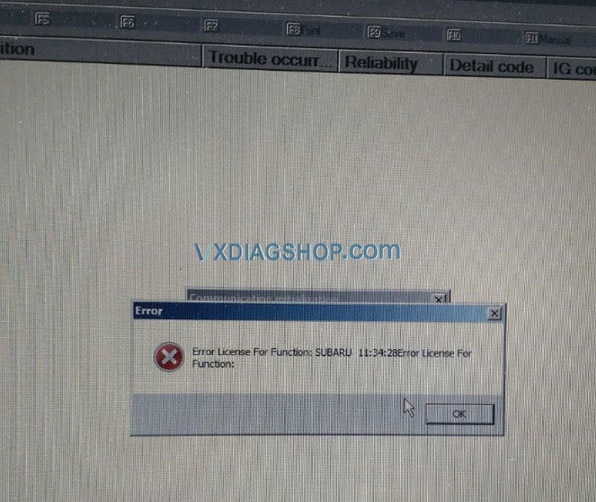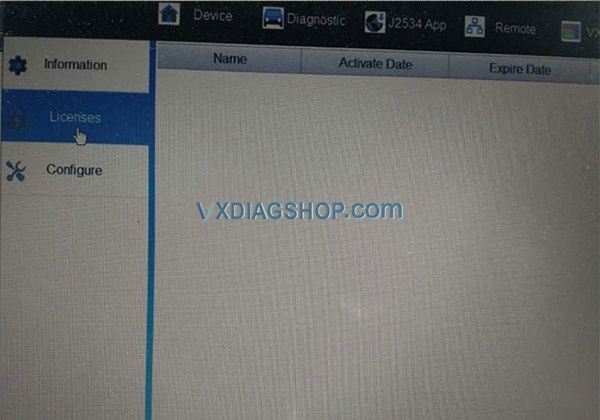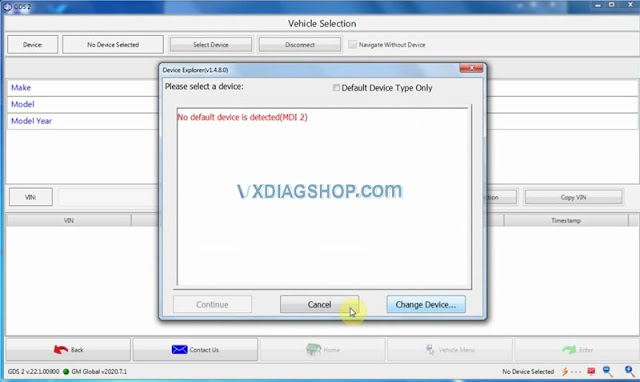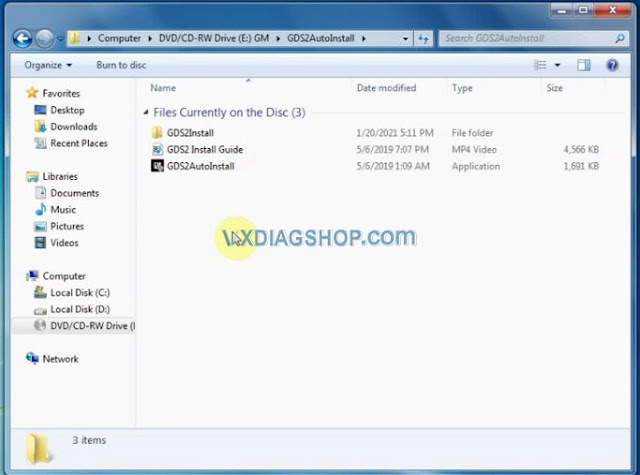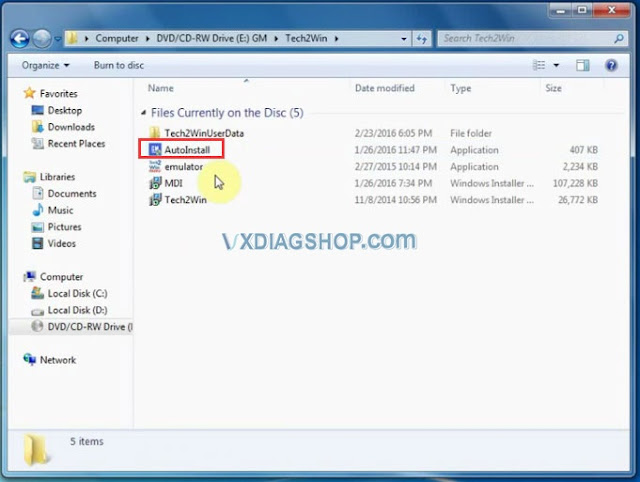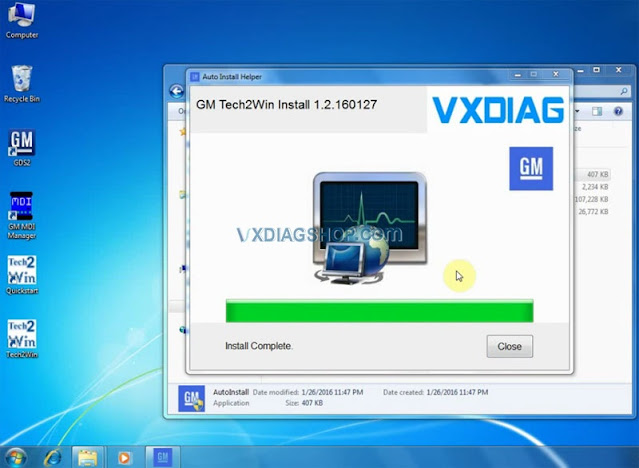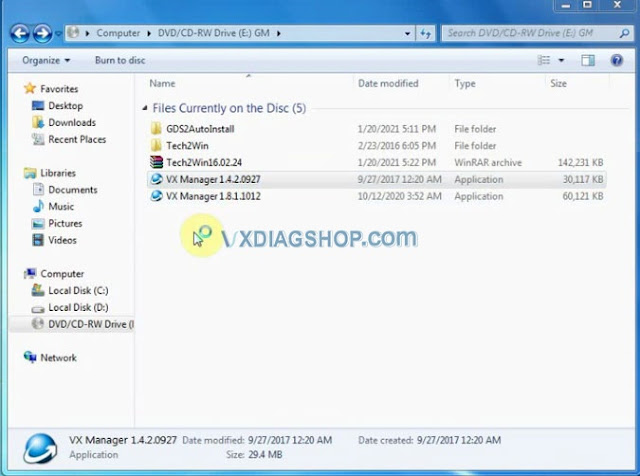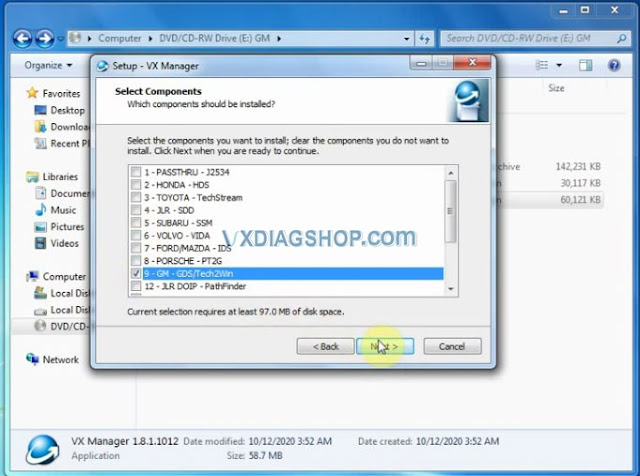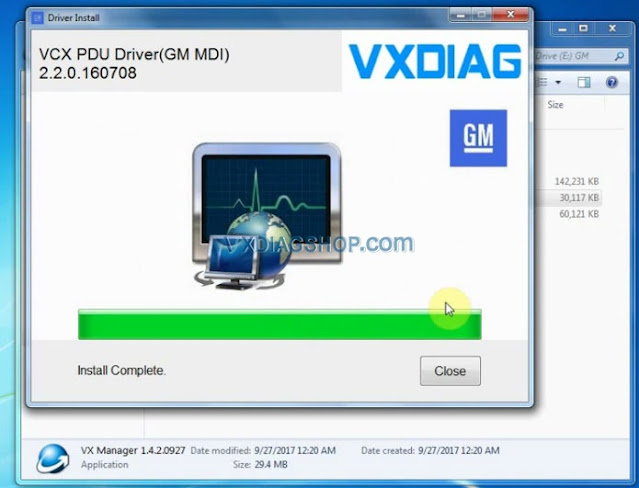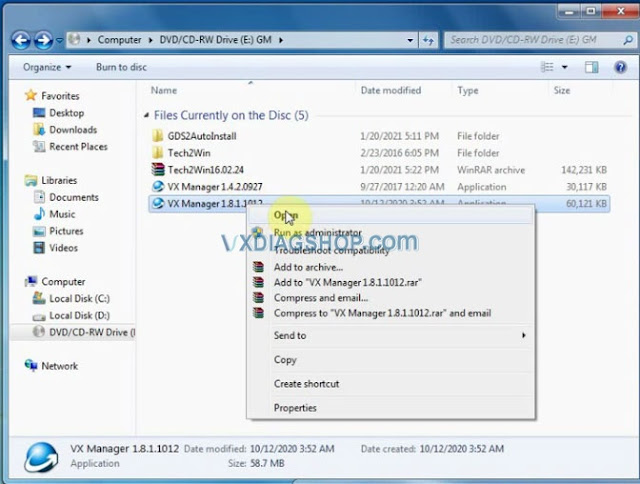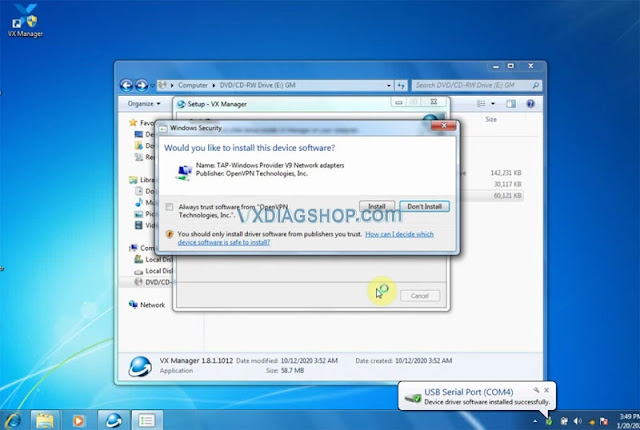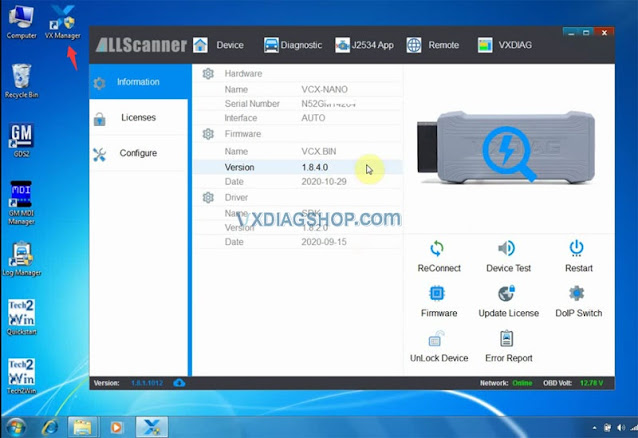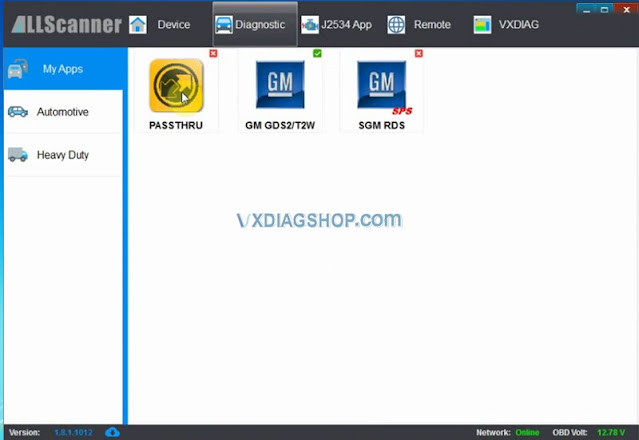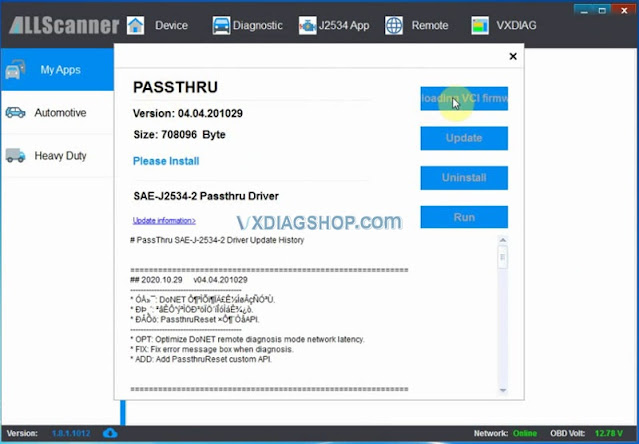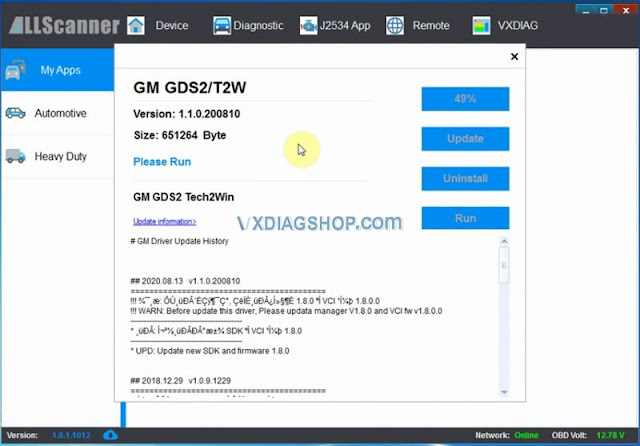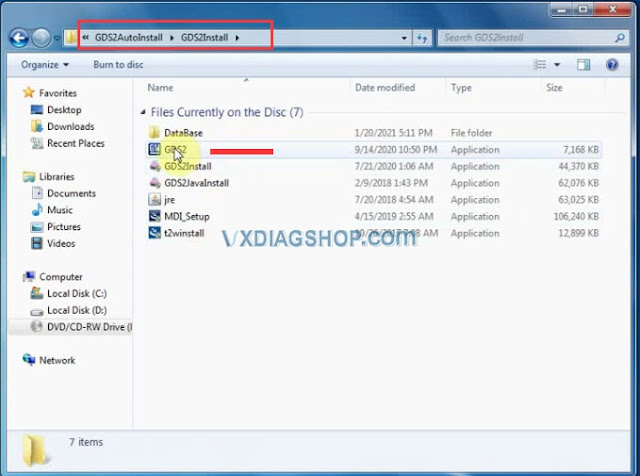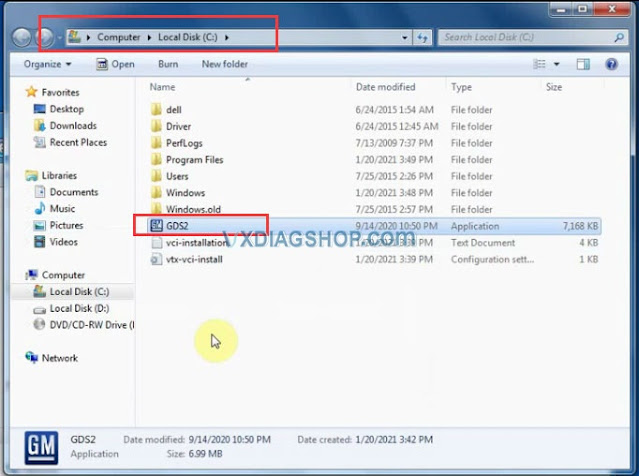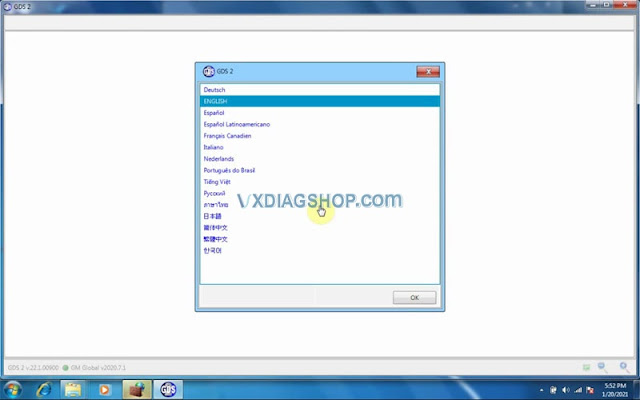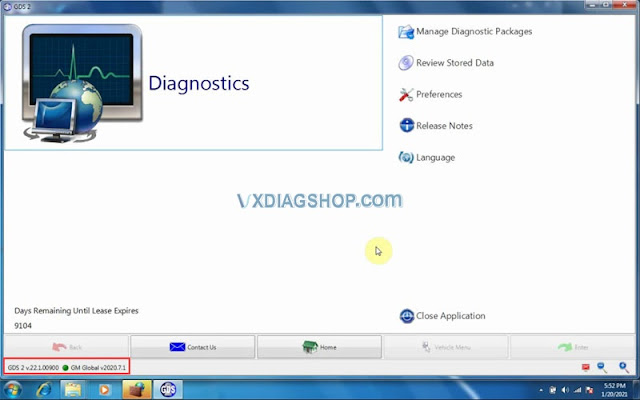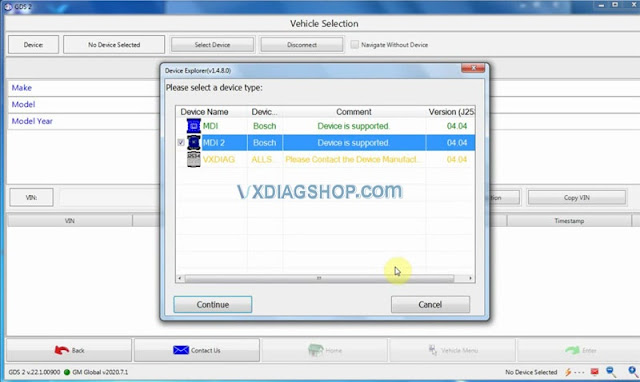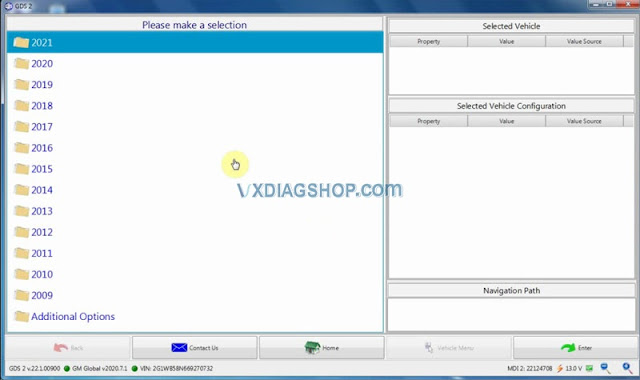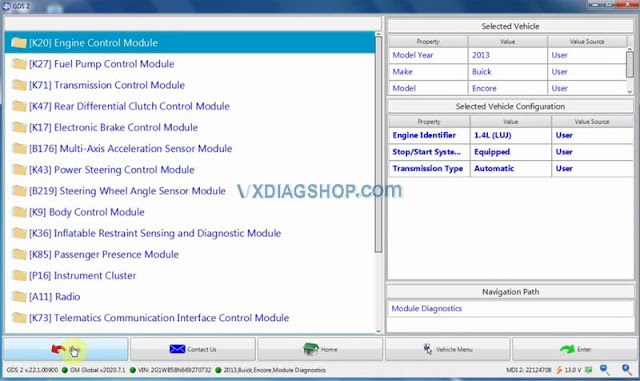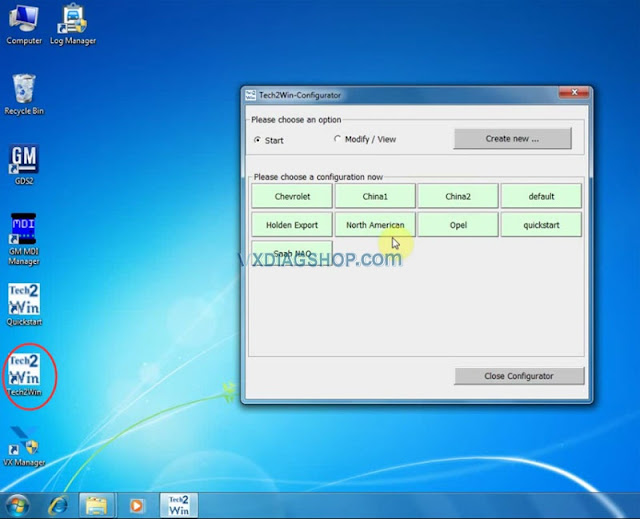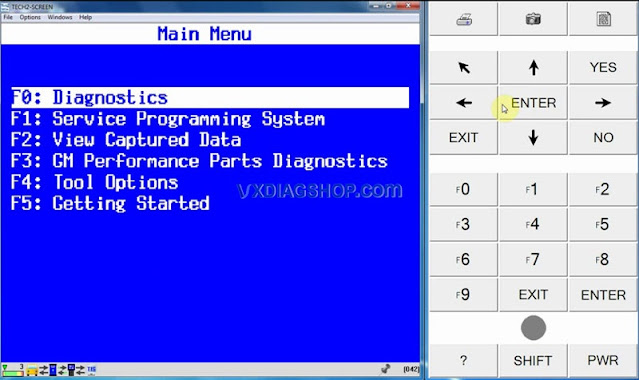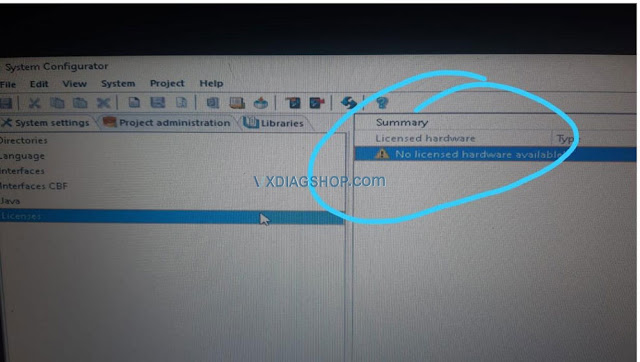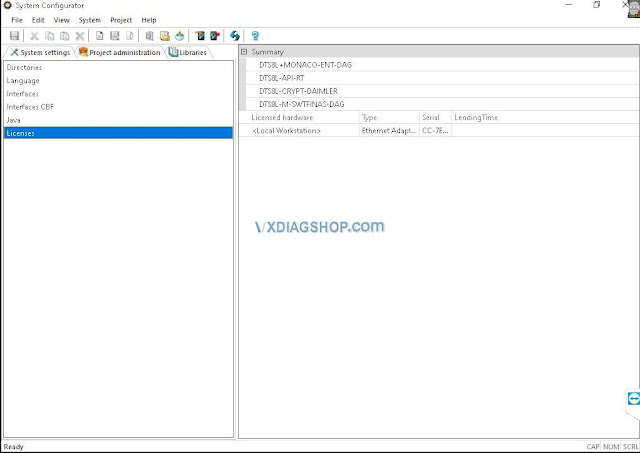VXDIAG DoNet Remote Device ID Invalid Solution
Allscanner VXDIAG DONET remote diagnosis requires a 15-digit remote device ID to connect remote device.
If your device is connected to phone HOTSPOT, you will see your device information, and find “DONET Remote ID”, click it to get the ID. Input the ID when you connect device on vx manager.
Skype: vxdiag.com
Whatsapp: 0086-18064450969
How to Solve VXDIAG Subaru Error License for function
Here have collected the corresponding solution for VXDIAG SUBARU SSM III error license for function. Now, let’s look below.
Error: Received a VXDIAG SUBARU SSM3 recently, but I found no license in the device when I tried to add Honda and Mazda licenses. Besides, I got the message “Error License for function: SUBARU 11:34:28Error License for function:”. Look at the following pictures:
Solution: It’s suggested that you take the following steps:
- Update VX Manager from http://www.vxdiag.net;
- Download SSM3 & SSM4 2020.7 software and Subaru SSM3 patch;
- Pay for the licenses that you want to add after mounting all the software mentioned above;
- Give us your serial number, then we’ll add Honda and Mazda licenses for you.
Please be informed: you can only work on Win7, Win10 32 or 64 bit.
Download SSM3 & SSM4 2020.7 software:
https://mega.nz/folder/ucIEhR7J#QUGAbagyLLsCslE585Fu2Q
Download Subaru SSM3 patch:
https://mega.nz/folder/zJASHJ6b#FgXQQluqoFyVSKkQ2k5KMw
Read related article: How to Install 2020.7 VXDIAG Subaru SSM3 SSM4 on Windows 7?
2020.7 VXDIAG VCX NANO GM GDS2 Installation
Latest version 2020.07 GDS2 software has been tested working with vxdiag vcx nano gm USB and WiFidiagnostic interface. Here vxdiagshop.com provides software download and installation tutorial.
Software version:
GDS2 v22.1.00900
GM Global v2020.7
Tech2Win 16.02.24
Multi-language: German English Spanish French Italian Dutch Portuguese Veitnam Russian Thai Japanese Chinese Korean
Operating system: GDS2 Win7 32bit, (free to try Win8 Win10); Tech2Win Win7 32bit
Free download 2020.7 VXDIAG GM GDS2 Tech2win
https://share.weiyun.com/CNl4ztK5
password: xwynde
(If have problem download software, contact our customer service for fast download)
How to Install vxdiag gm gds2 tech2win 2020.07?
Note: Direct install newer version VX Manager may cause “no default device detected” error. Require install older version vx manager 1.4.1 then install vx manager 1.8.1.
Software link contains both versions of vx manager.
Download software
Open GDS2AutoInstall folder and install GDS2AutoInstall setup
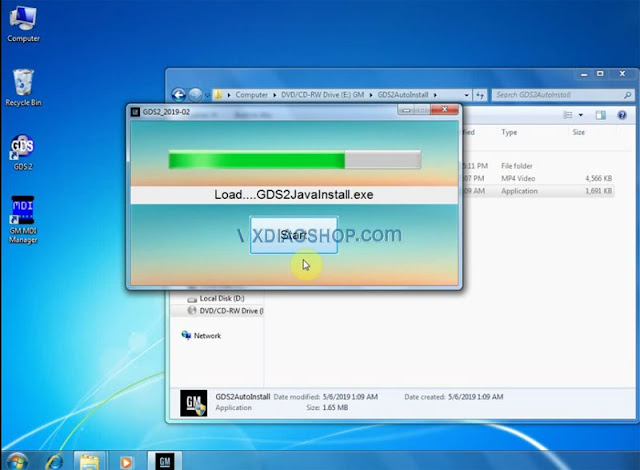
Press Start to load MDI.exe, GDS2 Javeinstall.exe
Open Tech2Win folder
Install AutoInstall
Choose Install this driver software anyway
Teh2Win install complete
Install VX Manager 1.4.1
Select GM GDS2/Tech2win program to install
Finish install VX Manager setup, press Finish
Open VX Manager 1.4.1, check device information
Then open VX Manager 1.8.1
Select GM software to install
Scanning for new hardware
USB serial port was set to COM4
Device driver software installed successful
Finish install VX Manager 1.8.1, press Finish
Now enable network connection of your computer
Run VX Manager on desktop
Detect hardware information
Go to Diagnostic Tab
Install Passthru and GM GDS2/T2W driver respectively
Open GDS2AutoInstall folder
Open GDS2Install folder
Copy, paste and replace GDS2 from GDS2Install folder to Local Disk C:
Then run GDS2 on C://
Accept windows security alert
Select GDS2 language
Come to GDS2 diagnostics interface
Press Diagnostics icon
Select interface as MDI 2 and continue
VXDIAG GM GDS2 supports latest GM up to 2021
GDS2 software is ready to use
Tech2win software works as well.
https://www.vxdiagshop.com/service/install-2020-7-vxdiag-gm-gds2-software.html
Free Download DTS Monaco License for VXDIAG benz C6
Here’s the working solution to vxdiag benz c6 doip vci DTS Monaco engineering program “No licensed hardware available” error.
Error image attached:
Solution:
Free download DTS Monaco license for vxdiag c6 benz
https://mega.nz/file/lNhyQQTT#WpDnu6VDKxOI8XyBEe9XihZLYqi94Y_9ugtRPc2FpFQ
Connect c6 with vehicle and computer, download the license above.
Now DTS Monaco works properly.
https://www.vxdiagshop.com/service/vxdiag-dts-monaco-no-license-solution/Difference Among VXDIAG VCX SE JLR, JLR VCI and JLR SDD2
How to choose JLR diagnostic tools? Here offer a table about the comparison of VXDIAG VCX SE JLR, JLR VCI SDD and JLR SDD2 for your reference. Now, let’s look below.
| Item | JLR VCI V155 SDD | VXDIAG VCX SE JLR | JLR SDD2 |
| Function | Reading and clearing diagnostic trouble codes; running active and utility tests; data monitoring and reprogramming | Read and clear fault codes; Read data stream; Reset maintenance service; Test parts function; Program new keys; Change a car’s configuration CCF; Program a new module; (Need dealer account for online programming) | Support Landrover and Jaguar Scantool Diagnostics, Vehicle Reprogramming, Immobilizer and Smart key; provide free register code; update via email/cd |
| Latest software version | SDD: V159 | SSD: 160 Pathfinder: 303 | SSD2: V159 |
| Operating system | Win7 | Win7/ Win8/Win 10 | Windows XP (SP2 or later), Win7, Win8 and Win10 |
| Supported Languages | English | English Dutch Spanish French Italian German Portuguese Russian Japanese Korean Chinese | Spanish
Slovenia English Greece German Denmark Czech Chinese Amer English
Vietnam Turkey Thailand Swedish Russian Portuguese Polish Norwegian Dutch Korea Japanese Italian Indian Hungarian French Finland |
| Supported vehicles | Vehicles before 2016 | SDD supports JLR models from 2007-2016. Pathfinder supports JLR models after year 2017. VCX DoIP supports all Jaguar and Land Rover car models and year. | 2010 vehicles or after 2008 or before don’t recommend |
| Connection | USB | USB/Wifi | USB |
| Support DoIP | No | Yes | No |
| Additional license | No | Pay to add license for multi brands | No |
Summary: compared with the other two JLR diagnostic tools, VXDIAG VCX SE JLR can support DoIP and cover all Jaguar and Land Rover car models and year. So, it is suggested that you choose VXDIAG VCX SE JLR.