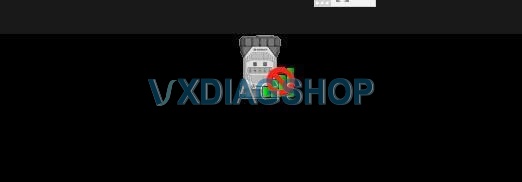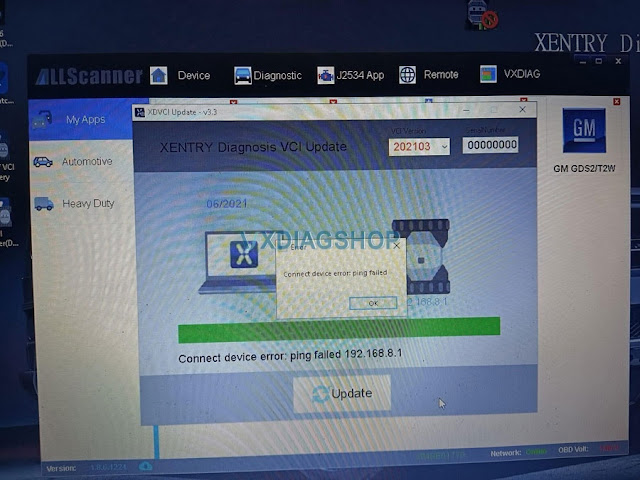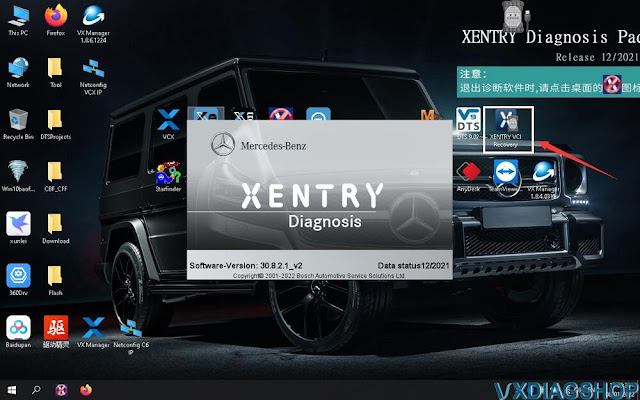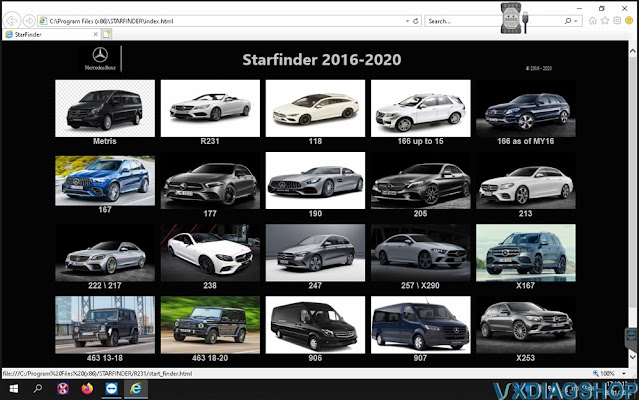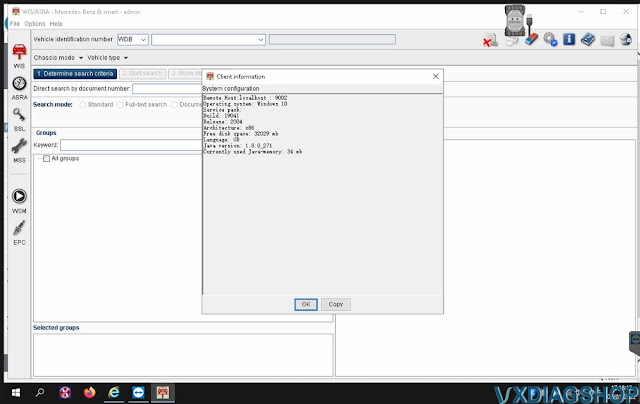How to Solve VXDIAG benz Connect Error No caesar File?
Here comes the solution of the vxdiag benz C6 (as well as vcx se benz) connection errors.
vx manager can see my device, but the device icon remains unconnected.
Others can solve it by installing the 2021.03 driver. but it still shows error ‘Connect error CAT cannot open caesar.cfg file when trying to install 2021.03 C6 driver.
Delete and reinstall vx manager, still reported ‘Connect device error: ping failed’
WiFi connection no luck either.
Customer’s Solution:
Uninstall VX and vci manager totally
Then install old VX manager version inclusive Daimler Driver
Then reset the vcx se
After this updated the VX manager to new version but without Daimler Driver.
The approach is indeed a method that can be referenced.
Contact our customer service if still not working.
Mercedes Benz W205 Tailight Coding with DTS Monaco
Let's convert the old Mercedes Benz W205 non-Full-LED(aka Halogen) taillight to facelift (2019+) Full-LED taillight. You need to install 4 new wires from the rear SAM to the taillights.
Credit to realeric from mbworld. The tutorial is for educational purpose ONLY.
Materials:
- Full LED Taillights, left & right (Facelift, 2019+) (MB Part#: A205 906 5003, A 205 906 4903)
- 10 Pin Taillight Connector (2 EA) (17 EA pins of 1.8mm x 1.8mm x 13.7mm outside, 0.63mm x 0.63mm inside)
- Dupont connector female pins (2 EA) (1.8mm x 1.8mm x 16mm outside, 1.2mm x 0.6mm inside)
- Crimping Molex Tool
- 20 or 22 AWG Stranded TXL Wire (10ft x 4 EA)
- Friction Tape (Harness Tape)
- Tools: 8mm deep socket, T40 star bit, flat head precision screw driver set, utility knife.
- Software: Windows 10 x64 Notebook, J2534 PassThru VXDIAG Benz C6, VCX SE Benz or SD C4, Xentry 2021.x~, DTS Monaco 8.x~
Estimated time to finish: 4~5 hours
Required skill level: mechanical - entry(1/5), electrical & crimping pins - entry(2/5), software variant coding - skilled(3/5).
Where to get the material:
- Taillight: Mercedes dealership. I paid $440 total including two taillights + shipping.
- Connector: Taillight connector is available on ebay/aliexpress but the rear SAM HD connector pins are not (or I couldn't find it). I purchased all from a distributor but they might have wanted to sell 20000+ instead of 2ea. I don't know if Mercedes dealerships have the pins.
- Other tools: If you don't have a crimping tool, it's available on amazon for $15~. I recommend open barrel type. Friction tape is $9 on amazon. Automotive wire is $10~$25 on ebay/amazon (don't use PVC jacket wire).
Installation:
1. Crimp the 4 new wires with two types of female pins.
2. Disconnect the Power, HD, HR, HL connectors from the rear SAM.
3. Disassemble the rear SAM connectors (HR, HL. HD(US vehicles only)).
4. Insert the 4 new wires into the rear SAM connectors (Ref: pin assignment table)
5. (US only – optional amber turn signal. You can skip) Move 2 pins, HL-18 à HL-3, and HR-10 à HR-12
6. Assemble the rear SAM connectors.
7. Plug the connectors to the rear SAM module.
8. Route the 4 new wires to the taillight.
9. Cut the old taillight plug off. (Take a picture to remember the wire colors).
10. Crimp the wires with female pins (1.8mm x 1.8mm x 13.7mm outside, 0.63mm x 0.63mm inside).
11. Assemble the pins + black frame + purple type D housing (or blue type C housing with tab removed).
12. Install the new LED taillights.
13. Do offline variant coding with DTS Monaco (or online SCN coding if you have a genuine Xentry tool & account).
14. Connect the 10-pin taillight plugs to the taillights
Tail Light Connector 10 – Left (US Driver) Side, 7 pins, Non Full-LED aka Halogen
Variant coding: Variant coding means "changing parameters stored in the control module". "Coding" doesn't mean "programming" but means "changing parameter". Have you ever change a setting on the control panel in Windows? It's the same. To change the parameters in the rear control module for the taillight (we call it "rear SAM"), you need a laptop running Windows 10 x64, SD C4 or PassThru device (there are many tools on the market), and DTS Monaco 8.x(software developed by Softing, Inc). Study the software for a while (days).
Online SCN Coding: If you have an online SCN account, add 38O (O is not zero but “O”scar) into online VeDoc system and do online SCN coding to EZS, Instrument Cluster, and Rear SAM. However, only dealerships or a few of independent shops can do it as it requires a genuine diagnostics tool and an online subscription account ($$$$$). Or you can hire someone just to add 38O to the online VeDoc ($$) and do offline variant coding.
Offline Variant Coding: If you don’t have an online SCN account, you can do it with DTS Monaco or Vediamo. The offline variant coding, however, can be erased when the rear SAM is re-flashed at dealerships as MB’s server in German don’t know the change history. Don’t worry about it too much as it hardly ever happen.
1. Add 38O (O as “O”scar) in the EZS (EZS222, 05 Variantenkodeung Schreiben) with DTS Monaco. I, however, couldn’t find a location for it in the EZS as it’s not a standard variant but a specific code only for a retrofit. That’s fine. Let’s skip this step.
2. WIS manual states Instrument Cluster also needs to be coded, but there was no variant related to the rear taillights. That’s fine. Let’s skip this step.
3. Change the rear SAM’s variants. Don’t panic. Follow the step-by-step instruction, then you can do it with easy. Remember, backup the current variant data before going forward.
Offline Variant Coding
Steps:
0. Run DTS Monaco, create a project, add BC_R222.smr-d, create a workspace (do it offline in advance).
1. Connector the notebook PC to the vehicle using either a VXDIAG VCX SE PassThru device or a SD C4.
2. Turn the vehicle on (Don’t run the engine) (Off à Acc à On à Engine Run). (Turn off A/C to save battery)
3. Run DTS Monaco and open the workspace you have created.
4. Click on “Configuration” / “Execution Mode” and choose “Variant Coding” on the tab.
5. Select “BC_R222” for the rear SAM (BC_R222 is the name of the W205’s rear SAM control unit).
6. Press “Connect” if not connected automatically.
7. Click on “Save…” to backup the current data. (For example, save to “BC_R222_before.sgde”).
8. Find the parameters (see below), change it, click on “Do Coding”.
9. After having done all, reset BC_R222 (“BC_R222” / “Ecu Reset” / “hard reset” on the “Diagnostic Services” tab)
10. Check if the taillights work as you want.
11. Turn the vehicle off. Done.
Pros: It runs as factory installed. No shortcut.
Cons: It's only for DIYers for fun. If you hire someone for this, it will cost $$$ at least.
Note: If you buy EU/ROW taillights (amber turn signal), amber turn signal will blink instead of the red brake lights
How to Solve VXDIAG Benz C6 Driver Update File Check Failed?
Question:
I need help. Failed to update the driver for vxdiag benz c6 doip scanner. VX manager says 'the file check failed, please try again !' Any idea?
Solution:
Run the' XENTRY VCI Recovery' program on the desktop to sync with the C6 driver as image shown below.
Update VCI to the corresponding version.
Don't force update the VCI driver to latetst version if not using 12/2021 Xentry.
Related reading:
VXDIAG Benz C6 2021.12 Software Display
Allscanner VXDIAG released the new Benz Xentry software 2021.12 on Jan, 8th, 2022.
VXDIAG Benz Software: 2021.12
Xentry 30.8.2.1_v2
EPC/WIS 11/2018
StarFinder 2016-2020
SDmedia 2014
DTS Monaco 8.13.029
Win10 x 64bit system
Affected devices: VXDIAG Benz C6, VCX SE Benz, VCX Plus Benz DoIP, VXDIAG Full etc
Requirements:
Requires V1.8.6 and later vx manager and new C6 driver (check update vx manager and c6 driver)
Before it only recognized as passthru now with the new vx manager drivers all c6, passthru and DoIP works in DTS.
12/2020 Xentry Images Display
Can I diagnose old Benz K-line with VXDIAG Benz C6?
As titled, we have a customer asking if the vxdiag benz C6 support working on K lines?
C6/VCX SE Benz DAS is good for Mercedes 2005 onwards. Need luck on some old K-line Mercedes.
Customer working experience:
1.
I recently bought VXDIAG C6 unit. I have Xentry 3/2021, installed VX manager, Benz drivers and everything that was needed to start it up. And now I have working Xentry. Everything works like a charm, it's quite fast, automatic recognition works ok.
Vediamo still not working, but that's not really an issue, because DTS Monaco is working good with it. So I can flash and code everything, don't need Vediamo at all.
The problem I have is DAS. When I start Xentry, choose the older Mercedes (I have W163 at the workshop right now), DAS is starting ok, I choose the basic info about a car, so in this case it's Left hand drive, Diesel, ML 270, then it's trying to connect but in a short time gives multiplexer initialization error. That's when I use WiFi connection. When I connect LAN or USB cable, I don't get the error, but it's stuck on "connection in progress" window. The connection animation is constantly playing, I left it for almost and hour and nothing happened.
2. I was partially able to make the connection. Using the ML W163 that I have at workshop, I tested various options, and finally got to establish connection. Still, VXdiag C6 can only connect to K-line on OBD pin 7. In case of mentioned W163, I was able to connect only to Engine ECU. For other modules, I would need to make adapter, that would route other K-line wires to VXdiag OBD pin 7. To avoid doing that, I'm going to configure DAS to use scanmatik 2 interface. It should be capable of switching between various K-line pins in OBD connector.
For K-line Mercedes, MB Star SD C4/C5 is a better choice. contact us if interested