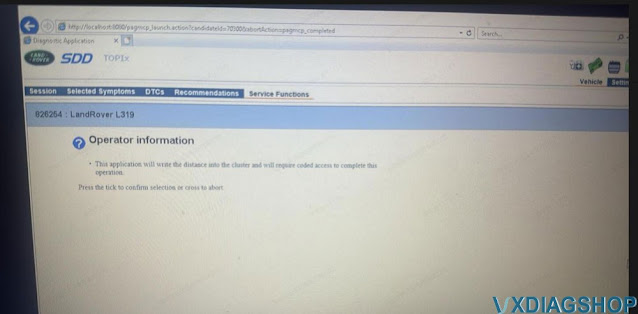VXDIAG JLR SDD Failed to Connect 2006 Land rover LR3?
Problem:
VXDIAG VCX SE JLR and SDD software V165 did not communicate with a 2006 Land rover LR3. It cannot read VIN automatically. Tried manually input VIN, it cannot proceed to read modules.
It does work on another newer Jaguar. Any solution?
Error “The system needs to be refigure in order to support Current and Legacy vehicles”
Solution:
VXDIAG JLR interface only does 2007 to 2016 Jaguar Land rover models.
It cannot access to 2006 and older models.
Use other interfaces instead.
www.vxdiagshop.com
Free Download ODIS-E 18.1.0 for VXDIAG VCX SE 6154
Good news! The latest VAG ODIS Engineering software 18.1.0 was tested working fine with VXDIAG VCX SE 6154 and other VCX VAG scanners.
Software version: ODIS-E 18.1.0
Operating system: Windows and more
Compatible devices: original 6154 interface, vxdiag 6154 or vnci 6154
Free download
ODIS Engineering 18.1.0 Download LINK
Keep 6154 driver in vx manager up-to-date.
Select diagnostic interface as VAS 6154 when using vxdiag interfaces.
The installation steps are the same as ODIS-E V17. Just replace a different patch in Step 2.
How to Install ODIS-E V17 for VXDIAG VCX SE 6154?
VXDIAG JLR SDD Odometer Correction Not Working Solution
Customer problem:
Trying to correct odometer on a Land rover L319 using VXDIAG
VCX SE JLR and SDD v163 software. SDD asks for a seed code and
password.
Got the seed access code and password calculated via CCF Editor
tool. Still not working. Any clue?
Solution:
SDD through a download link or on hard drive is an offline version.
To correct mileage for Jaguar Land rover vehicles, you need SDD online version (with online subscription. )
VXDIAG Cannot Connect with Ford Fiesta 2022?
Problem:
One of our customer reported that his vxdiag vcx nano Ford IDS scanner failed to connect to a Ford fiesta 1.0 petrol. 2022.
Solution:
For Fiesta 2022, you need to use the Ford FDRS (Ford Diagnostic and Repair System) software for this vehicle as the error picture indicated.
FORD: The following vehicles are supported by FDRS
2018+
Expedition/Navigator
2018+
Ecosport
2019+
Ranger
2020+
Transit
2019+
Transit Connect
2020+
Explorer/Aviator
2020+
Super Duty
2020+
Escape/Corsair
VCX SE can be used as J2534 passthru device for Ford FDRS software.
NOTE:
VCX NANO and VCX SE do not support CAN FD protocol, if your new Ford has CAN FD protocol, you need VXDIAG VCX FD for Ford.
Check how to set up Ford FDRS with VCX NANO/VCX SE?
How to Set up VXDIAG VCX NANO Ford and FDRS for F150 ECM Programming?
VXDIAG also released a new driver for FDRS. You can install either Ford IDS or FDRS driver to use FDRS software.
VXDIAG JLR Pathfinder Crashes when Login?
Problem:
Run vxdiag vcx se JLR pathfinder software from hard drive, after entering user info to login, software crashes and goes back to home page.
Any solution?
Solution:
Reinstall JLR Pathfinder driver in vx manager.
Login again. It should be fine.