VXDIAG VCX NANO 2012 Toyota Prius V Review
I got Vxdiag VCX nano Toyota Techstream wifi cable for my 2012 Prius v wagon 3 . Working pretty fast and well – faster than the cheaper ones, no glitches. I heard it's the best money/quality.
If you get this some tips: after you install Techstream and you copy Toyota Launcher.exe in the bin folder, and you install VX Manager (anyway dongle software) and update the dongle. Disable firewall defender from control panel. Launch Toyota Launcher.exe. If that doesn't open Techstream like in the VXDiag tutorial (they also have youtube versions), then open Techstream and fill in as per the tutorial with those names, numbers, settings. Then as you reach the key box, close. Then open with Toyota Launcher.exe copied in bin – might take 2-3 seconds before the program responds. It should open Techstream at this point and you know you're good when you see 2d23h59m in the left corner at the bottom.
Reactivate firewall and always use Toyota Launcher.exe in bin to launch Techstream – delete the original .exe and make a shortcut of the copied Toyota Launcher.exe . So far I was able to monitor live my brakes and to run general diagnostics. It works pretty fast; I tried the mini vci a bit and it was much slower and glitchy, every other third major thing I did it crashed.
The reviewer made a point: you gonna keep this car for years; so it's a worthy investment if you DIY. The VCX won't give you trouble as far as I know.
Corvette C6 BPPS Calibration with VXDIAG VCX NANO Tech2win
GM Tech2 or the vxdiag vcx nano gm tech2win scanner will calibrate the bpps on Chevrolet Corvette C6 by itself.
Tips on BPS relearn:
Step 1: Set up vx manager and software
First off, you want to install VX manager 1.8.* to a windows 7 or up machine. Windows defender may see the VX manager has a problem during install, so if you do get a pop up from defender that is blocking one of the files, need to click on the pop up and allow VX manager to install.
Once you have VX manager installed and working correctly, plug the VCX Nano into the machine, click on the firmware icon to update the firmware on the nano, then click on the license icon to update the license for the nano.
Leave VX manager open, leave the VCX Nano plugged into the machine, and run the Tech II autoinstall.exe from the disc tech2 win folder that will come with the machine. This will install two Tech2win icons on the desktop, and the one that is Quickstart, Delete it since you will never use it.
Now with Tech2 win installed on the machine, go back into VX manager, click on the top diagnostic tab, go the second tab down on the left hand side, and install Passthrou, GM GDS2/T2W apps in Vx manager. Once these are installed, do a restart on the computer.
Step 2: BPS relearn procedure
Now to use the VXDIAG
VCX Nano GM, start off by clicking on the Tech2win icon in the desktop with
the nano plugged into the laptop.
You will get a pop up screen, so select
North America.
Next pop up screen, select MDI 1.
Third pop up screen,
select USB device in the list.
Now you will be into the Tech2 win
program.
Put the car into ACC mode, connect the nano to the OBDII port of the car,
then in tech2 win back on the laptop.
Click OK,
Click F0
diagnostic,
Click 2013, and not the year of your car if is a 2006 or later.
Hence there is a bug in the program, and to get to the BCM in a car after 2005,
you have to select 2013. any other modules you want to get to, just use the real
year of the car.
Click passenger car
Click chevy,
Click Y body
type
Click body, let the program read the car, then select BPS relearn to do
the re-lean from the body list.
On the relearn, don't touch the brake pedal for the first part, and when you go to press the pedal down for the second part, don't go buck wild on the pedal press. Just press the pedal enough to get into the brakes lightly!!!!
If you need to do a clutch position sensor relearn, then you want CPS and on this one, pedal at rest to start with, then pedal all the way down for that relearn.
http://blog.vxdiagshop.com/2022/06/01/chevrolet-corvette-bpps-calibration-with-vxdiag-tech2win/
Can I Use VXDIAG J2534 with Renault Clip?
Is it possible to use vxdiag vcx nano or vcx se as Renault can clip Passthru interface?
Users have tested it but no luck.
Test report:
I have try with VXDIAG interface on Renault Megane 2015, it detects the
interface and also detect the car very fast,
but after enter the network test
the software crash, something about CAN1, CAN2 etc error.
The error comes from AcqBoardJ2534Adapter.dll and it was on Clip 198.
VXDiag supports Can / Can PS but does not support Can CH1 / Can CH2, the firmware is too old for Clip and the new RSN interface.
VCX Nano will not work interface is limited by licensed. It is not recommended as passthru for CLIP.
VXdiag j2534 is known good working with Benz, GM, Ford, Toyota, JLR etc passthru devices.
VXDIAG VCX NANO GM VCI MDI, MDI2 or J2534?
Question:
I am a newbie to vxdiag vcx nano gm gds2. Which device vci type should I select, MDI or MDI2?
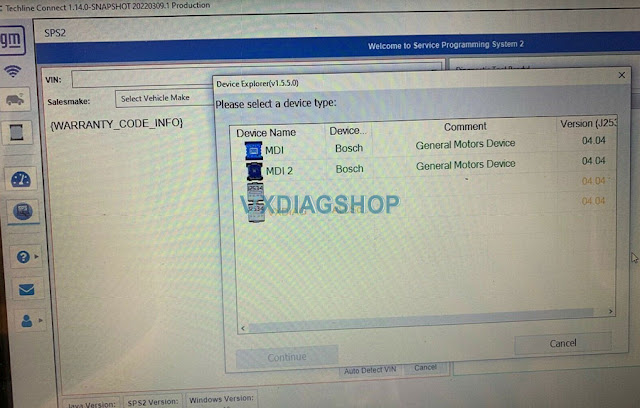
VXDIAGShop solution:
GDS2 will report error 'no selected default device detected' if selecting the wrong device type.
For diagnosis purpose. Select device type as MDI2.
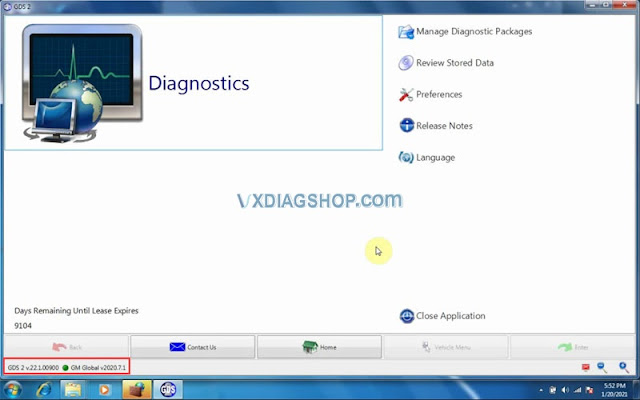
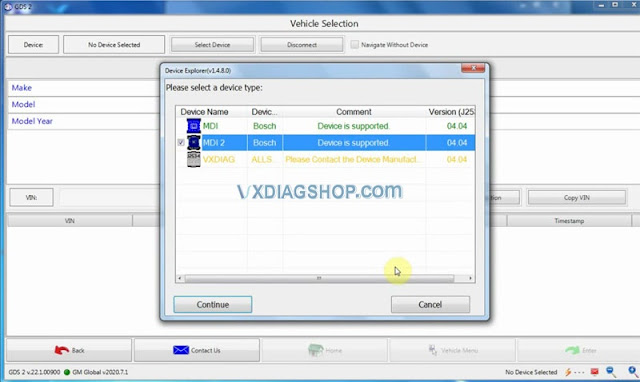
For SPS2 online programming, you selectVXDIAG Allscanner J2534passthru
Check How to set up vxdiag vcx nano gm for Techline Connect SPS2?
VXDIAG VCX NANO 6154 Device Not Connect Solution
Problem:
I got the ODIS 6.1.0, postsetup, vx manager all well installed. Then connectvxdiag vcx nano vw 6154interface, but software cannot detect the device.
Try to update VW 6154 driver, still the device is not connected. Any input?
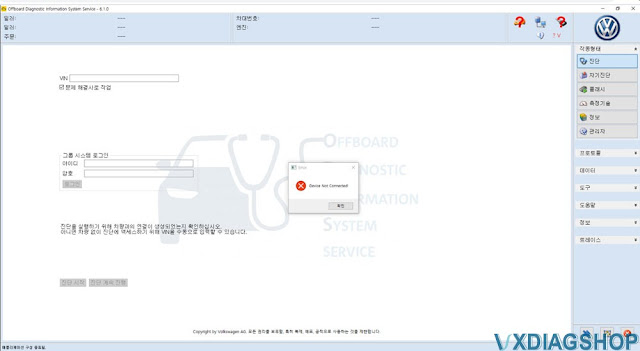

Solution:
VXDIAG engineer is working on a new driver version to fix bugs.
The next version will fix this issue. You will be informed once the new driver version is released.