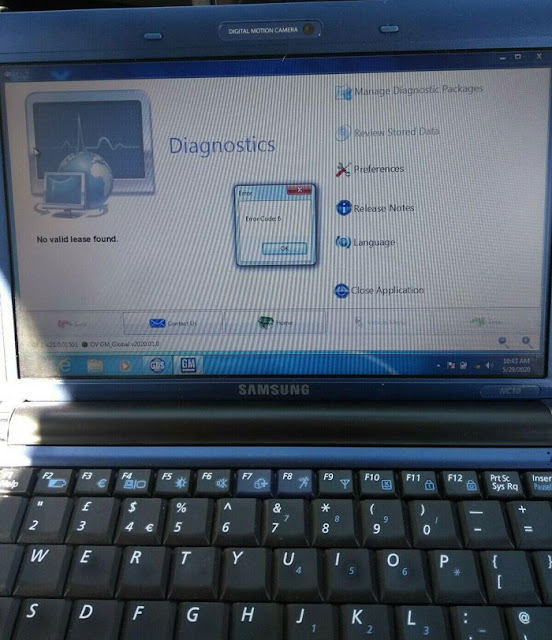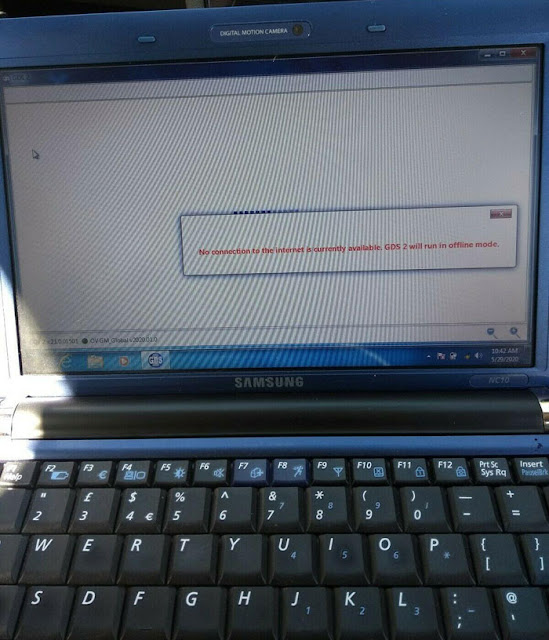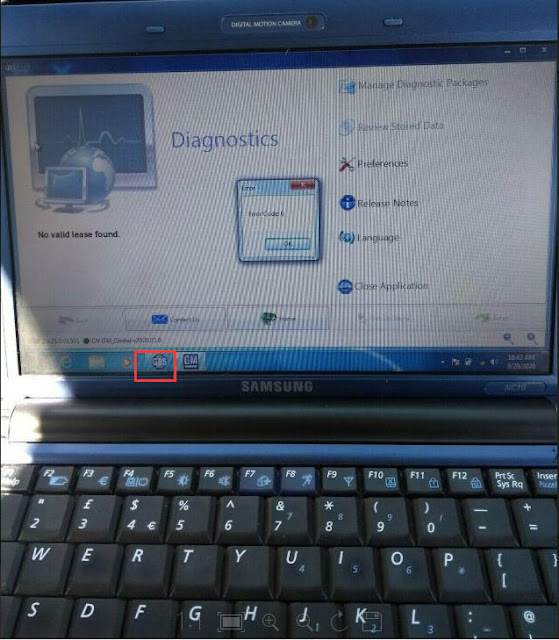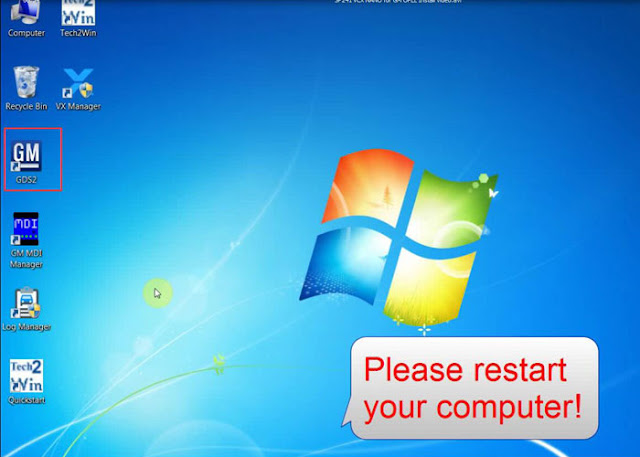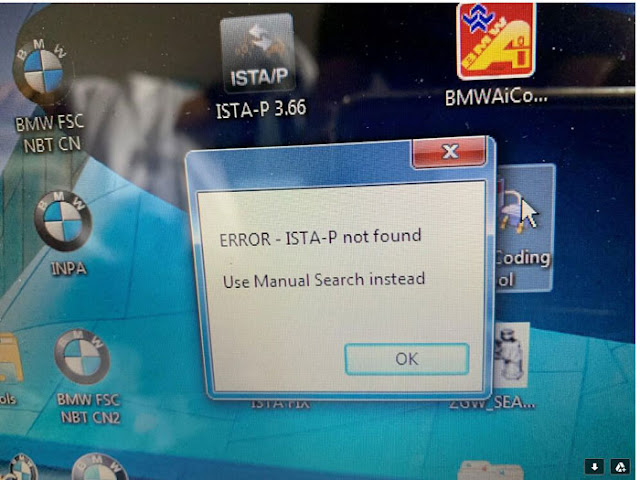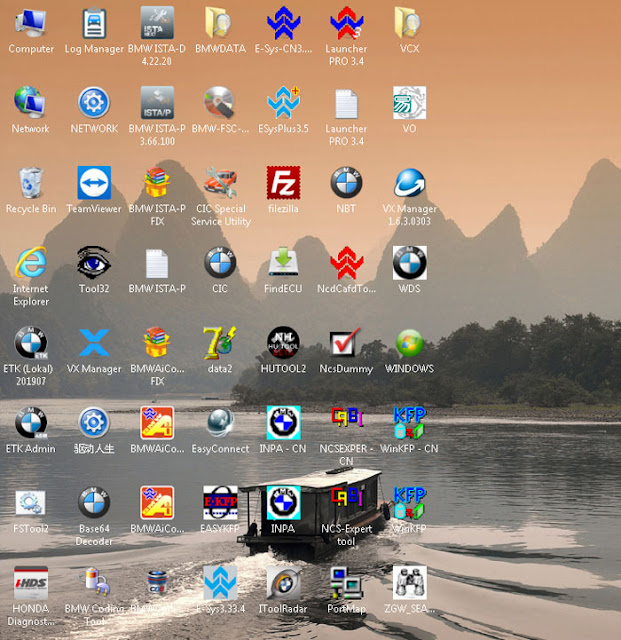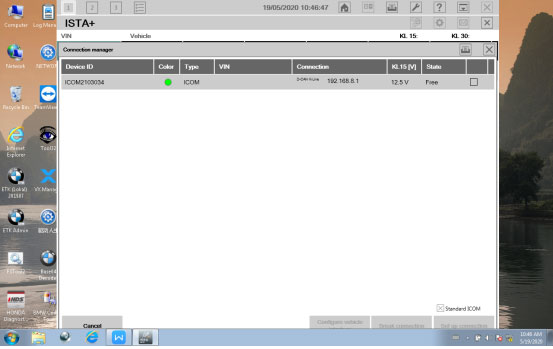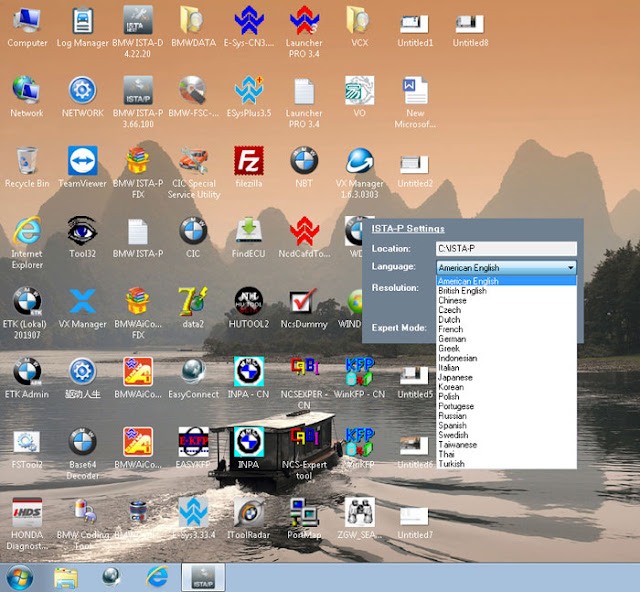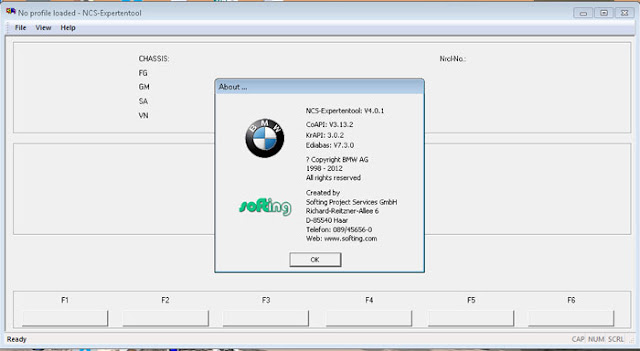How to solve VXDIAG GM GDS2 ERROR Code 6?
Error 1:I have installed the GDS2 for vxdiag vcx nano gm on Windows 7. When try to launched GDS2 software, an error code 6 popup .
Error 2:
No connection to the internet is currently available. GDS2 will run in offline mode.
Possible reason:
Incorrect installation of GDS2 software.
Because there should be 1 GDS2 software shortcut on desktop, while you have 2 GDS2 software shortcuts.
Check: How to install VXDIAG GM GDS2 software on Windows 7 ?
Video guide:
https://youtu.be/TXZg0tlJ-Mw
www.vxdiagshop.com
VXDIAG VCX SE BMW ISTA-P Not Found Solution"
Problem:
I got the vxdiag vcx se for BMW and hdd. When tried to run ISTA-P 3.66, it said “Error ISTA-P not found. use manual search instead "
Any idea how to solve it?
Vxdiagshop.com solution:
Diagnostic and programming are performed by ISTA-D (ISTA+) instead of ISTA-P now.
ISTA-D also update the E-sys programming database.
Your software HDD is too old.
Send back your hard disk and we'll copy the latest ISTA-D ISTA-P software into the hard drive.
Can I use vxdiag vcx nano for MB software??
Question:I have a Chinese VXDIAG VCX Nano for GDS2 works on GM, when I try it on MB passthru (2019.03) I get a error
" Error License For Function: BENZ "
can this be fixed?
can I buy a license?
Solution:
The vcx nano for GM has the j2534 protocol only for GM cars. If you will try to use it with another j2534 compatible app like xentry it will not work.
vcx nano is a single car software passthru. It does not compatible with Mercedes/BMW/Porsche software even you buy a license.
For MB passthru, you need a vcx plus or benz c6 doip interface with a MB license.
FYI:
But still some people make it work. You are at your risk.
You can use VCX Nano and Xentry passthru to do almost 98% of all diagnostics.
It also connects through Monaco (smr-d files) and Vediamo (cbf files).
To achieve this, you need,
1) to use VX Manager 1.3 and not 1.6
2)While installing drivers, ensure to install Toyota (if the nano is for TIS version) and passthru only. Do not install/tick Benz software.
That way, you will be able to use it. I have used this tool for the past four years and rarely disappoints.
How to do Subaru Force Sensor Calibration with SSM3
Why require a Force Sensor Calibration?After EPB actuator assembly installation is complete (address DTC C0251), the Force Sensor Calibration Mode must be performed with the Subaru Select Monitor following the procedure.
Caution:
Subaru Select Monitor (SSM-III) is required for the Force Sensor Calibration Mode.
Make sure to perform this procedure with the vehicle parked in a horizontal place and to use wheel chocks.
Note:
When the following work is performed, use this function to perform calibration of force sensor in the parking brake actuator.
-Removing the parking brake assembly
-Replacing the electronic parking brake control module
-Adjusting the shoe clearance
After replacing the electronic parking brake control module, if the calibration of the force sensor has not yet been performed, the brake warning light will blink and "Force Sensor Line (abnormal) DTC will be detected.
1). Park the vehicle in a horizontal place using wheel chocks.
2). Connect the VXDIAG Subaru SSM3 scanner
3). On Main Menu display, select Each System Check
4). On System Selection Menu display, select Brake Control System
5). Click the OK button after Parking Brake System is displayed
6). On Maintenance Operation Mode display, select Force Sensor Calibration Mode
7). The confirmation screen of vehicle parking condition and wheel chocks usage is displayed. Confirm the parking condition and wheel chocks,. and click the YES button;
8). A message indicating the calibration mode in progress is displayed on the screen, and the Force Sensor Calibration Mode begins.
9). The message "Force sensor calibration done"
Turn ignition switch OFF is displayed on the screen.
Turn OFF ignition to end the calibration mode.
https://www.vxdiagshop.com/service/force-sensor-calibration-mode-in-subaru-ssm3.html
2020.05 VXDIAG BMW ISTA Software List
ISTA-D 4.22 and ISTA-P 3.66 have been verified working with Allscanner VXDIAG BMW diagnostic tool.Compatible device: vxdiag vcx BMW, VXDIAG Full, VXDIAG VCX SE for BMW
Software including:
ISTA-D 4.22.20
ISTA-D 3.66.100
ETK 2019.07
Tools32
BMWAiCoder
BMW Coding Tool
BMW FSC navigation code generator
HUTOOL2
INPA
E-sys 3.33.4
EsysPlus 3.5
Launcher PRO 3.4
Ncs Expert 4.0.1
WinKFP
Ncs Dummy
NBT
etc
Multi-language available in diagnosing, programming and TIS diagram circuit: English, German, Spanish, Russian, Simplified Chinese
Software Display: