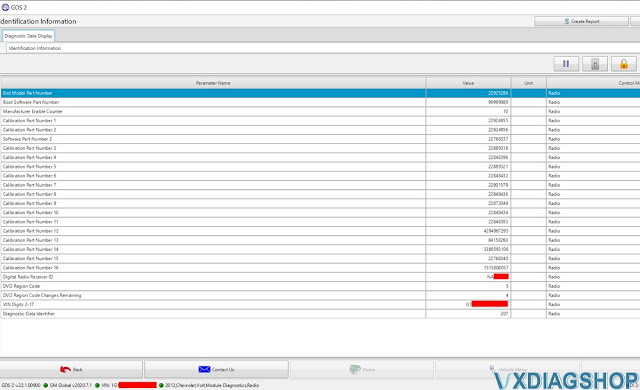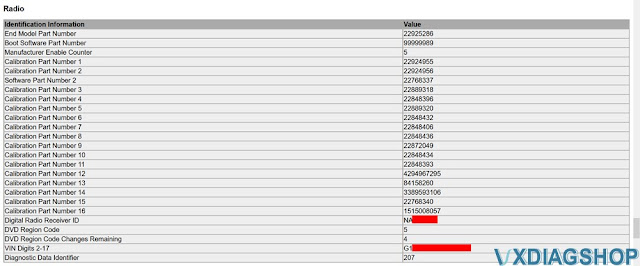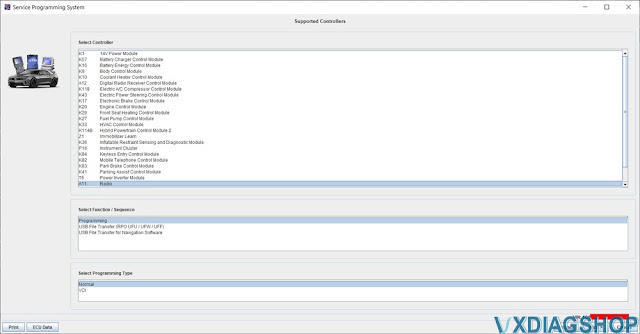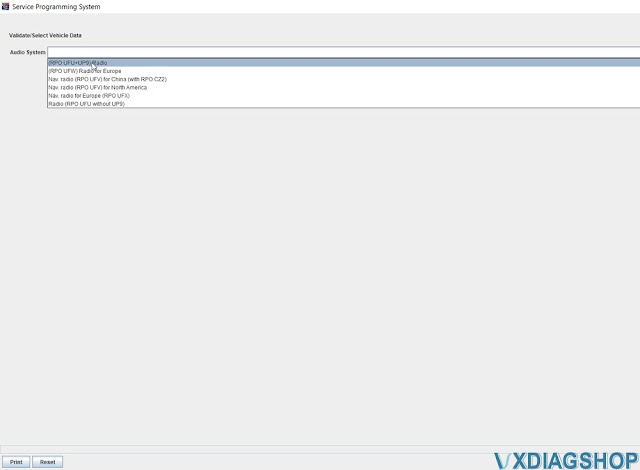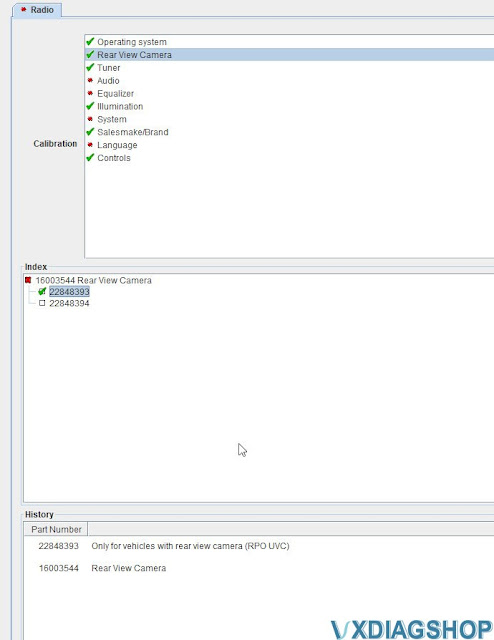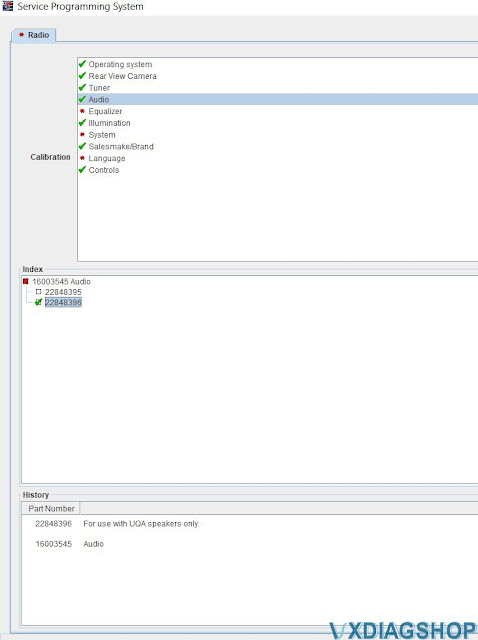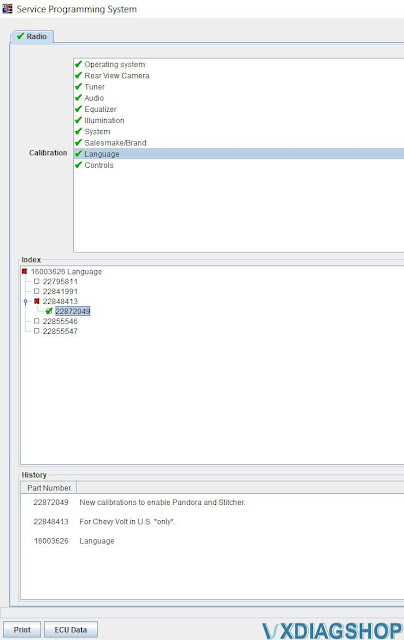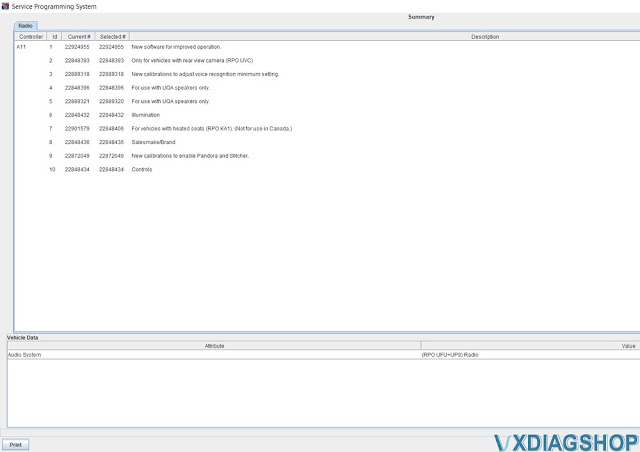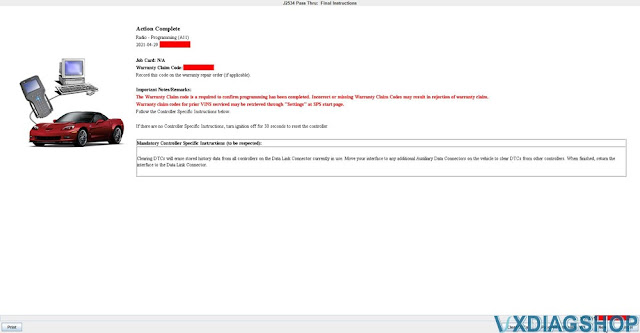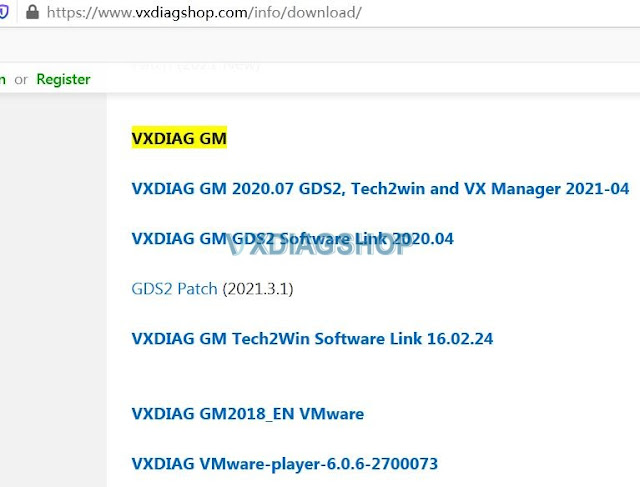VXDIAG Tech2win Opel 2009 No Cummunication Solution
Problem:
I have bought a vxdiag Vcx nano for Gm, i cannot set the communication to car with them. It says no communication with all modules. Car is a Opel Corsa D 1.3 diesel 2009. I'm running in windows 7 64bit Os if it's matters. All drivers and firmware are up to date.
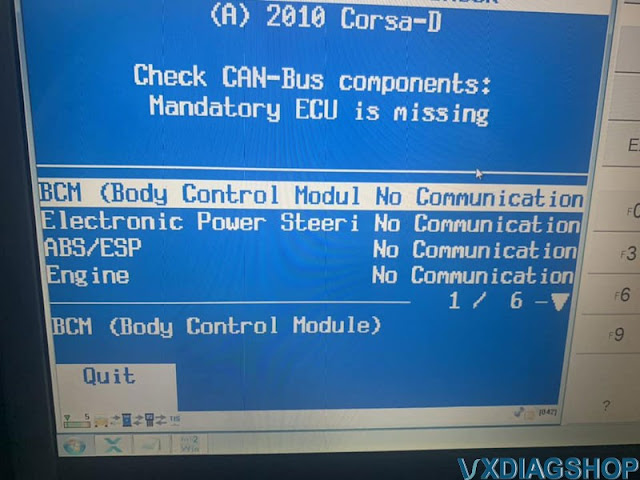

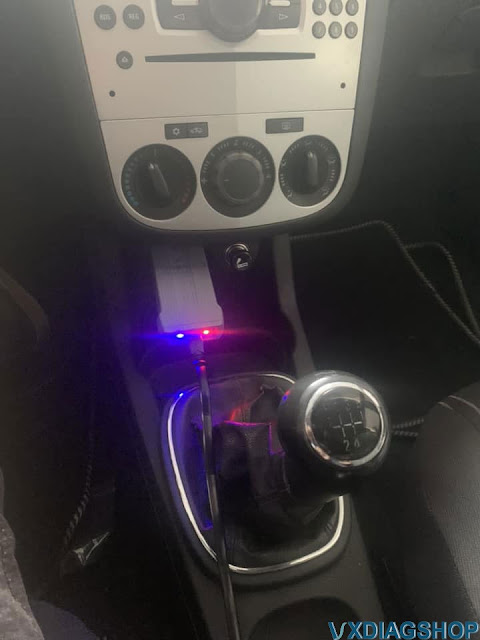
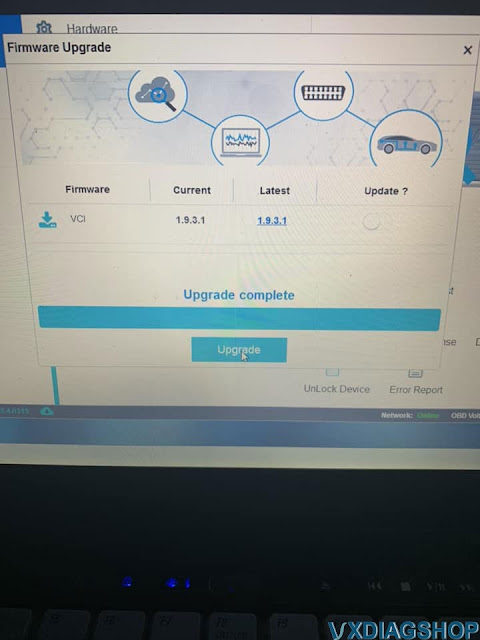
Answer:
vcx nano gm tech2win won't do Open or Saab. Missing proper bin files.
GDS2 will do newer Opel.
Free download Tech2win Bin File for GM Saab Holden Isuzu Opel
Free download other Tech2win Opel bin files here and find a proper version to test on your car.
*You are at your risk.
VXDIAG GM GDS2 Software Update to V2022.05
Good news!!! New version V2022.05 GDS2 has been tested working fine with vxdiag vcx nano gm scanner.
Software version:
GDS2 V2022.05 (NEW)
Tech2WIN 16.02.24
GM GDS2 Languages: English, Spanish, French, Italian, Portuguese,
Netherlands, Russian, Arabic, Japanese, Chinese, Vietnamese
GM Tech2win
language: English
Affected vxdiag tools: vxdiag vcx nano GM USB/Wifi, vcx se pro, vcx plus full etc
Software Download:
GDS2
V2022.05
incl. GDS2 patch and GM VCI manager
VXDIAG GM GDS2 and Tech2Win Installation Manual
GDS2 2022.05 software including:

GDS2 database update to V2022.05
GM China V2022.06.0
GM Global V2022.05.0
Opel/Vauxhall V2020.1
Sabb V2020.4
VINFAST V2021.4

How to Clear GM Volt P0AFA DTC with VXDIAG GM GDS2?
Chevrolet Volt fault code P0AFA is a type of DTC that can only be reset with the GM service reset tool. You can do it yourself with a VXDIAG VCX NANO GM OBD II reader and the cracked GM software that comes with it.
This is the VX Nano you need: USB Version VXDiag VCX NANO for GM/OPEL 2021.4 GDS2 Tech2WIN
It runs on Windows 10. Tech2Win is for older vehicles. You will use GDS2 for your Volt.
So how to Clear Secured High Voltage DTCs with VXDIAG GM GDS2?
1)Go ahead and use a laptop with Windows 10 Pro on it. If you don't have one, buy a cheap used one and dedicate it to the task. I ended up buying a used one for $100 off CL and was done with the task in 3 hours. I see on vxdiag site that they even offer a plug and play option that comes with laptop and nano with software already installed. Might be a good option for some.
2) For this task, I only needed GDS2 and VX Manager.This page has all the links. VX Manager 1.8.9 is the latest and you should use that. There are two ways to get GDS2. One is a Mega download link to a directory that has just the GDS2 software files and installer. The other is an iso file that has both GDS2 and Tech2Win install directories as well as some old VX Manager versions.
Finally, there is even a third GDS2.exe download by itself. I tried analyzing the dates of the installers and the versions from all these different links. I just wanted to know which was the latest one to use. I ended up using the stand alone GDS2 installer directory mega download. I contacted the seller from vxdiagshop.com and they said to use the one in the iso. I did not use the lone GDS2.exe download.
3)Be sure to turn off all Windows virus scanning and Windows defender settings available thru "Windows Security". Check it again if you reboot because sometimes they would turn back on.
4)If VX Manager does not say "Online" in the bottom right, it may be your DNS settings. I guess some DNS servers have flagged vxdiag.net to be unsafe and refuse to resolve due to security concerns. If need be, manually set DNS to 8.8.8.8 in the adapter, IP4 config settings and reboot.
5)You do not need to be online or connected to VCX Nano to install GDS2 or VX Manager. But you do need to be online and connected to run VX Manager and install the GM GDS2/T2W driver, update vcx nano firmware, and install licenses. Connected means plugged in to car and usb port. I think once all that has been done, you do not need to be connected to network anymore.
6)In VX Manager, there is a way to update the firmware on the nano. This will most likely need to be done when first bought. Just click the "update firmware" button.
7)In VX Manager, you may also get warning about needing to update license. Update firmware first, then the update the license.
8)Once in GDS2, follow videos to update VIN, select MDI2 interface, and get into the heart of the app.
To clear DTCs PFE00 and P0AFA, and get car charging.
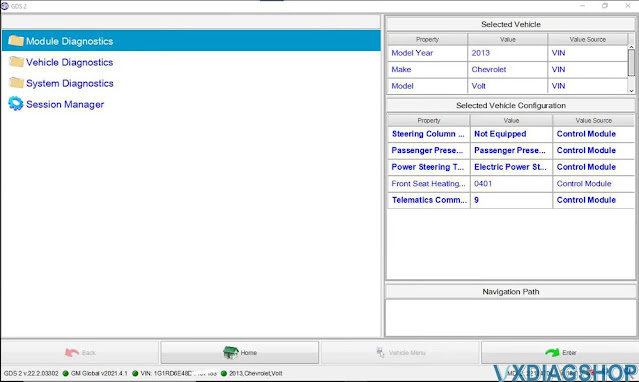
1) When you enter main app, here is your menu. Click on "Module diagnostics" menu

2) From "Module Diagnostic" menu, click on "Hybrid/EV Powertrain Control Module 2" menu

3) Click on "Control Functions"
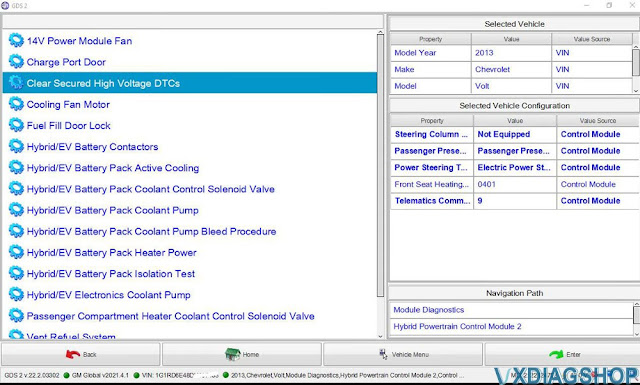
4) Click on "Clear Secured High Voltage DTCs"

5) go to last tab "DTCs Display". Note, image above does not have any DTCs
cause I already cleared them. However, you should have the P0AFA DTC
listed.
6) select the item in list and click "Reset". Once text above "Reset"
button says "reset" exit the "Clear Secured High Voltage DTCs" procedure which
should put you back at procedures menu
7) go back to "Hybrid/EV Powertrain
Control Module 2" menu and select "Display DTC's"
8) Click the "Clear DTC"
button. It took me to another page with list of DTCs at top and had to add the
DTC to list at bottom as a way to "selecting" it.
9) Click Ok, twice. At that
point my DTC was clear and car started charging.
10) I checked to see if
there were any other DTCs but did not see any. I turned the car off and it is
currently charging.
https://www.vxdiagshop.com/service/clear-p1e00-and-p0afa-dtcs-with-vxdiag-gm-gds2.html
Chevy Volt 12 Radio Reprogramming with VXDIAG GM SPS
My Chevy Volt was manufactured in late 2011, but it is a MY2012 with a Denso navigation head unit. I purchase a new 22925286 unit (option codes UFU & UP9) at $35 from ebay and works totally fine after reprogramming through my VXDIAG VCX Nano GM GDS2 with a $40 SPS subscription.
An SPS subscription will only let you program the correct model & model year vehicle for the VIN you provided in TIS2Web. So selecting a different model year likely will still keep you blocked from programming one way or another. Programming process in SPS may be different for 2011 Volts. You need try by yourself.
Here’s a set of screenshots showing what the reprogramming/swapping process was like for me. Hope it helps.
Swap Denso HDD with Navi and Bose on the Volt 12′:
– You need to find a head unit with a part number 22925286. PRO code for the unit with NAVI is &UFU&UP9. Bose is just software stuff which needs to be activated during reprogramming.
(click to enlarge images)
GDS2 ID information before reprogramming
Radio ID information pinout from GDS2, post-reprogramming
The second screenshot is just a printout from one of GDS2’s menus, nothing too different from the first screenshot aside from its formatting.
Select Radio module and Programming
Audio system selection screen, UFU+UP9 were the options my factory radio had.
Rear view Camera option selection. Pretty self-explanatory, does your car have a backup camera or no?
Audio and Equalizer options will setup the radio according to whether your car has the Bose system (UQA) or not (UZ6)
Language calibrations are similar easy enough. In this case i selected the U.S only calibration.
This is the last screen you’ll see before programming. It will confirm whether you are actuvally makeing any changes or not. I messed up my option codes when programming for the first time, so i’m actually glad i went and did this.
Done. Reprogramming the new calibrations only took a few seconds. Then clear existing DTCs.
https://www.vxdiagshop.com/service/reprogram-chevry-volt-2012-radio-with-vxdiag-gm-and-sps.html
Free Download GDS2 Tech2Win for VXDIAG
Question: Please help I need install all programs for vxdiag GM?
Image source: https://www.vxdiagshop.com/info/download/
Vxdiagshop.com engineer replied:
No, only need gds2 2020.04, gds2 patch and tech2win 16.02.24
1). VXDIAG GM GDS2 Software 2020.04:
https://mega.nz/#F!jN4lSYaA!5Q_p4sZEySxLu6HVPP418A
2). gds2 patch:
https://mega.nz/file/oZ820RCJ#BXRW3mOGCC7mfMjtaJ71AzjwghBlCogoM7RNGWi9KmE
3) tech2win 16.02.24
https://mega.nz/file/tIFWUIxT#XBAFZWEFPhQ3A9MtyPYfT1wojVgB1sEmt2T62nrmQcM
Or download this one link directly, it is working:
https://mega.nz/file/0oZGXJaC#6mKkEWDB0Z6lz7wulFjzmb4bpyoK1KWDkQIzdQW8HFQ
Instructions for installation:
Please follow this link to operate in step by step.
https://www.vxdiagshop.com/upload/pro/21031116155159427787.pdf
Operation System:
Need to use WIN10 PRO
home version is not compatible
vxdiag GM with GDS2 Tech2win software are referred to:
Hope it helps!