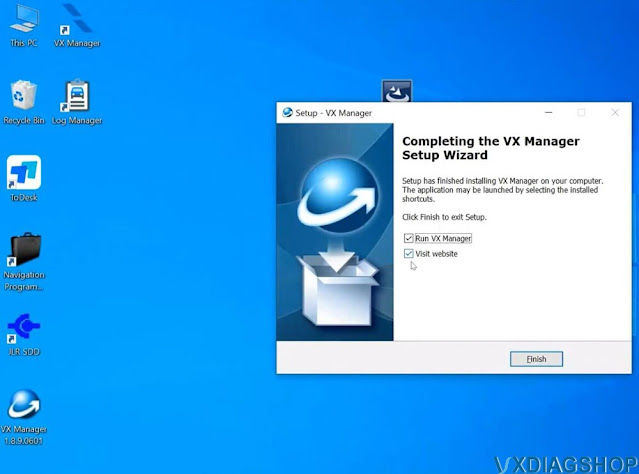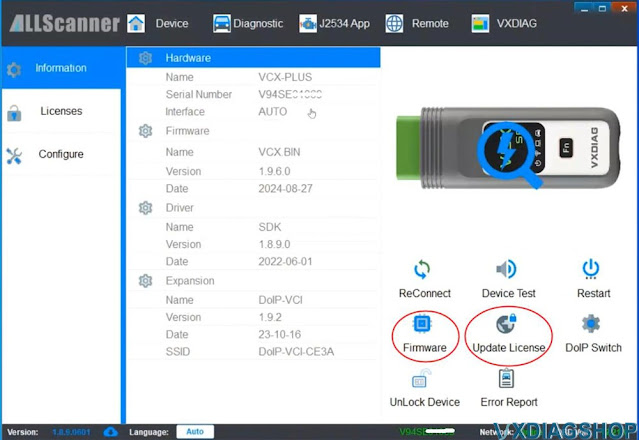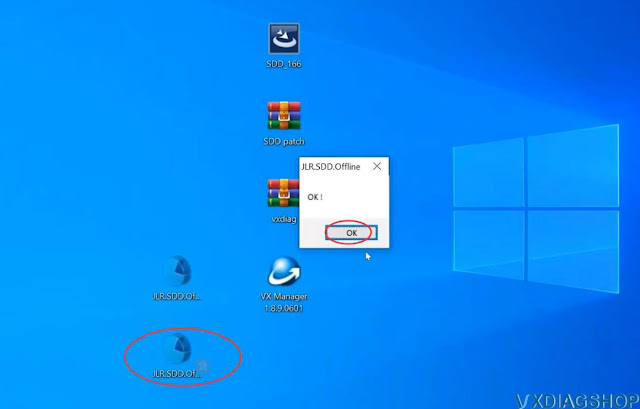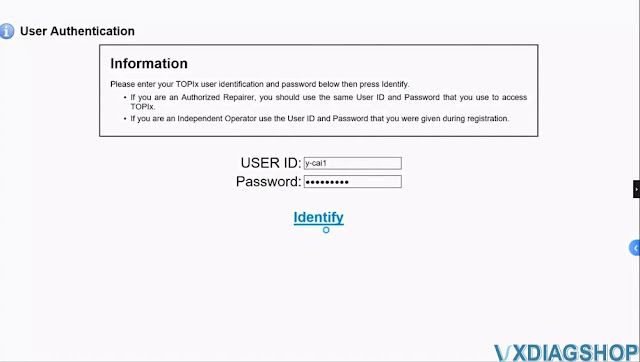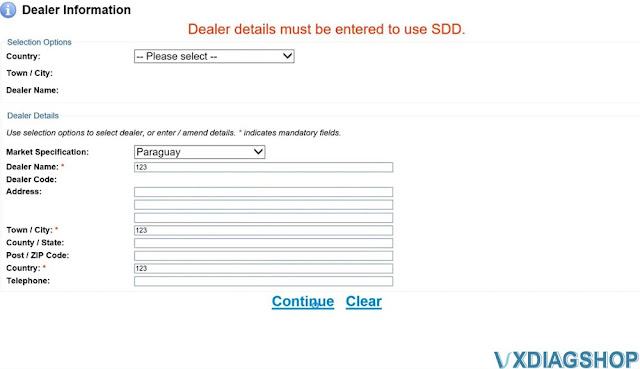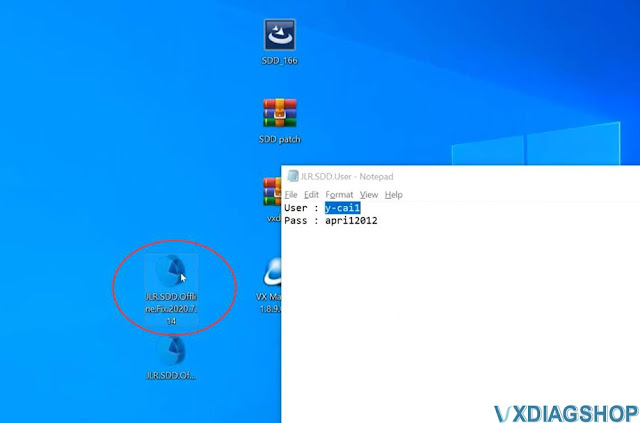How to Install VXDIAG JLR SDD V166 Software Step by Step?
How to install vxdiag vcx nano jlr or VXDIAG VCX SE JLR DoIP SDD V166 diagnostic software step by step?
Software and patch can be downloaded free here
How to Install SDD V166 step by step?
Operating system: Windows 10 64bit
Run SDD_166 setup.exe
Select setup language.
Accept license agreement.
Install Adobe
Reader.
Install HV Safety Installer Setup Wizard.
Install MOXA UPort
Windows Driver.
Finish installing SDD 166 setup.
Install VX Manager driver.
Install JLR SDD driver.
Connect VCX NANO or VCX SE interface with laptop.
Check device is well connected and keep firmware and license up-to-date.
Extract SDD patch folder on desktop.
Run JLR SDD Offline patch.
Run JLR SDD software on desktop.
then log in using the username and password below.
user name: y-cai1, password: apri12012
Fill in dealer information and continue.
Exit SDD.
Run JLR SDD Offline.Fix.2020.7.14 patch
Then run JLR SDD software again.
Free Download VXDIAG JLR SDD V166 and Patch
Jaguar and Land rover JLR SDD V166 new diagnostic software was tested working fine with VXDIAG scanners.
Year / Release date: 02.2025
Version: 166
Interface language: Multilingual
Multi-language
Operating System: Windows 10, Windows 7
Everything works on Windows 10 now. Start with fresh Windows 10 and install all windows updates first, then follow the instructions. Some also tested working fine on Win7.
Free download patch for SDD 166
How to Install JLR SDD 166 Software?
1. Run VCredist all-in-one FIRST before anything.
2. Install base program
JLR v166
3. Run OFFLINE1.exe patch
4. Run JLR SDD, then log in using the
username and password below. (user name: y-cai1, password: apri12012)
5. Exit
SDD.
6. Run OFFLINE2.exe patch
7. Restart PC – run SDD and use as
normal.
Network icon may be red, but downloads still work.- you may have to go to Settings > Network > and enable network connection to get online downloads working.
NOTE: Do not let the program launch into Edge. Only Internet Explorer. If you have issues fixing this, search google for “Disable IEtoEdgeBHO”. You will find the solution which involves registry editing.
Q: SDD can it work offline programming with downloaded calibration files?
A: Use last version v166 all will be ok.
VXDIAG JLR SDD Software Stuck on Configuring Solutions
Problem:
Need to diagnose a 2007 Land rover freelancer 2 with VXDIAG VCX SE JLR SDD v165 software, software is stuck on this page and cannot proceed.
Error Legacy/Current vehicle change.
The system needs to reconfigure in order to support current (2010 onward) and Legacy (pre-2010) vehicles.
Solution:
The Vxdiagshop.com engineer did a Teamviewer check and found that he had not installed the JLR SDD driver in VX Manager.
So software will stuck on the configuring page. After installing driver, everything goes fine.
VXDIAG JLR SDD 164 Software Out Of Date Solution
Problem:
Had problems with VXDIAG
VCX SE JLR SDD V164 software.
when download files its show “it is essential that the software status is
updated to the latest version prior to performing a vehicle module software
download”
and after that program exit to main page recommendation.
I tired to reinstall and 2 more laptops error same.
Some others may had the same problem on SDD 164 or 159, reinstall windows and reinstall sdd 164 but it still doesn’t work.
164 is doing the same thing whether it’s on or offline.
Solution:
1.
Official solution is to use patch. It will work with all versions.
In SDD interface, press Continue
Go to Parameter tab->Manual patch file update
Input ‘GCM_SDD_ICA’ and press OK
Install manual patch successfully.
If you cannot see this manual patch, make sure your WIFI connection is activated in SDD settings. You need to go into the SDD settings in the Utility tab. Then the networking tab. Should be the top options in the Utility tab. There you can activate your wifi connection that allows SDD to access the WIFI.
2.
Here is the customer solution:
So the solution that worked is to set the date and to 2020 after that there was no pop up for “The software status file is out of date”. Modules software files download as usual worked on 2 cars today so far it is working with setting the data and time to few years back.
VXDIAG JLR SDD 165 No Network Connection Icon?
Recently some people have had problems with JLR SDD V164 and V165.
Problem 1:
when going from V164 to V165. The icon is always red even if the internet connection tells me it is correct!
Problem 2:
This is what shows when trying to activate the network and what shows under network status.

They closed online access to all offline versions of SDD, they cut off all offline access. better have the calibration files somewhere.