VXDIAG Techstream V12 Not Connect with Car Solution
The latest Techstream goes to V17 but many people prefer using v12 which allows various customize settings. V12 has been tested working great with vxdiag vcx nano Toyota interface.
If techstream v12 does not recognize vehicle (have to manually input) and does not allow to change any setting, check following:
Update vx manager to latest version on www.vxdiag.net
Update firmware
Update license
The main screen of VX Manager, where it can be updated and also refreshed the license.
Click on "Update License" and "Update Firmware". Be careful to use USB connection during upgrade procedure.

License update confirmation:
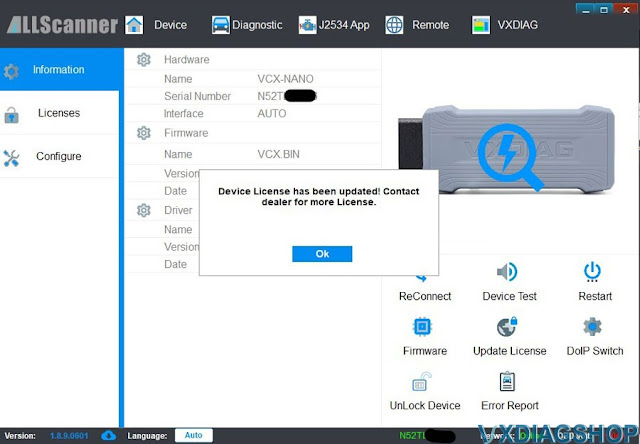
The license page:
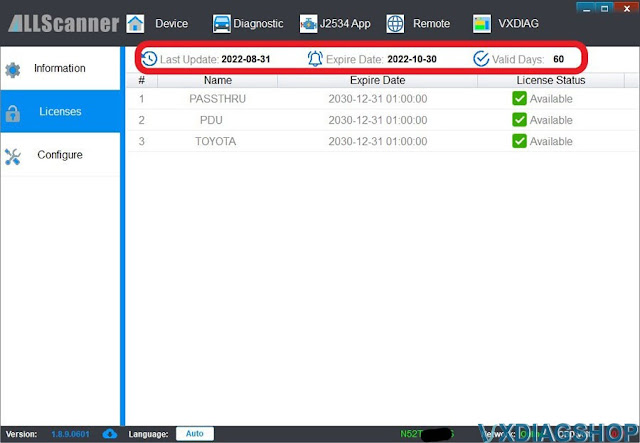
The configuration in TechStream: Toyota or VXDiag is the same, see the DLL at the bottom

Verification that TechStream is working properly:
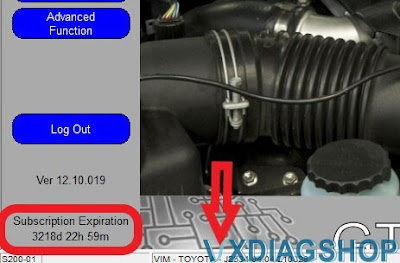
If still not working, contact www.vxdiagshop.com for technical support.
How to Install Honda HDS Software for VXDIAG?
Allscanner VXDIAG tutorial: how to install VXDIAG Honda HDS (Honda Diagnostic System) software.
HDS 3.101, 3.102, 3.103 and later versions share similar procedures.
Devices affected: VXDIAG VCX SE Pro 3 in 1, VCX Plus Honda multi tool, VXDIAG full etc Honda scanners
Software including:
HDS 3.102.051
iHDS 1.004.012
J2534 Rewrite
1.00.0015
Immobilizer Setup Tool
vx manager
Steps:
1. Install HDS setup
2. Install iHDS setup
3. Install J2534 Rewrite setup
4. Install ImmobilizerSetup Tool
5. Install VX Manager
6. Run iHDS
NOTE:
If for diagnosis purpose only, after installing HDS setup, skip to Step 5, then run HDS from desktop. Don't need to install iHDS and J2534 rewrite.

Procedure:
Step 1: Install HDS setup
Download HDS software 3.10x
Open HDS 3.10x software folder
Create 3 folders (HDS, iHDS nad J2534
rewrite) and unextract HDS, iHDS and j2534 rewrite zip. files to corresponding
folders.

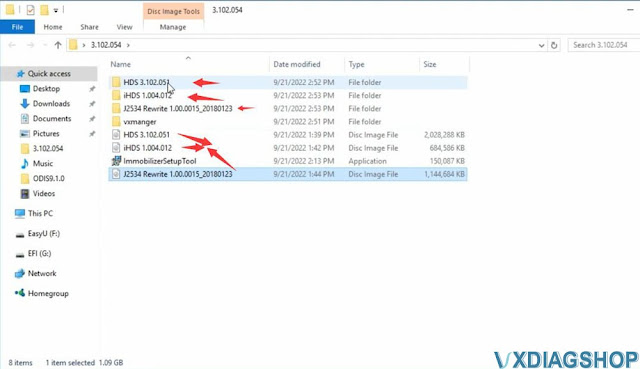
Open HDS 3.102.051 software
Install HDS setup
Accept license
agreement
Select destination: Other (General)
Select Country
Inout
Dealer code: 12345
Select setup language
Configure HDS
and installing MVCI
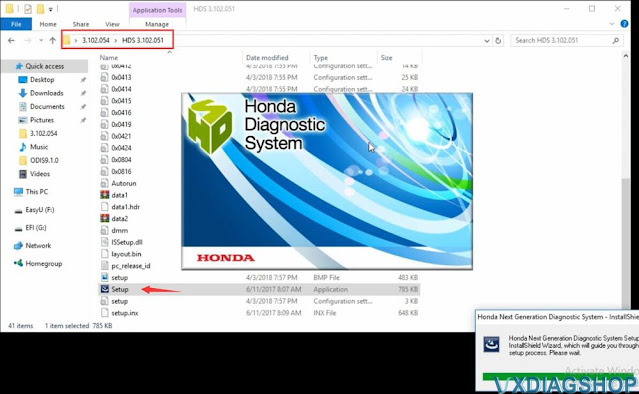
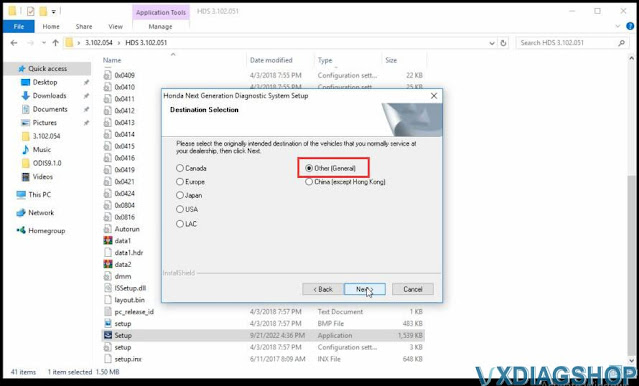


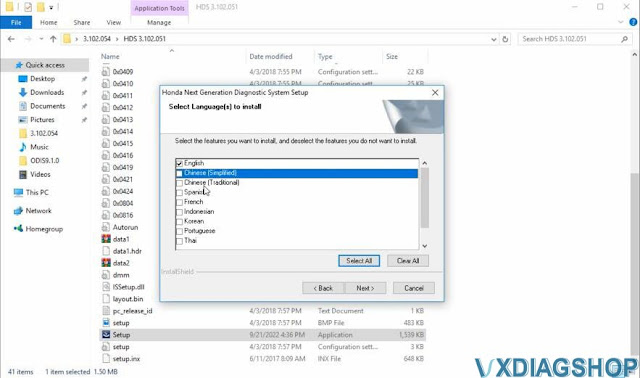

Step 2: Install iHDS setup
Open iHDS 1.004.012 folder
Install iHDS setup


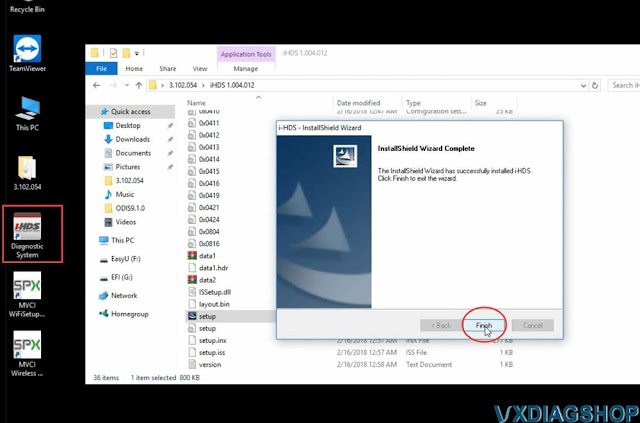
Step 3: Install J2534 Rewrite setup
Open J2534 Rewrite folder,
Install J2534 Rewrite setup
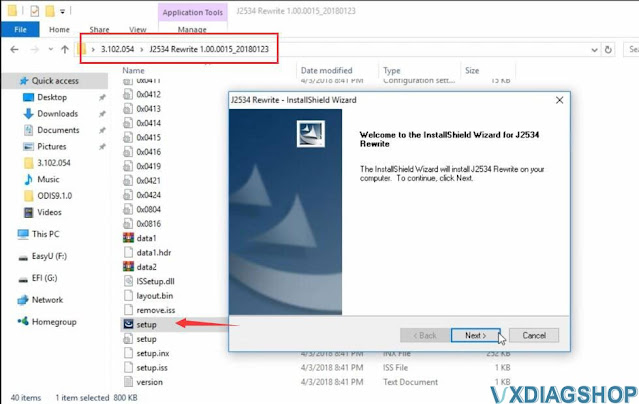
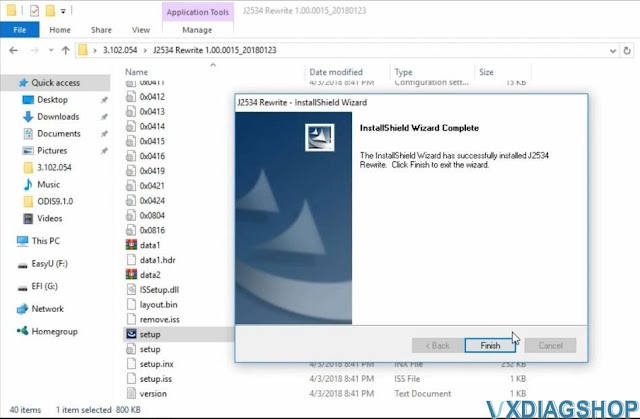
Step 4: Install ImmobilizerSetup tool
Install ImmobilizerSetup Tool

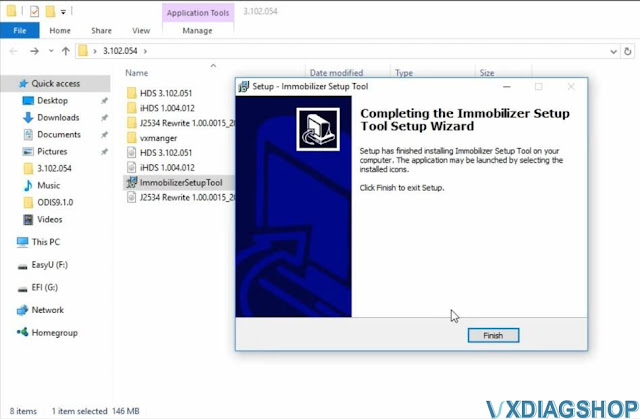
Step 5: Install VX Manager
Install VX Manager and install Honda HDS driver
Installation completed
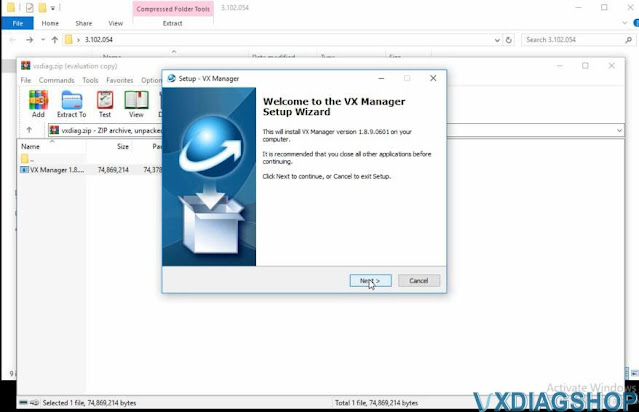

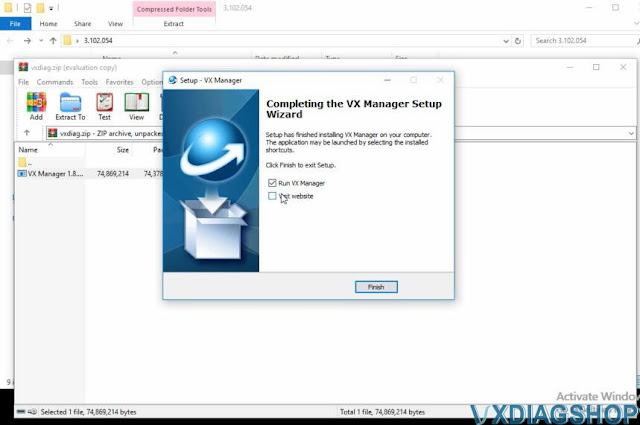
Connect vxdiag honda interface with laptop
Run vx manager to check connection status
Step 6: Run iHDS
Run iHDS software from desktop
Select interface type as MDI2.
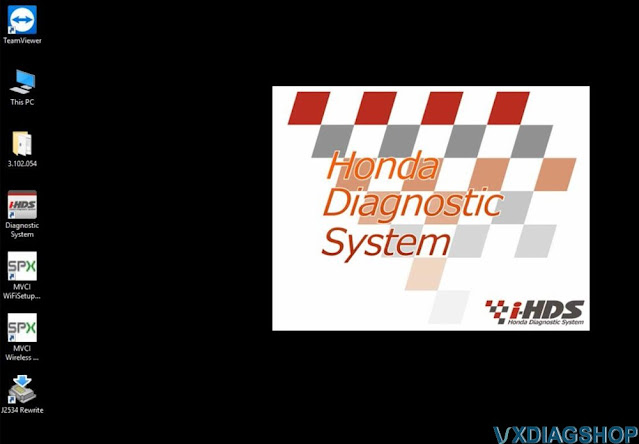
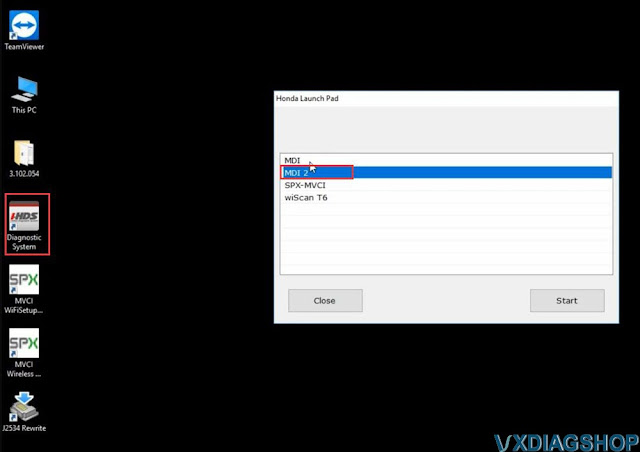

Software is ready to use.
http://blog.vxdiagshop.com/2022/09/22/how-to-install-vxdiag-honda-hds-software/
VXDIAG GM GDS2 Software Update to V2022.05
Good news!!! New version V2022.05 GDS2 has been tested working fine with vxdiag vcx nano gm scanner.
Software version:
GDS2 V2022.05 (NEW)
Tech2WIN 16.02.24
GM GDS2 Languages: English, Spanish, French, Italian, Portuguese,
Netherlands, Russian, Arabic, Japanese, Chinese, Vietnamese
GM Tech2win
language: English
Affected vxdiag tools: vxdiag vcx nano GM USB/Wifi, vcx se pro, vcx plus full etc
Software Download:
GDS2
V2022.05
incl. GDS2 patch and GM VCI manager
VXDIAG GM GDS2 and Tech2Win Installation Manual
GDS2 2022.05 software including:

GDS2 database update to V2022.05
GM China V2022.06.0
GM Global V2022.05.0
Opel/Vauxhall V2020.1
Sabb V2020.4
VINFAST V2021.4
