VXDIAG Toyota Techstream Turn Off Tundra Passive Alarm
Here comes the problem. One of Toyota Tundra 2010 DC limited owners' truck is locked. He use the fob to unlock all the doors, then open a rear door to get something. He close the door and leave the truck unlocked. 20 seconds later, the alarm goes off.
He may try some troubleshooting, but the weird part is, the truck is unlocked when the alarm goes off. I know some vehicles automatically relock after a while to protect you from accidental button pushes as you walk away. The manual says it will lock after 60 seconds if no door was opened. I've never had this problem with opening the drivers door, only rear doors.
I turned off the Passive alarm on Techstream and it hasn't happened
since.
I did it myself with Techstream. I found it very finicky, had to keep
trying to get it to connect but it worked. The instructions are attached.
My process is
1. Connect VXDIAG
VCX NANO Toyota USB cable to laptop
2. Start laptop
3. Start
Techstream
4. Start car (can also be in ACC ON, but get better results
generally with car in Ready)
5. Plug OBD to car
6. Connect via
Techstream
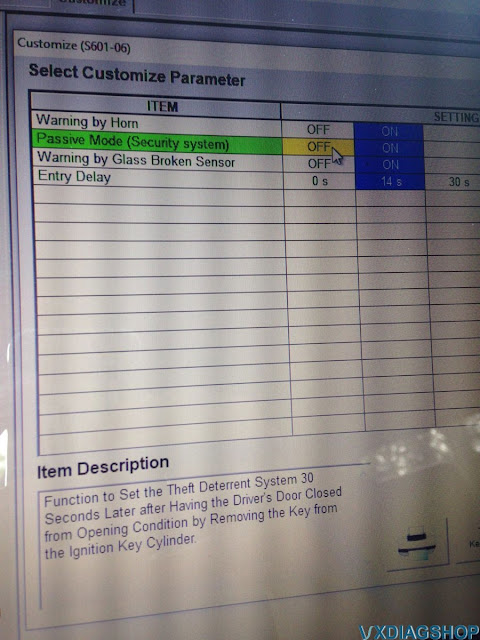
VXDIAG JLR Pathfinder VCI Connection Not Detected Solution
Problem:
I need to diagnose a 2020 range rover evoque l551 with vxdiag vcx se jlr doip and pathfinder v374 (from your latest hdd). VX manager detects the device, DoIP switch is turned on. but Pathfinder does not detect VCI. Any solution?
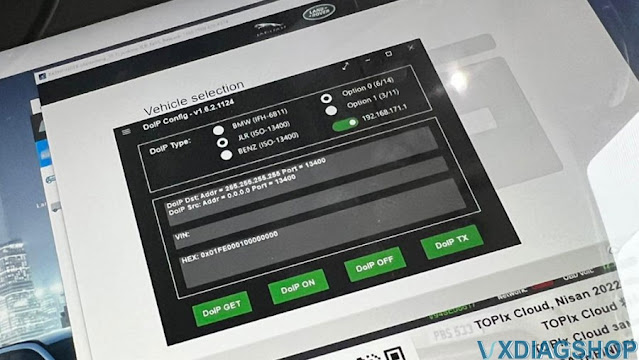
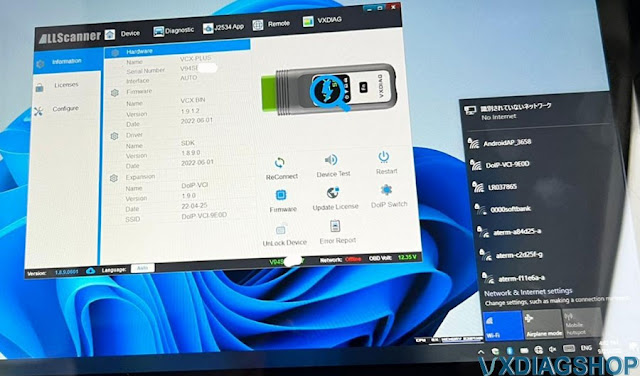
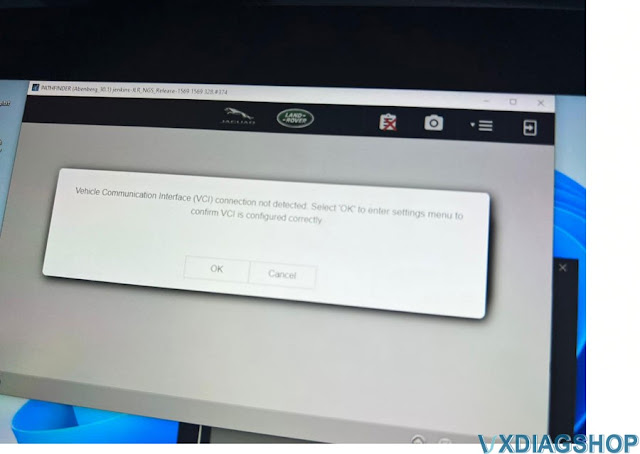
Solution:
If VX Manager and DoIP tool see your device, the problem might be the software.
We found the customer has copied the pathfinder HDD content.
If copy the HDD, you will lose the patch.
Download and install JLR VCI Software Patch here
VCI Software (JLR)-2.4.22.59.exe

Feedback:
Yes, it is working now. It starts to read VIN.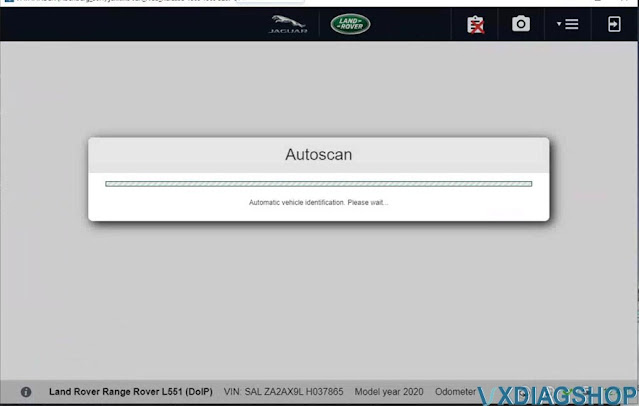
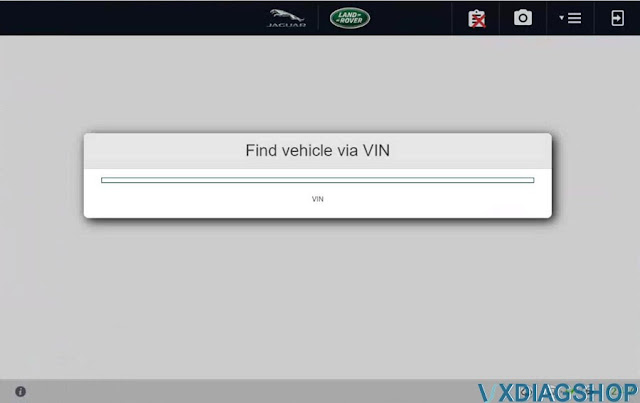
VXDIAG Tech2win 'Cannot Find File Specified' Solution
If you had the error "cannot find the file specified" when install tech2win for vxdiag vcx nano gm scanner. Here is the solution.
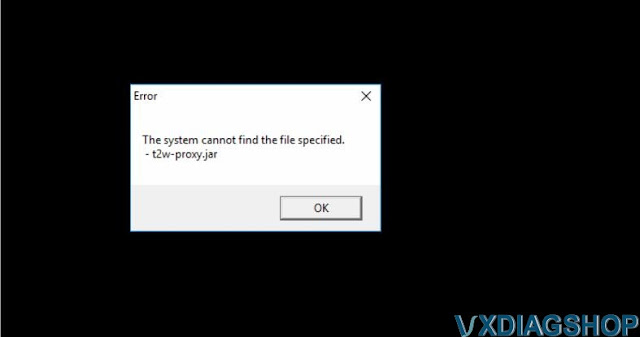
Solution:
Reinstall t2winstall program in GDS2Install folder
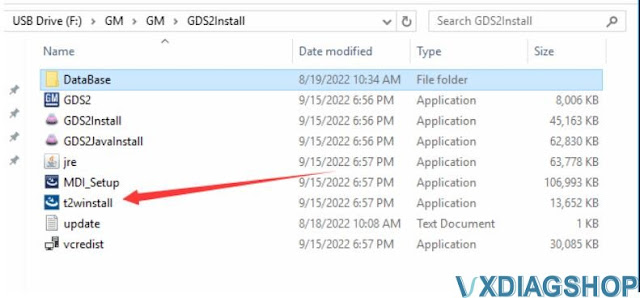
If system fails to install t2winstall program , you have to download full GDS2/Tech2win software and install again.
http://blog.vxdiagshop.com/2022/09/21/free-download-v2022-05-gds2-for-vxdiag-vcx-nano/
CCF Tools 4.6+ Seed Code Calculator for SDD Pathfinder
New 2022 JLR CCF Tool v4.6 Editor + Seed code calculator working on SDD V163 and Pathfinder V374 are available on vxdiagshop.com.
This is for professional people and they know what's this for and how it used for programming ECU.
Software is huge, in 500GB HDD format.
Operating system: Win10 64bit
Software including:
JLR SDD V163
Pathfinder V374
Seed code calculator
CCF Editor 4.6
VBFTool
Car Config Edit
SDA 4.2.0
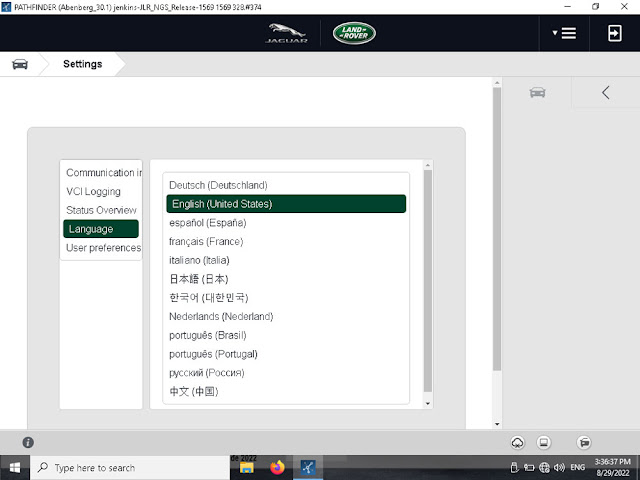
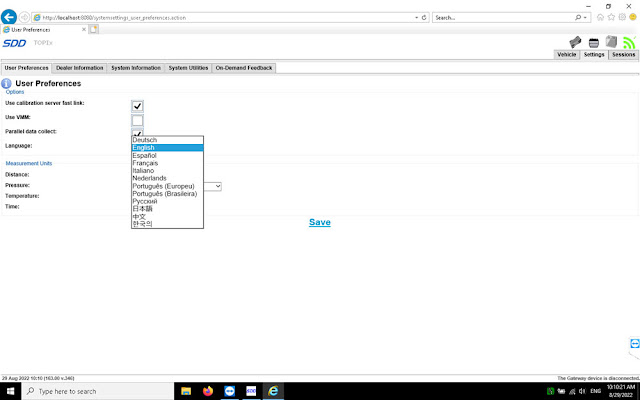
Desktop
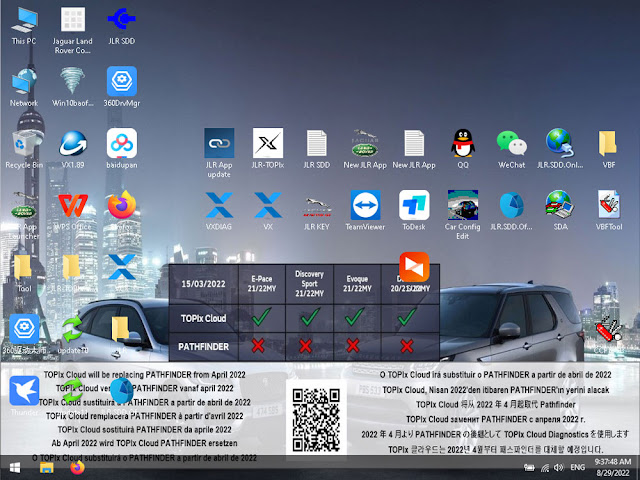
CCF Tools 4.6
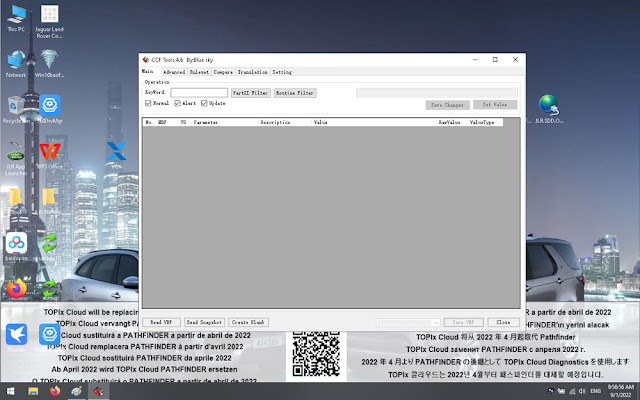
- CCF Editor for all JLR vehicles.
Can be used with either SDD or Pathfinder software it can be used to edit the CCF file which can then be uploaded to the vehicle using SDD or Pathfinder.
- Vehicles Supported:
- L538/2015
- L538/2016
- L538/2017
- L538/2018
- L550/2015
- L550/2016
- L550/2017
- L550/2018
- X260/2016
- X260/2017
- X260/2018
- X760/2016
- X760/2017
- X540/2018
- X760/2018
- L494/2017
- L494/2014
- L494/2014.5
- L494/2015
- L494/2015.5
- L494/2016
- L405/2014
- L405/2014.5
- L405/2015
- L405/2015.5
- L405/2016
- L405/2017
- L462/2017
- L560/2018
- X152/2016
- X152/2017
- X351/2016
- X351/2017
- X761/2017
- X761/2018
- L405/2018
- L494/2018
- L462/2018
- L462/2021
- L663/2020
- L663/2021
- X260/2022
- L560/2022
- L551/2022
- * Jaguar Vehicle Lines.
- Supports all SDD supported VBF files.
- Please note for Vehicles before approx 2010 for LR and 2008 for Jaguar values EUCD and MultiCAN are not used and may show odd data, for all vehicles after 2010 and Pre 2020 all parameters are used.
- Most vehicles 2020/2022 and newer do not use T5 values so these are not shown in the new version.
- SEED KEY CALCULATOR (SDD engineering mode access codes)
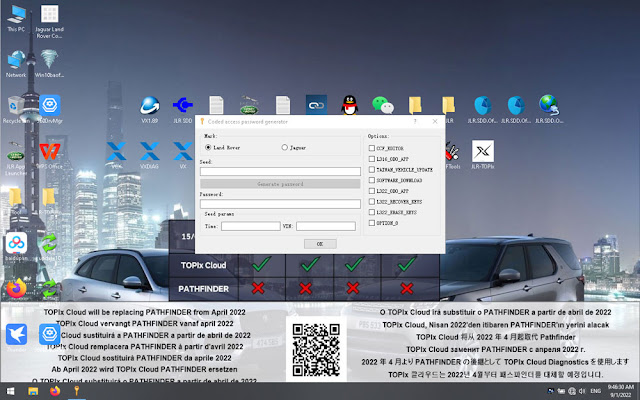
- Options available for engineering mode password calculator:Land Rover/Range Rover.
- CCF Editor
- Taiwan Vehicle Update
- Software Download
- L316/L322 Odometer
- L322 Recover Keys
- L322 Erase Keys
- Option8
- Jaguar
- VIN Bypass
- VID Block Eitor
- CCF Editor
- Software download
- X150/X250/X351Odometer
- X351 Recover Keys….
Car Config Edit 2.5
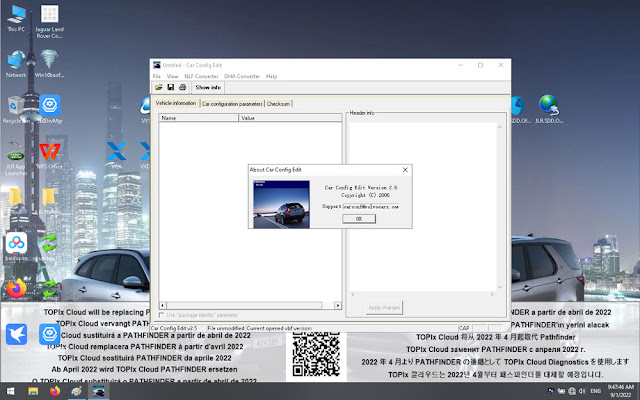
SDA 4.2.0
SDA 4.2.0 is an application released by the software company Volvo Car Corporation.
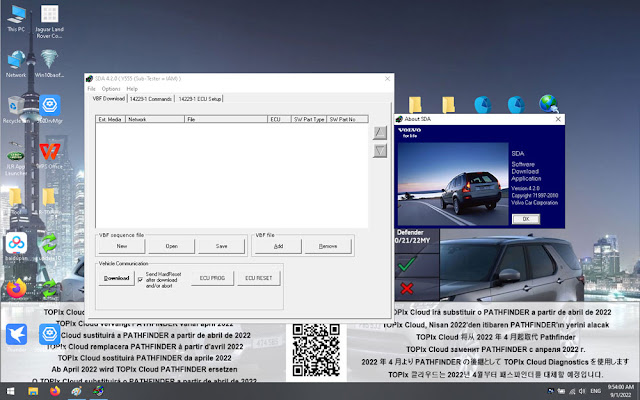
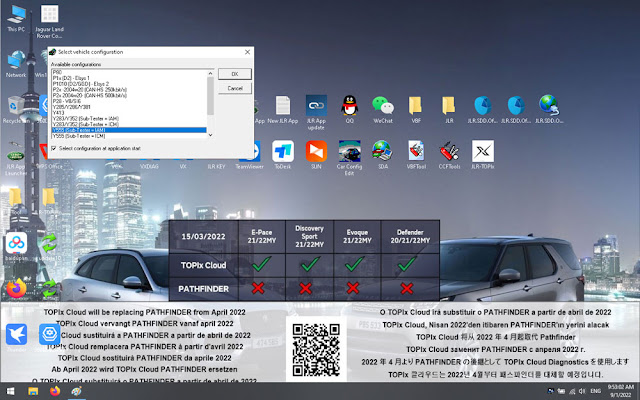
VXDIAG Toyota Unable to Connect VIM Solution
Problem:
I have got the vxdiag vcx nano toyota techstream 16.20.023 and driver installed. But unable to connect vcx nano with techstream software.
Error Unable to connect to VIM
Any solution?
.jpg)
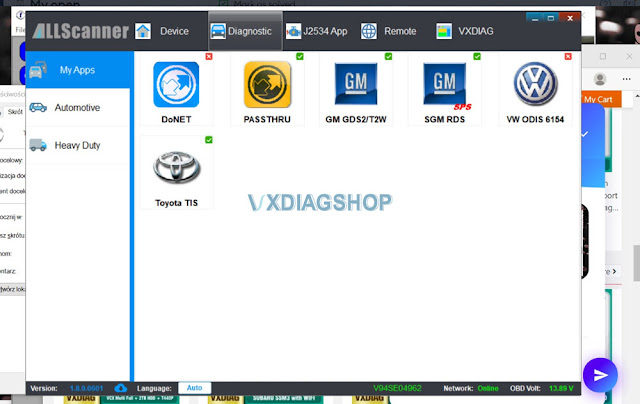
Solution:
If have installed passthru and Toyota driver in VX Manager, delete vx manager and reinstall again.
Update license and firmware.
Then VXDIAG Toyota will be shown in VIM Selection.
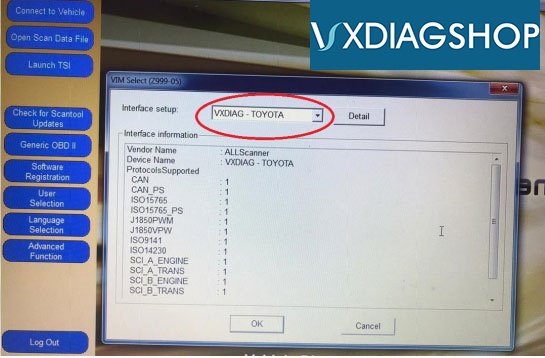
Feedback:
Yes, uninstall and reinstall vx manager, it is now connected.