How to Install Honda HDS Software for VXDIAG?
Allscanner VXDIAG tutorial: how to install VXDIAG Honda HDS (Honda Diagnostic System) software.
HDS 3.101, 3.102, 3.103 and later versions share similar procedures.
Devices affected: VXDIAG VCX SE Pro 3 in 1, VCX Plus Honda multi tool, VXDIAG full etc Honda scanners
Software including:
HDS 3.102.051
iHDS 1.004.012
J2534 Rewrite
1.00.0015
Immobilizer Setup Tool
vx manager
Steps:
1. Install HDS setup
2. Install iHDS setup
3. Install J2534 Rewrite setup
4. Install ImmobilizerSetup Tool
5. Install VX Manager
6. Run iHDS
NOTE:
If for diagnosis purpose only, after installing HDS setup, skip to Step 5, then run HDS from desktop. Don't need to install iHDS and J2534 rewrite.

Procedure:
Step 1: Install HDS setup
Download HDS software 3.10x
Open HDS 3.10x software folder
Create 3 folders (HDS, iHDS nad J2534
rewrite) and unextract HDS, iHDS and j2534 rewrite zip. files to corresponding
folders.

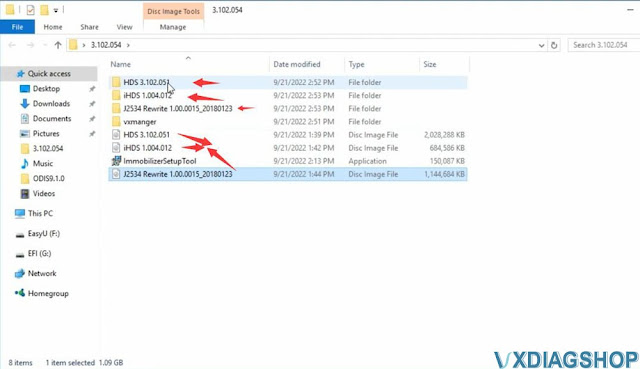
Open HDS 3.102.051 software
Install HDS setup
Accept license
agreement
Select destination: Other (General)
Select Country
Inout
Dealer code: 12345
Select setup language
Configure HDS
and installing MVCI
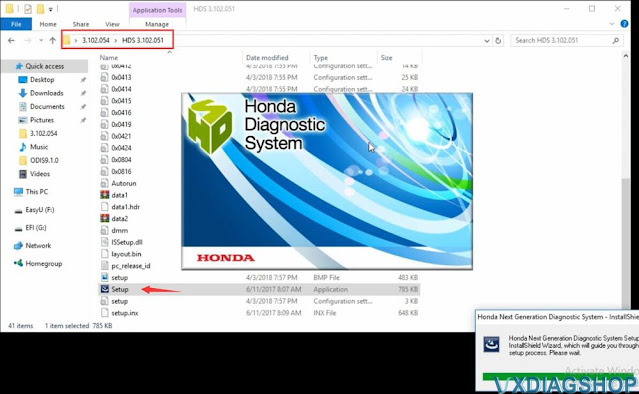
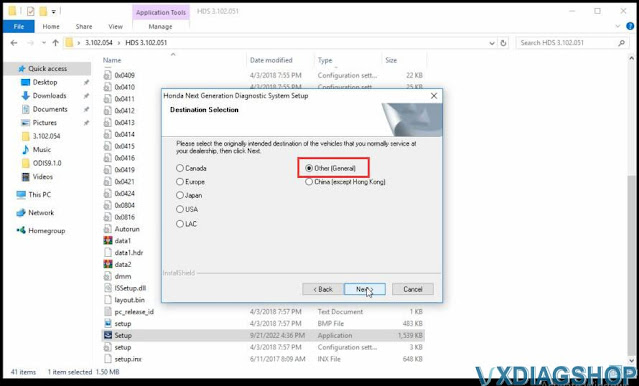


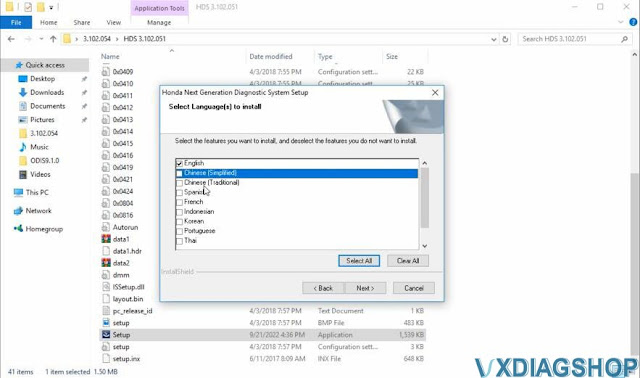

Step 2: Install iHDS setup
Open iHDS 1.004.012 folder
Install iHDS setup


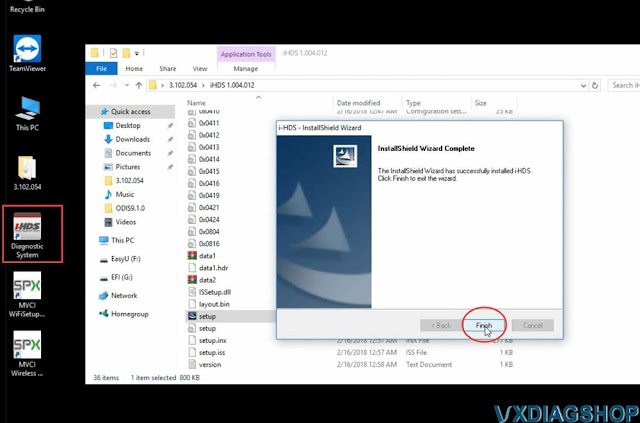
Step 3: Install J2534 Rewrite setup
Open J2534 Rewrite folder,
Install J2534 Rewrite setup
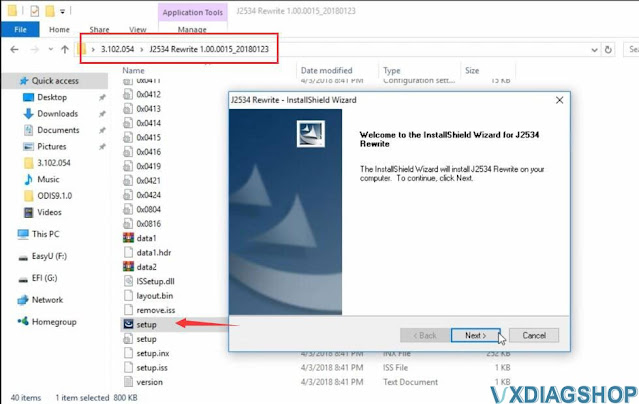
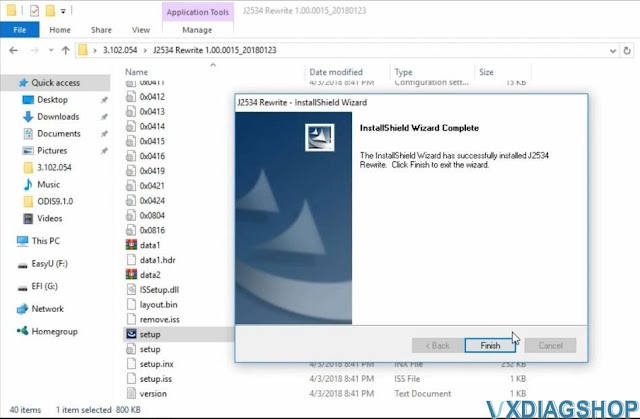
Step 4: Install ImmobilizerSetup tool
Install ImmobilizerSetup Tool

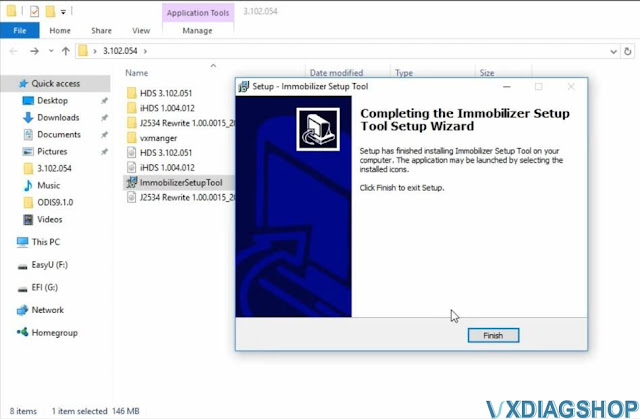
Step 5: Install VX Manager
Install VX Manager and install Honda HDS driver
Installation completed
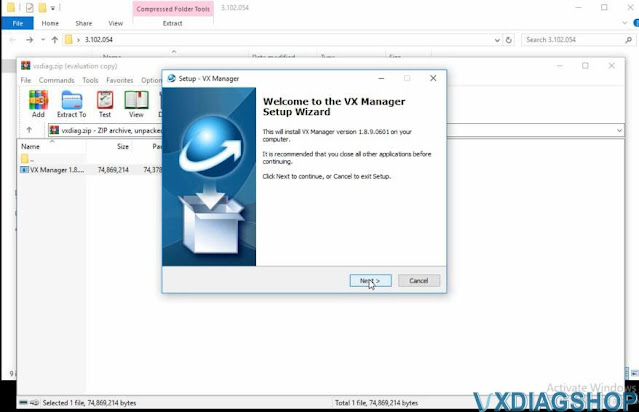

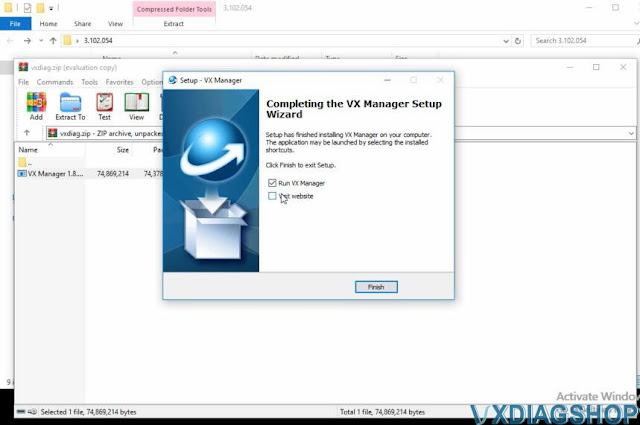
Connect vxdiag honda interface with laptop
Run vx manager to check connection status
Step 6: Run iHDS
Run iHDS software from desktop
Select interface type as MDI2.
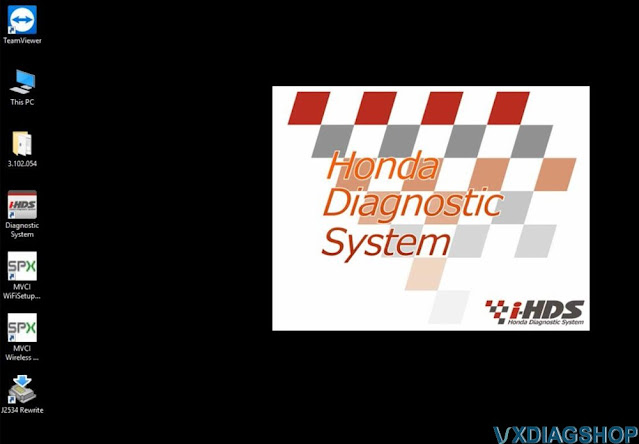
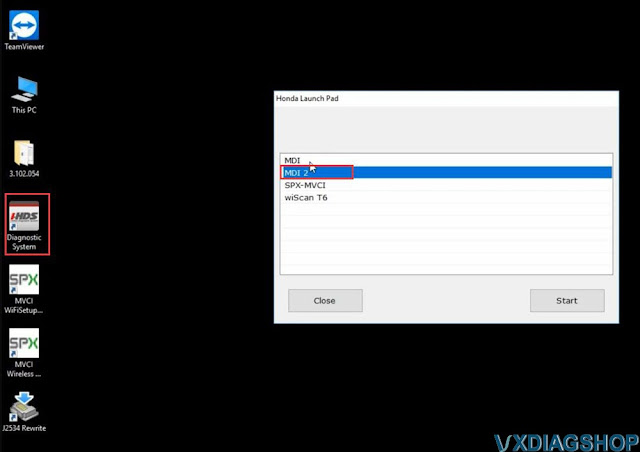

Software is ready to use.
http://blog.vxdiagshop.com/2022/09/22/how-to-install-vxdiag-honda-hds-software/


























