VXDIAG 2TB HDD JLR DoIP Error Solutions
Vxdiagshop here collects common problems and solutions of the 2TB SDD/Pathfinder HDD software for vxdiag vcx se full.
Problem 1:
JLR DoIP pathfinder does not communicate with vehicle, software runs ok, the vehicle is connected, but Pathfinder has no VCI communication.
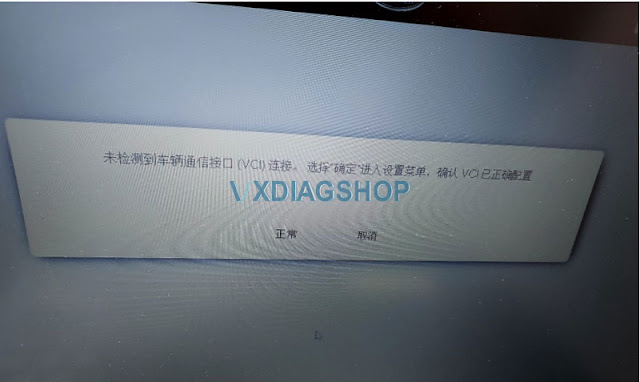
Solution:
Missing JLR VCI driver.
Download and Install JLR VCI software driver here
https://mega.nz/file/oZFxTITI#hhOvdJM03hsN_q2VLMdbfdYEawLRxPjqf85jpJAlW14
Problem 2:
My vxdiag vcx se Pathfinder software displays in Chinese. How can i change it to English?

Solution:
Go to the Setting option, then change language to English.
After reset language, exit and run software again.
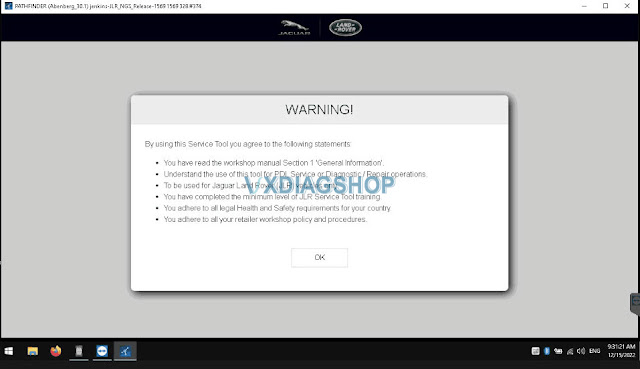
Problem 3:
I started the 2TB JLR SDD software, after login with user name and password, it says network connection not detected.
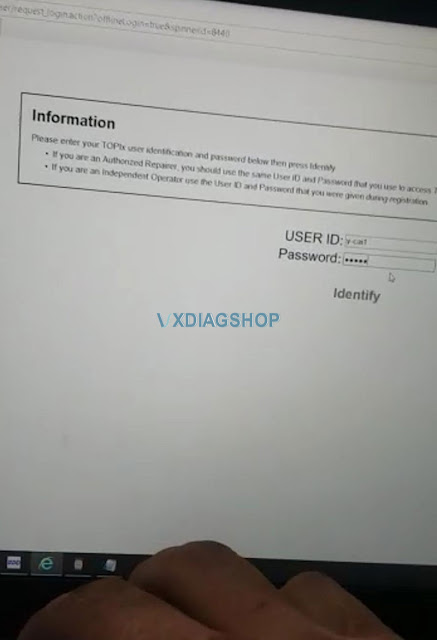
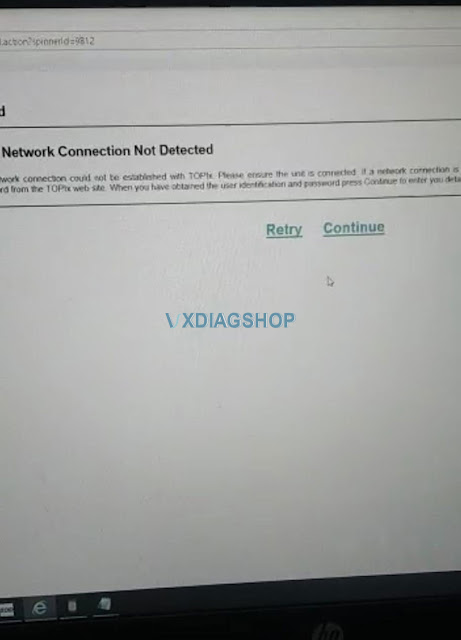
Solution:
Download and install JLR SDD offline patch here.
Then run SDD again.
https://mega.nz/file/icIkTKCA#8NO-AP3eM9k2kEd62OlCNfYeSD1BxT9r1SEnObZIBsk
Problem 4:
I got the JLR DoIP driver installed and the correct VCI selected, but Pathfinder will not communicate with my vehicle. It says the vehicle is not supported after manual input VIN.
Any solution?
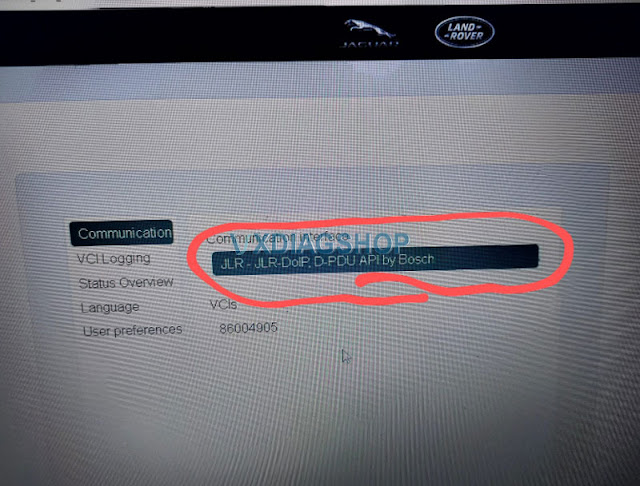
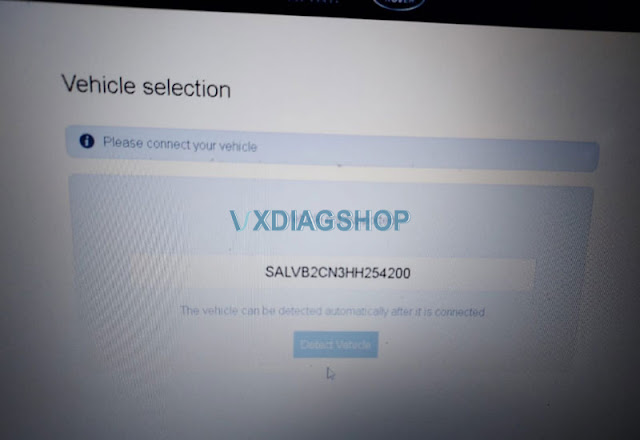

Solution:
Vehicle is not connected. Once vehicle is connected, JLR pathfinder will communicate with vehicle.
VXDIAG VCX SE Volvo S60 No Cummunication Solution
Problem:
I got the vxdiag vcx se pro with 3 brands including VIDA 2014D. I got it connected and but VIDA software has no communication with the vehicle, It cannot detect vehicle information. Any solution?

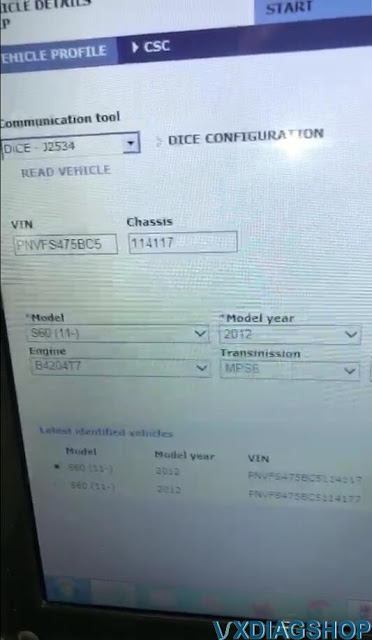
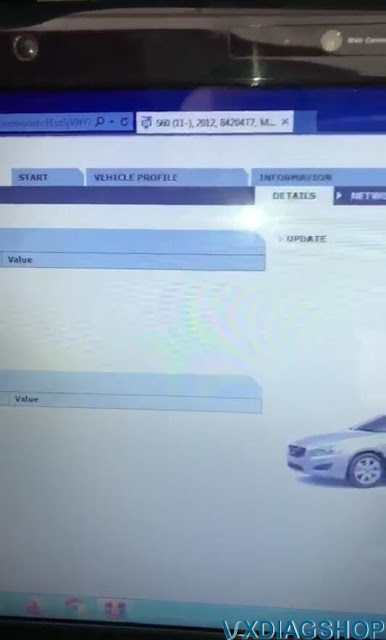

Solution:
You have wrong VCI type selected.
Select communicate interface as VXDIAG- J2534 rather than DICE -J2534.
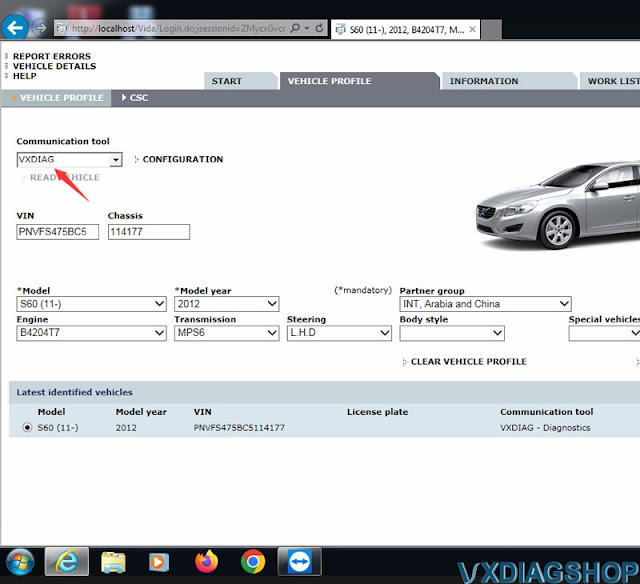
If choose the correct interface, VIDA will detect vehicle information and communicate without issue.
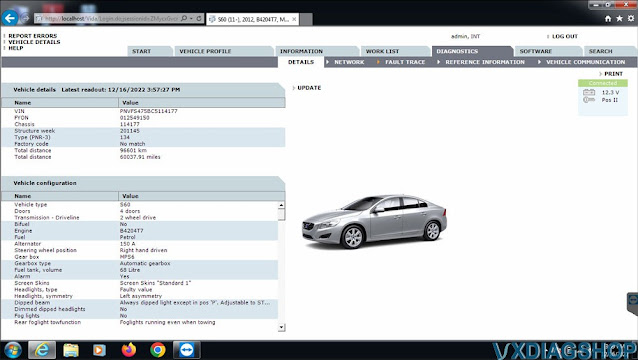
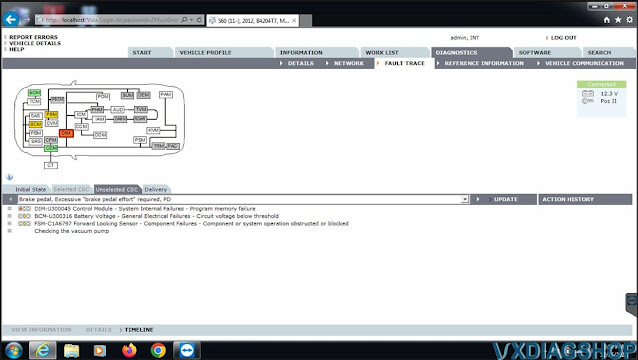
VXDIAG VCX SE Subaru Forester 2016 Review
Here's new Subaru scanner feedback and review from one of our customers.
I have a working bi-directional scan/diagnostic tool. The device is a VXDIAG VCX SE model, made by Allscanner, a Chinese company and it was purchased from vxdiagshop.com. I chose a Toyota and Honda "license" for it as well. Total including shipping from China, was just under $250. The Autel I looked at had very limited bi-directional support for Subaru; mostly "read-only". So i decided to get this vxdiag.
It works on Subaru with a copy of SSM3/SSM4. The SSM "Patch" provided doesn't appear to work with Win10; I'll try win7 later. I like Win7 way better than Win10 in any event.
The SSM4 will connect to my 2016 Forester, and it is bi-directional; the only thing I have done so far is activate the horn, and work the door locks, but for that to happen, it has to be talking to the cars CANBUS, and working is working. SSM4 is not at all intuitive to use, and there doesn't appear to be anything like an instruction manual available for it, so be prepared for a steep learning curve.
I haven't tried the Techstream/Honda software with the VXDIAG device yet, but the TIS v.7 I have on another box works just fine, and it isn't real difficult to learn.
I was able to put Windows7 on the Win10 laptop. It wasn't trivial, but it did
activate.
I was able to install the SSM3/SSM4/VXDIAG_Manager
software, and the "Patch" works as advertised under Win7.
I was able to
connect to the Forry, run assorted diagnostics, see "live" parametric data, etc.
I found the instruction manuals for the SSM* software, and I guess I'll have to
RTFM at some point.
All good, but randomly when trying to connect, the car
CANBUS has a fit about something. The instrument panel lights up like a
Christmas Tree, the VXDIAG refuses to connect, and after shutting down and
disconnecting everything, the car has the CEL on when re-started. A generic
OBDII scanner finds the following DTCs:
U0101, U0122, U0073, U0155.
All
CANBUS "communication" errors. The scanner will clear these DTCs, but they are
listed as "permanent", and they come right back. Driving the car a bit does
clear them, and then the VXDIAG device will connect again. I pulled the car OBD
connector loose, and gave it a good once-over; it looked fine.
$250 is a very nice price compared to sourcing an official tool from Subaru (~$3,000 for the Denso device, plus $1500/yr subscription for SSM software.
VXDIAG Update Benz C6 Driver for Xentry 2022.12
Allscanner VXDIAG released new Benz C6 driver to support 2022.12 Xentry.
2022.12.07 3.2.4.221207
UPD: Xentry Diagnosis 12/2022 new version
support.
Connect vcx se benz or Benz C6 VCI with laptop
Run VX Manager
Update firmware- Update VCI and DoIP
Go to Diagnostic tab, Update Benz C6 driver
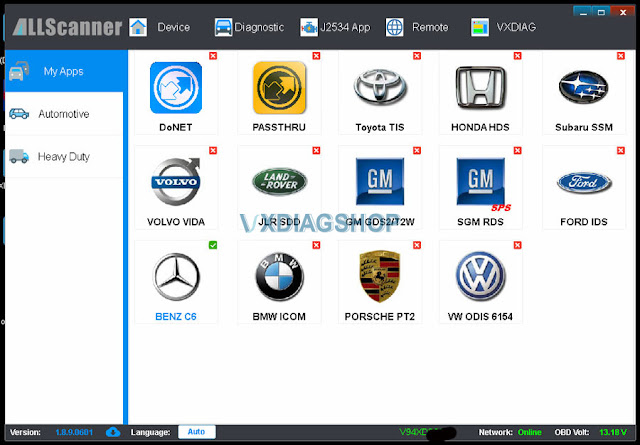

After update C6 driver, run Xentry recovery tool on the desktop to sync Xentry VCI.
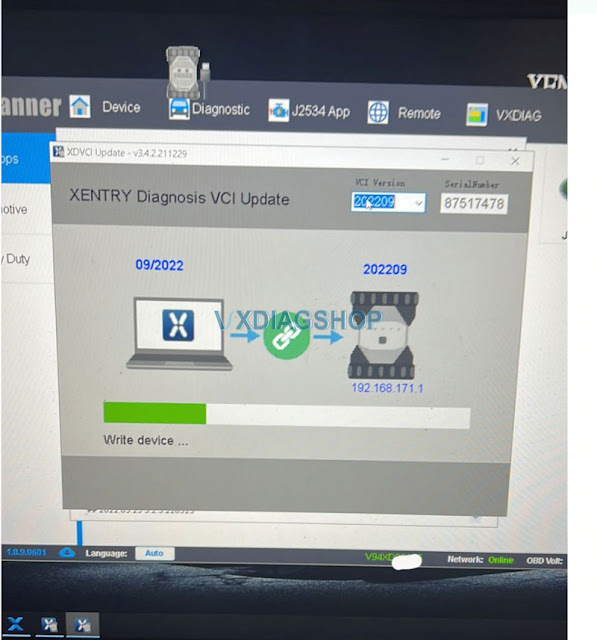
Update firmware/VCI-> Update C6 driver-> Sync VCI
Don't mess up the order.
VXDIAG VCX SE vs Other J2534 VCIs
The review is for the beginner to don't expend so much money and also hobby people.
How we can save money and what you should buy what you shouldn't buy.
VXDIAG VCX SE is an original product that receives online Firmware updates quite often. It can replace many other products in its category!
I want to show you what this small thing can do against other programmers and why I believe it's better to have a good programmer like this one a good VCI instead of 10 or 20 other vcis who are pretending they are J2534 adapters.
I have this for more than six months. It's a full license it's with all this protocol activated I can use it for every software.
Let's move forward. This one can replace at least 20 other VCIs. I don't have all of them to present you in the meantime. I don't have to start from Mercedes because this small one he can do the job very good and also the ICOM.
I will start to present you this against another VCI j2534. This one is VCX SE. You can have it with full license. I will present a lot of programmers who cannot compete with this one.
We will start with Ford company. I mine with the Ford brand. This one you can replace with success SVCI J2534. SVCI is very expensive from the beginning. 200-300 euro is not cheap at all.
You can run it with Ford and Mazda software. I also have Ford-OBD, Ford VCM OBD and ESL27 interfaces. These 4 VCIs are only for Ford/Mazda.
You have 4 over here and it's one against 4. VCX SE can definitely replace of these VCIs.

Next we remove to BMW. This one he will replace with success the ICOM clone and known BMW Scanner, BMW ENET cable and BMW INPA K+DCAN cable. ICOM costs more. It is no different.
INPA will do E-series coding only. For F series you will need ENET adapter. The VCX SE will replace all these 3 VCIs.

Then we move to Mercedes Start diagnostic clones. I don't have Star clone any more i use Openport 2.0 clone. Most of the people use this J2534. This also can be used with pcm flash (software through obd). Then from Mercedes, you can also use vcx se, also for Toyota, Honda and all small things over here.
This is the best one also the price. It is not so high.

We will still have another small mini vci j2534 cable here. This is actually for Toyota. But also you can run xentry software.

Then comes VAG. I bought the vag can pro and another vag obd VCI. VCX SE can replace these VCIs too. It runs with latest ODIS for VW Audi group.

VCX SE can run also the software for Honda, Jaguar, Land rover, Subaru, Porsche, Volvo, GM GDS2 which other VCIs cannot do.
I will show you which programmer is not able to replace at this
moment.
lexia3 is not replaceable at this moment. If you need to run
PP2000/Diagbox, you definitely still need the lexis3 interface.
And vcx se cannot replace Renault OBDLink, VCDS and opcom. But you don't need opcom because you vcx se you can run very good tech2win software. Tech2win is much better than opcom. op-com has lower performance than tech2win.
This one can also be used with flasher from pcm for tuning by only through obd. He can replace openport for tuning as i saied this one is used through obd.
All the time in the end you can replace also the pcmtuner which is expensive.
It will also replace sm2 as well. Because all these 3 they will use with this dongle-the software from pcmtuner.

You can pay 600 euro for vcx se with full license. You can also buy for lower price only with a Mercedes license and after that you can add more licenses. The device will compete 3000 euro original device. This VCI helps you save a lot of money.