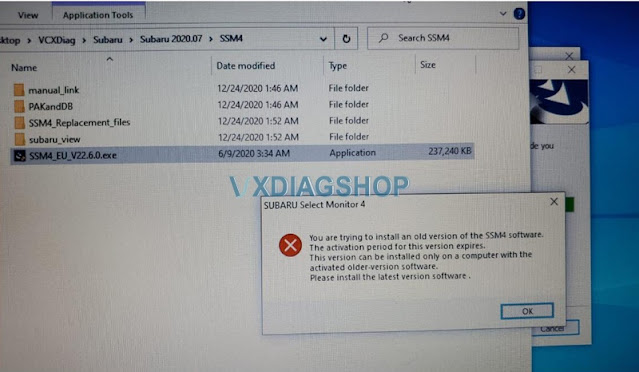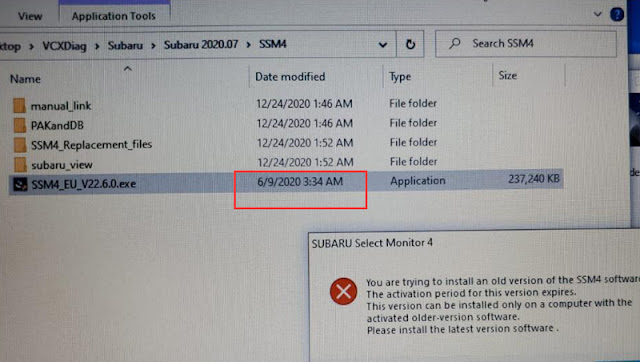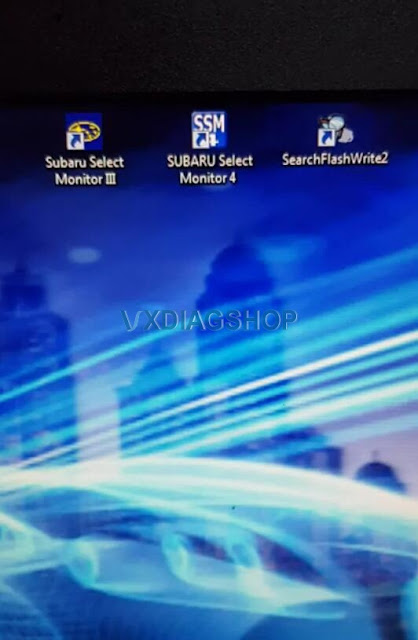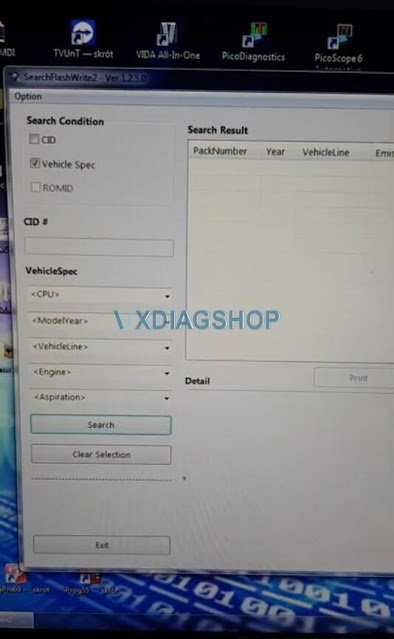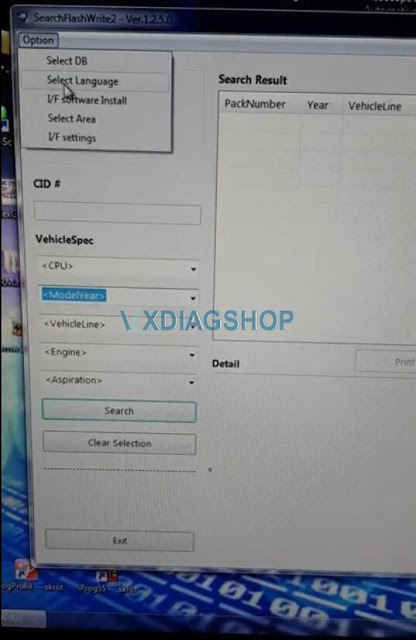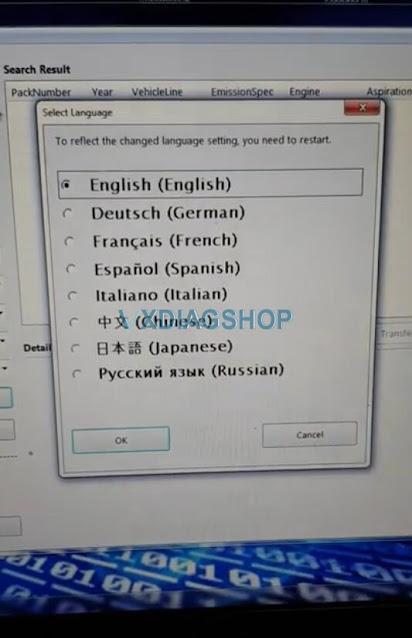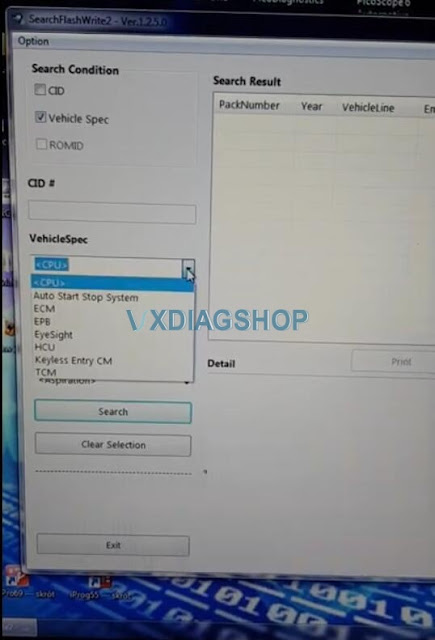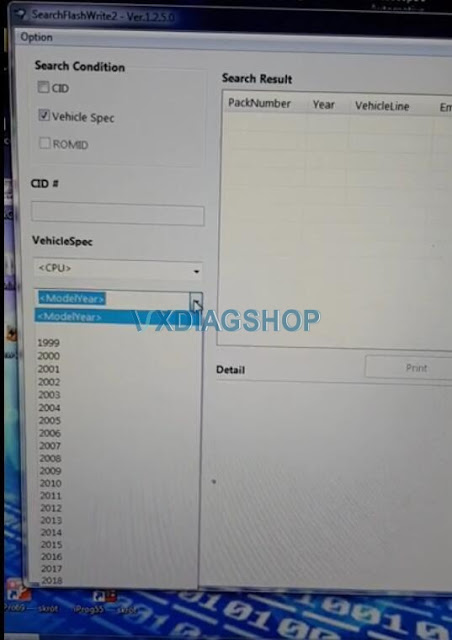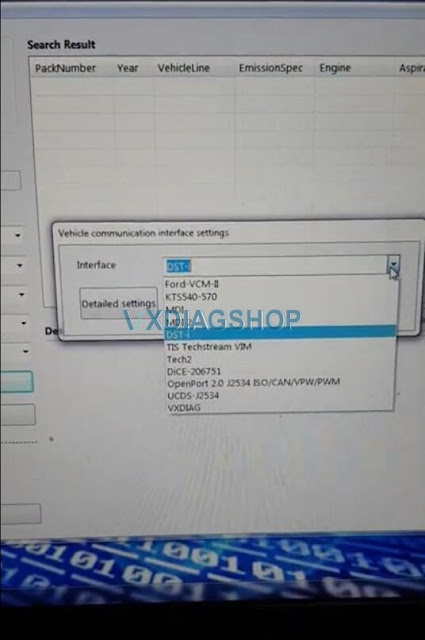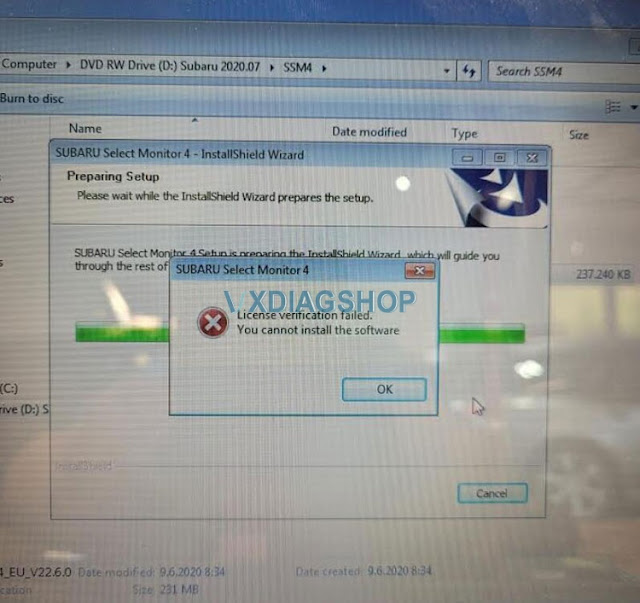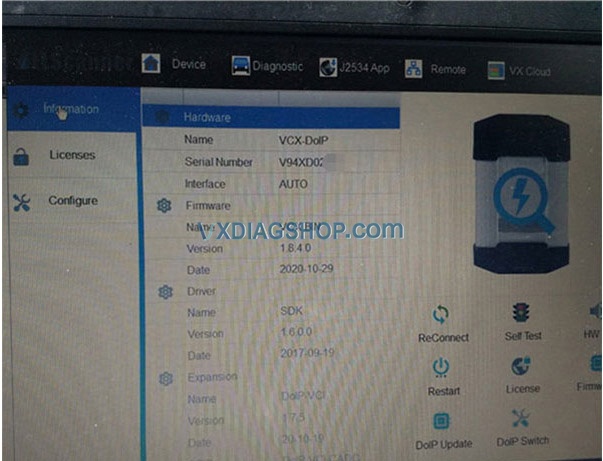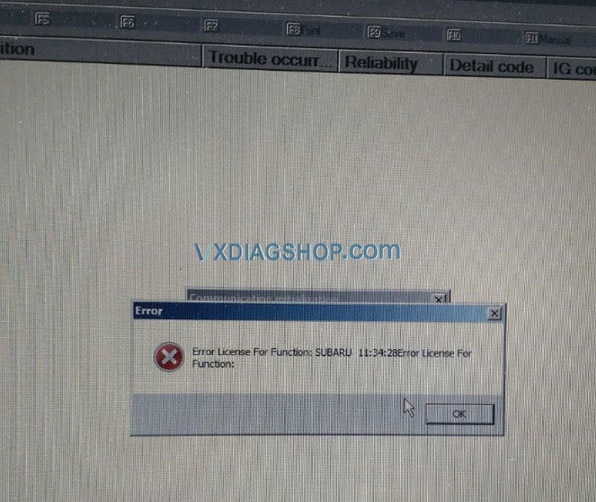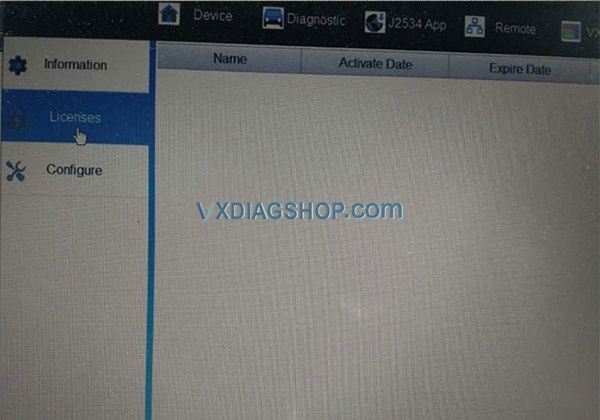VXDIAG Subaru SSM4 activation period of this version expires.
Problem:
I got a software expire error when install SSM4 V22.6.0 software for vxdiag subaru scanner. Any idea how to work it through?
Error:
You are trying to install an old version of the SSM4 software.
The activation period of this version expires.
This version can be installed only on a computer with the activated older version software.
Please install the latest version software.
Solution:
Change the computer date/time to the same month as your SSM4 V22.6.0.exe latest time modified
For example: The SSM4.exe last date modified is 6/9/2020, you can change any day in June 2020.
Computer date should not exceed six (6) months from the date (i.e date can not be set newer than 9/12/2020).
Read also: How to Install 2020.07 VXDIAG Subaru SSM3 and SSM4?
What is VXDIAG Subaru FlashWrite2?
VXDIAG Subaru diagnostic scanner contains SSM3, SSM4 as well as FlashWrite2 programs. Here we list some information of the FlasjWrite2.
What is FlashWrite?
FlashWrite is the Subarus reflash software. It is the program for the dealer level programming of all car brand Subaru.
You can reflash everything from ECU, TCU, EPB, BIU, Eyesight, Rear View Camera, etc depending on model year and car and what updates are actually available for it.
Current version in vxdiag: V1.3.4
Check FlashWrite2 v1.3.4 download and install on previous post:
Download and Install 2020.07 VXDIAG Subaru SSM3 SSM4
Run SearchFlashWrite2 on desktop
FlashWrite menu
FlashWrite optional language: English, German, French, Spanish, Italian, Chinese, Japanese, Russian
Accessible systems: Auto Start Stop system, ECM, EPB, EyeSight, HCU, Keyless Entry CM, TCM
Supports Subaru model year till 2018
Flashwrite is compatible with multiple J2534 adapters, including vxdiag subaru.
https://www.vxdiagshop.com/service/vxdiag-subaru-flashwrite2-review.htmlSubaru SSM4 License Verification Failed Solution
Problem:
I got an error when installing 2020.07 vxdiag subaru software. SSM4 reported error “License Verification Failed, you cannot install the software”
Solution:
Change computer date/time to 2021-01-01.
Reinstall SSM3 & SSM4 software again.
Subaru Outback AT Learning with VXDiag SSM3
Car model and year: 2011 Subaru Outback
Symptom: replaced the CVT valve body and got fluid back up to proper level. I have the VXDiag SSM3 tool and reset the two memories. I tried to re-learn using the tool but keep getting “AT learning ended abnormally”.

Image: VXDiag SSM3 tool
Advice:
you need lift the car up and then set the parking brake and then do the learn procedure, if it aborts during the test, adjust your parking brake accordingly…
Finally, AT Learning normally with VXDiag SSM III Subaru tool:
I have VXDiag SSM III running on an old Win7 PC (Win10 is not supported) that is not on the internet(or any network). If there is any malware I’ve not seen evidence of it yet – running about 30 days.
I was able to get the Subaru Select Monitor III software with the VXDiag tool to clear the Transmission diagnostic memories and complete the relearn on the CVT. In my case it did not seem to be the parking brake that caused the abnormal ending of the relearn since I adjusted the parking brake but it still did not complete the relearn.
My problem seemed to be that I need to do the Rear differential inspection mode. I went down this path since, in addition to the AT OIL TEMP light blinking 8 times per 2 seconds then off for two seconds and repeating (this pattern indicates the AT learning is not complete), the AWD light was blinking twice per second continuously. The Service Manual states:
““`
AWD light blinks at 2 Hz when any of following malfunctions are detected with engine ON.
1. When tire with different diameter is installed, or air pressure of any of four wheels is excessively low
2. When “Rear differential inspection mode” is judged as NG <Ref. to DI-84, Rear Differential Inspection
Mode.>
“““
So, I ran the Rear differential inspection mode and then the AT learning mode – and it completed normally. I took the car for a short drive and it feels much better – although still not shifting as smooth as it should. Maybe, it will improve.
Enjoy!
http://blog.vxdiagshop.com/2021/03/23/2011-subaru-outback-at-learning-with-vxdiag-ssm-iii/
How to Solve VXDIAG Subaru Error License for function
Here have collected the corresponding solution for VXDIAG SUBARU SSM III error license for function. Now, let’s look below.
Error: Received a VXDIAG SUBARU SSM3 recently, but I found no license in the device when I tried to add Honda and Mazda licenses. Besides, I got the message “Error License for function: SUBARU 11:34:28Error License for function:”. Look at the following pictures:
Solution: It’s suggested that you take the following steps:
- Update VX Manager from http://www.vxdiag.net;
- Download SSM3 & SSM4 2020.7 software and Subaru SSM3 patch;
- Pay for the licenses that you want to add after mounting all the software mentioned above;
- Give us your serial number, then we’ll add Honda and Mazda licenses for you.
Please be informed: you can only work on Win7, Win10 32 or 64 bit.
Download SSM3 & SSM4 2020.7 software:
https://mega.nz/folder/ucIEhR7J#QUGAbagyLLsCslE585Fu2Q
Download Subaru SSM3 patch:
https://mega.nz/folder/zJASHJ6b#FgXQQluqoFyVSKkQ2k5KMw
Read related article: How to Install 2020.7 VXDIAG Subaru SSM3 SSM4 on Windows 7?