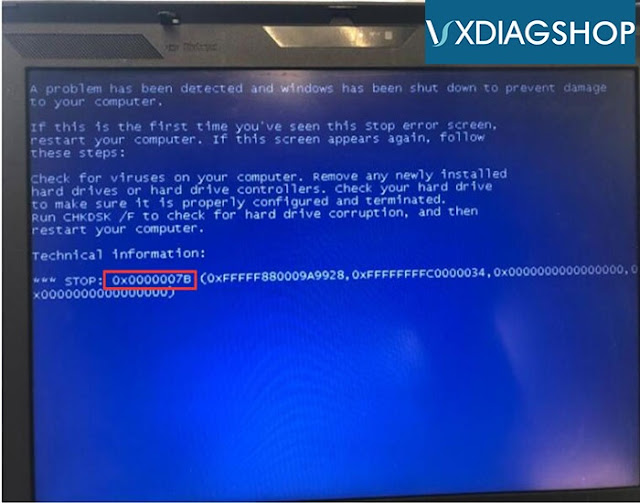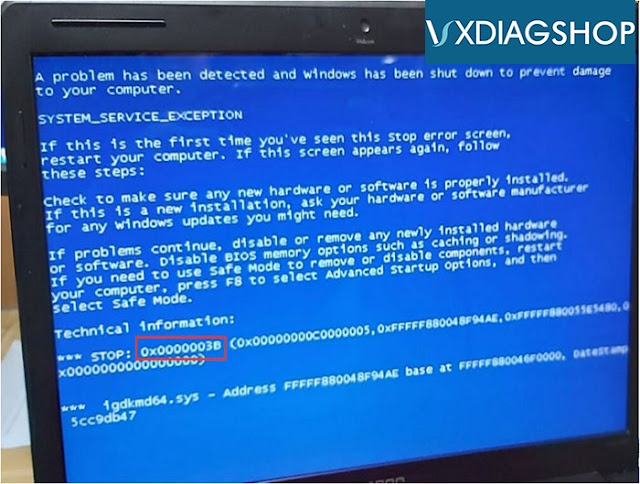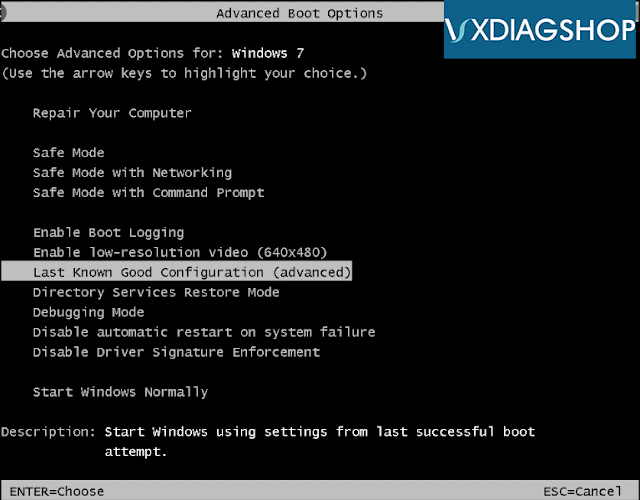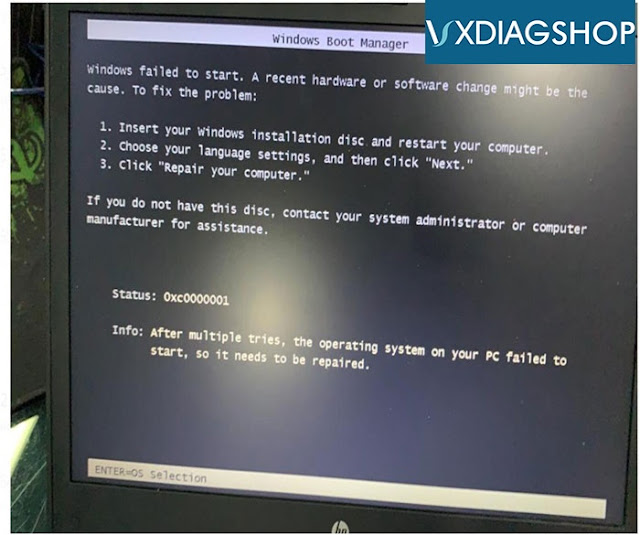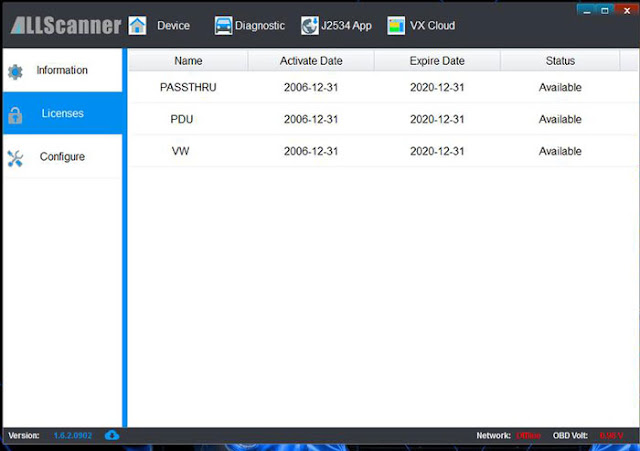How to Change VXDIAG HDD Tampered Browser Homepage?
I got the JLR Pathfiner HDD for the vxdiag vcx se jlr interface. Why does it default all my web browse to a Chinese page?
I removed and reinstalled browser and it’s same. How do you get rid of it.
.jpg)
The solution to the tampering of the browser homepage:
The solution can be applied to all VXDIAG 500GB, 1TB, 2TBsoftware HDDs.
Here is an example of Google Chrome browser. Other browsers should be the same.
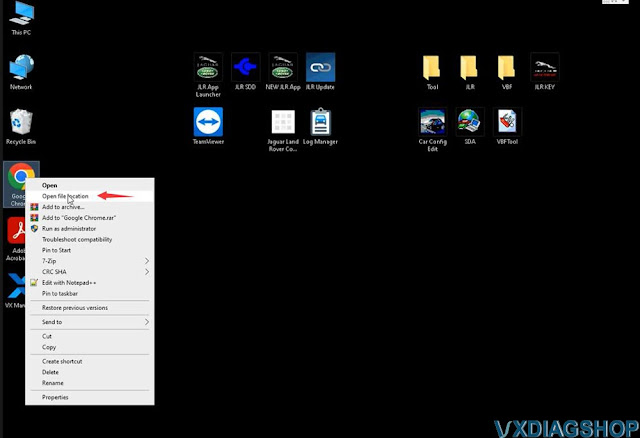
Right-click Google Chrome browser on desktop andOpen file location
Delete Google Chrome desktop short cut
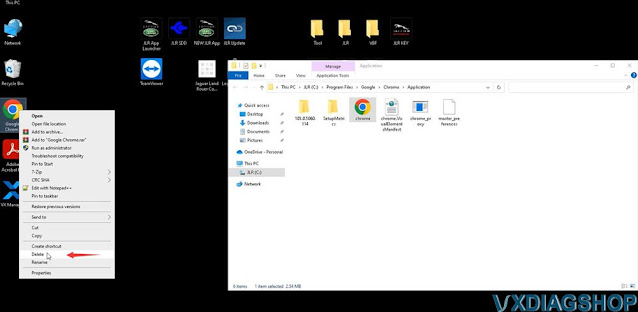
Rename the name of the browser in the root directory, i.e renamechrometogoogle chrome (or any other different names)
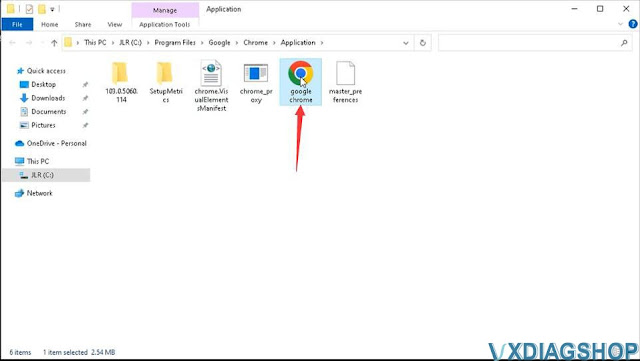
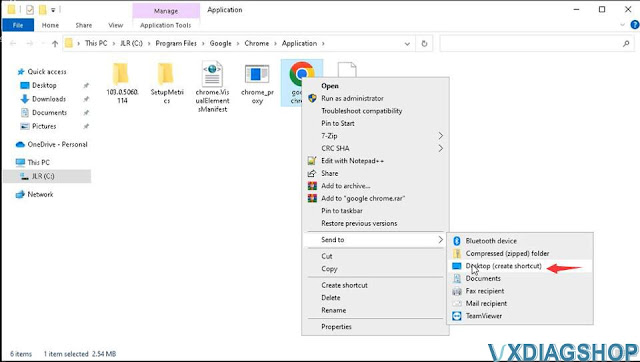
Send the renamed browser to desktop to create a shortcut
Run new Google chrome shortcut from desktop

Your web browser homepage will be restored.
https://www.vxdiagshop.com/service/solve-vxdiag-hdd-default-web-browser-to-chinese-page.html
How to Change SDMedia Language of VXDIAG Benz?
Here is a little write-up on how to change vxdiag benz SDMedia 2014 software language.
Mercedes Benz SDmedia is a multimedia guide that contains information about the repair and maintenance of vehicles of the firm, with visual clips that facilitate the process of solving problems, and is in addition to the program Mercedes-Benz DAS/Xentry.
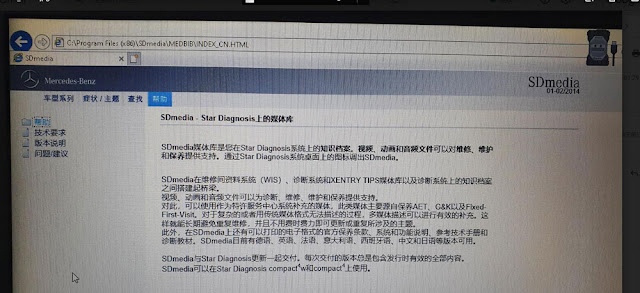
RunToolfolder on the desktop
In the Tool folder, you'll find various index.html files which determine the
display language.
index_CN.html = Chinese
index_DE.html =
German
index_EN.html = English
index_ES.html = Spanish
index_FR.html =
French
index_IT.html = Italian
index_JP.html = Japanese
Make a double-click on your language according file to start SDMedia 01.2014.
SDMedia multi-language: Chinese, German, English, Spanish, French, Italian, Japanese
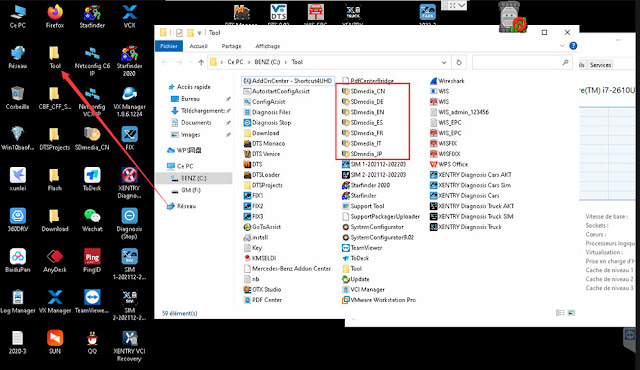
https://www.vxdiagshop.com/service/change-vxdiag-benz-sdmedia-2014-language.html
How to Transfer VXDIAG License to A New VCX?
As titled, we have customer consulting is it possible to transfer car software license to a new vxdiag device?
Yes, you can transfer license between vcx plus (the big device) and vcx se series except for vcx nano. Because vcx nano is a single brand scanner.
You can transfer vcx plus license to a vcx se device. vice versa.
Why/When need to transfer license?
- If your old vcx is damaged, just get a brand new vcx, then transfer your license to the new vci.
For example, if you get the vcx plus for Subaru, the hardware is damaged, you can buy a vcx se/vcx plus unit, transfer Subaru license to the new device, download Subaru software for free. Now you will have a new Subaru scanner.
Brand New VCX SE Hardware Only (USB, WiFi, Type C, LAN connection)
- If you need more than one device at the same time or prefer the smaller vcx se, you can transfer the license.
For example, you get the vxdiag vcx plus Honda, JLR and Toyota 3 in 1 device, you can transfer JLR license to a new vcx and download SDD for free. Now you have a new JLR scanner.
What is required to transfer license?
Provide the serial number of both devices to us. We will have your license transferred.
NOTE:
VXDIAG allows one-way transfer only.
After transferring software license to a new vcx, you can not transfer that license to the old device again.
VXDIAG 2TH HDD common error solutions
How to Solve VXDIAG License Expire on Dec. 31st 2020
Recently some people reported that their vxdiag software license (i.e vcx nano odis 5.2.6, gds2) will expire on December 31st, 2020.Vxdiagshop.com Solution:
License won't expire.
License can be renewed for free by providing us your vxdiag Serial Number.