VXDIAG Benz Xentry Failed to Code N62 Parking System?
Problem:
I had a problem with Mercedes N62 parking system. Need to do coding. But vxdiag vcx se Benz vci and xentry is not able to code the parking sensors.
No more updates can be installed on the diagnostic system.
Any idea?
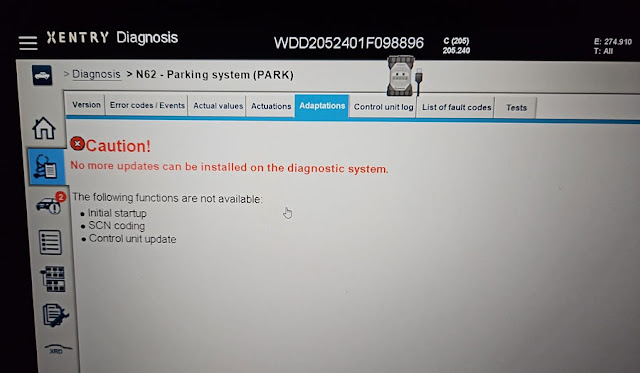
Solution:
This function need online access with original account.
Our xentry is offline version and cannot do online scn coding.
VXDIAG Benz Tested Working with Xentry 2023.09
Xentry 2023.09 software was tested working fine with VXDIAG Benz C6 and VCX SE Benz DoIP diagnostic scanners.
New software will be avaible in HDD or SSD formart.
Software List:
Xentry 09/2023
XENTRY V33.6.2.4_V2
WIS/EPC 3.22.11.0, 06/2021
StarFinder 2016-2022
SDmedia 2014
DTS
Monaco 8.13.029
.jpg)
To use 09/2023 xentry software with VXDIAG Benz device, make sure
Update C6 driver in VX Manager.
Do following:
Update firmware- Update VCI and DoIP
Go to Diagnostic tab, Update Benz C6 driver
After update C6 driver, run Xentry recovery tool on the desktop to sync Xentry VCI.
Update firmware/VCI-> Update C6 driver-> Sync VCI.
Failed to Clone VXDIAG Benz Xentry Software Solution
Problem:
I got the vxdiag vcx benz and xentry hard drive. I can't close the xentry, when I want to terminate the xentry it doesn't do anything. Any solution?
Solution:
1. Press Xentry Diagnostic close icon on desktop marked red image below to close Xentry
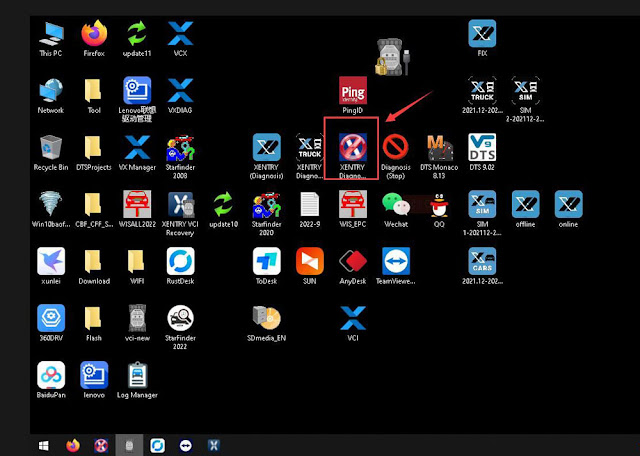
2. You can also run close icon on task bar to close xentry.
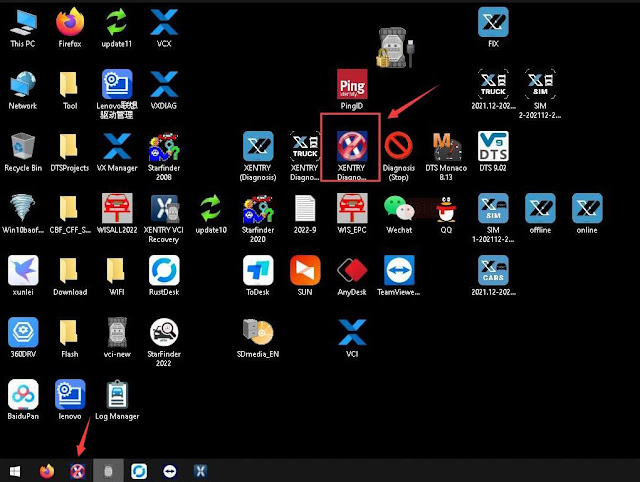
VXDIAG Benz No 2023 VCI Version Selection Solution
Problem:
I recently got my vxdiag vcx se Benz xentry updated to v2023.06 (through new hard drive). After activating xentry and trying to sync VCI, i cannot see 2023 VCI versions. Tried delete and reinstall vx manager, still the same. Any solution?

Go to Diagnostic tab, Update Benz C6 driver
After update C6 driver, run Xentry recovery tool on the desktop to sync Xentry VCI.
Update firmware/VCI-> Update C6 driver-> Sync VCI.
VXDIAG Benz Cannot Open WIS EPC in VMware?
Problem:
I got the vxdiag vcx se benz and xentry HDD. When I tried to run WIS/EPC software in VMware, it did not load.
Error while powering on: unable to open file. Any solution?

Solution:
You have to enable virtualization in BIOS in order to run VMware.
How to Enable Virtualization?
To enable Virtualization in Windows 10/11, ensure that the device supports virtualization by checking the BIOS (Basic Input Output System) or UEFI (Unified Extensible Firmware Interface) firmware settings as follows:
Through Command Prompt
- Run command prompt
- Enter the command systeminfo.exe
- The command will gather system information and display the result
- Check Hyper -V Requirements
- If Virtualization Enabled in Firmware shows Yes, Windows Sandbox can be used.
How to Enable Virtualization in BIOS?
- Reboot the computer
- While the system is restarting from a black screen, enter BIOS by pressing the hotkey. The hotkeys differ depending on the brand of the computer used. Usually F1, F2, F3, F10, Esc or Delete keys are the hotkeys to enter BIOS
- Navigate to Advanced Tab and press Enter to continue
- Select Virtualization and Enable
- Save changes and reboot the computer
- BIOS can also be accessed through Windows in Settings.
How to Enable Virtualization Windows 10?
1. Go to Windows Settings
2. Click on Update and Security
3. Click on Restart Now from the Recovery Tab to enter Windows Recovery Environment
4. Click Troubleshoot > Advanced > UEFI Firmware Settings.
5. To continue, click Restart
6. BIOS Settings will be displayed. Select Virtualization and enable it