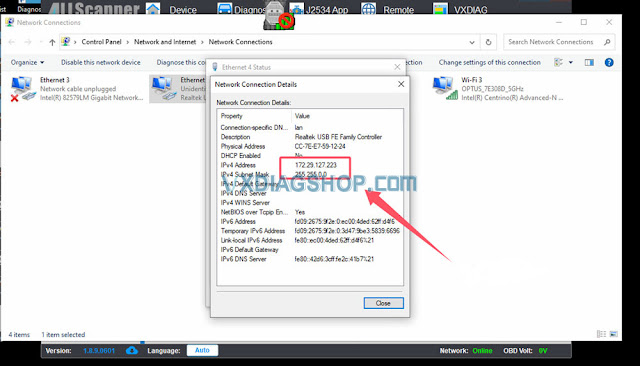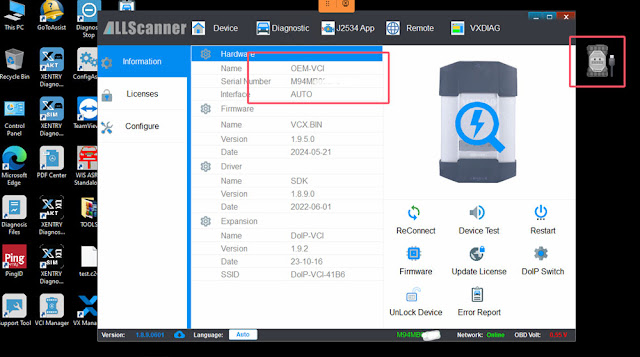VXDIAG VCX FD GDS2 No Connect with 2021 Yukon CAN FD Solution
Problem:
When i connect the VXDIAG VCX FD GM scanner to a 2021 Yukon, gds2 cannot communicate with the vehicle. I connected to a 2015 Yukon which is not can fd and gds2 is able to communicate with the vehicle. The device is running the latest firmware. Any solution?
Solution:
2021 GMC Yukon Denali should be CAN FD protocol. vcx se/vcx nano would not connect to it. If VCX FD has no commucaiton, VXDIAG engineer released a patch solution at present.
They are working on new GDS2 driver for VCX FD exclusively, the problem will be fixed soon.
Current solution:
Contact www.vxdiagshop.com to download GDS2 CAN FD Patch file (file name: BVTX-VCI-PDU.dll)
Copy and replace the patch file in C:\Program Files (x86)\GM MDI Software\Products\MDI 2\Dynamic Link Libraries folder.
NOTE:
The patch is for VCX FD scanner only. It is not compatible with VCX SE series.
How to Update VXDIAG Benz VCI for 2024.09 Xentry?
VXDIAG Benz C6 and VCX SE DoIP updated Benz driver and VCI firmware to support Xentry 2024.09 software. Here we will show how to update VXDIAG VCX VCI firmware and driver, then connect to Xentry 2024.09.
Procedure:
1. Update firmware
Connect VXDIAG VCX SE Benz or Benz C6 VCI with laptop.
Run VX Manager
Go to Device tab
Update Firmware
VX Manager detected there is a new version 1.9.6.0, press Upgrade and update VCI firmware until finish.
2. Update License
Update license
3. Update Benz C6 Driver
Go to Diagnostic Tab
Select Benz C6 drive
Uninstall old C6 driver.
Then install new C6 driver.
Disconnect VCX SE with laptop, then connect again.
VXDIAG VCX SE VCI is connected. Now you can use 2024.09 xentry software.
VXDIAG Benz VCI Firmware Update to 1.9.6.0
VXDIAG Benz C6 and VCX SE DoIP updated both C6 driver and VCI firmware to support 2024.09 Xentry software.
Benz C6 Driver
2024.08.27
Update: Xentry Diagnosis 09/2024 new version support
NOTE:
This update requires the latest VCI firmware V1.9.6.0
To use 2024.09 Xentry you must update both C6 driver and VCI firmware to V1.9.6.0.
Connect vcx se benz or Benz C6 VCI with laptop
Run VX Manager
Update firmware- Update VCI and DoIP
Go to Diagnostic tab, Update Benz C6 driver
After update C6 driver, run Xentry recovery tool on the desktop to sync Xentry VCI.
Update firmware/VCI-> Update C6 driver-> Sync VCI.
VXDIAG Benz C6 No Device and Ping Failed Solution
Problem:
One of our customers had problems updating VXDIAG Benz C6 DoIP VCI firmware. When trying to update firmware, it says Connect device error: Ping failed. VX Manager can not see the C6 VCI (No device.)
Error attached:
Solution:
Ping failed error is usually related to the network.
Vxdiagshop.com technician did a check via Teamviewer and found he set the wrong IP manually for C6. That’s the IP for C4 SDConnect.
VXDIAG Benz C6 will automatically set IP address. Don’t need to change/set IP manually !!!
Delete the wrong IP address.Then it will be fine. Now device is connected.
If there is no network, follow the solution here:
https://www.vxdiagshop.com/service/vxdiag-vcx-se-benz-connect-device-error-ping-failed-solution.html
How to Disable Benz W211 SOS Warning Error with DAS?
It is a 2004 Mercedes E320. Been battling with the annoying SOS inactive code for months. Every 5 mins or so randomly the audio cuts out while driving and the white TeleAid SOS warning error pops up on the instrument cluster.
Solution:
This is how it’s done.
For Pre-2006 car you will 100% need MB special diagnostic system (SD Connect C6, VCI C6 or VXDIAG VCX SE Benz DoIP) with Xentry/DAS software. Neither an OBD2 scanner nor Xentry Passthry worked. Needed an actual MB Star multiplexer.
IN DAS::
1. Control unit groups -> Info and comms->
Audio,video,nav ->control unit adaptations->read coding and change if
necessary->specified config of MOST-> telematics-> set to NOT
PRESENT-> carry out coding.
2.Control unit groups -> body->CGW->control unit adaptation->read coding and change if necessary->telecommunications-> telematics-> set to NOT PRESENT->carry out coding.
3. (Optional) remove the physical control module from the car. You’ll have to put in a fiber optic loop where it was. They’re like $10 on Amazon.
Edit: Keep the TELEAID set to “PRESENT” in the Airbag Module otherwise you will get an SRS code. The SRS needs to be able to output data to the module if it is still in the car.