GM Tech2 or the vxdiag
vcx nano gm tech2win scanner will calibrate the bpps on Chevrolet Corvette
C6 by itself.
Tips on BPS relearn:
Step 1: Set up vx manager and software
First off, you want to install VX manager 1.8.* to a windows 7 or up machine.
Windows defender may see the VX manager has a problem during install, so if you
do get a pop up from defender that is blocking one of the files, need to click
on the pop up and allow VX manager to install.
Once you have VX manager installed and working correctly, plug the VCX Nano
into the machine, click on the firmware icon to update the firmware on the nano,
then click on the license icon to update the license for the nano.
Leave VX manager open, leave the VCX Nano plugged into the machine, and run
the Tech II autoinstall.exe from the disc tech2 win folder that will come with
the machine. This will install two Tech2win icons on the desktop, and the one
that is Quickstart, Delete it since you will never use it.
Now with Tech2 win installed on the machine, go back into VX manager, click
on the top diagnostic tab, go the second tab down on the left hand side, and
install Passthrou, GM GDS2/T2W apps in Vx manager. Once these are installed, do
a restart on the computer.
Step 2: BPS relearn procedure
Now to use the VXDIAG
VCX Nano GM, start off by clicking on the Tech2win icon in the desktop with
the nano plugged into the laptop.
You will get a pop up screen, so select
North America.
Next pop up screen, select MDI 1.
Third pop up screen,
select USB device in the list.
Now you will be into the Tech2 win
program.
Put the car into ACC mode, connect the nano to the OBDII port of the car,
then in tech2 win back on the laptop.
Click OK,
Click F0
diagnostic,
Click 2013, and not the year of your car if is a 2006 or later.
Hence there is a bug in the program, and to get to the BCM in a car after 2005,
you have to select 2013. any other modules you want to get to, just use the real
year of the car.
Click passenger car
Click chevy,
Click Y body
type
Click body, let the program read the car, then select BPS relearn to do
the re-lean from the body list.
On the relearn, don't touch the brake pedal for the first part, and when you
go to press the pedal down for the second part, don't go buck wild on the pedal
press. Just press the pedal enough to get into the brakes lightly!!!!
If you need to do a clutch position sensor relearn, then you want CPS and on
this one, pedal at rest to start with, then pedal all the way down for that
relearn.
http://blog.vxdiagshop.com/2022/06/01/chevrolet-corvette-bpps-calibration-with-vxdiag-tech2win/
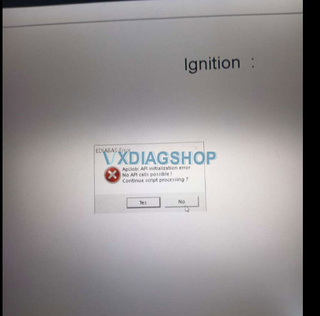
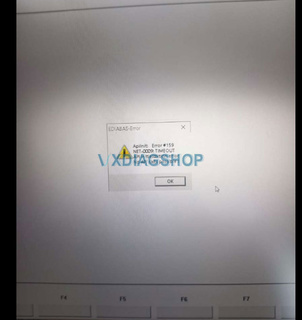
.jpg)