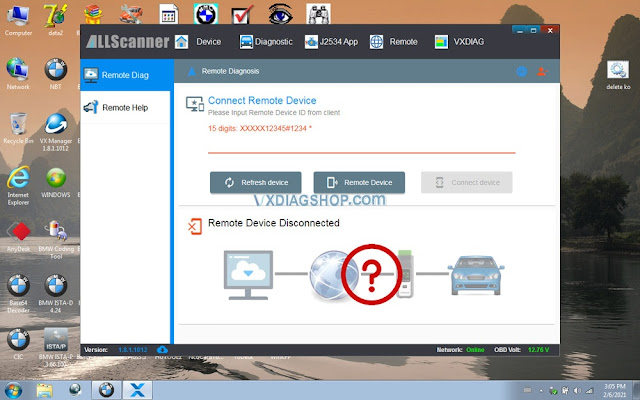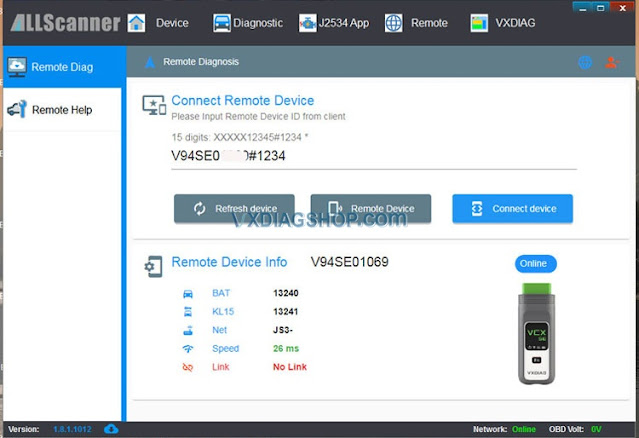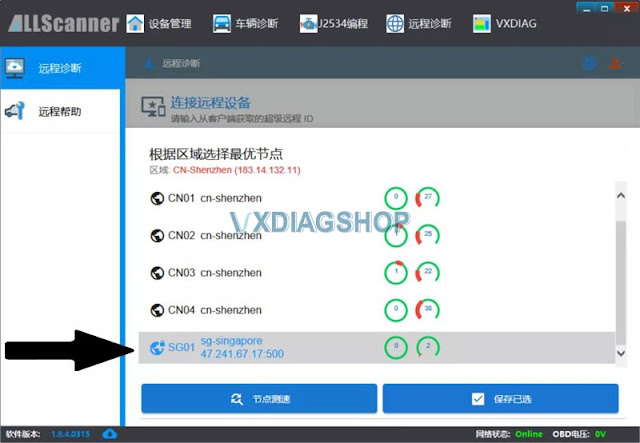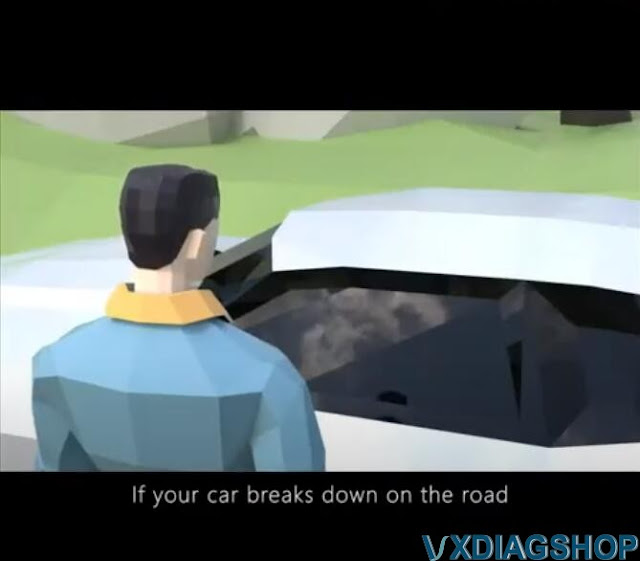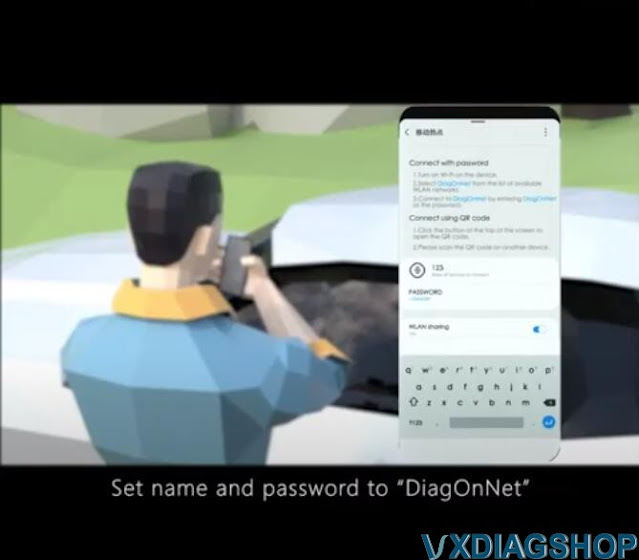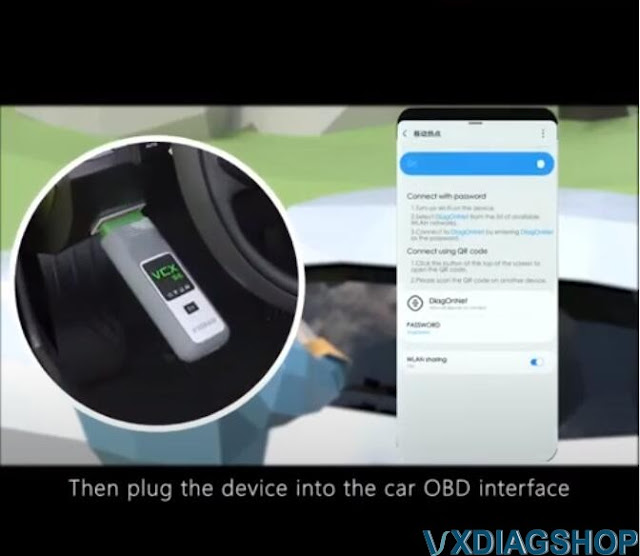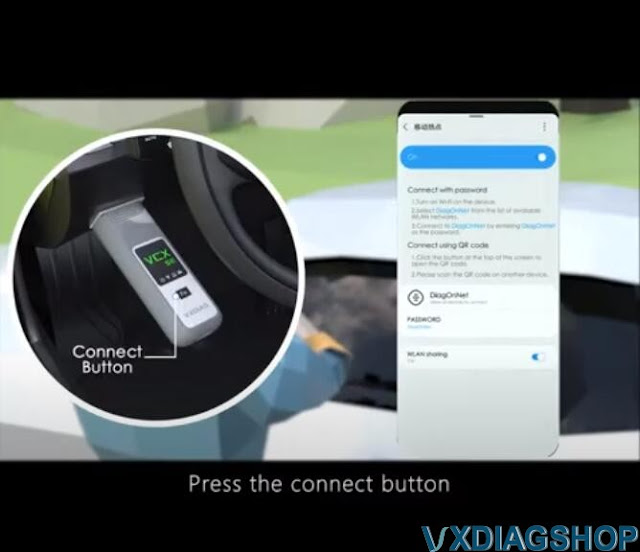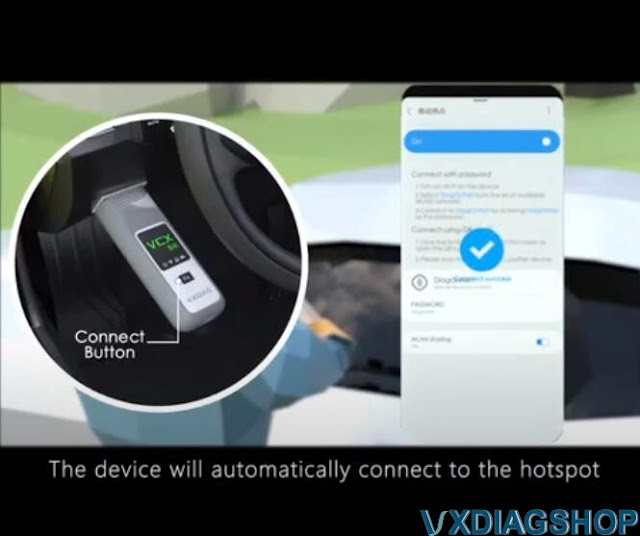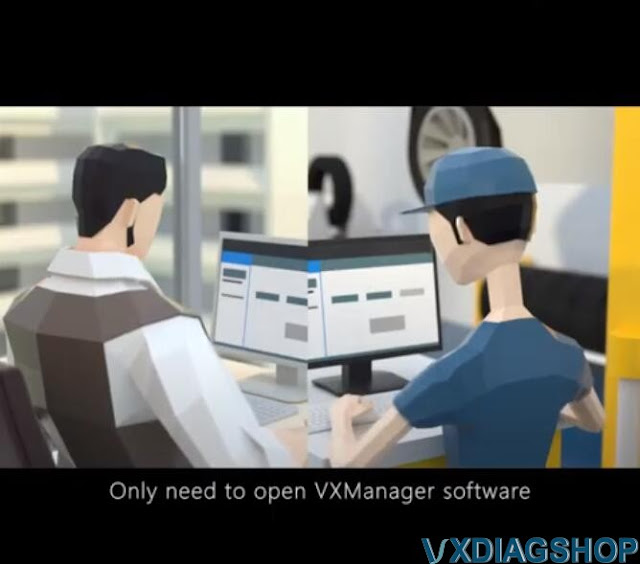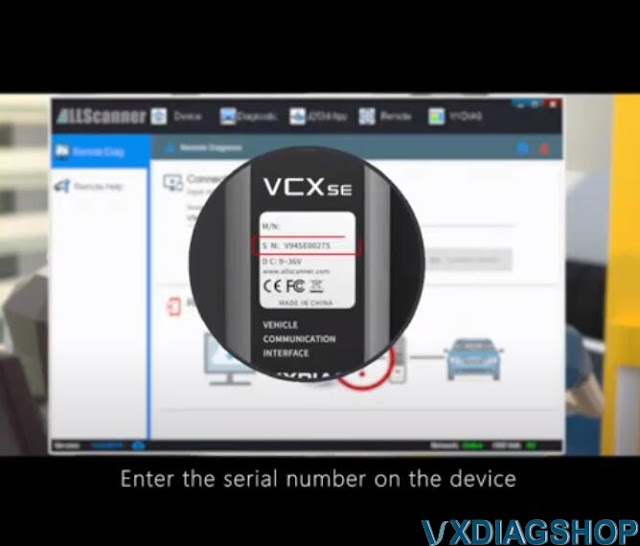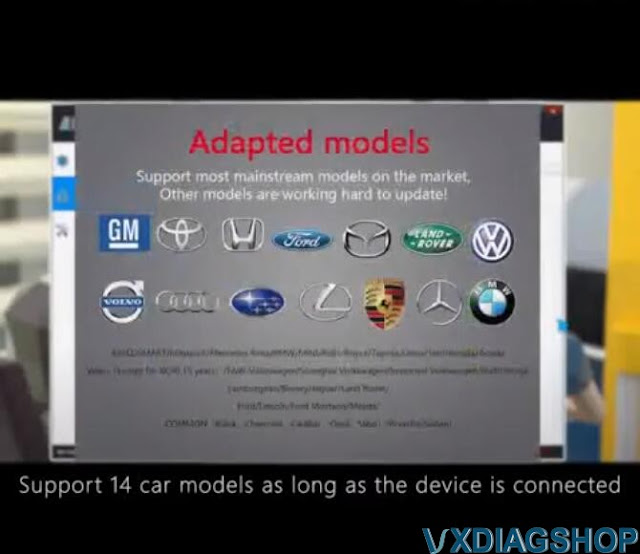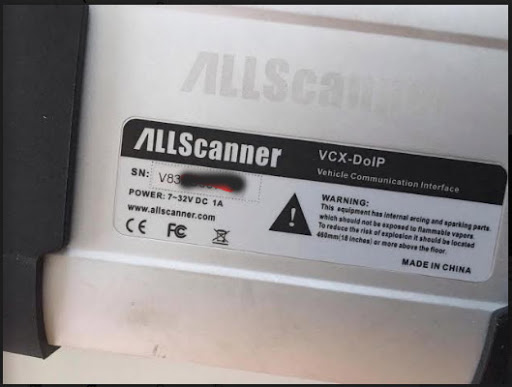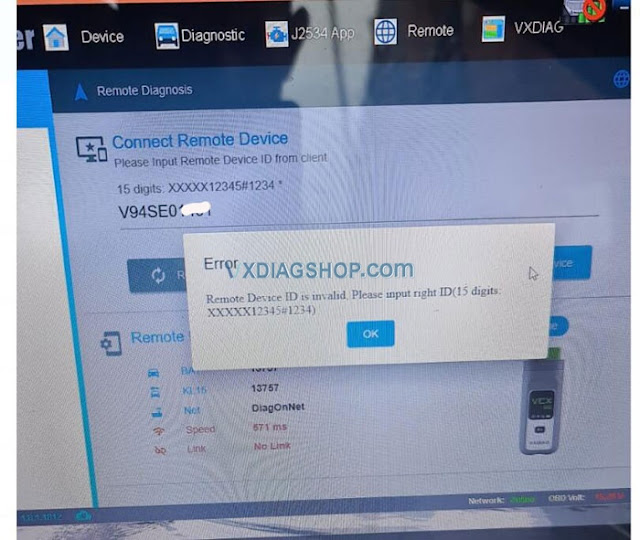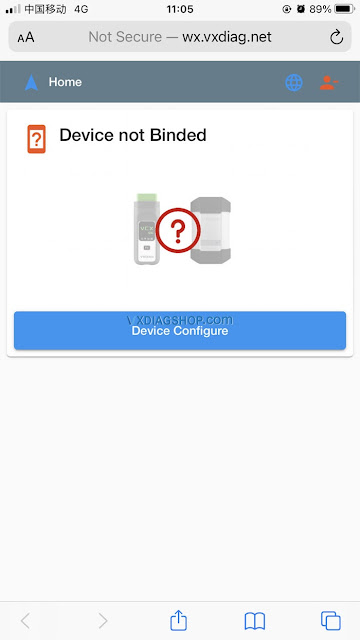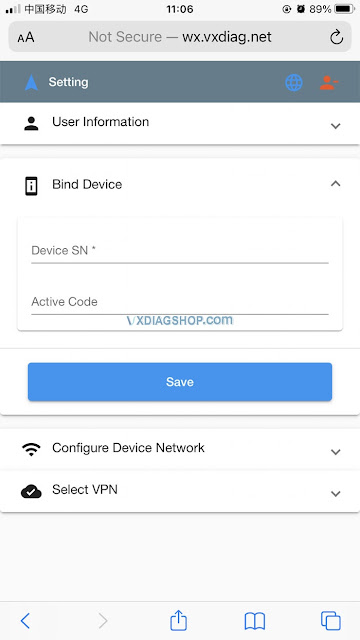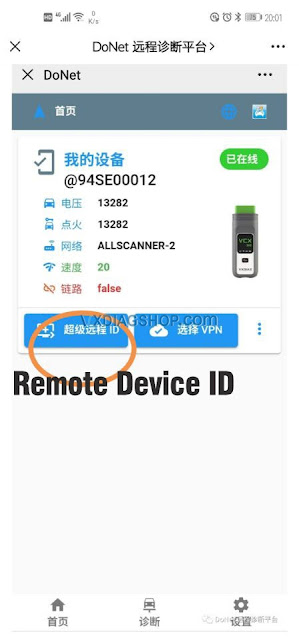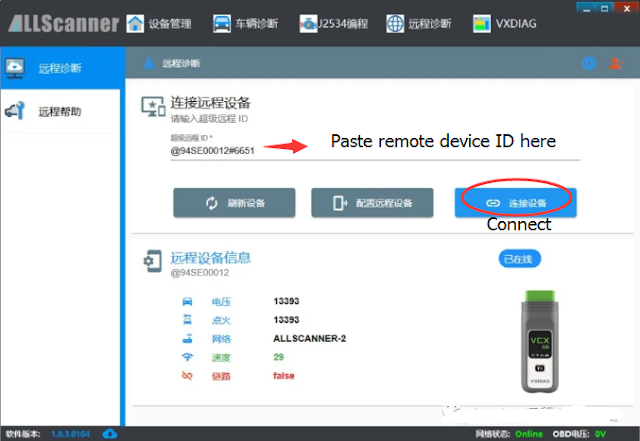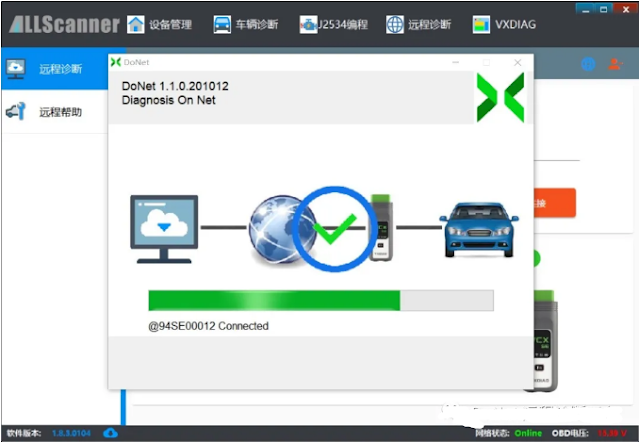VXDIAG DoNET Remote Diagnosis adds Singapore VPN
VXDIAG VCX Allscanner DoNET Remote Diagnosis adds Singapore Server (VPN).
Run VX Manager, go to Remote Diag
http://blog.vxdiagshop.com/2021/07/09/donet-remote-diagnosis-adds-singapore-server/
VXDIAG DoNET Definition
What is “DoNET” ? We have many customers asking that. Here’s the explanation from vxdiagshop.com.
“DoNET” is a connection method for the VXDIAG scanners and software laptop.
Similar as USB or WiFi connection.
USB and WiFi connection has distance limitation. The biggest advantage of the DoNET connection is that it beyond distance limitations, even if your device and software are not in the same place.
For example, if your car breaks down on the road or had a customer whose car is broken down, you happen to carry the vxdiag device (a vcx se is pretty small can be put into pocket), turn on Hotspot and pair to the device via DoNET. Then have your friend run the VX Manager on computer, enter vxdiag device serial number, complete DoNET setting. Software is ready to use. You now enjoy remote diagnosis.
Available car brand software: BMW ISTA, Mercedes Xentry, Honda HDS, Toyota Techstream, Porsche PIWI-S, Jaguar Land rover SDD/Pathfinder, Subaru SSM3/SSM4, VAG ODIS, Ford Mazda IDS
Note:
1.You must have vxdiag device and software to connect via DoNET (check what device can be enabled with DoNET in text below)
2. It is not VXDIAG engineer to control your/our software or PC, but you control it via mobile phone.
3. It is a rumor that DoNET will able online coding/programming. Online programming requires online account which we doesn’t provide with.
Check images below:
Here is a video explaining what is DoNET:
And listed are some tutorials that help better understand how to use DoNET connection:
VXDIAG DoIP device DONET Settings
How to setup and Network Configuration for VXDIAG VCX “DoNet” Remote Diagnostics
Which VXDIAG tool have DONET Remote Function?
Customer problem: Hello, I have read that VXDIAG Donet super remote diagnosis function can make us access a variety of vehicles even though we don’t buy their authorization. Also, Donet function can make us enjoy remote assistance in diagnosis if our car breaks down on the road. And I’m quite interested in this function. But now I have a question, if I want to possess Donet function, what VXDIAG diagnostic tools should I buy?
Answer:
VXDIAG VCX Multi Diag series and VXDIAG VCX SE Series, whose serial numbers start with V94SE, S94BM S94JL, V71XN*****, V83XD*****, V94XD****, can be enabled with DoNet Remote diagnosis function.
Scanner serial number can be found on the back of the device. i.e
DoNET remote diagnosis supported manufacturers including:
(Porsche 2, Porsche 3 (Doip),
BMW (Doip),
Mercedes-Benz (Doip),
Ford, Mazda,
GM (Chevrolet, Buick, GMC, Cadillac, Holden, Opel, Vauxhall Pontiac, Hummer, Saab , Saturn)
VAG (VW, AUDI, Seat, Skoda, Bentley, Lamborghini)
Land Rover, Jaguar,
Subaru,
Volvo
Honda
Toyota
One device enjoys free remote diagnosis for multi-brands without paying for extra authorization.
For more information about these tools, you can go to our store https://www.vxdiagshop.com/
VXDIAG DoNet Remote Device ID Invalid Solution
Allscanner VXDIAG DONET remote diagnosis requires a 15-digit remote device ID to connect remote device.
If your device is connected to phone HOTSPOT, you will see your device information, and find “DONET Remote ID”, click it to get the ID. Input the ID when you connect device on vx manager.
Skype: vxdiag.com
Whatsapp: 0086-18064450969