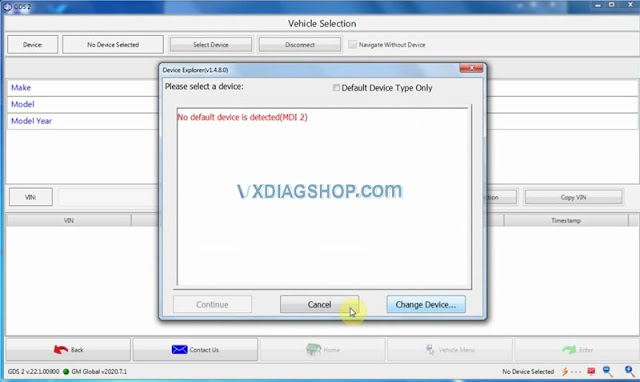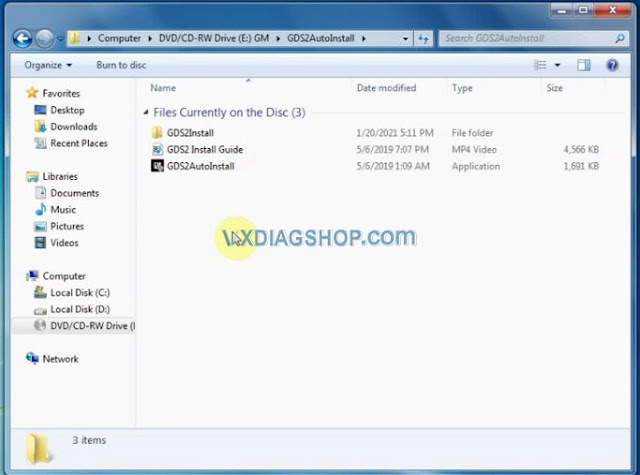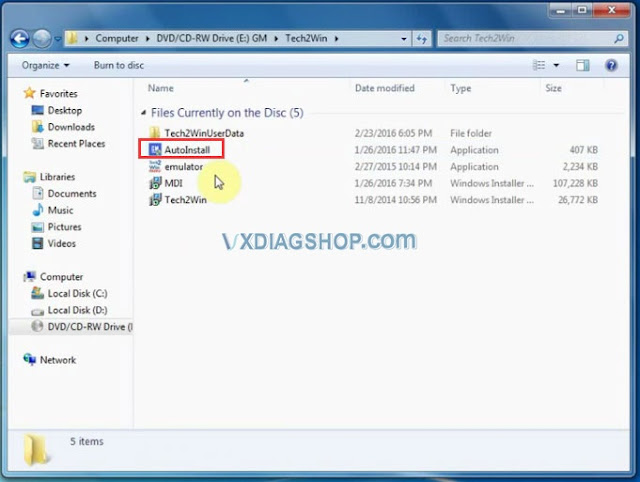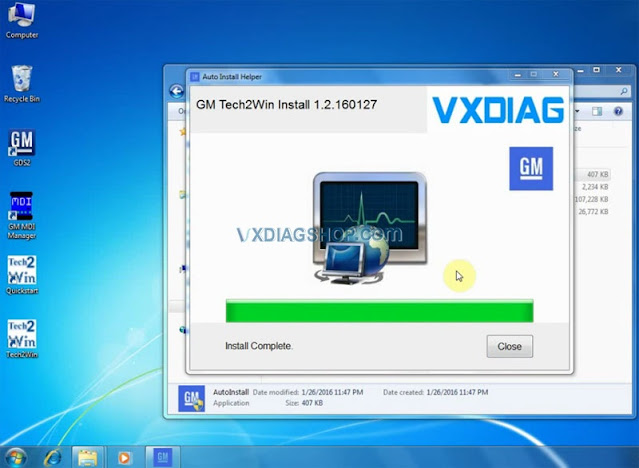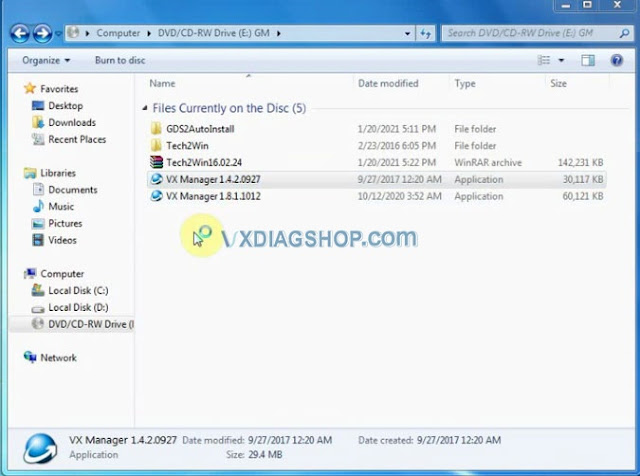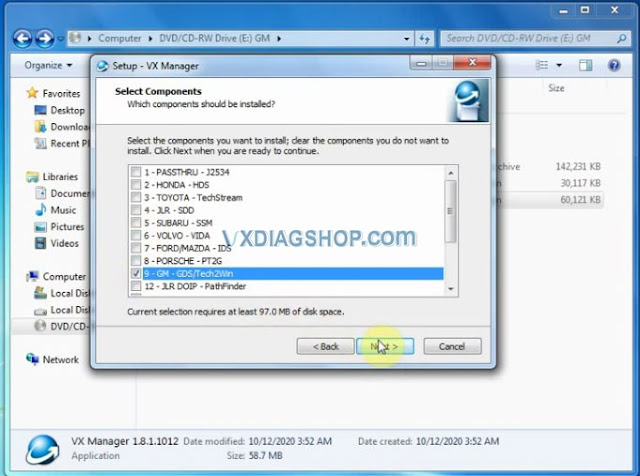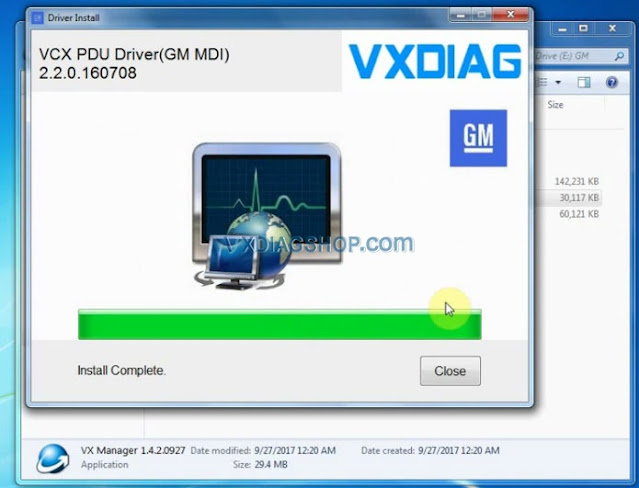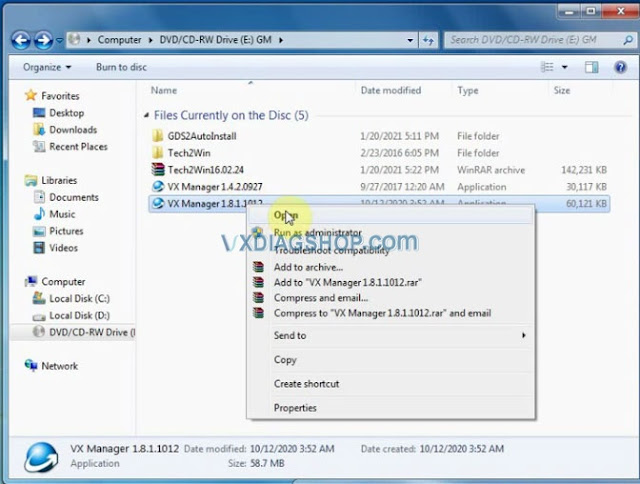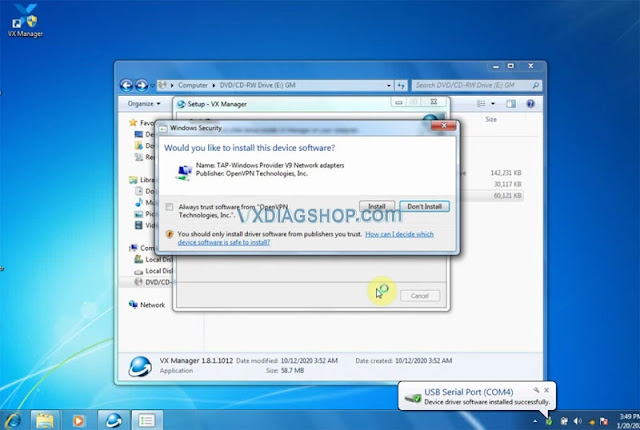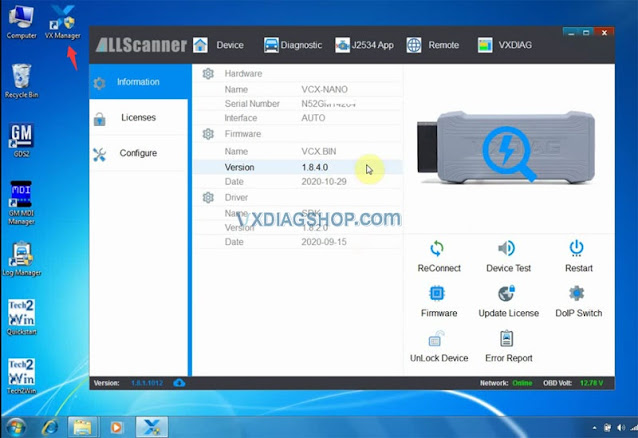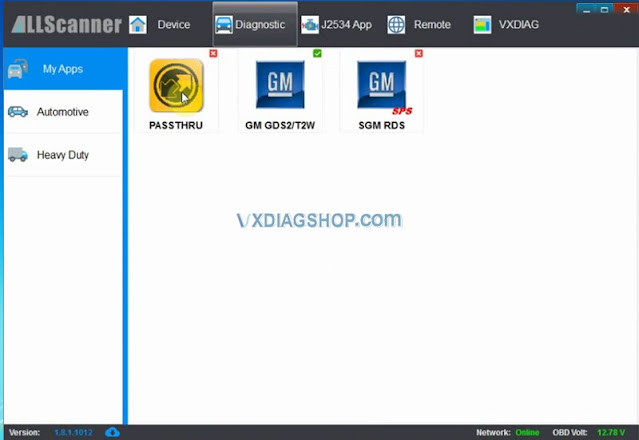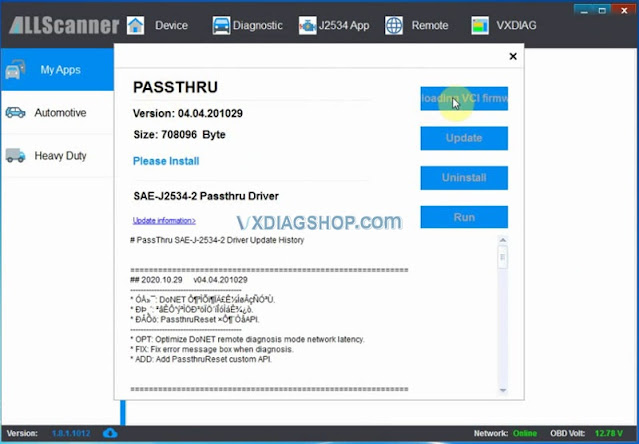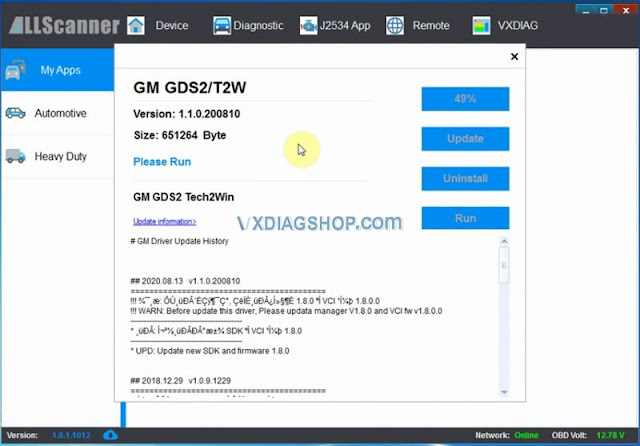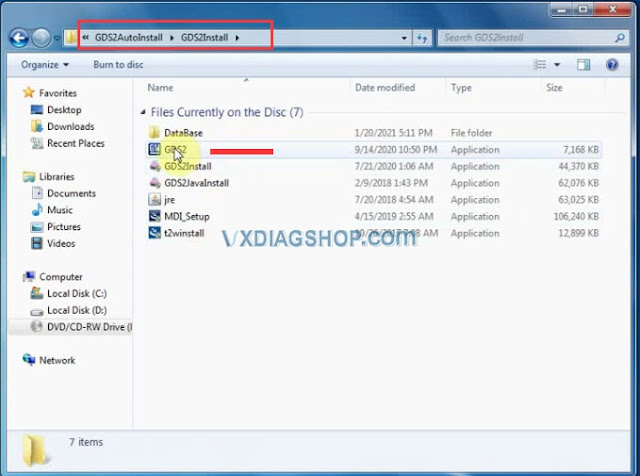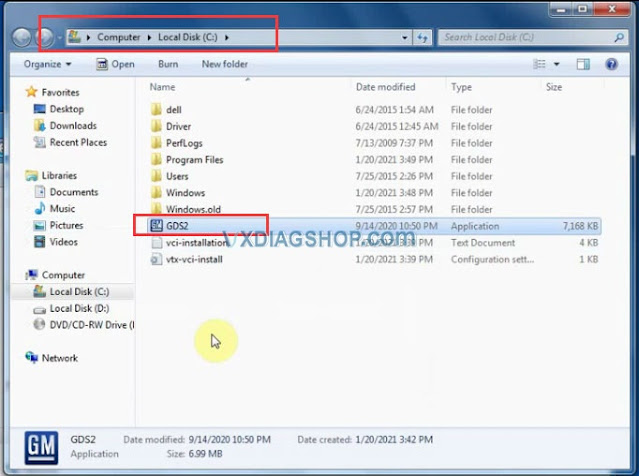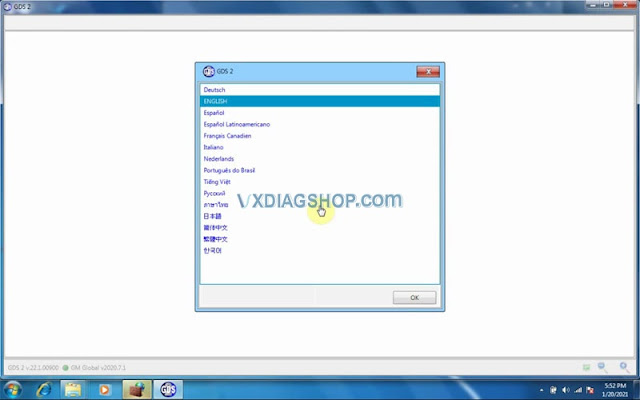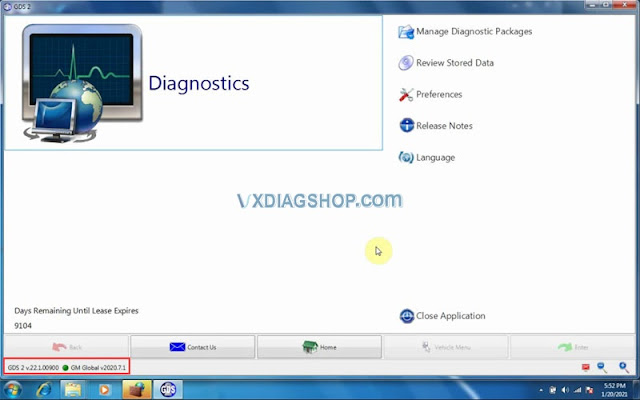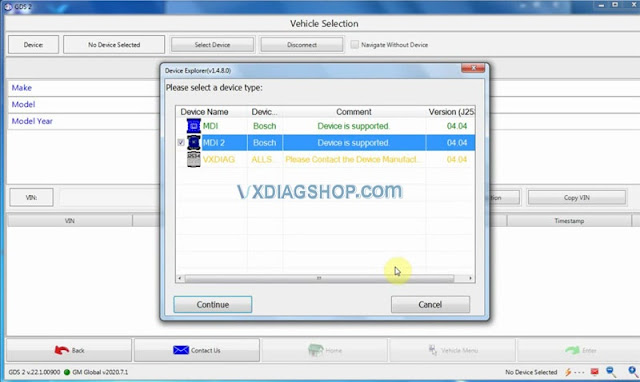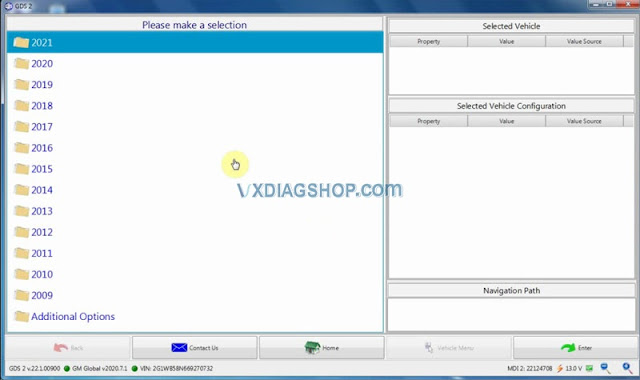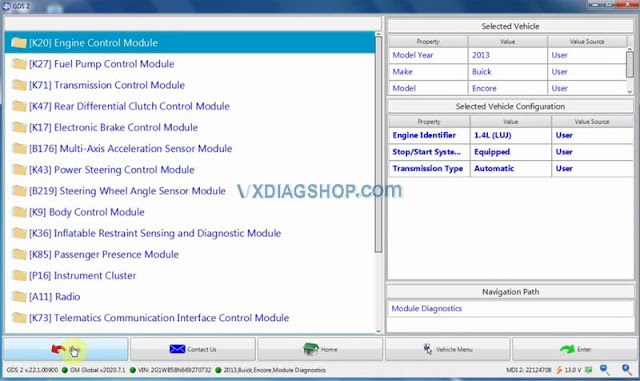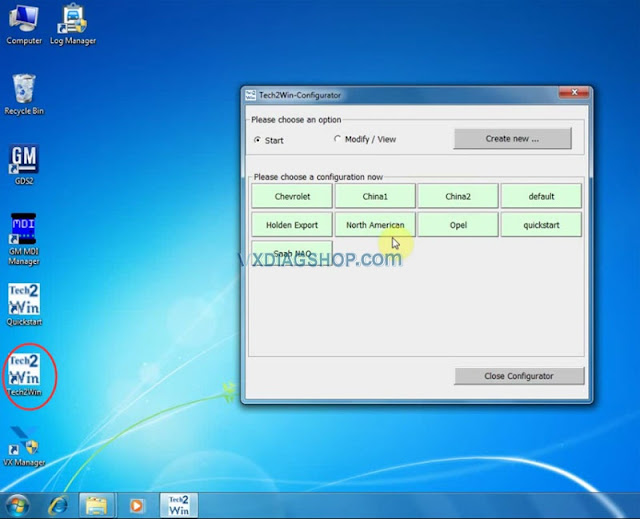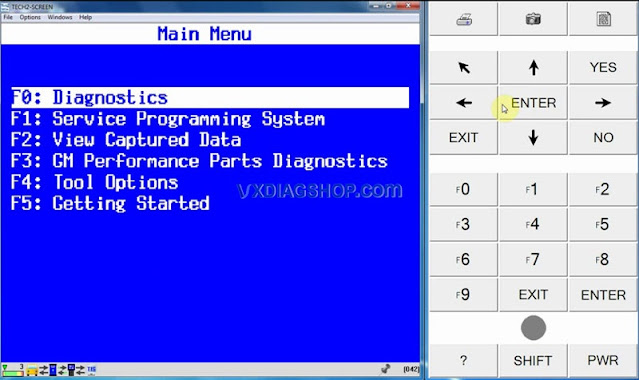2020.7 VXDIAG VCX NANO GM GDS2 Installation
Latest version 2020.07 GDS2 software has been tested working with vxdiag vcx nano gm USB and WiFidiagnostic interface. Here vxdiagshop.com provides software download and installation tutorial.
Software version:
GDS2 v22.1.00900
GM Global v2020.7
Tech2Win 16.02.24
Multi-language: German English Spanish French Italian Dutch Portuguese Veitnam Russian Thai Japanese Chinese Korean
Operating system: GDS2 Win7 32bit, (free to try Win8 Win10); Tech2Win Win7 32bit
Free download 2020.7 VXDIAG GM GDS2 Tech2win
https://share.weiyun.com/CNl4ztK5
password: xwynde
(If have problem download software, contact our customer service for fast download)
How to Install vxdiag gm gds2 tech2win 2020.07?
Note: Direct install newer version VX Manager may cause “no default device detected” error. Require install older version vx manager 1.4.1 then install vx manager 1.8.1.
Software link contains both versions of vx manager.
Download software
Open GDS2AutoInstall folder and install GDS2AutoInstall setup
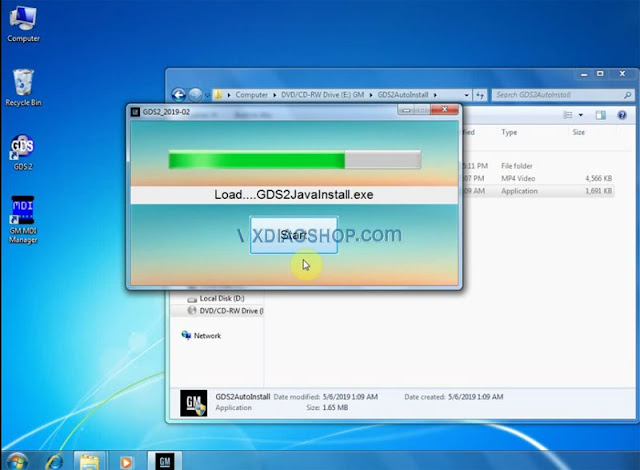
Press Start to load MDI.exe, GDS2 Javeinstall.exe
Open Tech2Win folder
Install AutoInstall
Choose Install this driver software anyway
Teh2Win install complete
Install VX Manager 1.4.1
Select GM GDS2/Tech2win program to install
Finish install VX Manager setup, press Finish
Open VX Manager 1.4.1, check device information
Then open VX Manager 1.8.1
Select GM software to install
Scanning for new hardware
USB serial port was set to COM4
Device driver software installed successful
Finish install VX Manager 1.8.1, press Finish
Now enable network connection of your computer
Run VX Manager on desktop
Detect hardware information
Go to Diagnostic Tab
Install Passthru and GM GDS2/T2W driver respectively
Open GDS2AutoInstall folder
Open GDS2Install folder
Copy, paste and replace GDS2 from GDS2Install folder to Local Disk C:
Then run GDS2 on C://
Accept windows security alert
Select GDS2 language
Come to GDS2 diagnostics interface
Press Diagnostics icon
Select interface as MDI 2 and continue
VXDIAG GM GDS2 supports latest GM up to 2021
GDS2 software is ready to use
Tech2win software works as well.
https://www.vxdiagshop.com/service/install-2020-7-vxdiag-gm-gds2-software.html