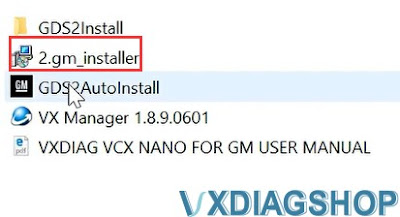VXDIAG VCX SE vs Scanmatik 2 Pro for Xentry Passthru
VXDIAG VCX SE and Scanmatik 2 Pro which is a better J2534 Passthru device for Xentry Passthru software?
Here is the clue.
Scanmatik 2 Pro (SM2 pro) J2534 is great solution for small car repair shops or car repair shops where Mercedes is a frequent but not core brand. With these devices, you can use DAS/Xentry/Vediamo 4/Monaco almost to the fullest. But passenger cars older than 2005 – most likely, not all units will be seen or the car will not be detected at all. Trucks that open via DAS will be ignored right away. But, for example, Xentry Cars 2024.09, Xentry Trucks 23.12 and newer do not officially recognize SD Connect C4 and work fine via Passthru.
VXDIAG VCX SE Benz is the most universal device at the moment, with support for DoIP and fresh versions of Xentry. It can be used with both Xentry Openshell and Passthru version. with Xentry 2023.12 XDOS and it takes everything it needs. In PassThru mode, it works better than Chinese clone of Scanmatic.
On diagnostics of MB w167 2021 year Xentry PT 2023.12 + SM2 did not work. Xentry XDOS 2023.12 + VXDIAG worked.
It gave Login fail on Xentry Cars 2023.12 Passthru and at the same time were perfectly diagnosed through the same Xentry Cars 2023.12 XDOS with exactly the same set of certificates.
So it is necessary to use both Xentry XDOS and Passthru version. If Passthru fails, use XDOS. In this case, vxdiag vcx se is a better option.
VXDIAG VCX SE 6154 ODIS-E V17 No Voltage Solution
Problem:
Install ODIS-E V17 software for VXDIAG VCX SE 6154 interface. When connected to the car it does not display voltage. ODIS-S does display voltage. Any idea?
Solution:
You select the wrong model.
Select wrong vehicle, it has no vehicle connection and it won’t display voltage.
VXDIAG 'Download New Firmware Failed' Solution
Problem:
A user was trying to update firmware and license of VXDIAG VCX SE full device. But failed, vx manager was offline and said download new firmware failed. Any idea?
Possible reason:
Network issue.
Solution:
Change a good network connection or WiFi hotspot.
Now it works. Update firmware and license successfully.
www.vxdiagshop.com
VXDIAG VCX SE Benz W219 W204 Review October 2024
Here comes the latest honest review of VXDIAG VCX SE from our WhatsApp group.
Credit to Mr. Maksoedan. Just for sharing purposes.
“Last week I installed a new SSD with fresh Windows 10 superfast Ghost
Spectre Edition and BootIt BM for multiple partition boot.
From there I
installed Xentry 12/2023, EPC+WIS 2018, StarFinder 2024 and DTS Monaco 8.16.
All set to work with the VXDIAG VCX SE Benz in MB C6 mode.
At first I notice that the SSD with the special Windows 10 edition was very fast in booting but also startup of the applications.
Then
I used the VXDIAG SE to troublehoot at first a Mercedes CLS W219 which required
DAS and after that a W204 which used
Xentry.
In both cars I was able to diagnose all units, read the faults, erase the faults etc. And all worked quite fast.
Just to let you know that I’m very happy with the VXDIAG SE.
Ordered
the VAG
license and used it with ODIS-S 23 for removing Code Protection
in a VW Transporter successfully.
Other partitions I installed already and plan to use with VCX SE:
–
Renault now using in J2534 mode.
– Nissan now using in J2534 mode.
– ISTA+
now with K+DCAN but will change to VXDiag in the future.
So guys, the money
paid for VXDIAG is worth every cent.
A very happy VXDIAG user.”
VXDIAG GM GDS2 Win10 PC Software Installation Error Solution
Problem:
One of our customers was trying to run vxdiag vcx nano GM GDS2 software 2024.05.08 on Windows 10, GDS2 failed to connect with vehicle and reported a PC software installation error.
Some others also have the same error on a Win7 system. We recommend changing the system to Win10 as GDS2 is not friendly on Win7.
If you had this error on Win10 system, this engineering file is missing.
Download GDS2 2024.05 software and install this file, the problem will be solved.