How to Fix VXDIAG VX Manager Internal Error?
Problem:
VXDIAG VCX DoIP VX Manager keeps showing this error: “VX Manager has an internal error and the program has exited”.
Uninstall vx manager and reinstall it again, still the same error.
How to fix it?
Solution:
vxdiagshop.com engineer did a Teamviewer check and found that his computer has been infected by a virus.
Have to change operating system or use another laptop.
VXDIAG VX Manager Detects Device but Offline Icon Solution
Problem:
The vx manager detected the VXDIAG VCX SE Benz VCI information, but there was no network connection, VCI was not connected. The vx manager showed offline. Any solution?
Solution:
Vxdiagshop.com engineer did a Teamviewer check and found he did not install Passthru and Benz C6 driver.
So vx manager shows offline status.
After installing C6 driver, it shows online status and the VCX SE Benz VCI is well connected.
If vx manager says No device and offline, check solution here
Techstream No 2021 RAV4 Prime Option Solution
Customer question:
It is a 2021 Toyota RAV4 Prime. When choose a vehicle in Techstream V15 software it does not list the Prime as an option. Just the normal Rav4, Rav4 EV and Rav4 HV. Which option should I choose?
Here is the clue.
The early V15 didn’t cover all 2021 vehicles like the Rav4 Prime and the Venza HV, V15.20.021 was the first to include them.
So you need version 15.20.021 and later. Choose either 2021 Rav4 or Rav4 HV.
Also have to choose a proper cable.
User feedback:
I updated Techstream to V15.30.026 and it gives the option of a Rav4 PHV and it works (using the vxdiag vcx nano toyota cable). I was able to address and clear the code and now all is good electronically with the car!
FYI:
Our customers also tested version 18.00.008 and it knows about the 2023 RAV4 Prime. V18 is what people use and works on anything upto 2023.
Resolve VXDIAG VX Manager Error 5 Access Denied Problem
Problem:
Failed to install vx manager for vxdiag vcx se scanner, it reported the error “Setup was unable to create the directory. Error 5: Access is denied.” Any solution?
Solution:
Delete the target folder and reinstall vx manager.
Download vx manager on www.vxdiagshop.com “Download” area or from www.vxdiag.net.
VXDIAG GM GDS2 License Invalid Update VCI Solution
Problem:
I got the vxdiag vcx se pro 3 in 1 with GM Ford and Subaru license. When i use gm software and try to update license in vx manager 1.8.9. It says "License invalid, please update VCI". Any solution?
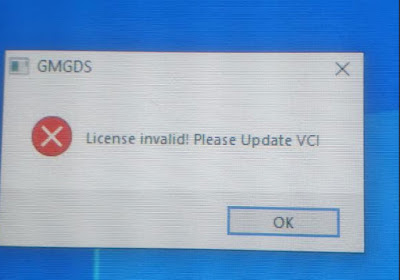
Solution:
The error is usually caused by missing license. Check available license in 'Licenses' area
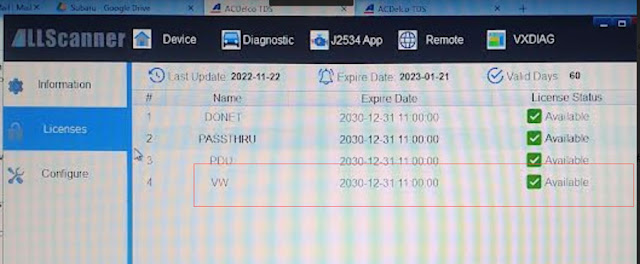
If cannot see your license, contact your dealer to add license to your vcx se.
If your device is not a 3-in-1 device, purchase brand license separately.






