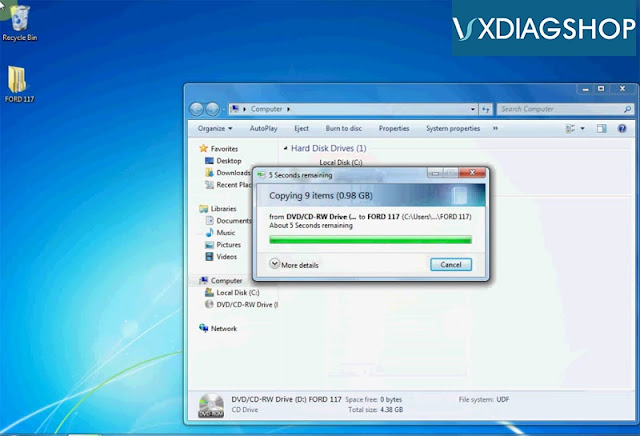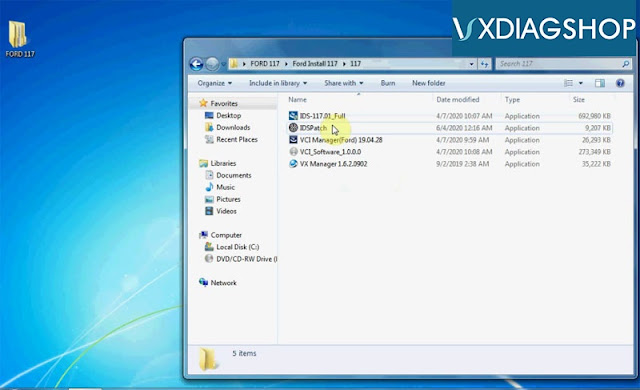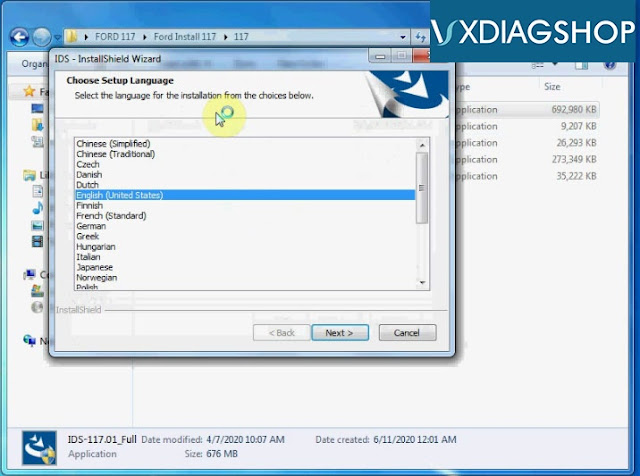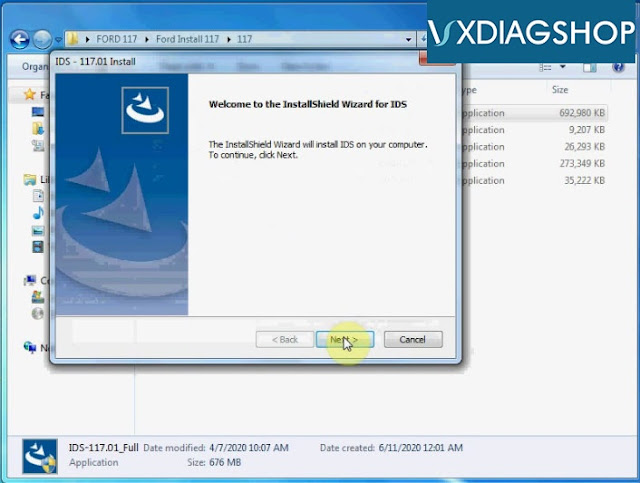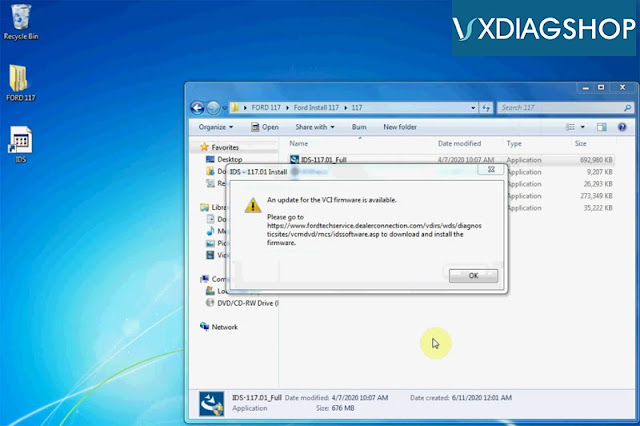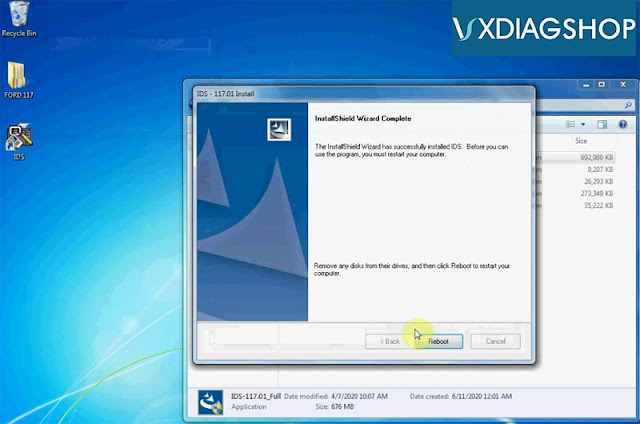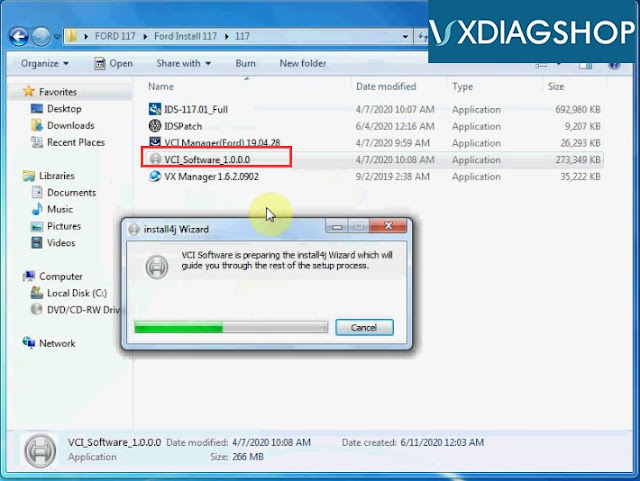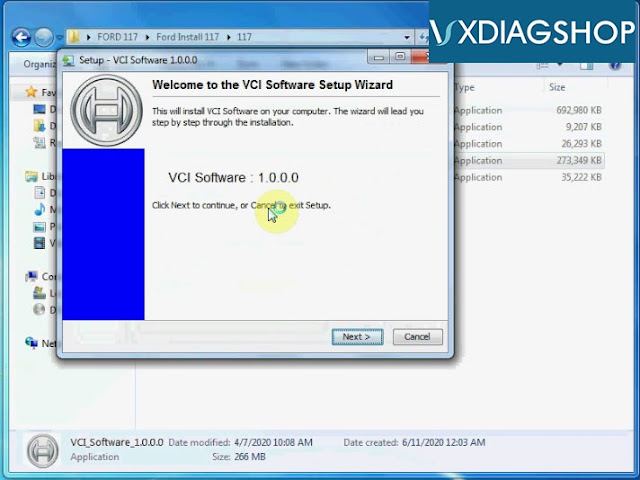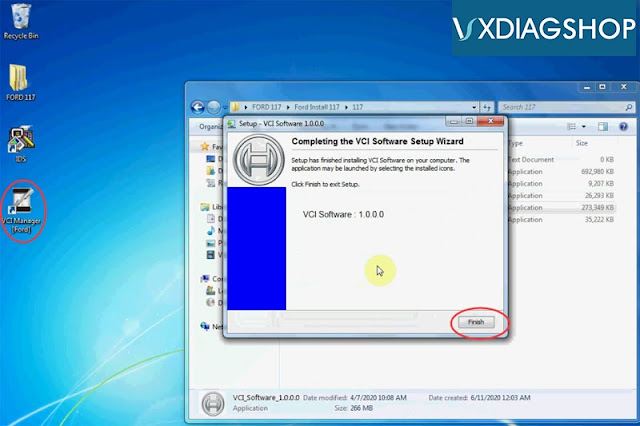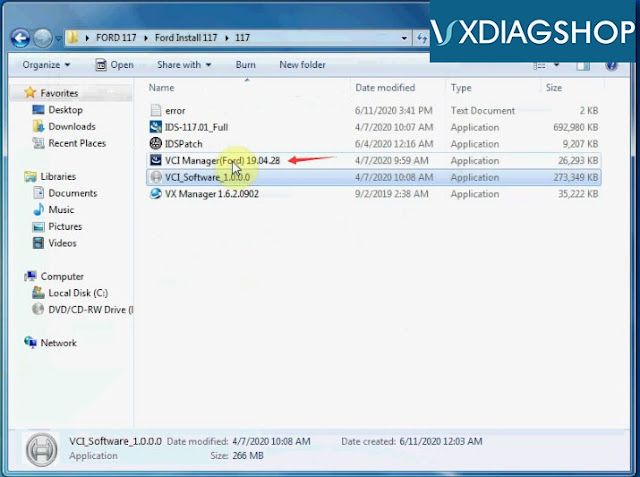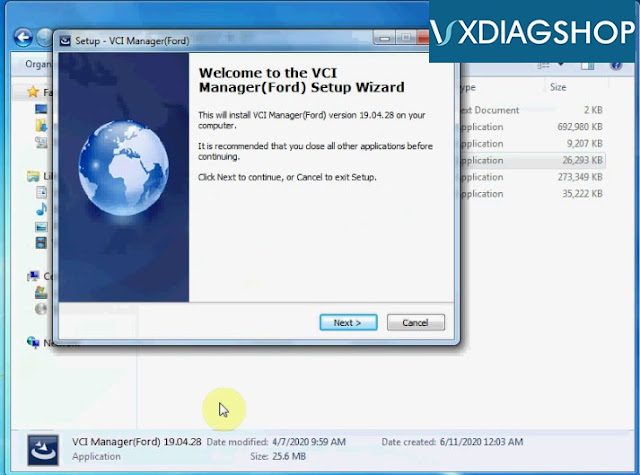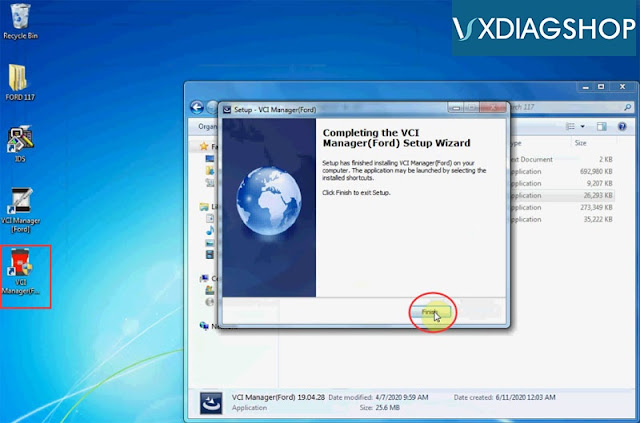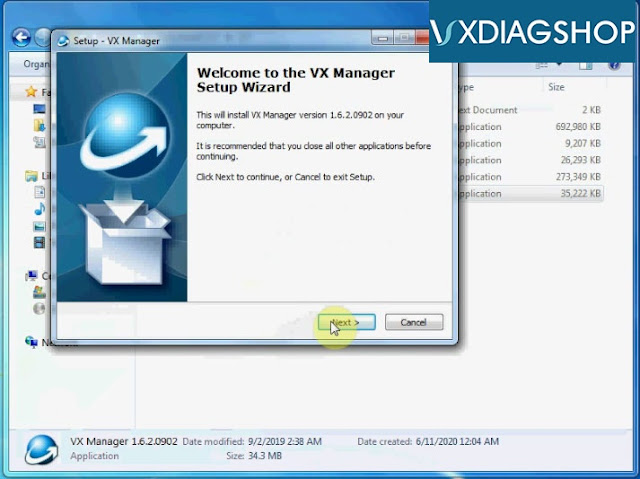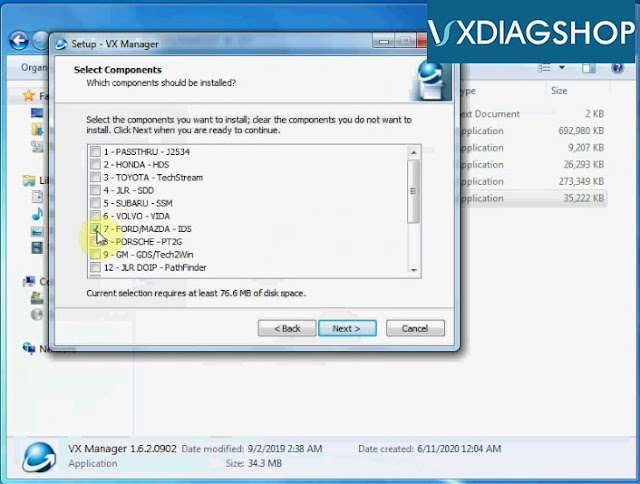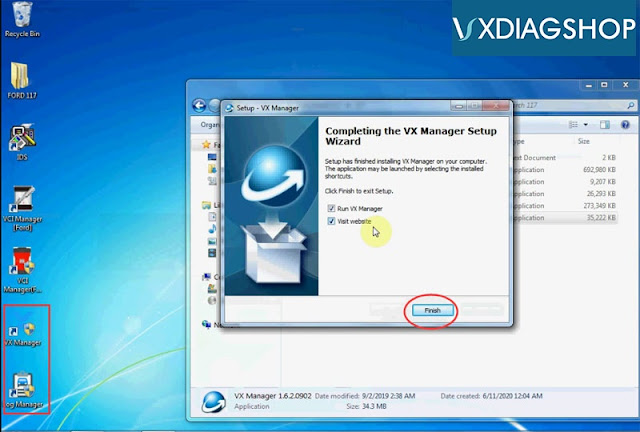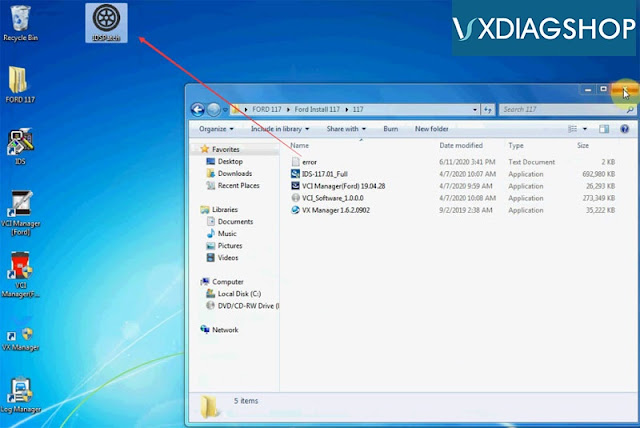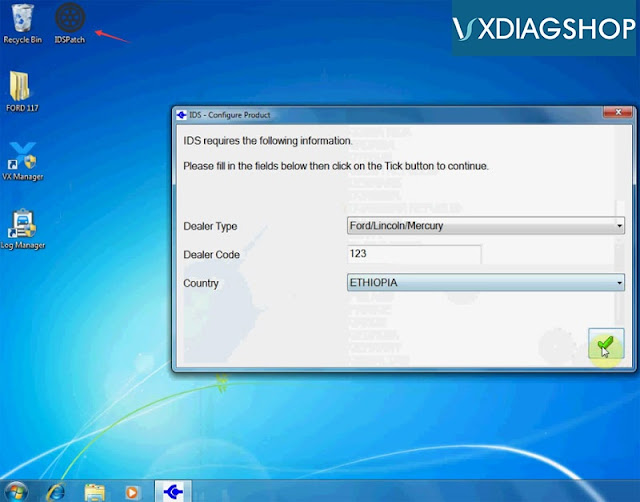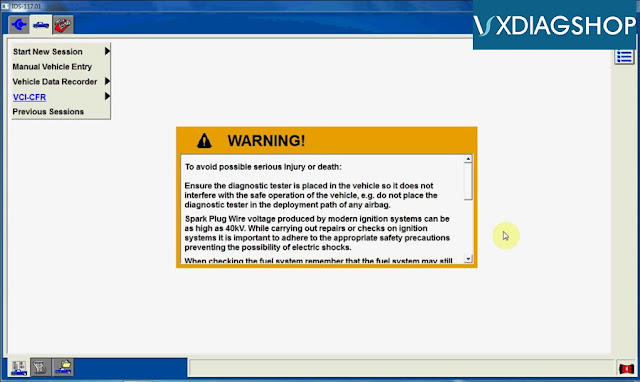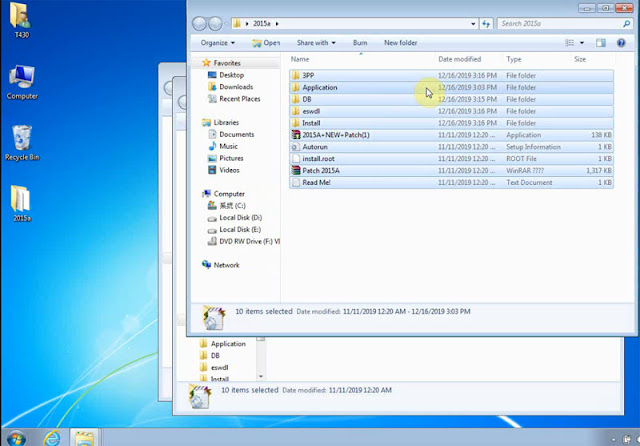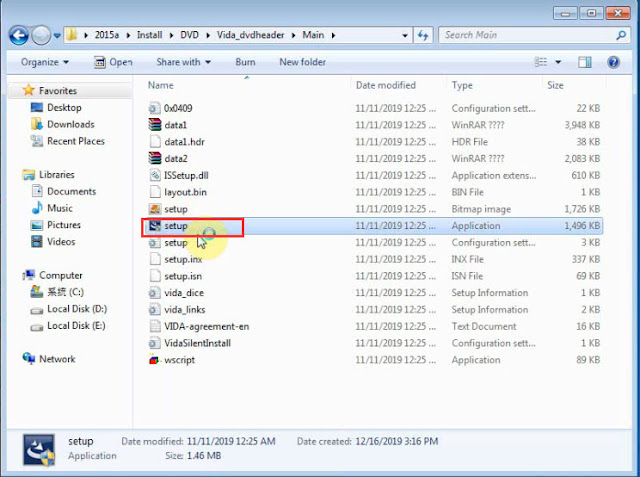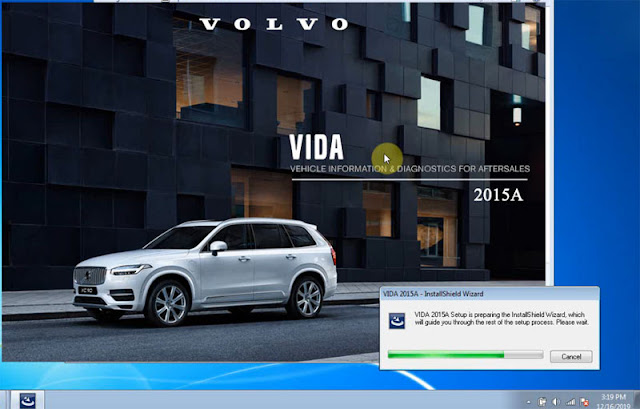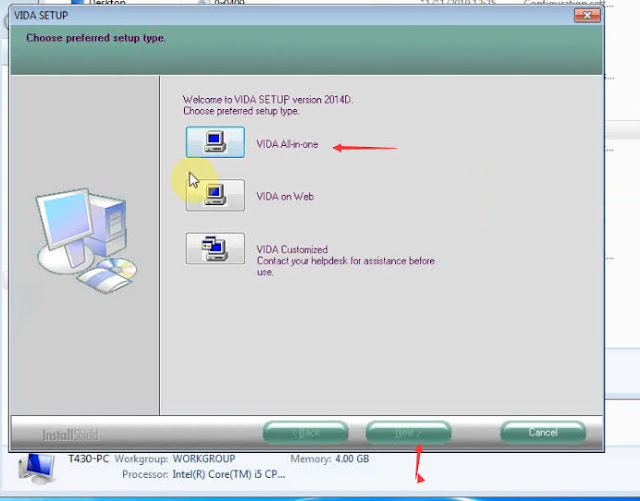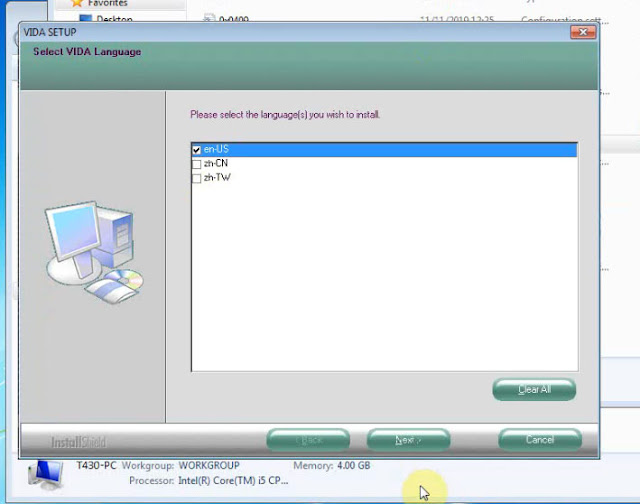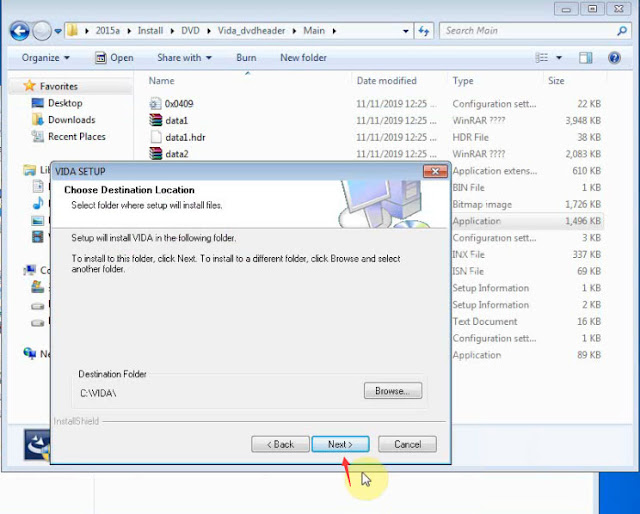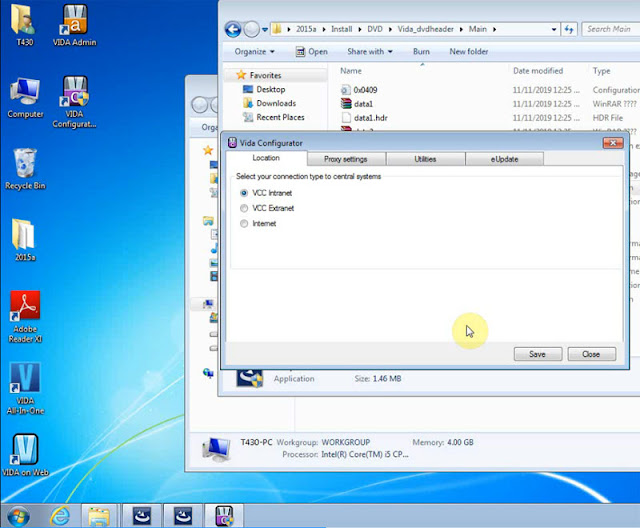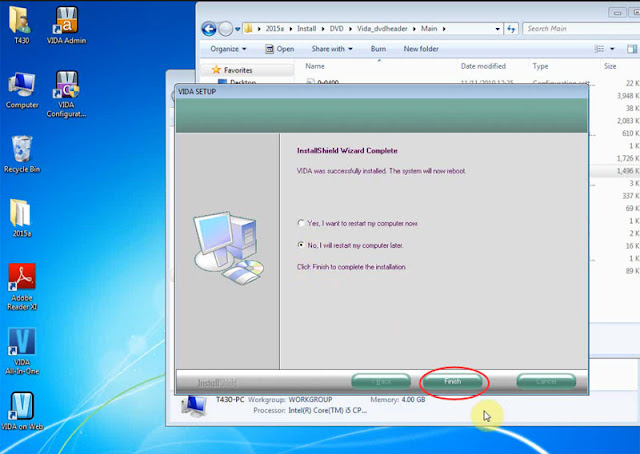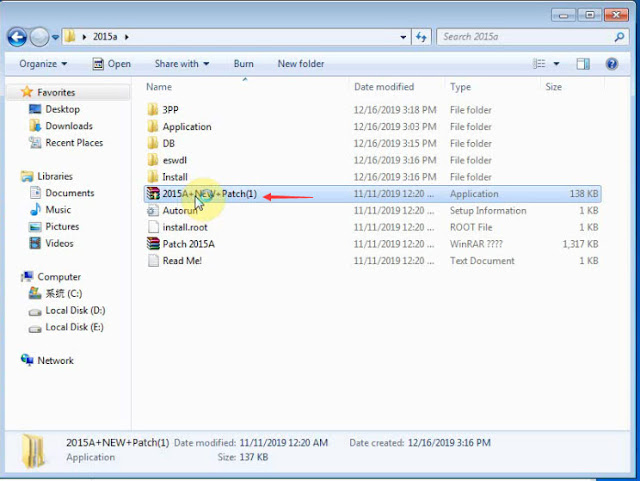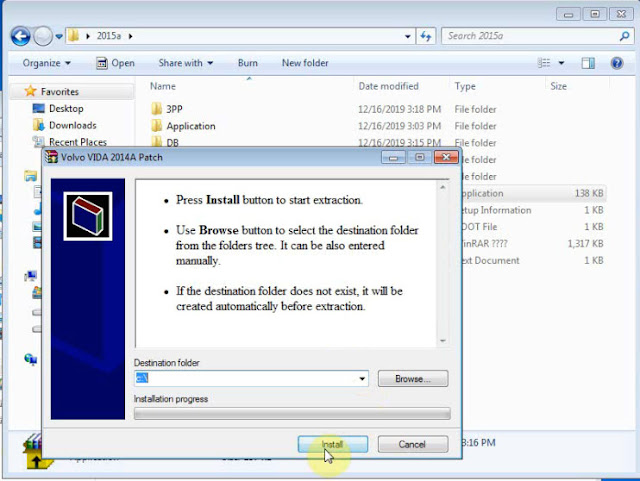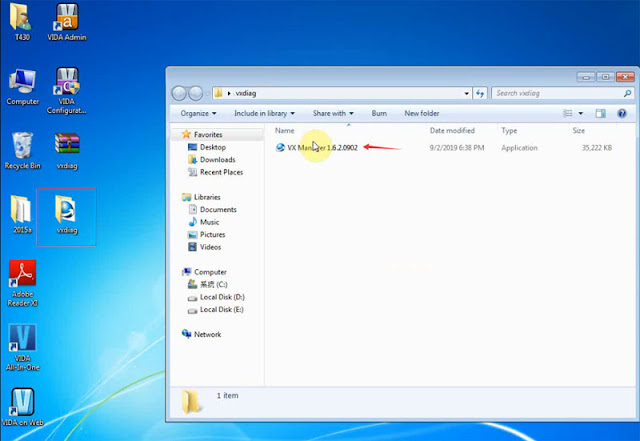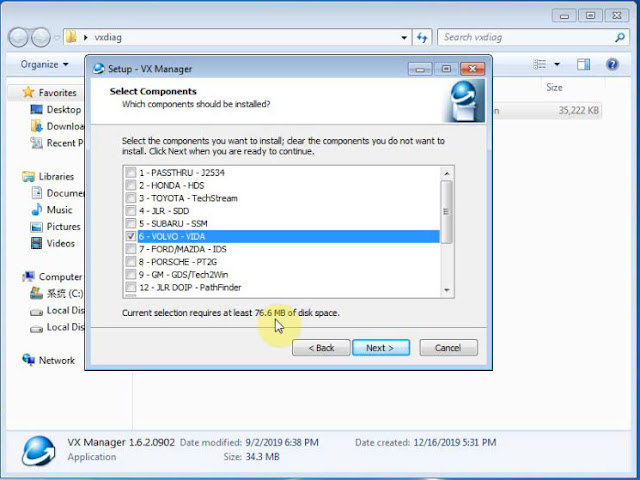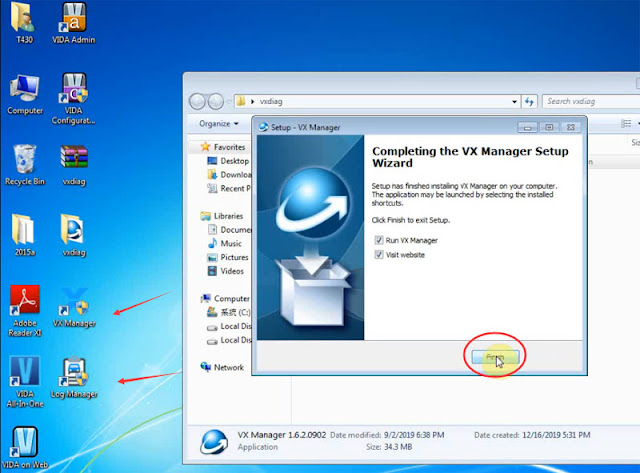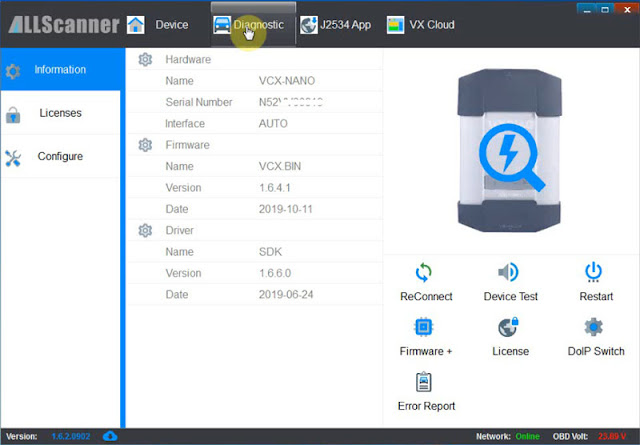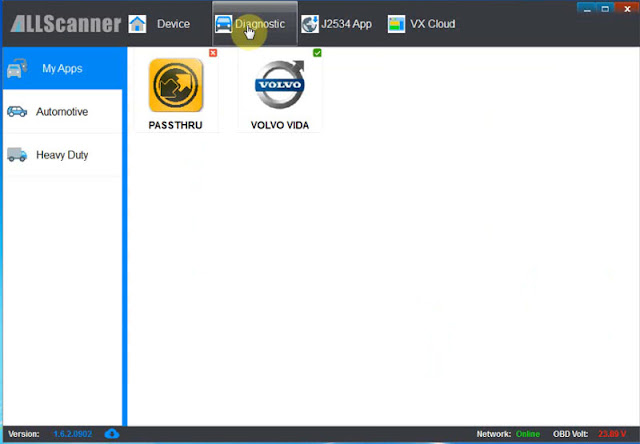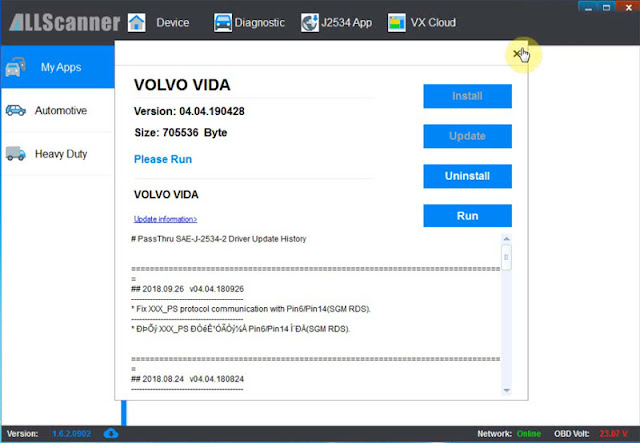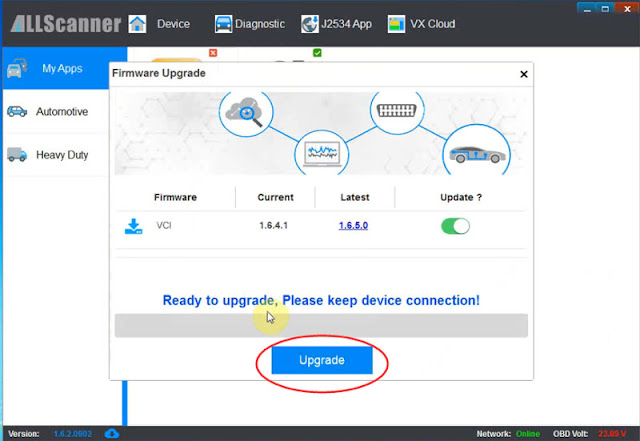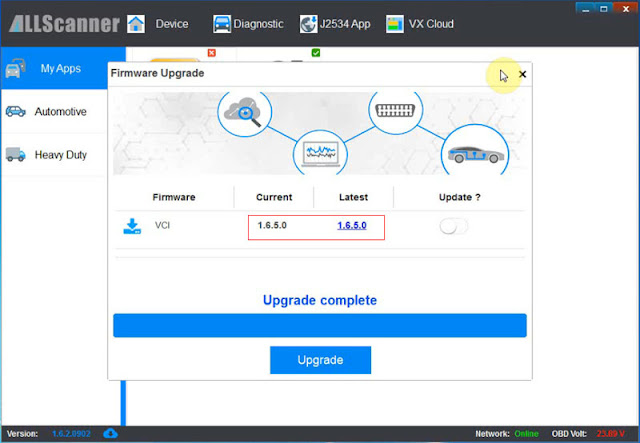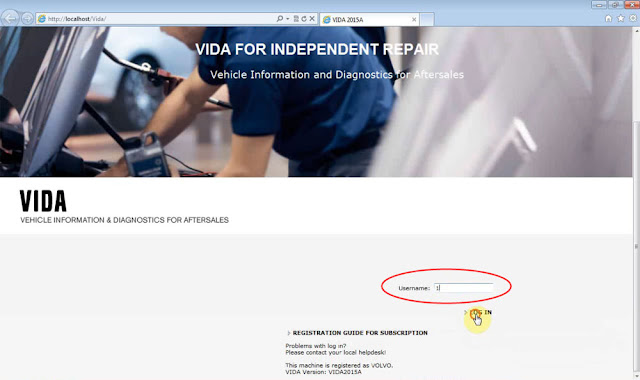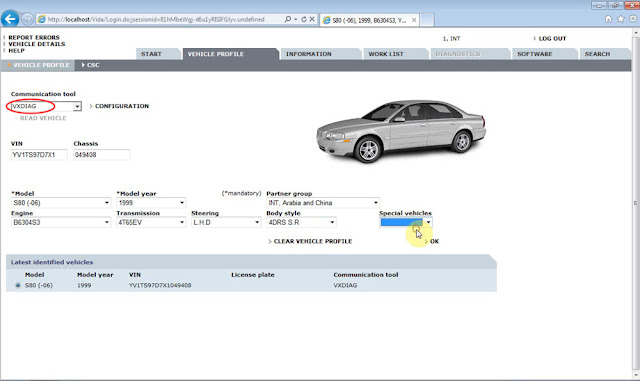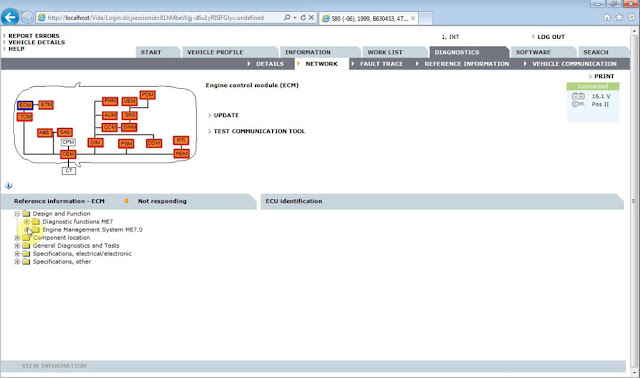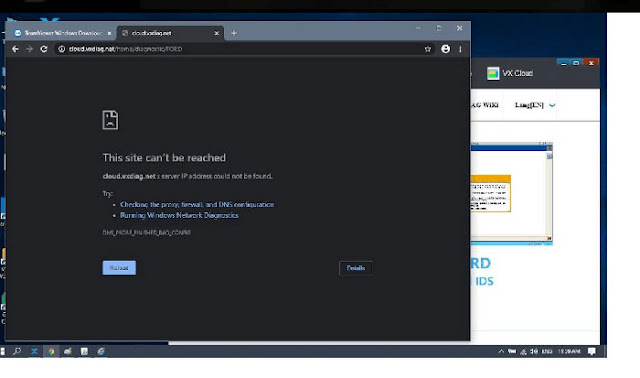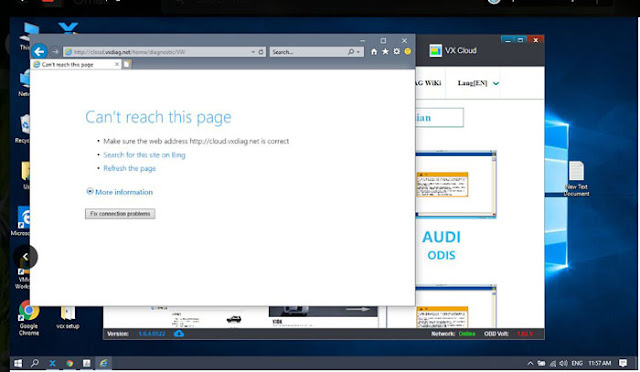How to Install VXDIAG VCX NANO Ford IDS V117.01?
Operating system: Windows 7 or above
https://mega.nz/#F!OV4RRC6B!seCWP6UCzOPWEDYlQxZ1iQ
Open C:/FORD117->FordInstall117->117
Run IDS-117.01_Full setup
Select software language
If system prompts installing this software will require to restart computer, press Yes to continue
Install IDS InstallShield Wizard for IDS, press Next
Accept license agreement
Choose destination folder: C://
Press Install
System will prompt you available VCI firmware update, press OK to update
Configuring
Press Reboot to restart computer
Install VCI_Software_1.0.0.0
Press Next
Finish installing VCI software
Press Next
Install VCI Manager Ford success
Press Next
Select software program to install
Finish install VX Manager setup
Remove IDS, VCI Manager, VCI Manager files to Recycle bin
Run IDSPatch, select dealer type, enter dealer code: 123 and country, press tick icon to continue
Software is ready to use.
How to install 2105A VIDA for VXDIAG VCX NANO?
Create a new folder “2015a” on desktop
Copy all files from software CD to folder “2015a”
Go to C://2015a/Install/DVD/Vida_dvdheader/Main and run setup.exe
Choose VIDA All-in-one, press NEXT
Select software language, press Next
Select destination location C:/VIDA/, press Next
Accept license agreement
VIDA installation in progress. Wait until the installation process is completed.
Select connection type: VCC intranet and Close
InstallShield Wizard Complete. Select restart computer later and press Finish.
Open “2015a”folder
Run 2015A+ NEW+ Patch (1)
Press Install
Restart PC.
Run VX Manager software CD or download VX Manager from official website
Open VX Manager 1.6.2
Install VX Manager driver succeed, press Finish.
Complete vehicle information, transmission, steering, body style etc information
Perform diagnostic function.
VXDIAG VCX NANO for GM June 2020 Review
Here’s some latest user reviews on vxdiag vcx nano gm gds2 scanner. (Updated on June 30th, 2020)
1).
It works, just install gds2/tech2win and Download the latest vxmanager, and run the tech2 autoinstaller from the CD. Then download the GDS2 drivers from the link in the instructions PDF that shipped with the CD and run the autoinstaller. Then install GDS2/tech2 and passthrough drivers and vxmanager with the adapter plugged in. Update firmware if asked. Order of operations once all is installed: plug in nano adapter to PC, launch vxmanager, launch GDS2, then if you are a pre-2011 GM vehicle launch tech2, then plug in nano to OBD2 port with vehicle in the on position. Wrong order will result in errors.
2).
kind of a pain to setup! Follow the installation video and you will be ok. Once setup the tool does everything a GM Tech 2 scanner will do. Used it to diagnose an intermittent air bag light on one vehicle and perform a steering angle relearn on another to get rid of a weird traction control issue. Immediately paid for itself even if I never have to use it again. Great value!
3).
Worth the price. Not hard to set up.
Was exactly what I needed. Was able to read check engine light codes, clear codes, and perform relearn procedures for certain sensors. Was great for the money.
Would not recommend using the included disc for install. Simply go the the vxdiag website for install instructions. Worked on Windows 10.
4).
Bought this to interface with my 2013 Chevy Volt and it worked but, the software was a mother dog to load on my laptop. I noodled around for about an hour and finally got it working.
5).
I am pretty computer savvy, so installation was not too bad on Windows 10 64 bit on a Lenovo laptop. 30 minutes later, I was looking at real-time power train data on my 2003 ion, commanding lights and locks on and off, and reading bcm codes. For the price of a decent obdII scanner, this thing is incredible.
6).
Reset alcohol content on 2007 GMC YUKON 5.3 flexfuel. Nice device.
Keep updating…
Cannot access VXDIAG Cloud Diagnosis Solution
VXDIAG Benz C6 and Xentry 12.2019 Review
It gets occasional firmware updates (through the allscanner software) – you don’t have to connect to car to power it on, just plug it into USB it will power on and you can do the FW updates at your home.