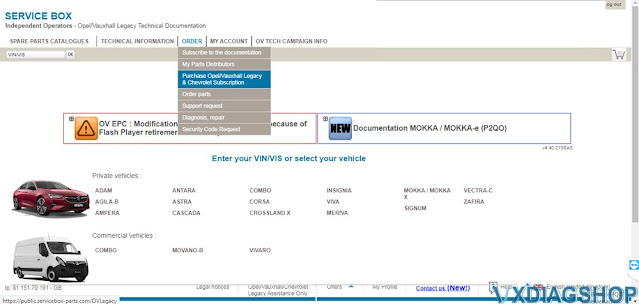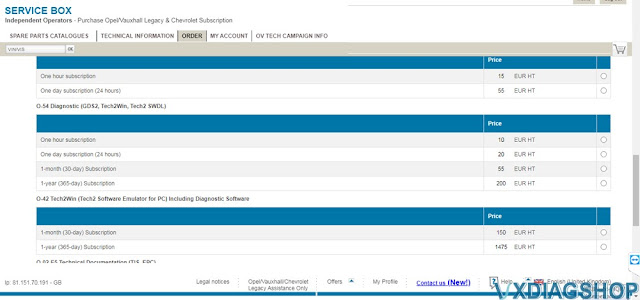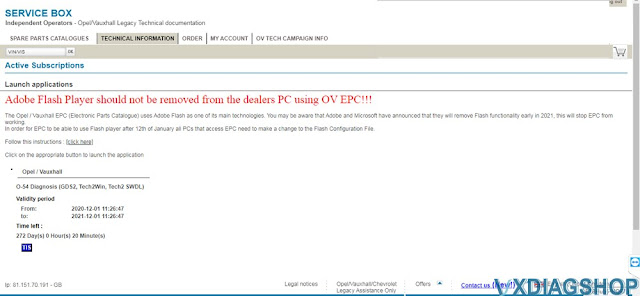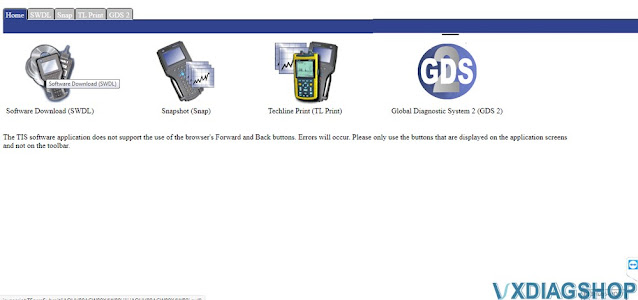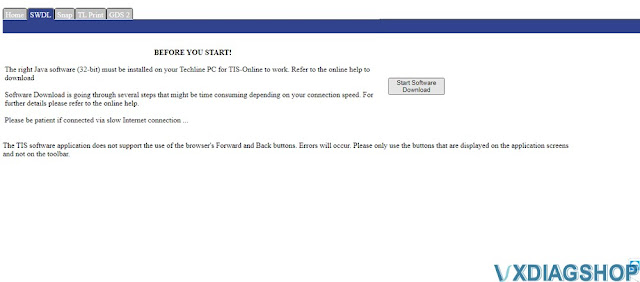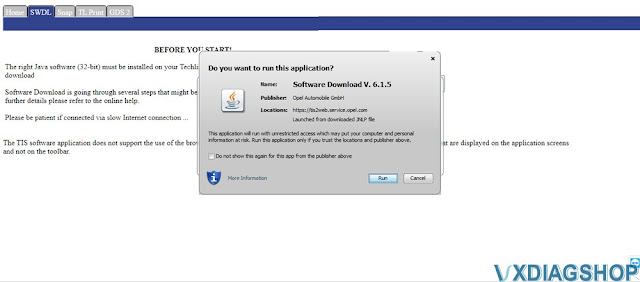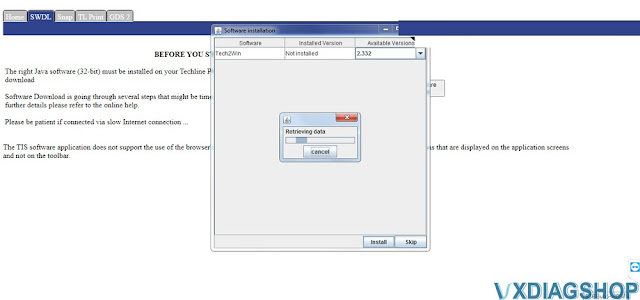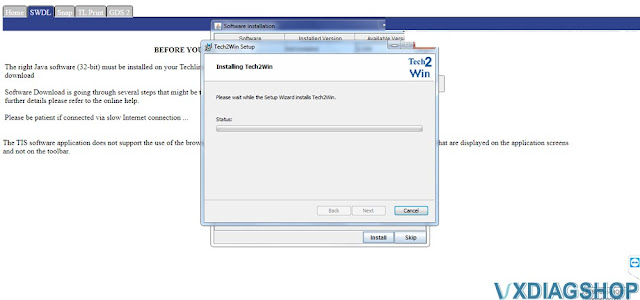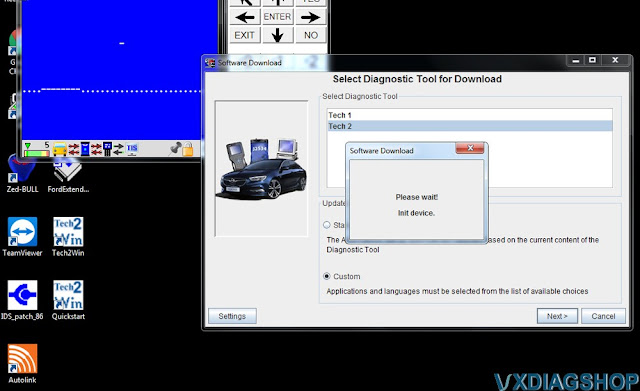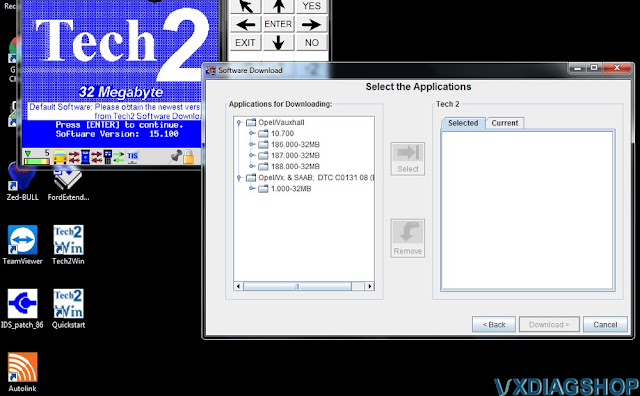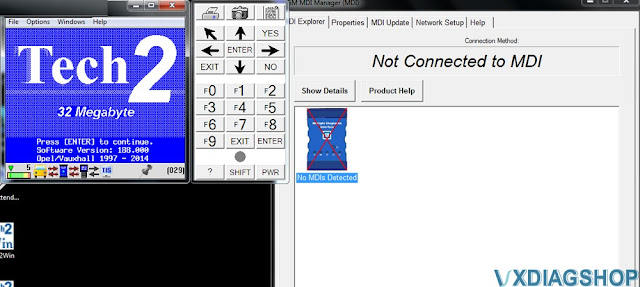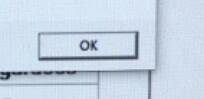How to Open VXDIAG JLR SDD and Pathfinder Software?
Here are useful tips to run VXDIAG JLR SDD & Pathfinder software from desktop.
For JLR SDD:
First run JLR SDD Offline patch (file name without date), run SDD, then close.
Then run JLR SDD Offline patch (file name with date) to open SDD software.

For Pathfinder:
Run New JLR App icon on desktop directly to open Pathfinder software.

Pathfinder software is huge and not available to download for free.
Check JLR SDD + Pathfinder in HDD format.
https://www.vxdiagshop.com/wholesale/vxdiag-vcx-se-jlr-hdd.html
VXDIAG Subaru SSM3 Error Code 2 Solution
Problem:
I tried to run VXDIAG Subaru SSM III software from patch, but it gave an error
"Failed to update the CF application version. ErrCode=2"
How to fix it?
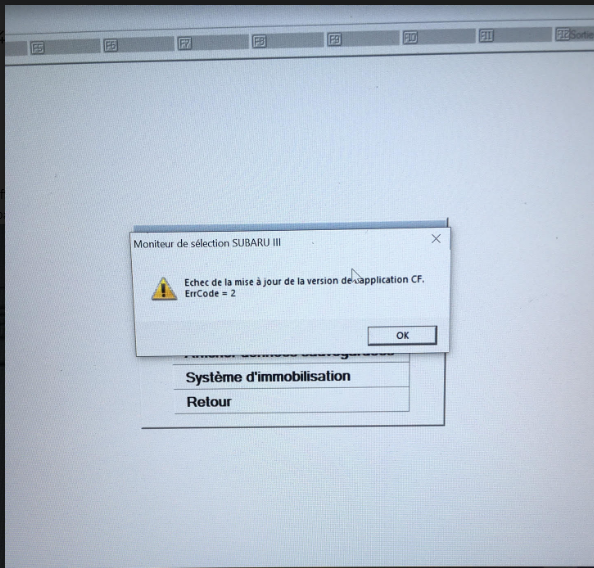
Solution:
Just press 'OK' button to proceed. Ignore this error message.
VXDIAG GM "GDS2 is Not Communicating with Device" Solution
Problem:
I got the vxdiag vcx nano gm gds2 software installed, open gds2 to diagnose vehicle, it failed to connect.
Error GDS2 is not Communicating with the Device.
And I don't see mdi or vxdiag device option. Any solution?
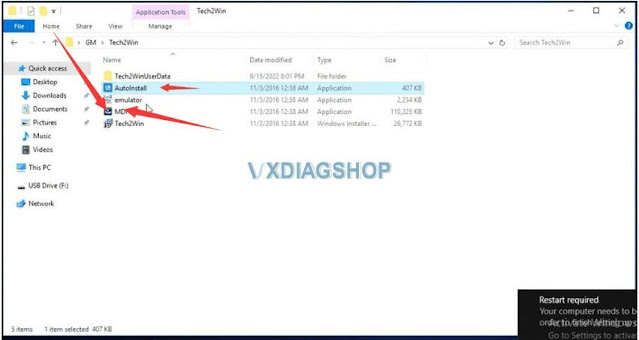
Install the MDI driver, and there will be an option to select the device.
If use VXDIAG VCX NANO GM, select the device type as MDI or VXDIAG.
If use VXDIAG VCX SE series devices, select device type as MDI2 or VXDIAG.
If there is a VXDIAG device option, select VXDIAG J2534 as your first choice, otherwise choose MDI2 (vcx se) or MDI (vcx nano).
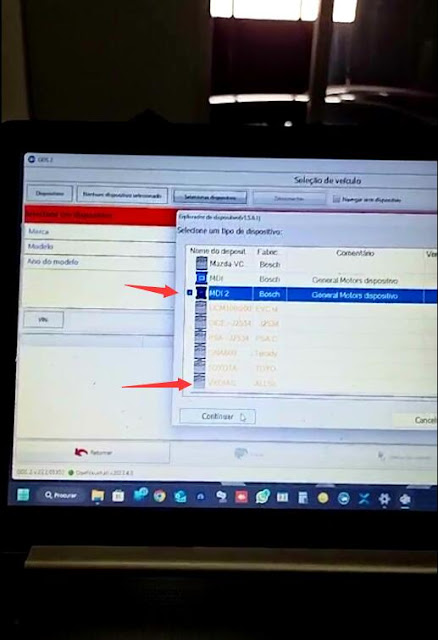
VXDIAG Renault VCI Manager Not See Device?
Problem:
I got the Renault clip v219 software installed with the vxdiag vcx se, but vci manager does not see the Renault device. Any solution?
.jpg)
Solution:
VXDIAG
Renault uses a separate driver. Make sure you don't install vx manager (also
don't install Renault driver in vx manager).
It may conflict with the Renault VCI driver.
Install Renault VCI driver separately.
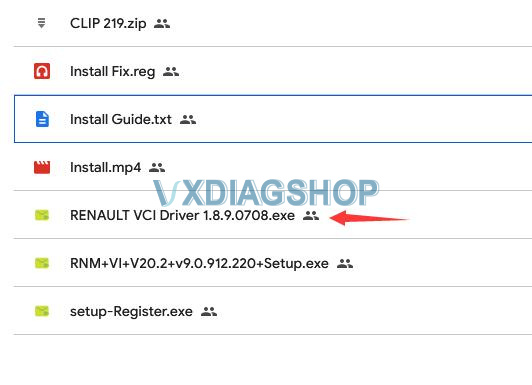
Follow the correct procedure to install Renault software.
1. Run Install Fix
2. Intall CLIP
3. Install Bosch Driver
4. Install
VCI Driver
5. Register CLIP
How to Install Tech2win in PSA Service Box?
Here is the guide to install GM Opel Tech2win from PSA service box. PSA Group has added the Opel/Vauxhall Tech2win subscription as standard included in the GDS2 Subscription.