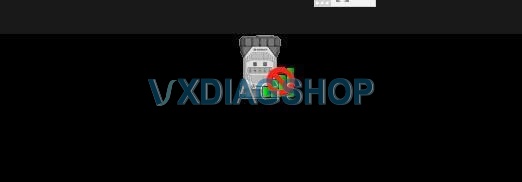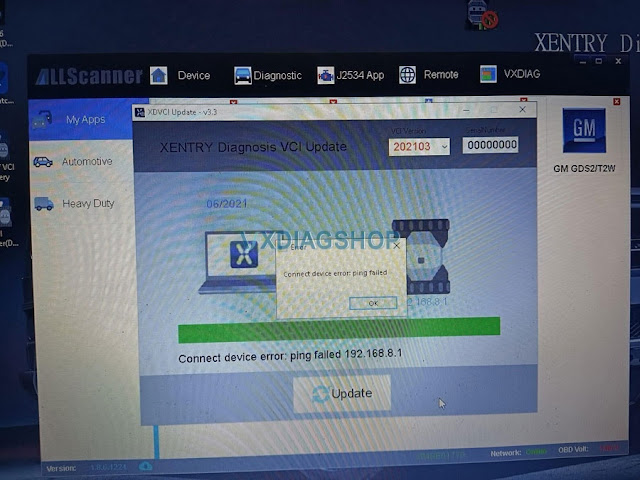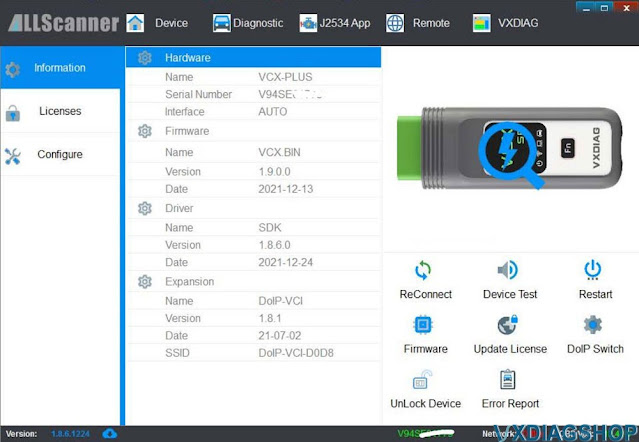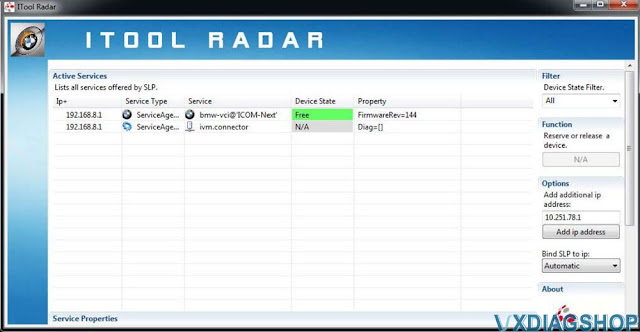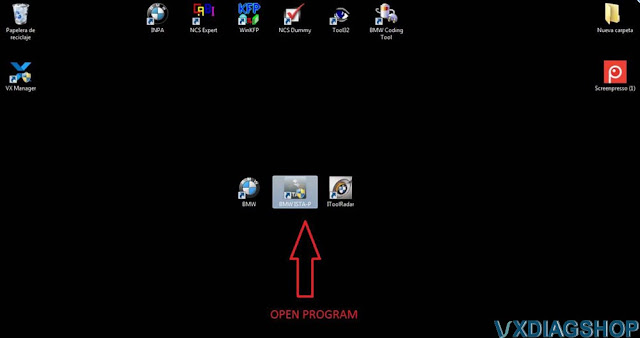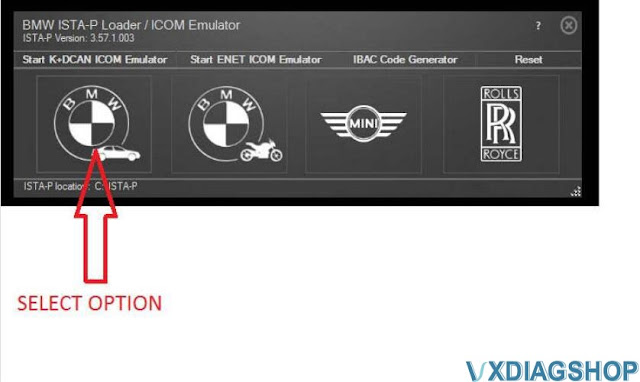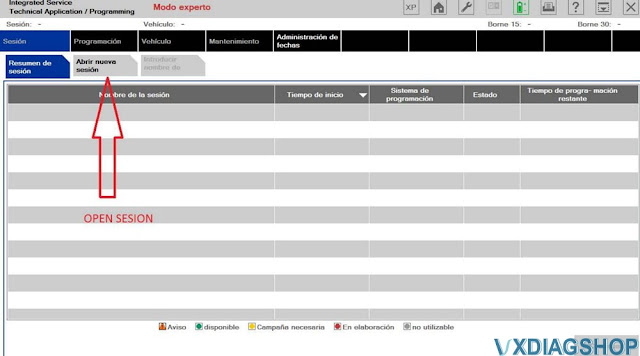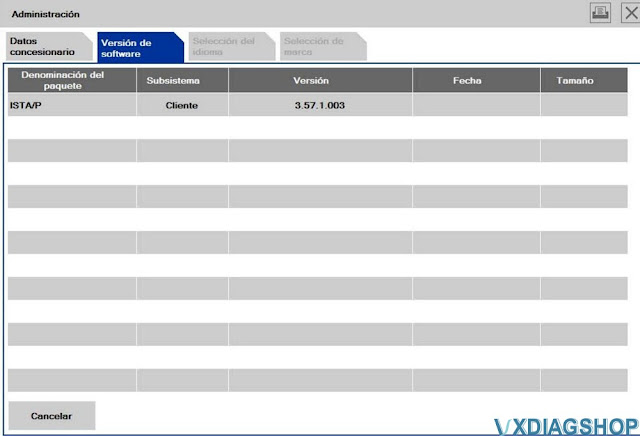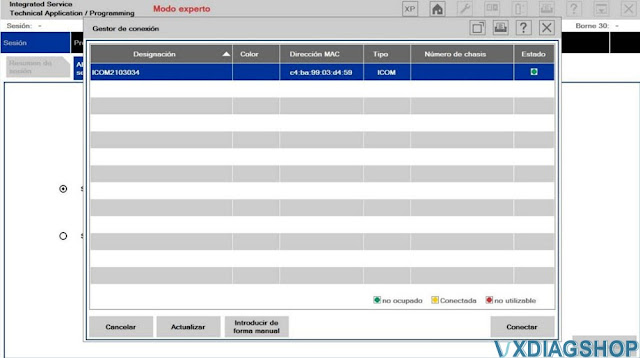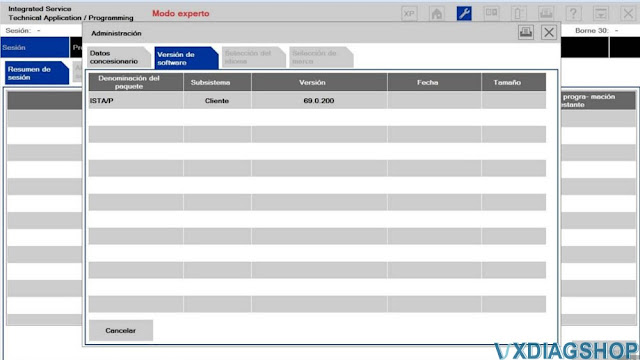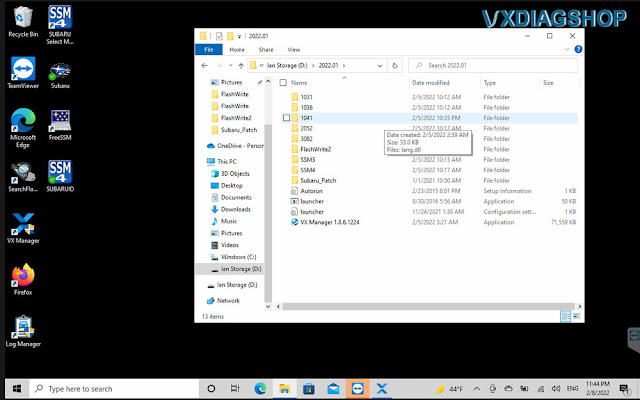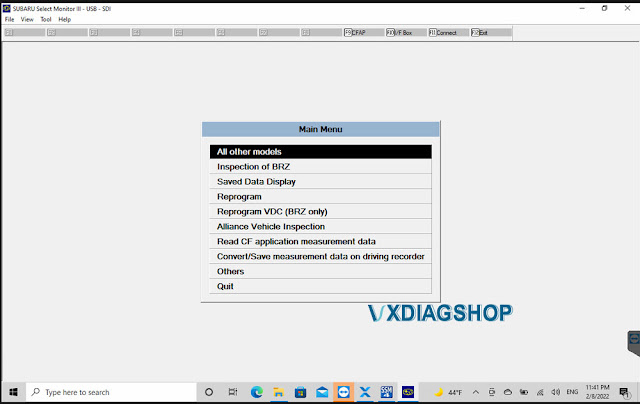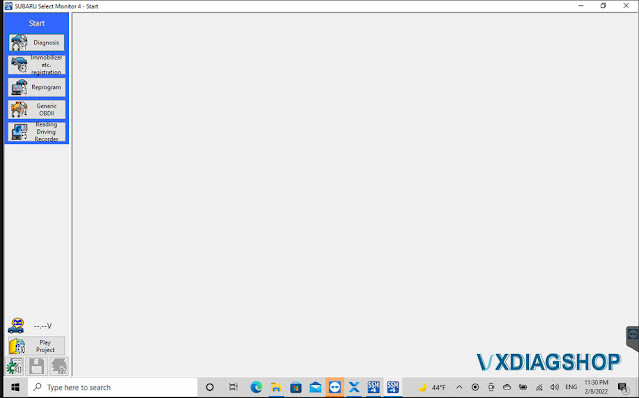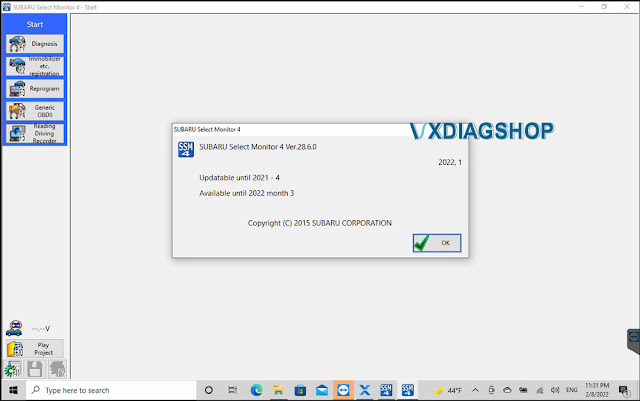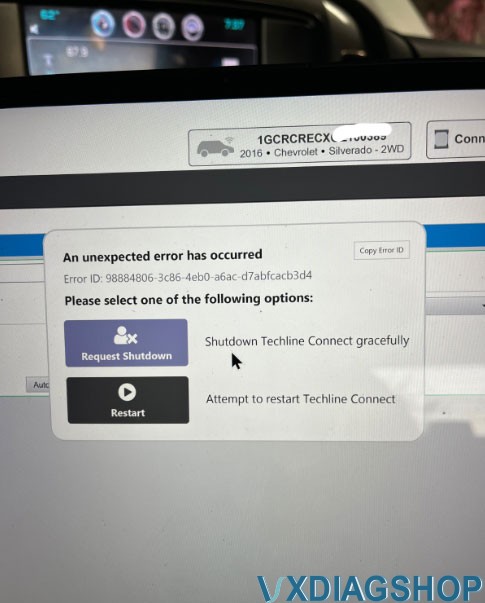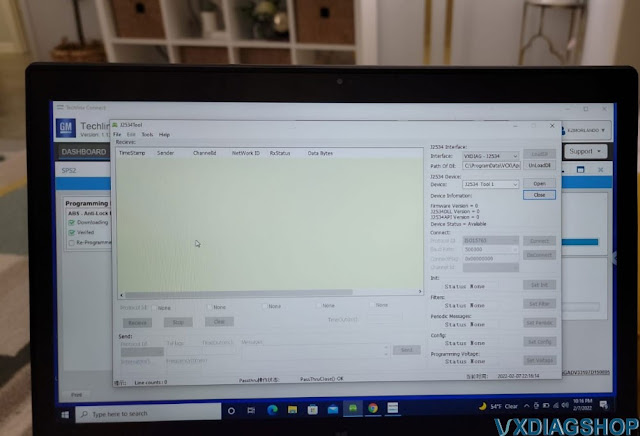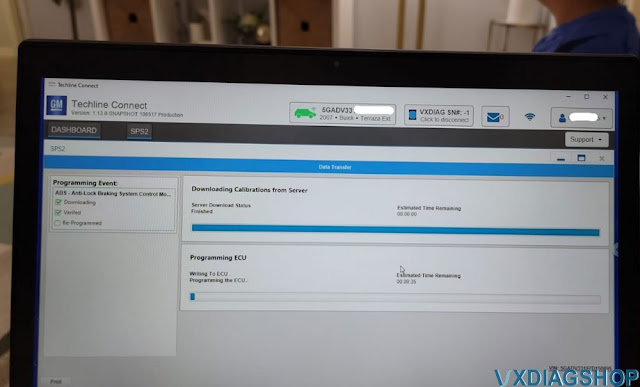How to Solve VXDIAG benz Connect Error No caesar File?
Here comes the solution of the vxdiag benz C6 (as well as vcx se benz) connection errors.
vx manager can see my device, but the device icon remains unconnected.
Others can solve it by installing the 2021.03 driver. but it still shows error ‘Connect error CAT cannot open caesar.cfg file when trying to install 2021.03 C6 driver.
Delete and reinstall vx manager, still reported ‘Connect device error: ping failed’
WiFi connection no luck either.
Customer’s Solution:
Uninstall VX and vci manager totally
Then install old VX manager version inclusive Daimler Driver
Then reset the vcx se
After this updated the VX manager to new version but without Daimler Driver.
The approach is indeed a method that can be referenced.
Contact our customer service if still not working.
VXDIAG VCX SE BMW ISTAP- 3.57 Cannot see Device Solution
Problem: I have a Vxdiag vcx se with BMW license. serial number V94SE0****. With Ista D it works correctly. Ista P version 3.57.1.003 does not recognize the interface.
Reinstall vx manager 1.8.6 but still no luck.
Is there any process to be carried out so that it recognizes the interface?
Error images attached:
Vxdiagshop.com working solution:
ISTA-P 3.57 software version is too old. Actually vxdiag device use ista-p V68.0.800. Try the newer version ISTA-P.
VXDIAG VCX SE BMW ISTA-D 4.28.22 ISTA-P 68.0.800 Software 500GB HDD
Feedback:
I tested version 3.69 ista-p (69.0.200). It recognizes the interface now. Thanks.
VXDIAG Subaru SSM3 Software Update to V2022.01
2022 newer version V2022.01 Subaru diagnostic tool software has been tested and verified working without issue.
Software version: SSM3 2021.01; SSM4 V28.6.0; FlashWrite2 V1.3.9
Operating system: Windows 7, Windows 8 and Windows 10
Compatible device: VXDIAG Subaru Multi Tool, VXDIAG VCX SE Subaru
Language: English, German, Spanish, French, Italian
Free Download VXDIAG Subaru SSM3 SSM4 2022.01 Software
https://mega.nz/folder/ucIEhR7J#QUGAbagyLLsCslE585Fu2Q/folder/KcIiBThY
Contains: SSM3 2022.1; SSM4 V28.60; FlashWrite2
Free Download Subaru SSM4 Patch (Required)
https://mega.nz/folder/zJASHJ6b#FgXQQluqoFyVSKkQ2k5KMw
File including:
SSM3 V2022.01
SSM4 V28.6.0
Installation Steps:
Install FlashWrite setup
Install SSM3 setup
Install SSM4 setup
Install VX Manager
Run Patch
Software installation guide is the same as the previous 2020 version, check
http://blog.vxdiagshop.com/2021/01/06/install-2020-7-vxdiag-subaru-ssm3-ssm4-on-windows-7/
VXDIAG Subaru SSM3 Software Update to V2022.01
2022 newer version V2022.01 Subaru diagnostic tool software has been tested and verified working without issue.
Software version: SSM3 2021.01; SSM4 V28.6.0; FlashWrite2 V1.3.9
Operating system: Windows 7, Windows 8 and Windows 10
Compatible device: VXDIAG Subaru Multi Tool, VXDIAG VCX SE Subaru
Language: English, German, Spanish, French, Italian
Free Download VXDIAG Subaru SSM3 SSM4 2022.01 Software
https://mega.nz/folder/ucIEhR7J#QUGAbagyLLsCslE585Fu2Q/folder/KcIiBThY
Contains: SSM3 2022.1; SSM4 V28.60; FlashWrite2
Free Download Subaru SSM4 Patch (Required)
https://mega.nz/folder/zJASHJ6b#FgXQQluqoFyVSKkQ2k5KMw
File including:
SSM3 V2022.01
SSM4 V28.6.0
Installation Steps:
Install FlashWrite setup
Install SSM3 setup
Install SSM4 setup
Install VX Manager
Run Patch
Software installation guide is the same as the previous 2020 version, check
http://blog.vxdiagshop.com/2021/01/06/install-2020-7-vxdiag-subaru-ssm3-ssm4-on-windows-7/
How to Fix VXDIAG GM SPS2 Techline Unexpected Error ?
Here comes the working solution to vxdiag vcx nano gm gds2 an unexpected error has occurred when selecting nano mdi in SPS2 online programming via Techline Connect program.
The solution was tested by many via Teamviewer.
Here comes the details:
I have used the VCX NANO GM device with GDS2 and it worked great. I was able to clear all DTC and now am ready to log onto ACDELCO SITE and run a program. That is my problem getting into the GM SITE. I get to the point where I chose the MDI and it kicks me out with the error shown in the photos. I just need to be able to get into the program.

Working solution:
Only keeps passthru. SPS2 Techline is working again.
VXDIAG engineer suggests uninstalling both the GDS2 and Techline software, install Techline first, and then install the new version of GDS2 by the link. If it still doesn't work, uninstall both and install Techline only, because the current GDS2 is out of the new version, the engineer has not tested whether GDS2 and techline can be installed in one system.
GDS2 software https://mega.nz/#F!jN4lSYaA!5Q_p4sZEySxLu6HVPP418A
Patch: https://mega.nz/file/oZ820RCJ#BXRW3mOGCC7mfMjtaJ71AzjwghBlCogoM7RNGWi9KmE
1.) If you have a spare laptop, install GDS2 Tech2win on one PC, install SPS2 Techline and vx manager passthru driver only on another PC (should be Win10 Pro 64bit), check: SPS2 Computer Requirement.
2. If you have only one PC, uninstall the following programs, install Techline and passthru for online programming. Then install GDS2/T2W again if need a diagnosis.
Uninstall Techline
Uninstall gds2
Uninstall tech2win
Uninstall mdi
Remove any remaining old file from HDD
In vx mamager
Uninstall tech2win, gds2
Fresh install Techline Connect Program
1 load passthru
2 passthrough vxdiag load
3 launch techline from acdelco sp2 hotlink
https://www.vxdiagshop.com/service/solve-vxdiag-gm-sps2-techline-unexpected-error.html