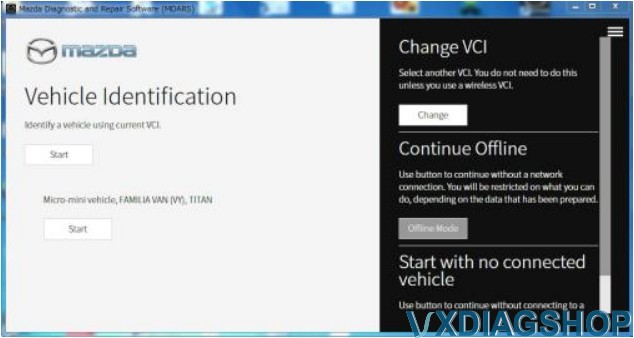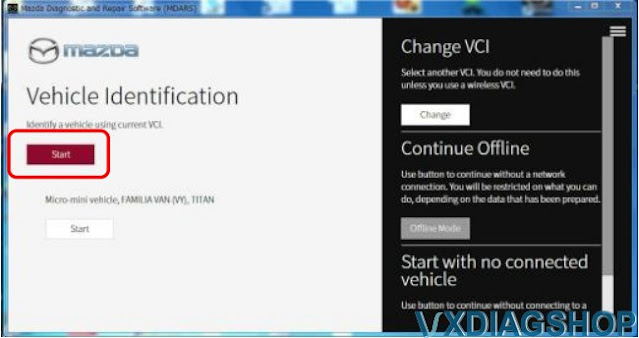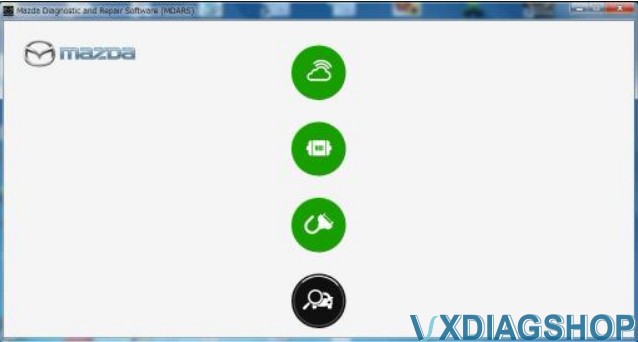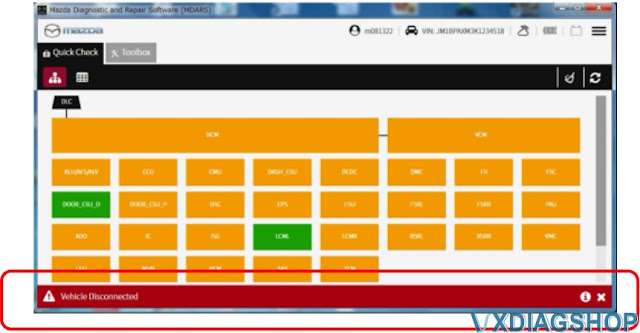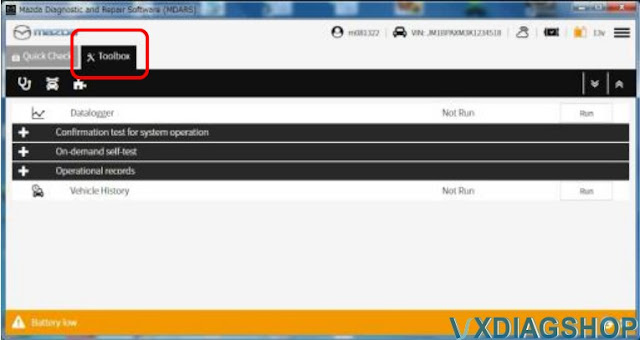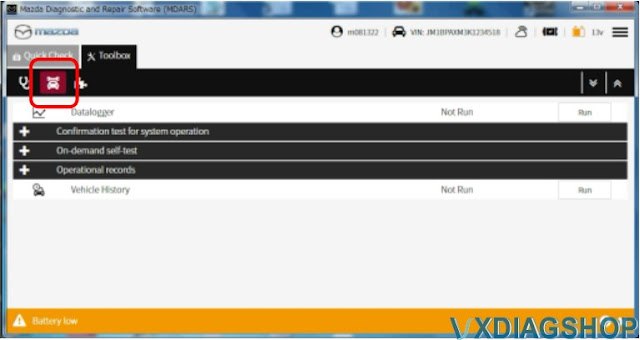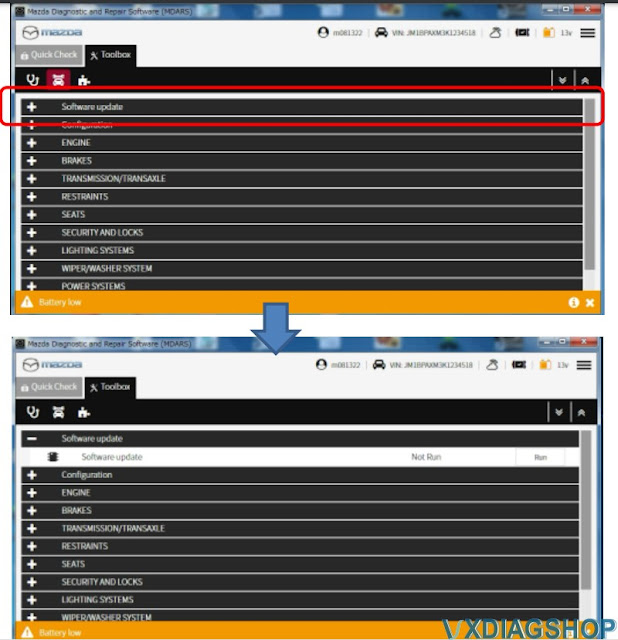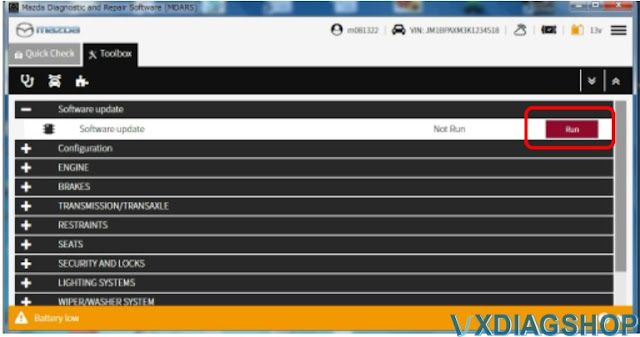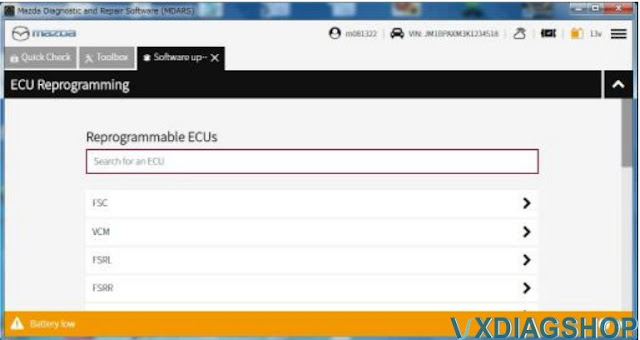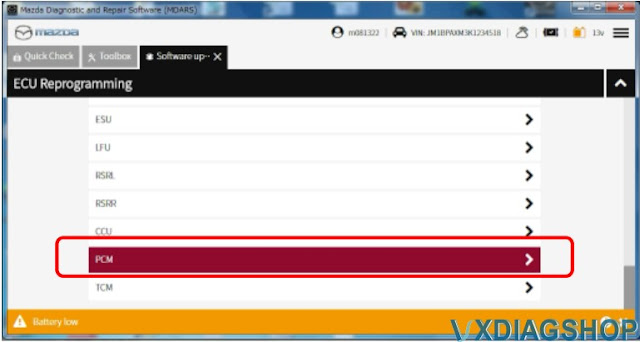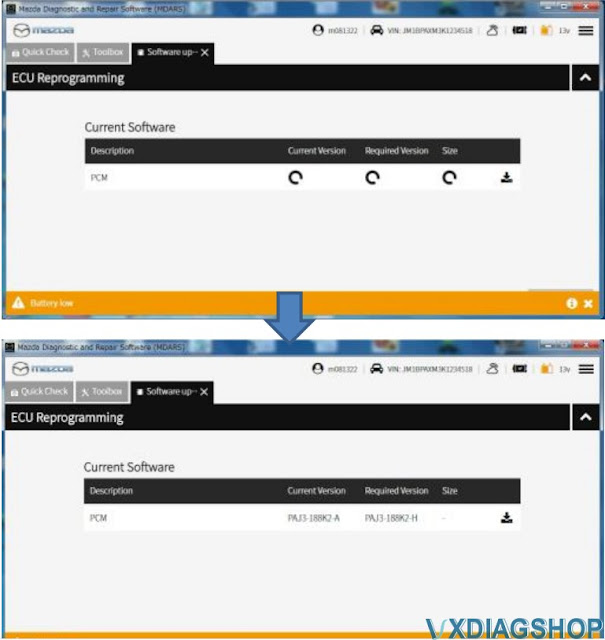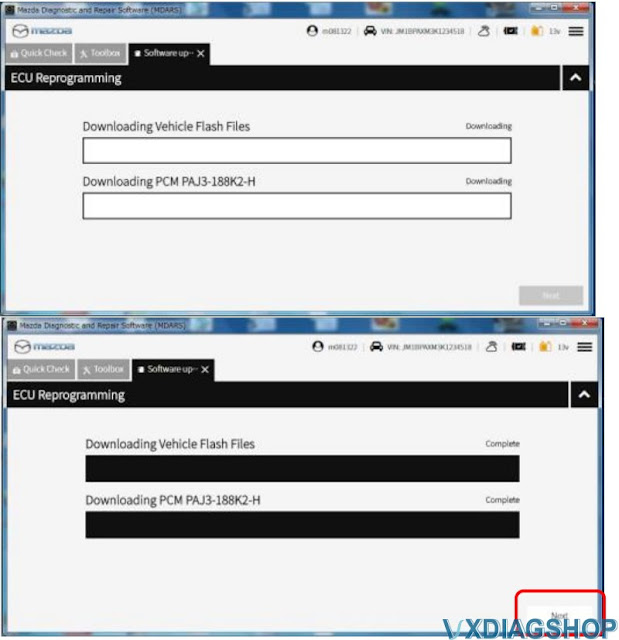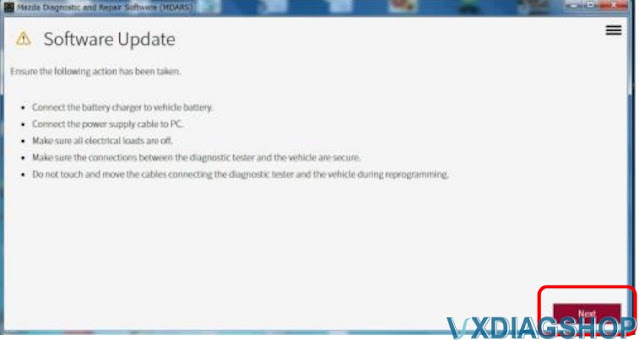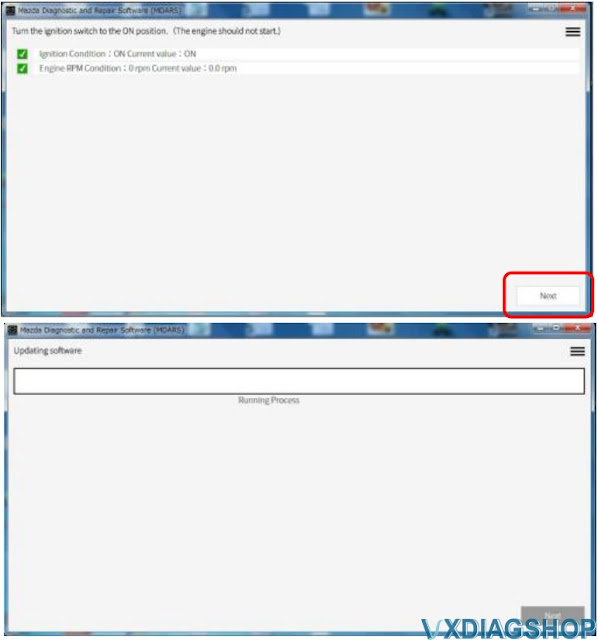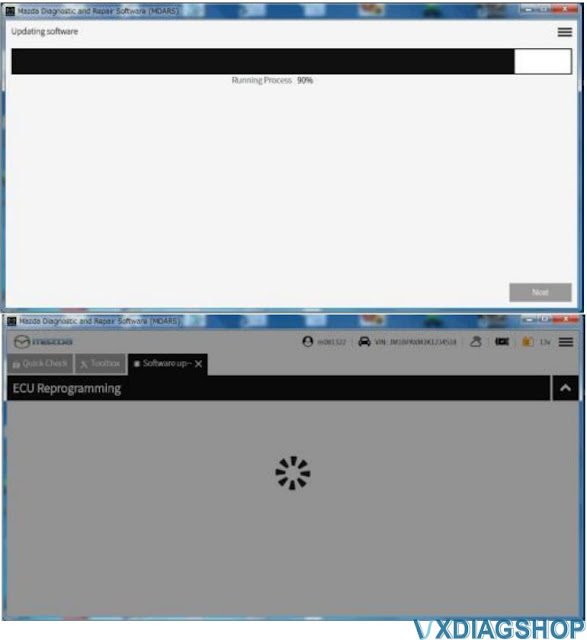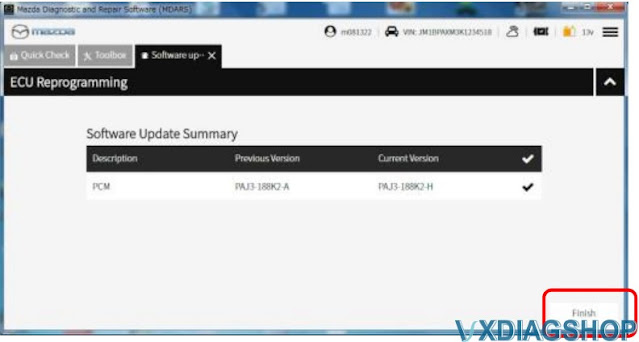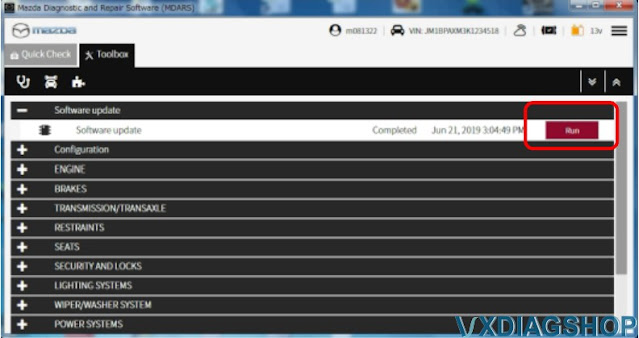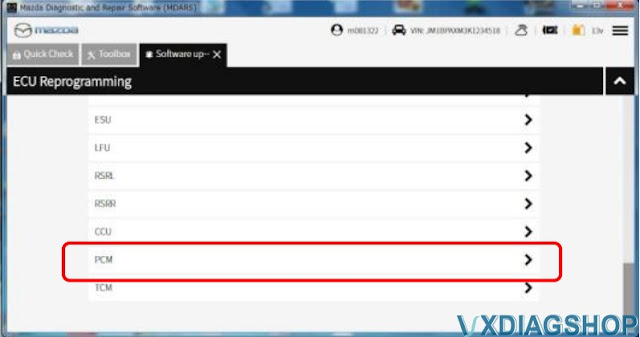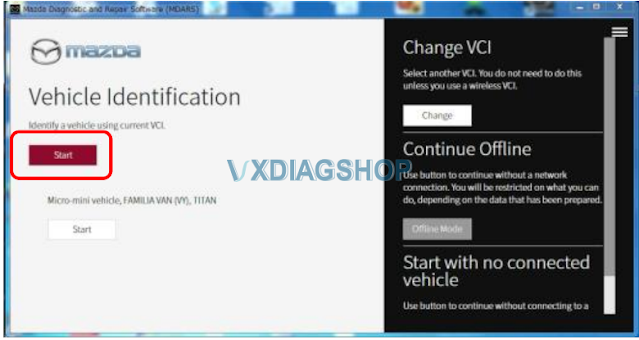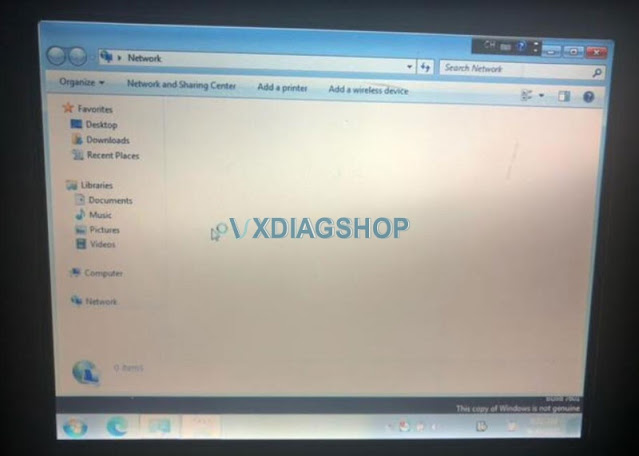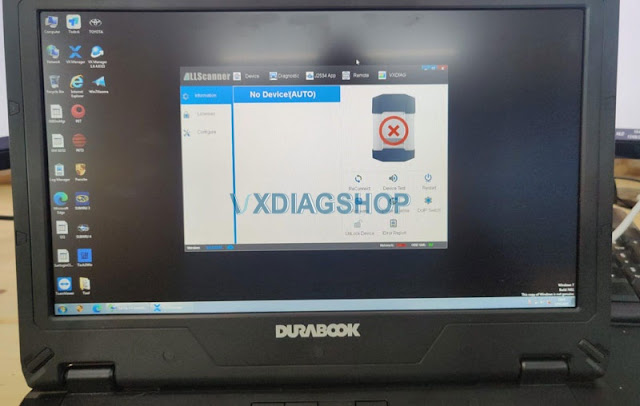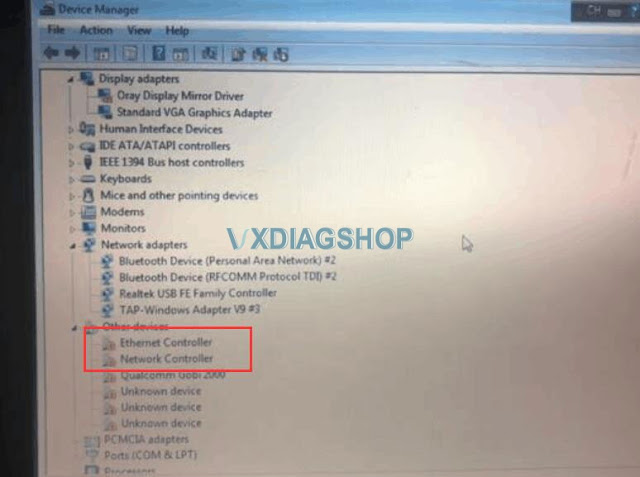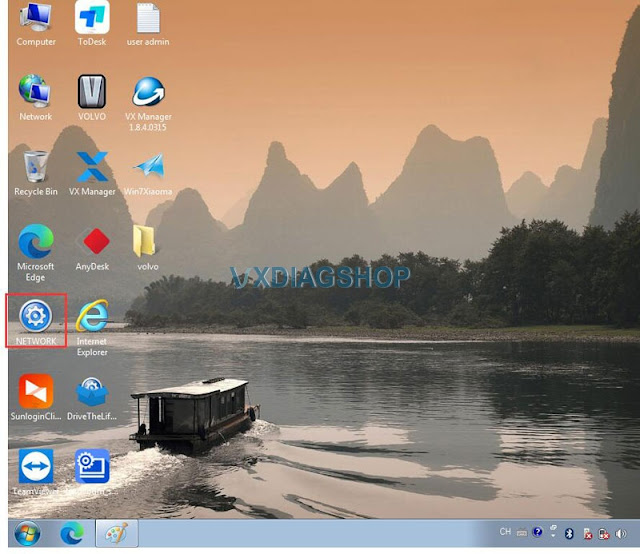Possible to do CVT Relearn with VXDIAG Subaru SSM?
Question:
• Start > Diagnosis > Vehicle Selection > Each System > Transmission > Work Support > Clear AT Learning Data.
• Click “YES” and when “Execute Clear AT Learning” is displayed, click “YES” again.
• Turn the ignition OFF, wait at LEAST 30 seconds then turn the ignition back ON. At this point, the AT Temp light will start blinking; 4 times in 2 seconds to signify the Clear AT Learning procedure has completed successfully. If the AT Temp light does not flash as described, repeat Step 2 again from the beginning.
1. PREPARATION FOR LEARNING:
1. Warm up or cool down until the ATF temperature displayed on the Subaru Select Monitor is
40-65°C (104-149°F).
2. After stopping the vehicle, shift the select lever to “P” range.
3. Fully apply the parking brake.
4. Raise the vehicle.
While working, be sure to keep the lower edge of the tires 30 cm or more above the ground as vehicle will vibrate.
6. Turn the ignition switch to ON.
7. Turn off all switches causing an electrical load, e.g. headlights, A/C, seat heater and rear defogger, etc.
NOTE: Simple learning is performed with the vehicle lifted, without actually running the
vehicle.
CAUTION: Do not turn the power of the Subaru Select Monitor OFF during work, and do
not disconnect the data link connector.
1. Select {Work Support} in the «Transmission Diagnosis» display screen of the Subaru Select
Monitor.
2. Select {Compulsory learning mode} in the «Work Support» display screen of the Subaru
Select Monitor.
3. Follow the messages displayed on the Subaru Select Monitor screen when working.
NOTE: During AT learning in progress, AT OIL TEMP light in the combination meter
starts flashing at 2 Hz and the learning operation starts. The following message is displayed
on the screen when the AT OIL TEMP light which was flashing at 2 Hz turns off.
4. When «AT learning normally ended.» is displayed, simple AT learning is completed.
NOTES:
• If a communication error occurs during learning, retry the “AT learning mode” from
the beginning.
• If the message «Execute AT learning again after fixing troubles of the vehicle» appears
during learning, select [OK] and display the DTC list. After repairing the locations
indicated by the DTC, start the “AT learning mode” over from the beginning.
• When a communication error occurs during learning, select lever does not shift
occasionally. If select lever does not shift, turn the ignition switch to OFF before
operating the select lever.
• If the message «AT learning ended abnormally.» is displayed, start the “AT learning
mode” over from the beginning. List of Main Causes for Abnormal Termination:
The accelerator pedal is depressed during AT learning.
An unspecified operation was performed during AT learning
ATF temperature becomes out of specification during AT learning.
Battery voltage is low.
Malfunction indicator light illuminates.
Hybrid fail lamp illuminates.
Parking brake not applied strongly enough.
Brake pedal is not fully depressed.
Abnormal idle speed increase, etc.
programming (as confirmed from the actual control module AFTER installation) MUST be noted on
the repair order as this information is required for claim submission
VXDIAG VCX NANO vs SVCI J2534 Which is Better for Ford?
Vxdiag vcx nano for Ford Mazda 2 in 1 and SVCI J2534 which is a better Ford/Mazda diagnostic tool?
| Item | VXDIAG VCX NANO Ford/Mazda | STIC SVCI J2534 Ford/Mazda |
| Image | | |
| Brand | Allscanner VXDIAG | FLYOBD STIC |
| Software and version | Ford IDS V123, Mazda IDS V123 | Ford IDS V123 Mazda IDS V122 Toyota TIS V15.00.026 Land Rover/Jaguar SDD V154.01ELM software ScanMaster-ELM V2.4.12 |
| Operating system | Win7 Win8 Win10 | Win7 Win10 |
| Connection | USB (WiFi version gets USB and WiFi) | USB only |
| Update | Software update by link Firmware update via VX Manager | Software update by link Firmware update online |
| Online programming | Yes, requires online account | Yes, requires online account |
| Compatible with Ford FJDS, FRDS /Mazda MDARS | Yes, require license, tested by many | FJDS yes, FRDS and MDARS remain to be tested |
| Compatible with Forscan | Yes | Yes |
| F series diesel trucks | Does not support pre-2010 old Ford F-series | Yes, but not all models, some failed to test on old models |
| Compatible with Ford original factory software | Yes, require to use vxdiag driver | Yes |
| Installation | Require driver, patch. Ford and Mazda cannot be installed on same laptop. You can install on vmware | Require driver. Ford and Mazda cannot be installed on same laptop. You can install on vmware |
In sum,
SVCI J2534 only supported protocols are, ISO15765_PS, ISO15765, ISO9141, ISO14230, CAN, CAN_PS.
The ELM327 mode it emulates an OBD Solutions STN1170 v3.3.1 ELM interface and does a poor job of it!
To download the SVCI Ford/Mazda IDS software and or drivers, you must create an account on the manufactures site. Once you do login to the manufactures site, you then need approval to download software and or drivers! vxdiag IDS released frequently software update, download software via mega links directly.
SVCI j2534 is less stable than vxdiag when performing online programming. Some have reported crashed issue during module programming.
vcx nano is cheaper than svci.
For ecu programming purposes, better go for vcx nano instead of svci.
Mazda 3 2019 PCM Reprogramming Guide
Here is the new 7th generation Mazda PCM reprogramming procedure with MDARS (Mazda Diagnosis and Repair Software).
Model example: 2019 Mazda3
What you will need:
MDARS subscription (check more information here)
J2534 passthru that compatiblew ith MDARS, i.e vxdiag vcx nano for Mazda
Service Caution for reprogramming:
- After the reprogramming, verify the calibration file name with the chart below at screen of the (PCM) FILENAME.
- Clear the DTC and turn the ignition off and get out of the car.
- Close and lock the door.
- Wait for ten minutes or more. IF YOU DON’T WAIT AT LEAST 10 MINUTES YOU WILL HAVE A COMMUNICATION ERROR WITH THE FORWARD SENSING CAMERA. DTC U2120:00 is stored and i-ACTIVSENSE AMBER warning light is illuminated
- Verify the repair by starting the engine and making sure there is no MIL illumination or abnormal warning lights present.
- Poor connection between the vehicle and MDARS and/or low voltage may result in abnormal termination and/or data corruption.
NOTE: • If the calibration file is with the suffix in the table or later, the PCM already has the modified calibration.
PCM File Name Note
PX05-188K2-J AT, 2WD,PYUD,Melco
PX07-188K2-L AT,4WD,PYUD,Melco
PX58-188K2-H MT,2WD,PYUD,Melco
PX13-188K2-D AT,2WD,PYUD,Melco
PX06-188K2-J AT,2WD,PYUD,Denso
PX08-188K2-L AT,4WD,PYUD,Denso
PX59-188K2-H MT,2WD,PYUD,Denso
PX14-188K2-D AT,2WD,PYUD,Denso
Preparation:
a. Make sure that the following connections are firmly connected, and then do NOT touch the VCM and DLC cable to prevent from causing noise and poor connection.
– Between the vehicle-side connector and the DLC cable
– Between the PC-side connector and USB port of PC
b. Connect AC adapter to the PC in order to stabilize voltage fluctuation during reprogramming
Do NOT use vehicle battery outlet as power source for the PC.
c. During reprogramming, connect battery charger (charge current maintained within 10 to 15A) to the vehicle to stabilize voltage fluctuation.
Before reprogramming, pay attention to the vehicle condition and PC environment.
a. Turn off all the electrical loads, especially pay attention to A/C (blower), audio, rear defogger and headlights.
b. Perform self-test and verify no DTC is stored. If any DTC is stored, fix the concern and delete the DTC.
c. Disconnect all non-genuine aftermarket accessories.
d. Terminate all programs other than MDARS on the PC. This may extend reprogramming,
PC may freeze or it may cause other problems.
e. Perform reprogramming under proper Internet environment. Especially when using wireless network, make sure the connection is strong.
f. Make sure to keep proper free space on the PC’s hard disc. Insufficient free space (less than 1 GB) may result in PC freeze during reprogramming.
PCM Reprogramming Procedure:
1. Log in to the MDARS and select “Launch M-MDS” button.
2. Ignition on the vehicle and select “Start” and wait
The deployment modules are displayed after the vehicle identification was completed.
Note: “Vehicle Disconnected” is displayed at the time of communication error.
Select “toolbox”
Select the following icon.
Select “Software update”.
Select “Run”.
Scroll the screen, Select “PCM”. Wait and press Next
Read the screen instructions and select “Next”
Capture the screen of filename and select “Finish”.
Select “Run” “-PCM”
Confirm the filename after reprogramming and select “Finish”.
Finish PCM reprogramming.
https://www.vxdiagshop.com/service/mazda-pcm-reprogramming-with-vxdiag-and-mdars.html
Can I use Mazda MDARS with VXDIAG VCX NANO?
Question:
I got the vxdiag vcx nano for Ford/Mazda 2 in 1 and downloaded Mazda IDS V123 on vxdiagshop.com. It failed to test on a Mazda 3 year 2021. It said MDARS is required on this model.
Can i use vcx nano with MDARS (Mazda Diagnosis and Repair Software) and how?
Solution:
Yes, vxdiag engineer has confirmed vcx nano is compatible with MDARS software.
To use MDARS, you need to delete IDS vci driver, select it as a Passthru device instead of vxdiag.
MDARS works only with VCM II or certified J2534 interfaces (i.e vxdiag vcx nano Mazda J2534/Bosch KTS560/ Drew Tec CarDAQ-M / CarDAQ-Plus2 etc).
Mazda MDARS provides complete dealer-level vehicle diagnostic and reprogramming coverage on Mazda 7th generation vehicles, starting with 2019 Mazda 3 and 2020 CX-30 models.
MDARS is used on Mazda 7th generation vehicles starting with the following all new models:
- 2019 to present Mazda3
- 2020 to present CX-30
- 2021 to present CX-5
- 2021 to present CX-9
- A Mazda IDS subscription will also get you access to MDARS, a cloud based software, for 7th generation vehicles. Subscription is available from mazdaserviceinfo.com.
- MDARS uses the same license as IDS at no additional cost. Mazda IDS license you purchase also includes the MDARS license.
- MDARS can also be purchased for 72 hours or 30 days like PCM reflashing software (MMP/MDSFA) because they will not work on 7th generation vehicles.
- After 100 days of non-use, your MDARS password will have to be reset. This will take at least one day to have Japan send a password reset email.
- $49.95 – 72 hours subscription
- $94.95 – 30 days subscription
- $899.95 – 1 year subscription
Read also:
http://blog.vxdiagshop.com/2021/06/06/can-vxdiag-work-with-ford-fdrs-software/
How to Fix VXDIAG 2TB Full Software HDD No Network?
Here is the working solution to vxdiag scanner with 2TB hard drive (HDD) no network connection problem.
Symptoms:
1. No device is detected in vx manager
2. No network connection when choosing certain software GM, Subaru, Porsche etc
Reason:
Missing Ethernet Network Controller driver (NIC driver)
How to solve:
Run NETWORK program on desktop or Tool folder, install the Driver Genius. The network connection should be fine.
https://www.vxdiagshop.com/service/solve-vxdiag-2tb-hdd-no-network-connection.html