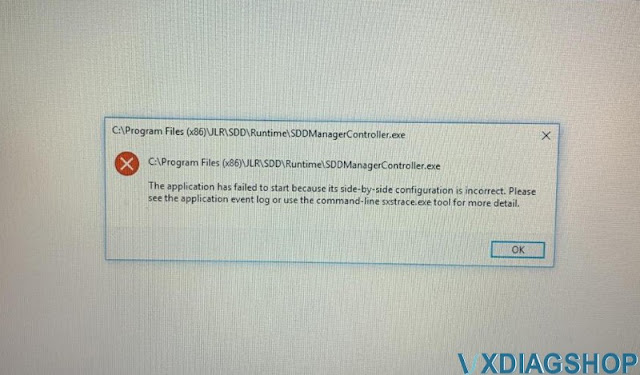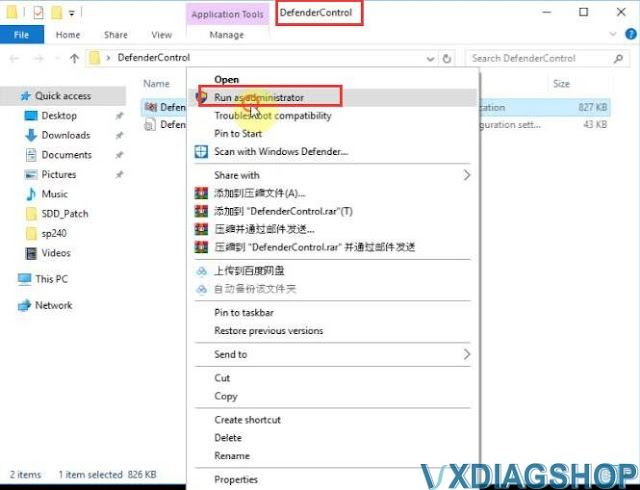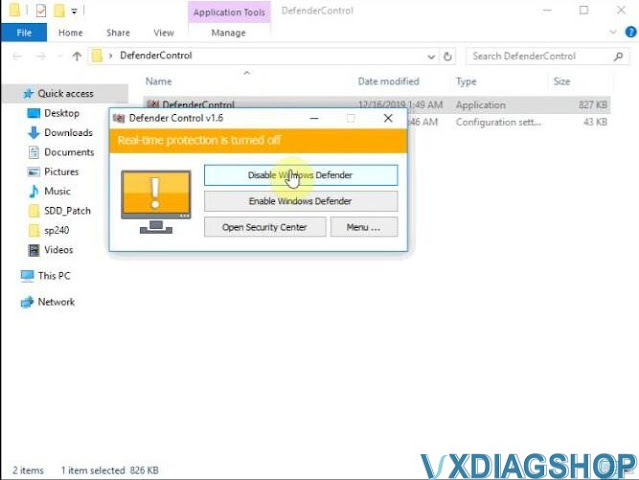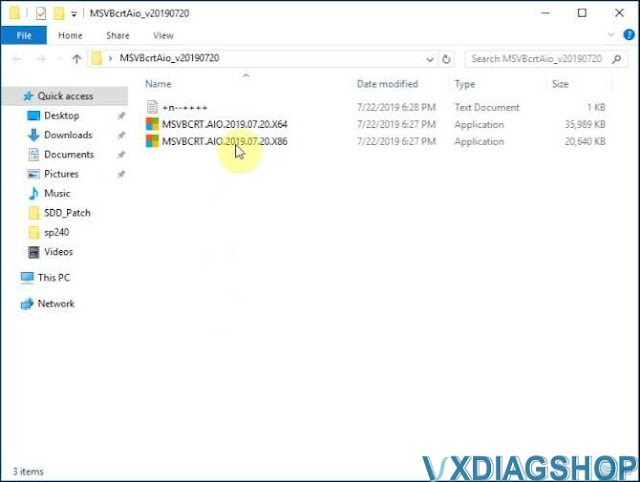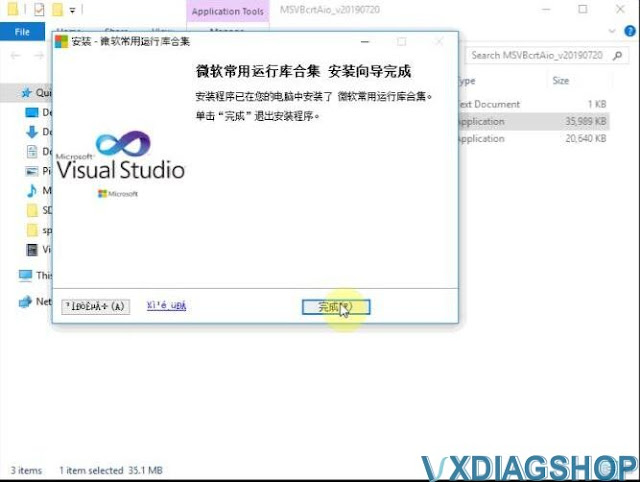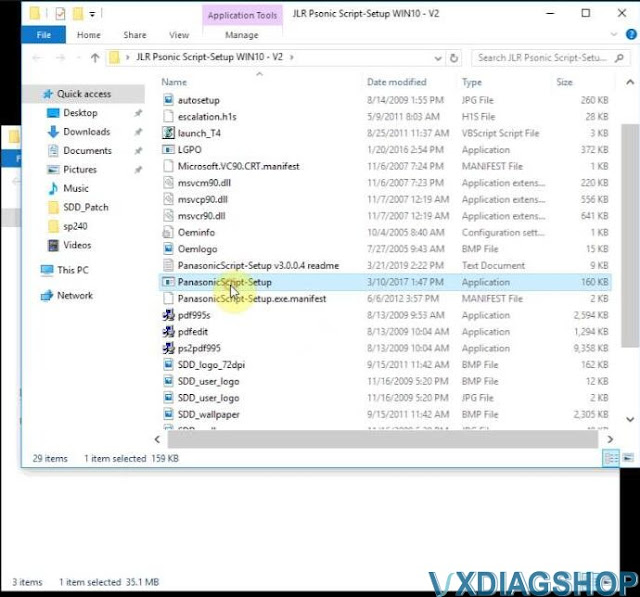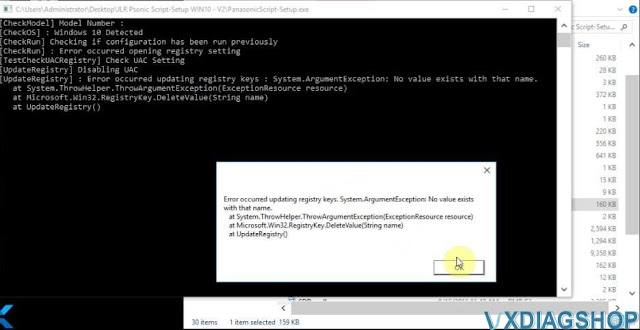How to Fix VXDIAG JLR SDD failed to install on Win10?
VXDIAG VCX NANO JLR SDD is compatible with WIN7 8 10, sometimes you run SDD with win10 and will get error “The application has failed to start”, then please follow this article to solve.
Step 1. free download necessary programs from the below link:
https://mega.nz/folder/6jBQwLjS#s51J38OxUufw_7p6wpAbNw
File including:
1).DefenderControl
2). JLR Psonic Script Setup WIN10
3). MSVBcrtAio_v20190720.zip
Step 2.Unzip “DefenderControl” from the desktop.
Right click on “DefenderControl” and select “Run as administrator”.
Click on “Disable Windows Defender”.
Step 3. Run ” MSVBcrtAio_v20190720″
Choose “X64” or “X86” according to your computer bit.
Then click on “Next” and then “Next”.
Step 4. Open JLR Psonic Script-Setup WIN10 – V2 to run ” PanasonicScript-Setup.exe”.
Again, open ” PanasonicScript-Setup.exe” and get message “Error occurred updating registry keys. System. ArgumentException: No value exits with that name. “, just click on “Ok”, do not care it.
Alright, you can open JLR SDD software for VXDIAG NANO now.