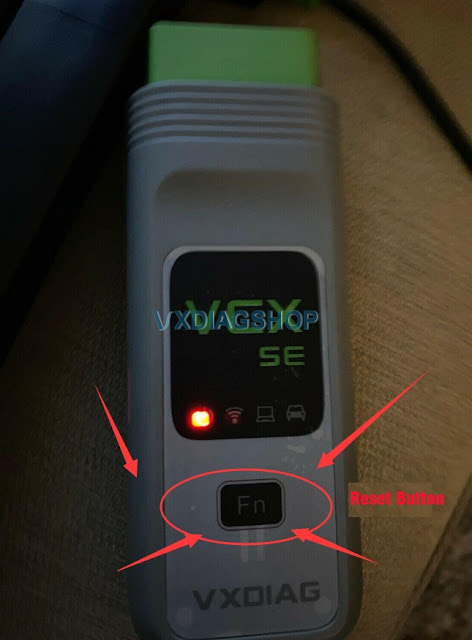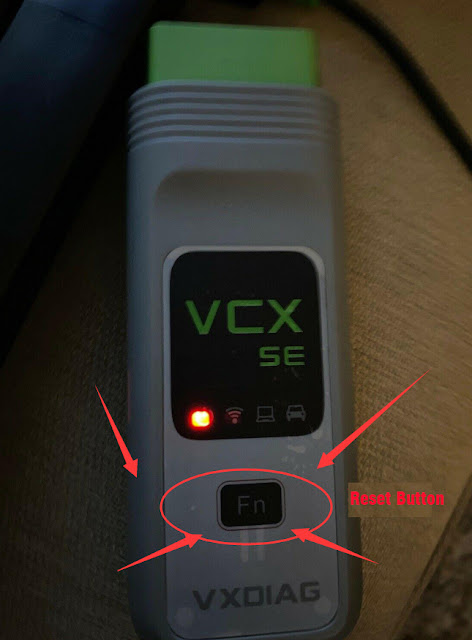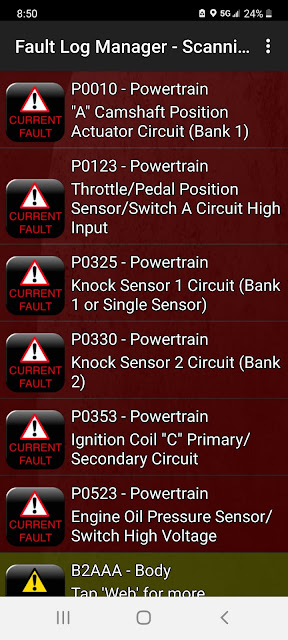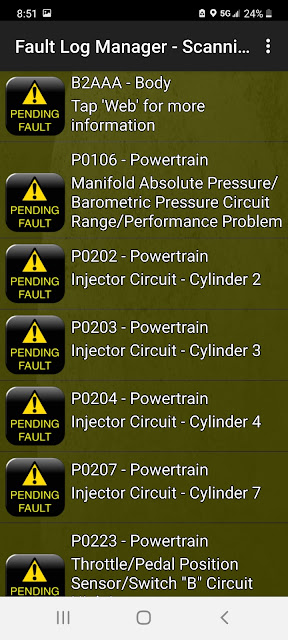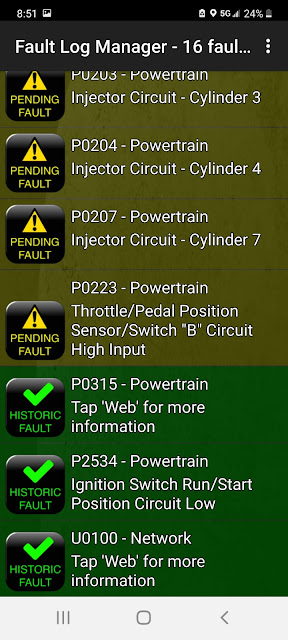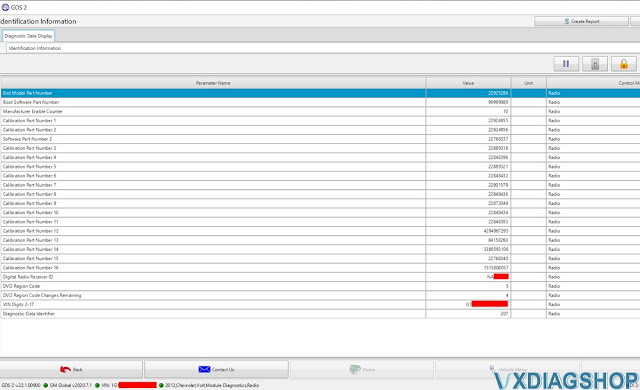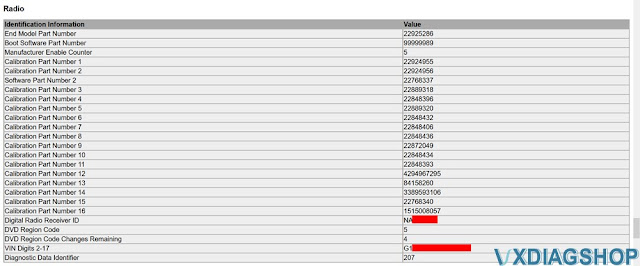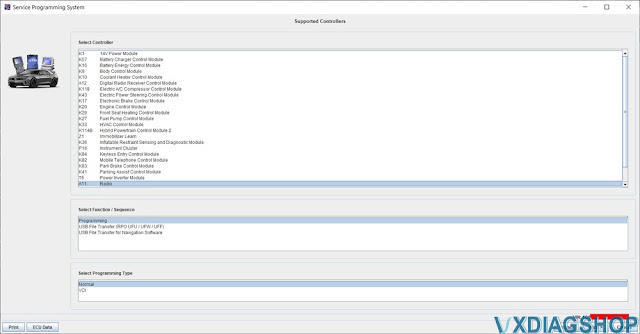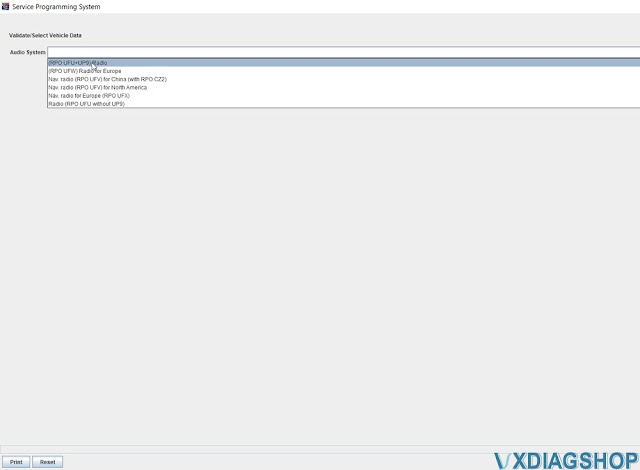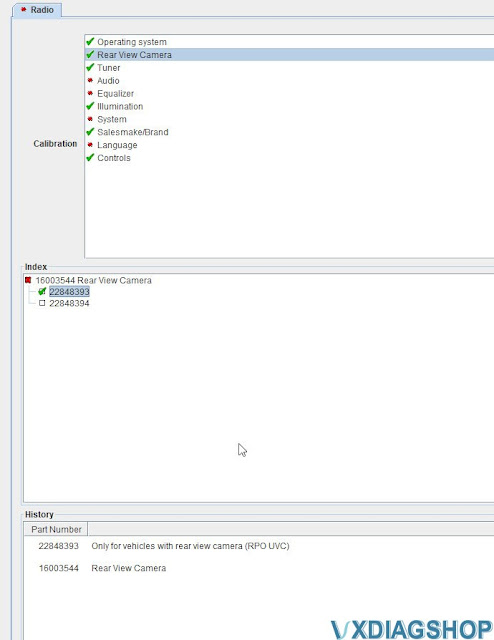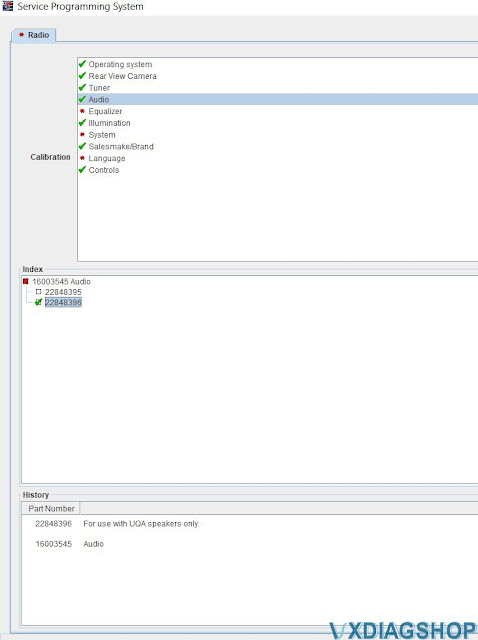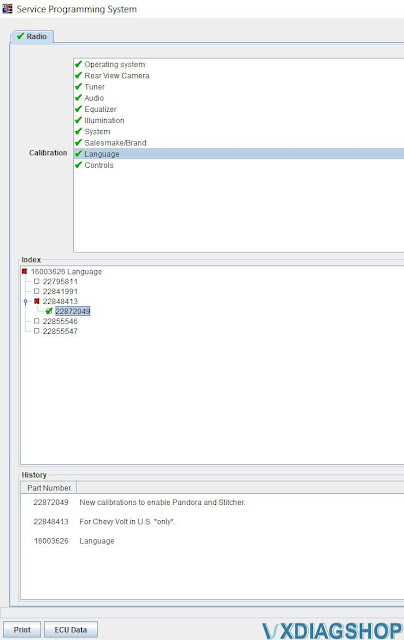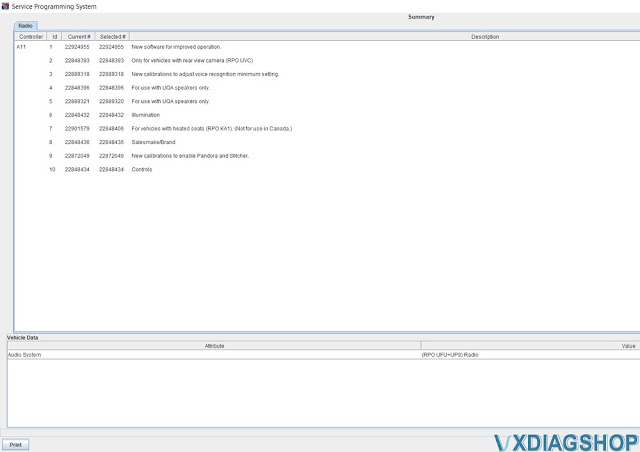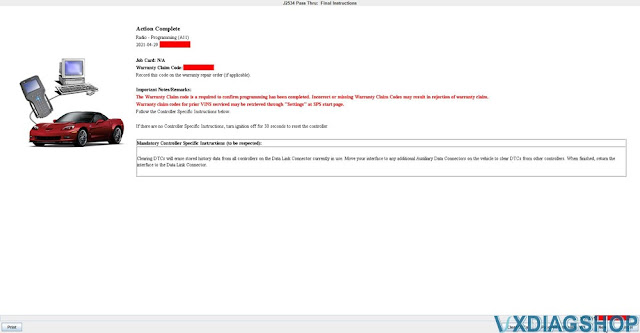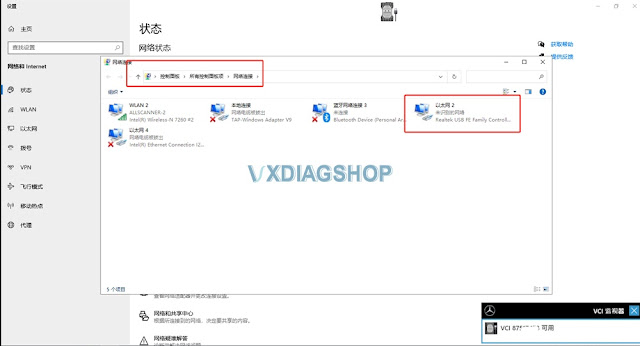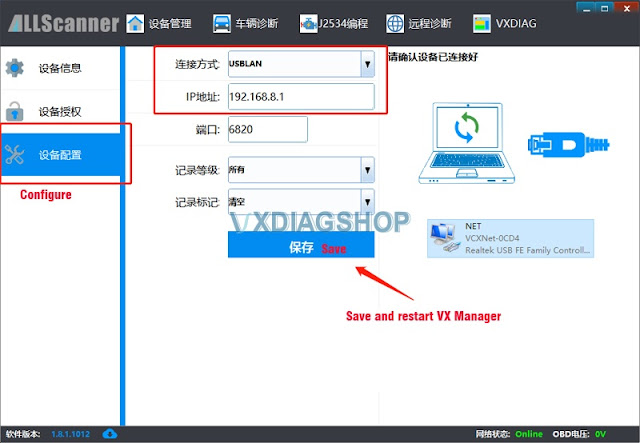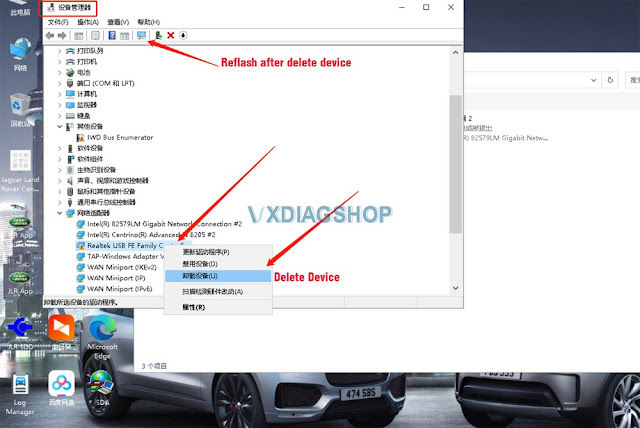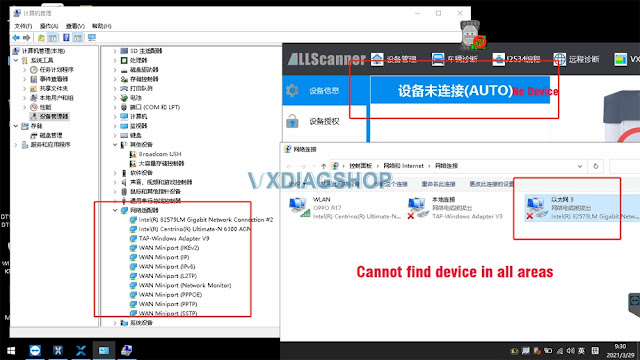How to Solve VXDIAG VCX SE Only Red Indicator ?
Problem:
My vxdiag vcx se pro works fine, but it suddenly won’t communicate with my car, vx manager does not detect the device either.
Changed another laptop, only red indicator turns on, it does not read WiFi, the cable is good, can you reset the device for me?
Can you reset the device for me?
Solution:
Reset vcx se pro firmware, if still fails, you may need send back device for repair.
Chevy Silverado ECM with VXDIAG GM Tips to Program
My Silverado shows a code ECM wasn't programmed right can I flash ECM with VXDIAG GM diagnostic tool?
Look at these images for more details:
vxdiagshop.com engineer replied:
for ECM Reflash, need to perform with SPS programming online. You need SPS subscription from ACDelco TDS website.
Read related guide: Chevy ECM Programming with VXdiag GM GDS2 and SPS
Hope it helps!
Chevy Volt 12 Radio Reprogramming with VXDIAG GM SPS
My Chevy Volt was manufactured in late 2011, but it is a MY2012 with a Denso navigation head unit. I purchase a new 22925286 unit (option codes UFU & UP9) at $35 from ebay and works totally fine after reprogramming through my VXDIAG VCX Nano GM GDS2 with a $40 SPS subscription.
An SPS subscription will only let you program the correct model & model year vehicle for the VIN you provided in TIS2Web. So selecting a different model year likely will still keep you blocked from programming one way or another. Programming process in SPS may be different for 2011 Volts. You need try by yourself.
Here’s a set of screenshots showing what the reprogramming/swapping process was like for me. Hope it helps.
Swap Denso HDD with Navi and Bose on the Volt 12′:
– You need to find a head unit with a part number 22925286. PRO code for the unit with NAVI is &UFU&UP9. Bose is just software stuff which needs to be activated during reprogramming.
(click to enlarge images)
GDS2 ID information before reprogramming
Radio ID information pinout from GDS2, post-reprogramming
The second screenshot is just a printout from one of GDS2’s menus, nothing too different from the first screenshot aside from its formatting.
Select Radio module and Programming
Audio system selection screen, UFU+UP9 were the options my factory radio had.
Rear view Camera option selection. Pretty self-explanatory, does your car have a backup camera or no?
Audio and Equalizer options will setup the radio according to whether your car has the Bose system (UQA) or not (UZ6)
Language calibrations are similar easy enough. In this case i selected the U.S only calibration.
This is the last screen you’ll see before programming. It will confirm whether you are actuvally makeing any changes or not. I messed up my option codes when programming for the first time, so i’m actually glad i went and did this.
Done. Reprogramming the new calibrations only took a few seconds. Then clear existing DTCs.
https://www.vxdiagshop.com/service/reprogram-chevry-volt-2012-radio-with-vxdiag-gm-and-sps.html
How to Solve VXDIAG DoIP No Device in VX Manager?
Problem:
VX Manager cannot find vxdiag vcx se BMW device after connecting vci with laptop via USB. But the computer can detect the VCI. I can also see the device in network adapter and IP is correct (192.168.8.* **). What should I do?

Solution:
The solution works on other vxdiag DoIP scanners as well. Make sure you have the latest VX Manager version.
1) Go to Configure, change the connection method from USB to USBLAN, save and restart VX Manager, it should be ok.
2) If still no device is detected after connecting via USBLAN, go to computer Device Manager, check if the Device NIC driver is normal. If there is something wrong with the NIC driver (i.e has an Exclamation mark), delete it and reflash the Device Manager.
3). If cannot find device in all areas marked red below, check if there is a “DOIP-VCI-****” WiFi in your computer WiFi list, if it is not listed, there is something wrong with your device, need to send it back for repair.
Any questions feel free to contact us.
https://www.vxdiagshop.com/service/vxdiag-vci-detected-vx-manager-no-device-solution.html