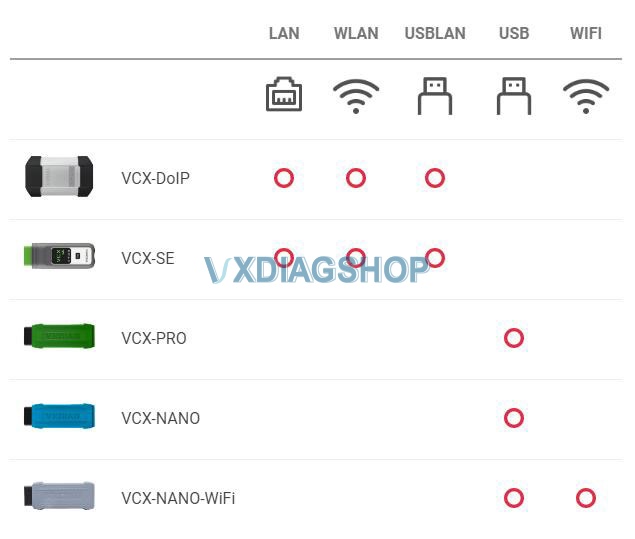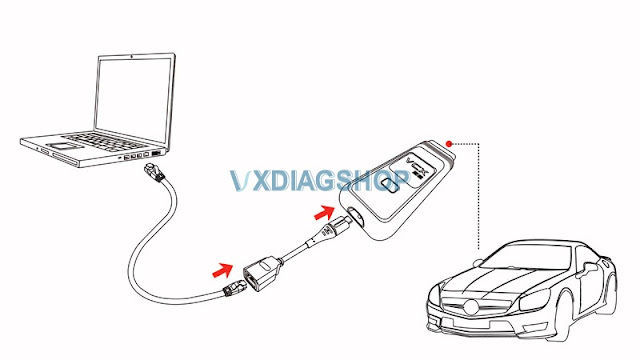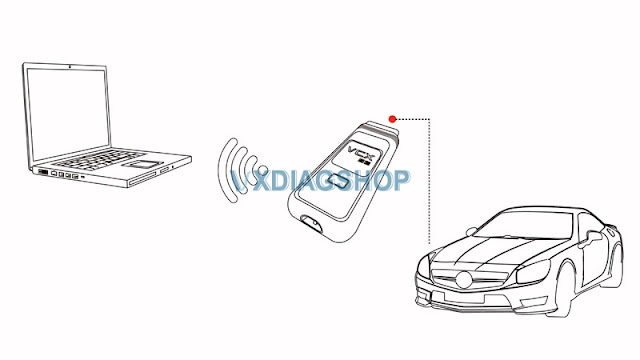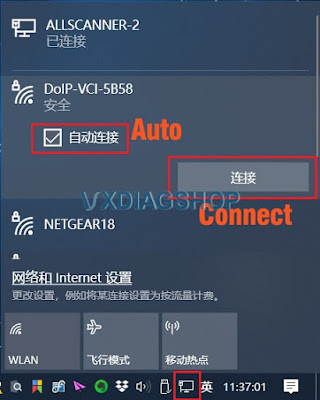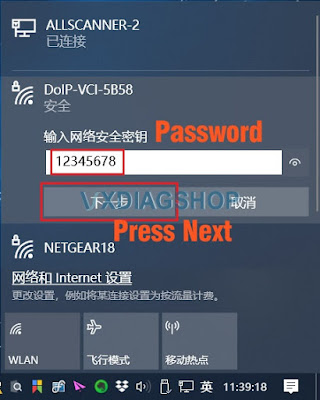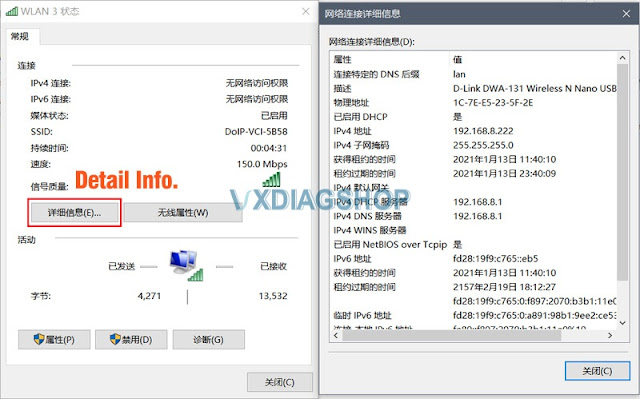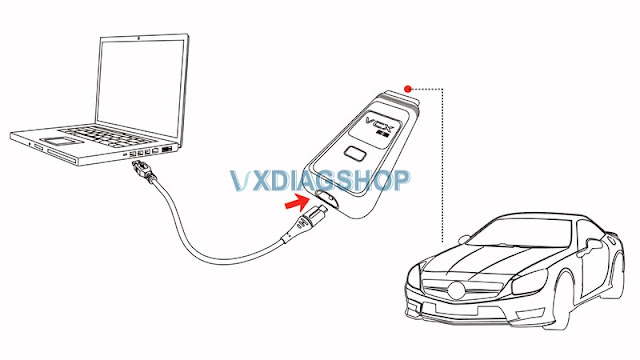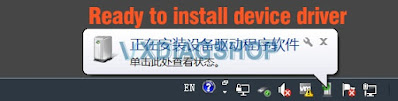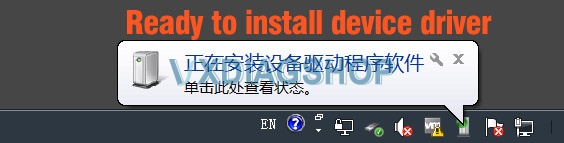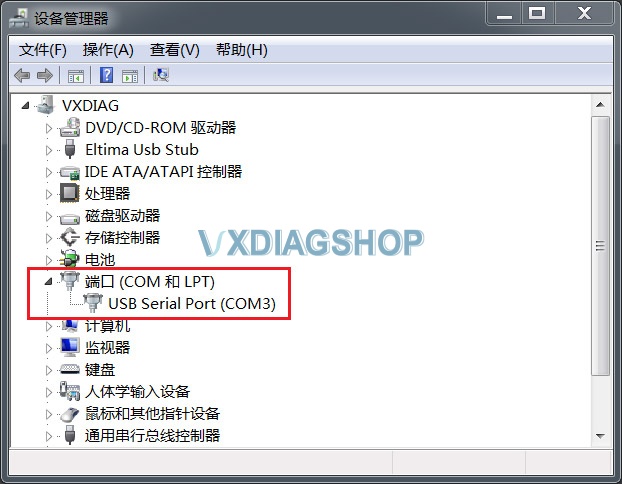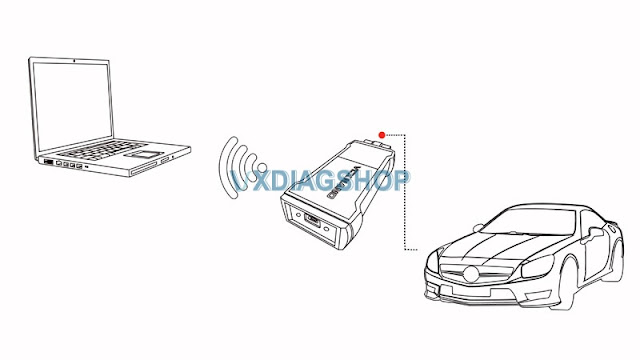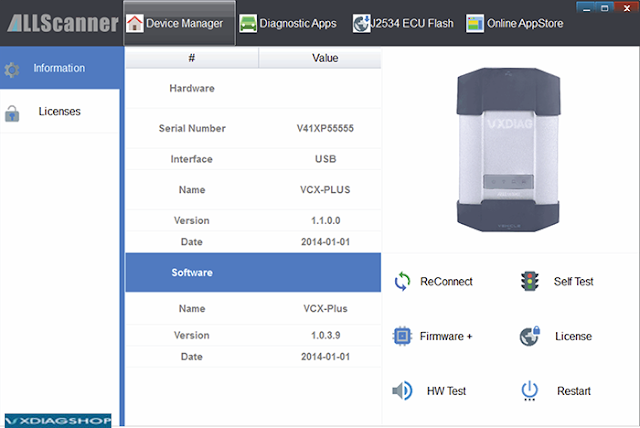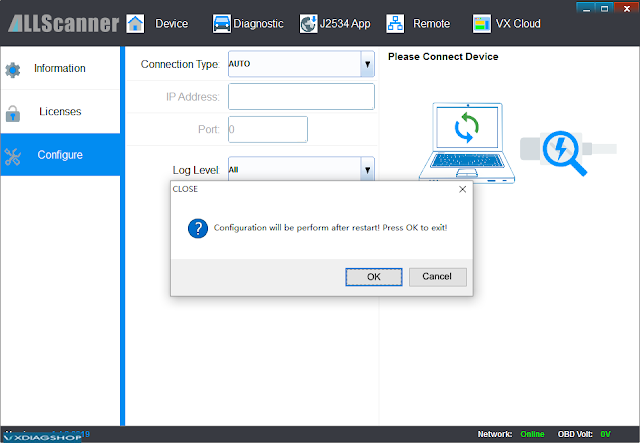[Solution] Conflict between router IP address and VXDIAG device
VXDIAG Tutorial: how to change IP address for vxdiag vcx doip diagnostic tools (VCX SE & Multi Tool series).
When you need change IP address as following?
After the VCX-DoIP device is connected to the vehicle, it is equivalent to a
vehicle gateway device, and the gateway IP address of the device itself is
192.168.8.1 by default.
During the DoNet remote diagnosis, the
device needs to be connected to the user router. In some cases, the router IP
address may conflict with the VCX DoIP IP address. In this case, the gateway IP
of the VCX device can be modified. This blog describes how to modify the IP
address of the VCX-DoIP.
1. Open the browser, go to 192.168.8.1, and login with user name and password
User name: root
Password: NZY1150263
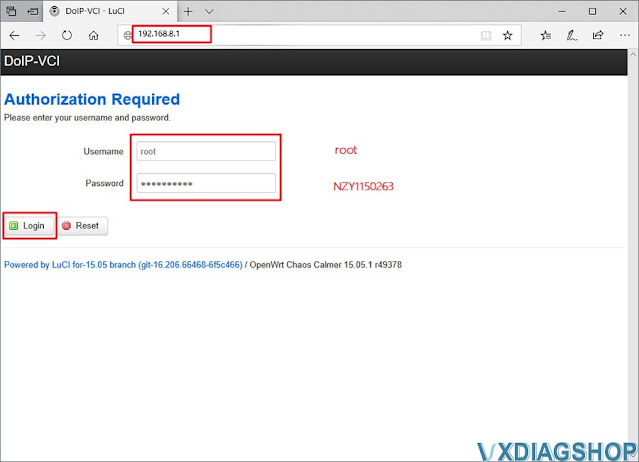
2. Go to Network tab-> Interface
Press LAN Network and [Edit]

3.
Change IPv4 address to 192.168.8.1 , press [Save & Apply]

4.
After change the device IP address, you must also change the connection configuration of the VX Manager driver. Open [Device Configuration], select [LAN], make sure VCX-DoIP device has connected and modify the IP address to be consistent with the device IP, click [Save]

The corresponding IP address also needs to be changed when using other connection methods such as WLAN / USBLAN.
VXDIAG VCX DoIP Firmware Update V1.9.0
Allscanner VXDIAG VCX Scanners released a new DoIP Firmware update on April 25th, 2022. With this update, VXDIAG is compatible with BMW ISTA-D 4.34.xx version.
2022.04.05 DoIP Firmware V1.9.0
- Update device gateway address
- Update vcx-icom package, Supports BMW ISTA-D 4.34.xx new version
- Update vcx-doip package, optimize multiple DoIP entities
- Update vcx-pt3g package, Suppurts new device address.
- Fix bugs.
After updating DoIP firmware, if the device cannot be connected, check whether the device manager software is up to date.
VXDIAG DoIP Firmware V1.8.1 Update Feature
VXDIAG VCX DoIP new firmware version 1.8.1 released on July 7th, 2021.
The latest vxdiag vx manager requires DoIP V1.4.6 or higher to update DoIP firmware properly, otherwise, the following upgrade is required:
http://www.vxdiag.net/managecenter/fws/update_doip.exe
# DoIP Update History
# V1.8.12021.07.02
* UPDATE: Support BMW ISTA-D 4.29 new version.
* UPDATE: Integrate and update other software packages.
VXDIAG Scanner 5 Connection Methods
Allscanner VXDIAG VCX scanners connection methods are listed below:
Both VCX DoIP and VCX SE supports LAN, WLAN and USB LAN Connection.
VCX Pro and VCX NANO (USB) supports USB connection.
VCX NANO WiFi supports both USB and WiFi connection.
Check guide below to connect your vxdiag diagnostic tools.
Connection:
LAN Connection
Applied to: VCX-DOIP / VCX-SE
VCX-DoIP LAN Connection Diagram
VCX-SE LAN Connection Diagram
via USB Type-C to RJ45 LAN converter
WLAN – Wireless Connection
Applied to: VCX-DOIP / VCX-SE
VCX-DOIP WLAN Connection Diagram
VCX SE WLAN Connection Diagram
WLAN Connection Procedure:
Connect VCX with vehicle, make sure enough power supply is feed to vehicle to start engine
Search WLAN on your laptop: DoIP-VCI-XXXX,Select Auto Connection and press Connect
Enter WLAN password: 12345678, Press Next.
Check WLAN information after well connected.
USB LAN Connection
Applied to VCX-DOIP / VCX-SE
VCX-DoIP USBLAN Connection Diagram
VCX-SE USBLAN Connection Diagram
First Time Connection:
Windows will auto install device driver during the first time USBLAN installation
You will see Realtek USB FE Family Controller in Device Manager if the device driver install successfully
USB (VCX-NANO)
Applied to VCX NANO series only
USB VCX-NANO Connection Diagram
First time installation:
Windows will auto install device driver when connecting via USB for the first time
You will see USB Serial Port (COMx) in Device Manager if the device driver install successfully
WiFi (VCX-NANO)
Applied to VCX NANO series only
WiFi VCX-NANO Connection Diagram
WiFi Connection:
Start device normally
Search wifi: VCX-WiFi,press Connect
Connect success (Don’t need password)
Detect Device Connection
Run VX Manager, The information of device will be displayed in “Device Manager”.
Select [Device], then click [Configure], Connection Type select [Auto], click [Save], Restart VX Manager program
https://www.vxdiagshop.com/service/vxdiag-vcx-lan-wlan-usb-lan-connection.html