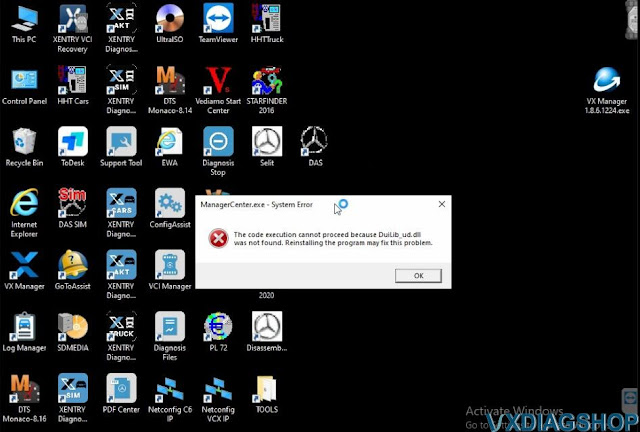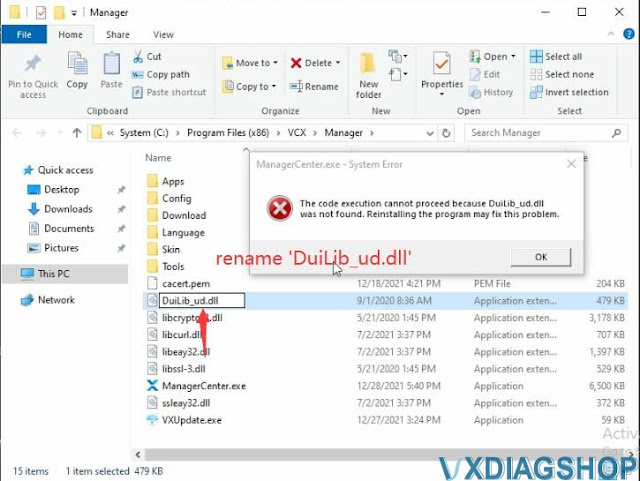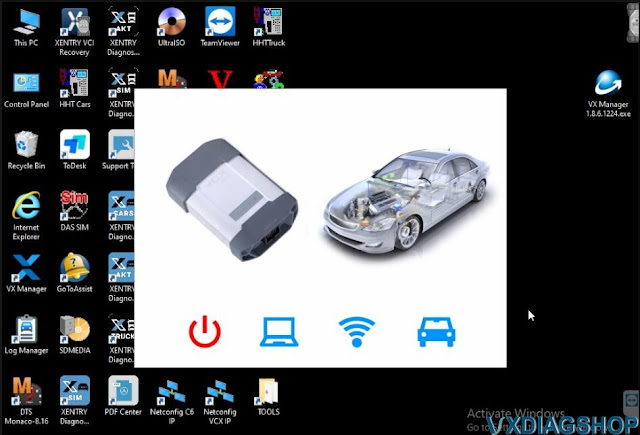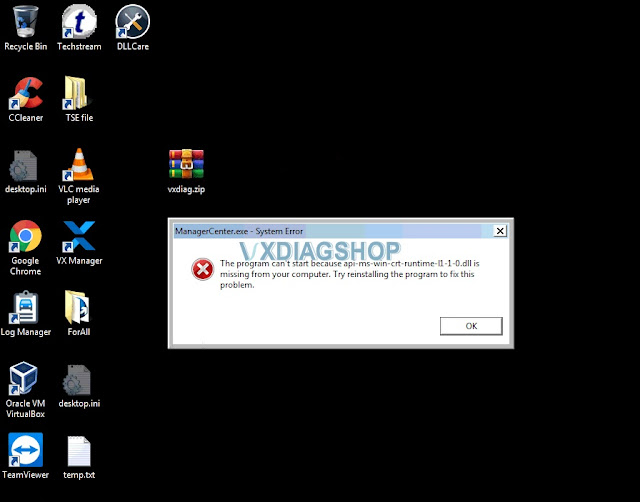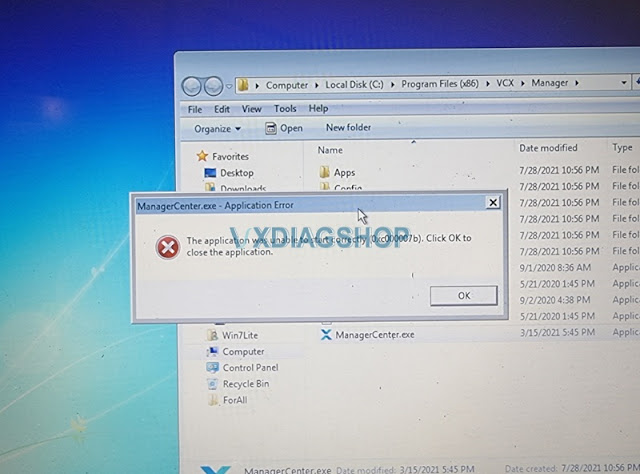How to Fix VX Manager 1.8.6. System Error?
If you have a system error running the new Allscanner vxdiag vx manager v1.8.6, here is the working solution from vxdiagshop.com.
'ManagerCenter.exe- System Error
The code execution cannot proceed because DuiLib_ud.dll was not found. Reinstalling the program may fix this problem.'
Solution:
Right click on VX Manager shortcut on desktop- Open file location
You will see DuiLib_u.dll file
Rename it as 'DuiLib_ud.dll'
Run VX Manager again, it would be fine.
Free download VX Manager V1.8.6 here:
https://www.vxdiagshop.com/info/download/
https://www.vxdiagshop.com/service/vx-manager-v186-system-error-solution.html
Allscanner VX Manager 1.6.x Free Download
VX Manager 1.8.x up is not compatible with Windows XP operating system.
Allscanner VX Manager 1.8.X up requires to renew license every 60 days. They have starting this since they found that some other Chinese manufacturers have copied their firmware (ICOM next clone, vcm2 clone etc).
Vxdiagshop.com here provides older V1.6.x vx manager driver download free.
When & What device need v1.6.x driver?
- VCM2 clone seems to work fine on the older 1.6.X VX manager
- Xtool PS90/XVCI can use 1.6.x version if shows firmware update failed error
- Those who got the very old WinXP HDD, requires to use 1.6.x driver
- Those who got the older vxdiag device, i.e vxdiag porsche tester 2, porsche tetser 2 OEM clone
- Those who want to avoid VX Manager 60 days expiry
VX Manager V1.6.2 free download
https://mega.nz/file/PQhgzQLI#9OxrxXZ92BhqV9yoZseQijMJwFLTkaRvV-PxqfC9hnM
VX Manager 1.6.4 free download
https://mega.nz/file/zBphQB6B#77tD7cHOV4m8a_HbHJgEk5OKMclLMioGorzq7G7uqBk
Read also:
Can i buy a MB license for VXDIAG VCX NANO?
Question:
I got the vxdiag vcx nano for gm with GDS2 and Tech2win software. When I tried it on Mercedes Benz passthru, I got en error “Error License For Function: BENZ”.
Can this be fixed and can i buy a MB license for vcx nano?
Answer:
But some genius guys tested it ok.
Something interesting here for sharing purpose only.
They downgrade the vx manager to v1.3.
To achieve this, you need,
1) to use VX Manager 1.3 and not 1.6 .2 or 1.8.x) Downgrade the firmware (to 1.6 from 1.8) once you install the VX Manager 1.3. Change your system clock to the year 2020 when connecting Xentry.
2) While installing drivers, ensure to install GM (if the nano is for GM version) and passthru only.
3)Do not install/tick Benz software.
That way, you will be able to use it.
4) Select VXDiag as the passthu device. Else ensure to edit slave.ini file accordingly.
5). A file named VCX.dll (saved under C\Windows) which is the main communication protocol file keeps on getting quarantined by Windows Defender. You have to whitelist the same.
They said VCX Nano and Xentry passthru can do almost 98% of all diagnostics. It also connects through Monaco (smr-d files) and Vediamo (cbf files).
We don’t suggest downgrading vx manager which usually cause failure. It always asks to update vx manager to latest firmware otherwise will report renew license error message.
vxdiagshop.com does not hold the reasonability of damage if you try DIY above.
VXDIAG VX Manager and MDI No Device Solution
VX manager is supposed to crack the license and I think it would of it was connected to a proper Bosch or VXDIAG VCX Nano GM device. When I open the manager it says no device in both mdi and vx. How can I fix that?
To be clear at first:
GDS2 uses the J2534 protocol. Therefore you can actualy use it with multiple interfaces….
Tech2Win ONLY runs with an Interface which has the bosch PDU-Api. The Mongoose GM Pro II has this function and is fully compatible to tech2win.
But dont get confused. You dont need the Mdi-Manager. It will only show BOSCH MDI I and II interfaces. Nothing from Third-Party. But thats not problem because MDI-Manager is only for configure the MDI-Interfaces and to update them.
Nothing to do directly with Tech2Win.
First you should check, that you installed the Drewtech Tech2Win driver as Administrator. AND be sure that it is the ONLY driver for this. No vxdiag nothing else than the Drewtech driver.
If you had different drivers previously installed, also check your device manager, but activate “show hidden devices” look under all the folders (mainly com-devices and system-devices) maybe you have multiple Eltima virtual com port drivers! If yes, delete them all -> reninstall tech2win -> Install Drewtech tech2win drivers.
Then you connect your mongoose to the usb port and open Tech2Win. You should hear the usb-connect sound again and your mongoose appears in the list.
the smoothest way… install globaltis on your device… than you can always give yourself an tech2win license an security access
But if some functions are not working or some ecus not responding etc… open an ticket at drewtec. maybe it is an hardware fault. Then you get an new one.
Tech2Win ist the Tech2 Emulation (which GM uses today with MDI for example) for Cars that were built before 2010.
GDS2 ist the Diagnostic and Calibration System for everything since 2008 (2008 they started with gds2 like Insignia cars etc)
For example. If you own an Astra H 2008 you need Tech2Win. If you own an Insignia B 2011 you need GDS2
Both are complete separate systems.
For good results with GDS2 and cracked leases I would recommend some virtual machine you can find anywhere on the web.
Just load them into VMWARE Workstation and you are done.
For using Tech2Win you don’t need virtual environment. That runs very good even on win10 x64 (with defender and everything enabled. never had issues).
Alright, here is the source of VXDIAG VCX NANO for GM / OPEL GDS2 V21.0.01501 / 2020.4 Tech2WIN 16.02.24:
https://www.vxdiagshop.com/wholesale/vxdiag-vcx-nano-for-gm-opel.html
VX Manager System or Application Error Solution
People usually don’t have installation problems with the Allscanner VXDIAG VX Manager driver. Sometimes missing computer patch may lead to installation failure. Check cases and solutions here.
Error 1:
ManagerCenter.exe System Error
The program can’t start because api-ms-win-crt-runtime-0l-1-0.dll is missing from your computer. Try reinstalling the program to fix this problem.
or similar Error 2:
ManagerCenter.exe Application Error
The application was unable to start correctly.
Here is the vxdiagshop.com engineer solution:
Computer patched required:
The solution was tested on Windows 7 64bit system, here we use x64 patch. For 32bit system, x86 patch is required.
Let us known if it does not work on your systems.
Procedure:
1.Create a new Update folder in Disk D, copy and paste Windows6.1-KB2999226-x64 to D://Update folder
2.Run Start menu-》 search cmd, right-click cmd window as Administrator
3. Input value: expand –F:* D:\update\Windows6.1-KB2999226-x64.msu D:\update\, pres Enter on keyboard
4. Input value: dism.exe /online /Add-Package /PackagePath:D:\update\Windows6.1-KB2999226-x64.cab, pres Enter on keyboard
Then install vx manager again.