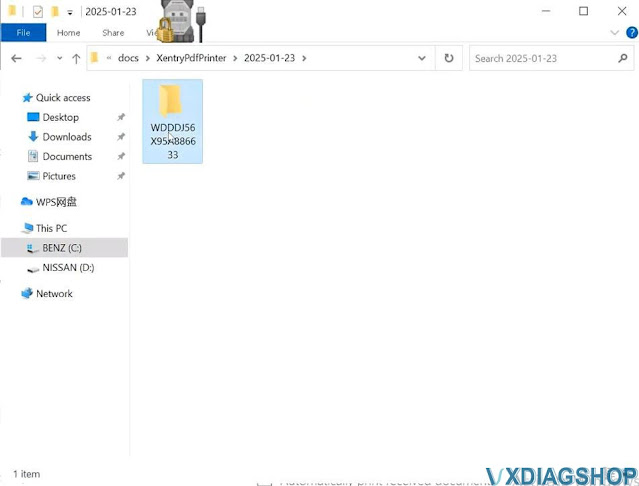VXDIAG VCX SE JLR Pathfinder No Read Live Data?
Problem:
Hooked up a VXDIAG VCX SE JLR scanner on a Jaguar F-pace 2018. Pathfinder software will read the fault codes on the PCM module, but it cannot display live data or actuator information.
Possible reason:
JLR Pathfinder HDD is cracked offline software. It cannot download the CCF/XML files from the DSFM server due to recent modifications in JLR’s cloud security settings.
Now the DFMS server is no longer accessible, so cannot do CCF upload.
Use OEM DoIP VCI with official account or other 3rd party tools (JLR Pluto etc).
Change VXDIAG 2TB HDD Boot Language to English
Problem:
When starts VXDIAG 2TB software hard drive, it displays in Chinese. How can I change the English system?
Solution:
Set your system language to English as
follows:
Right click and hit Display settings.
Go to Time & Language.
In Region, select your region and current format: English
In Language, choose Language.
Save setting.
Then go to Control Panel-> Clock and Region
Go to Administrative->Copy settings
Tick both “Welcocome screen and system accounts” and “New user account”. Click on OK to save setting.
Select Change system locale. Select current system locale as English, save setting.
The system locale has been changed.
Restart computer.
Then you can see the VXDIAG 2TB HDD/SSD boot screen is displayed in English.
https://www.vxdiagshop.com/service/change-vxdiag-2tb-hdd-boot-language-to-english.html
How to Print VXDIAG Benz DAS Xentry Diagnostic Reports?
Newbie question:
When using DAS/Xentry software in VXDIAG VCX SE Benz scanner, I want to save diagnostic results from a session, How can I do that?
Take the example of DAS.
After doing a quick test or diagnostic session, hit F11 button.
Choose printout of test step (or other formats), tick Print to file, name the file and hit Print.
Go to Systems- Mercedes Benz- PDF Center
PDF document saved successfully.
Go to PDF Center.
Click on Opening.
You can see your diagnostic reports in the XentryPdfPrinter folder.
The xentry shares the same root directory after you click the Print icon (Direct Print).
Note: Printer is set to Default under Windows and set it as Printer in PDF Center.
How to Run VXDIAG VCX SE Rolls Royce ISTA-D Software?
How to switch VXDIAG VCX SE BMW ISTA-D diagnostic software to Rolls Royce diagnostic software?
Follow the steps below:
Hit Tools icon on the top.
The default setting is for BMW/Mini
diagnostics.
Choose Rolls-Royce and save.
Restart ISTA. Click on Yes.

Run
ISTA-D software on the desktop again.

Now
you can see Rolls-Royce diagnostic software.
After diagnose Rolls Royce models, change the setting to default (BMW/Mini), save and exit.
Use VXDIAG VCX SE with Launch Smartlink B Remote Diagnostics
The VXDIAG VCX SE is a powerful and versatile diagnostic tool that offers both local diagnostic and DoNET remote diagnostic capabilities, making it an indispensable solution for automotive professionals, fleet operators, and technicians.
Local Diagnostics:
The local diagnostic function of the
VXDIAG VCX SE is designed for hands-on troubleshooting directly at the vehicle
or system. By connecting the device locally to the vehicle’s onboard diagnostics
(OBD) port, technicians can easily read fault codes, check system parameters,
run component tests, and perform calibration or programming tasks. Local
diagnostics are ideal for on-site inspections and immediate fixes, offering
quick access to essential information and allowing technicians to make
adjustments directly at the vehicle.
DoNET Remote Diagnostics:
The super remote diagnostic
capability takes the diagnostic process to the next level, allowing technicians
to remotely access and control the system from any location. With this feature,
the VXDIAG VCX SE enables full remote diagnostics, including advanced system
analysis, error code interpretation, and detailed performance testing. Remote
access minimizes the need for physical presence, reducing downtime and
increasing efficiency by allowing technicians to diagnose and troubleshoot
issues without being on-site. This mode is particularly useful for fleet
management, remote diagnostics in the field, and off-site technical support.
VCX SE can be used as the C side or B side of remote diagnostics.
Users are allowed to set up Allscanner’s DoNET remote diagnostics for the VCX SE.
It can also be used with other remote diagnostic equipment. For example, works with Launch Smartlink B VCI for diagnostic and programming through the Launch’s super remote diagnostics system.
You can use VXDIAG with JLR, Toyota, Honda, Volvo, Porsche, Peugeot, Citroen, BMW, Benz, Nissan, Subaru etc software (need to have license activated).