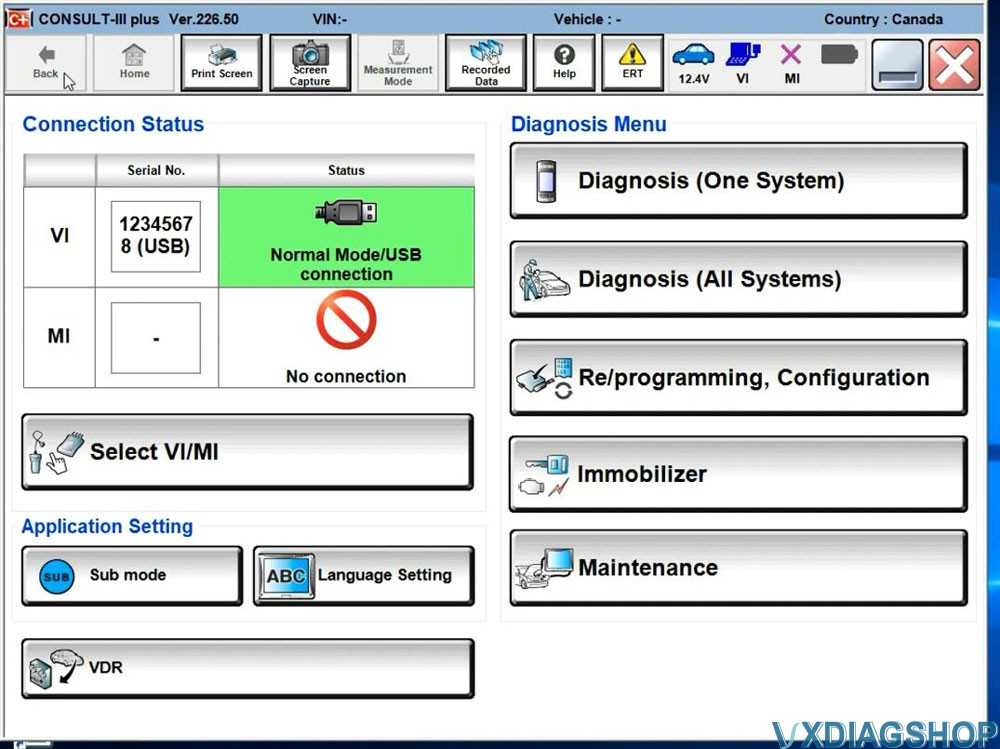Download and Install VXDIAG Nissan Consult3 Plus V226
Allscanner VXDIAG released new Nissan license for VCX NANO, VCX SE and VCX DoIP series.
Vxdiagshop.com provides Nissan consult3 plus software free download resources.
Version: Nissan Consult III Plus V226.50
Operating system: Windows 10 64bit
Free download Nissan Consult3 plus v226
Including software, patch and driver for vxdiag
Compatible devices: VXDIAG VCX NANO for Nissan, VXDIAG VCX SE for Nissan
Multi-language: English, Finnish, French, German, Greek, Italian, Japanese, Portuguese, Russian, Spanish, Turkish, Thai, Czech, Polish, Hungarian, Chinese (Simplified), Chinese (Traditional)
Vehicle Coverage:
Support Nissan models from 2005 till 2023, including specific models like LEAF, Quest, Murano CrossCabriolet, GT-R, NV, Infiniti M, and M Hybrid.
How to Install VXDIAG Nissan Consult III Plus V226 software and driver?
1.Run the Nissan_install registry
Press Yes
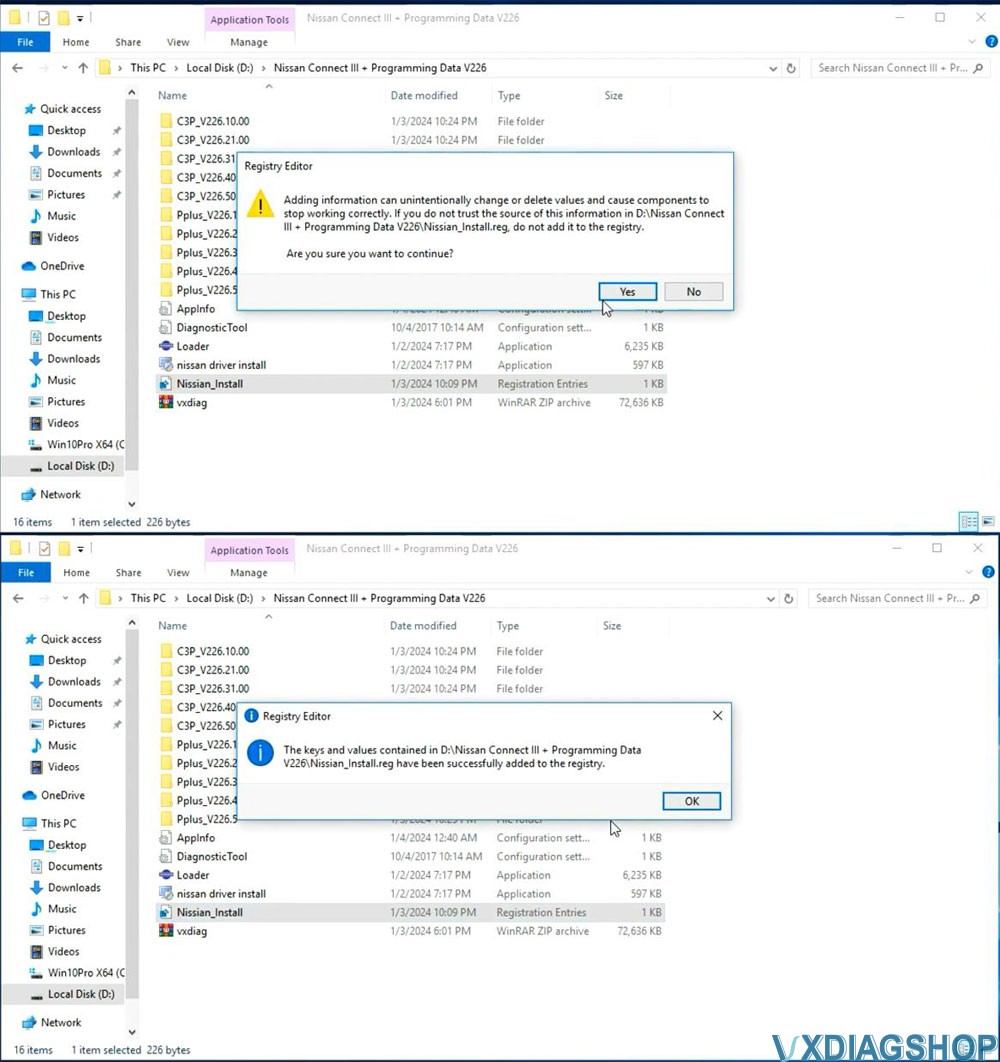
2. Install C2P Setup
Open C3P——V226.10.00 folder, install setup.exe
Install First
installation
Accept license agreement
Select area/country
Select setup
language
Select Nissan, Infiniti or DATSUN channel
Start copying
files
Install necessary components for Nissan Consult III Plus
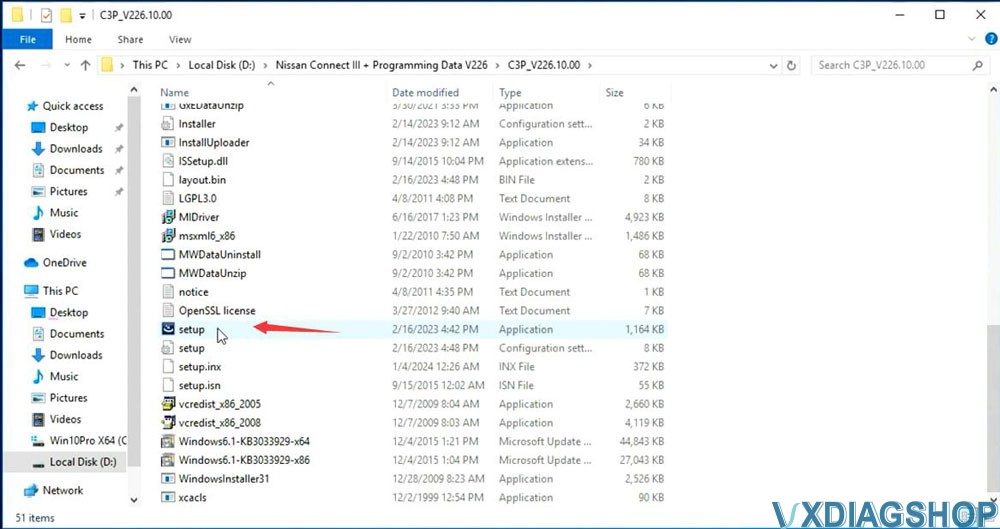
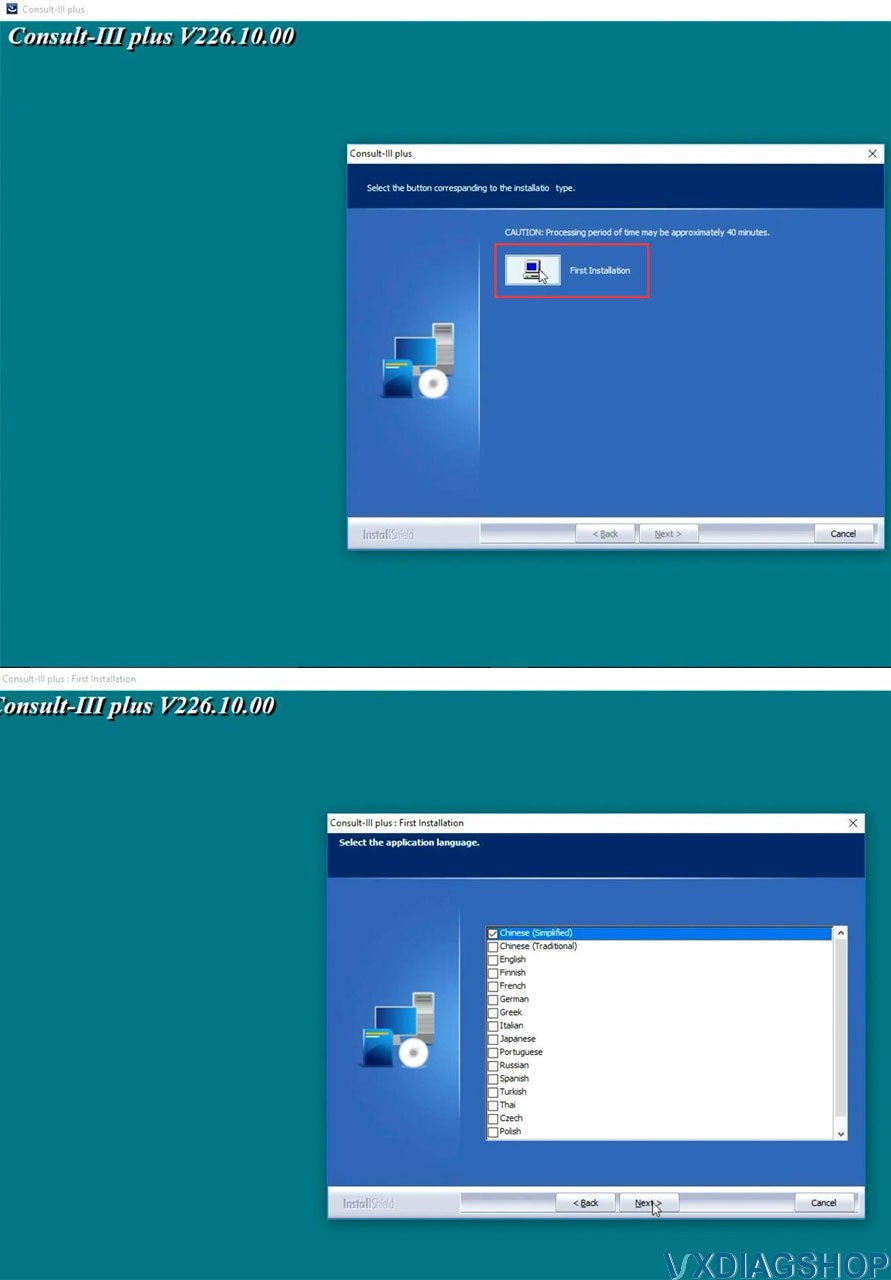
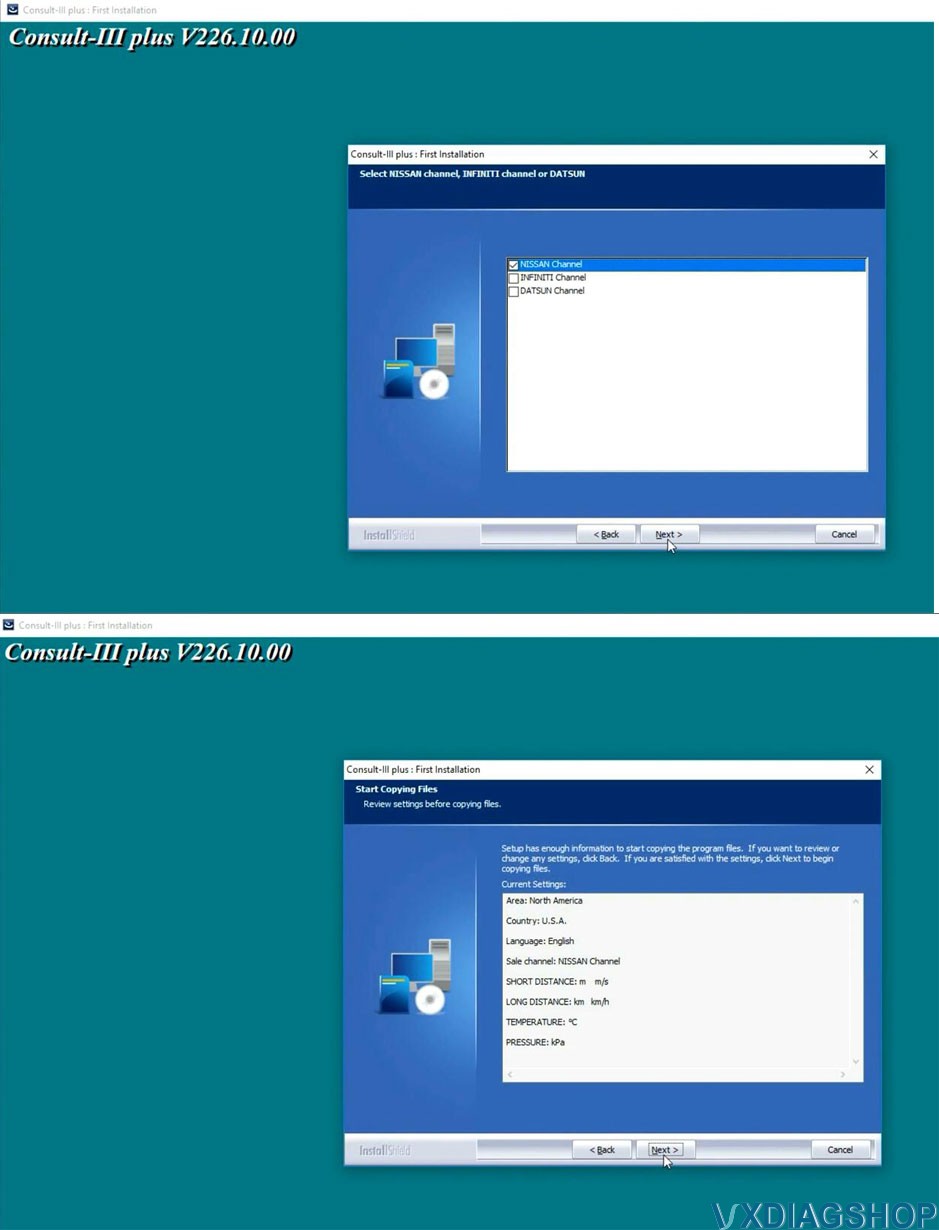
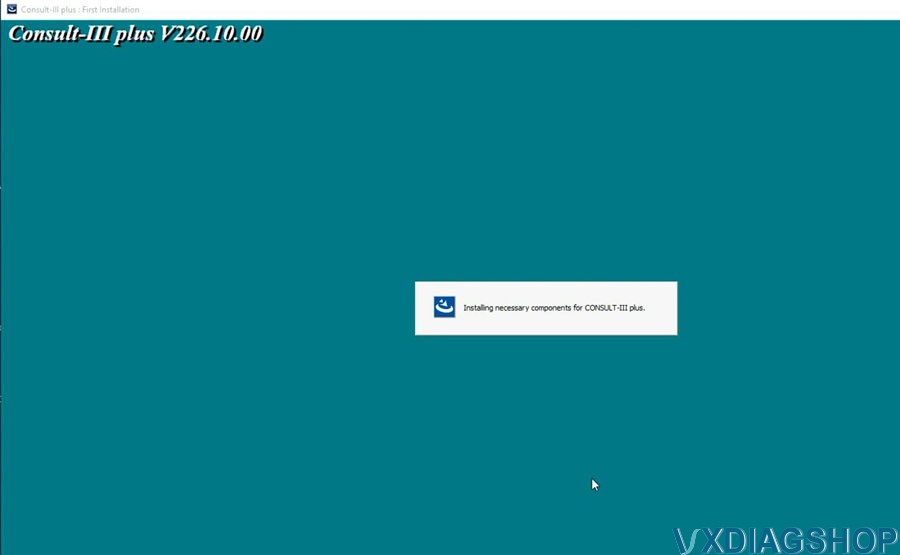
Open C3P——V226.21.00 folder, install setup.exe
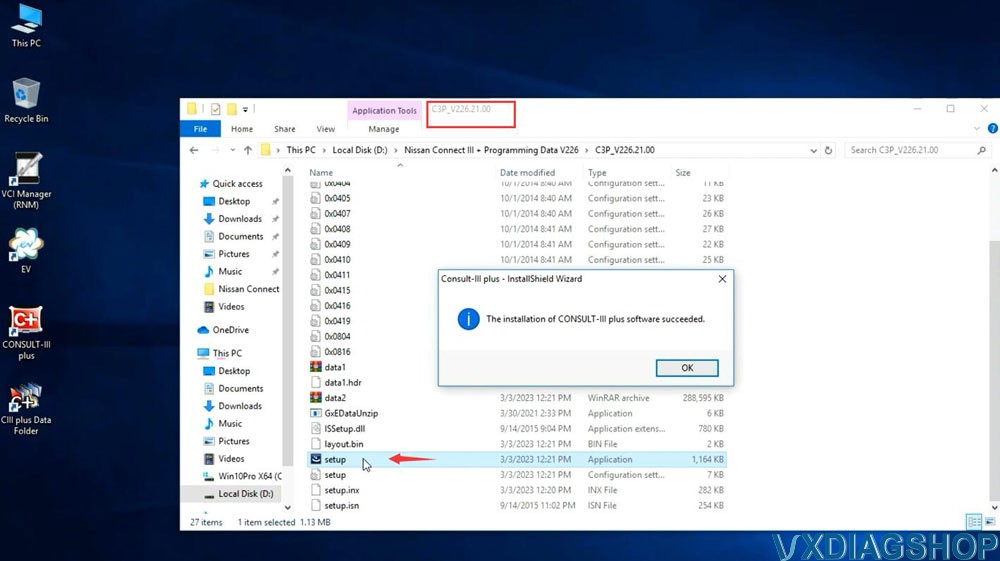
Open
C3P——V226.31.00 folder, install setup.exe
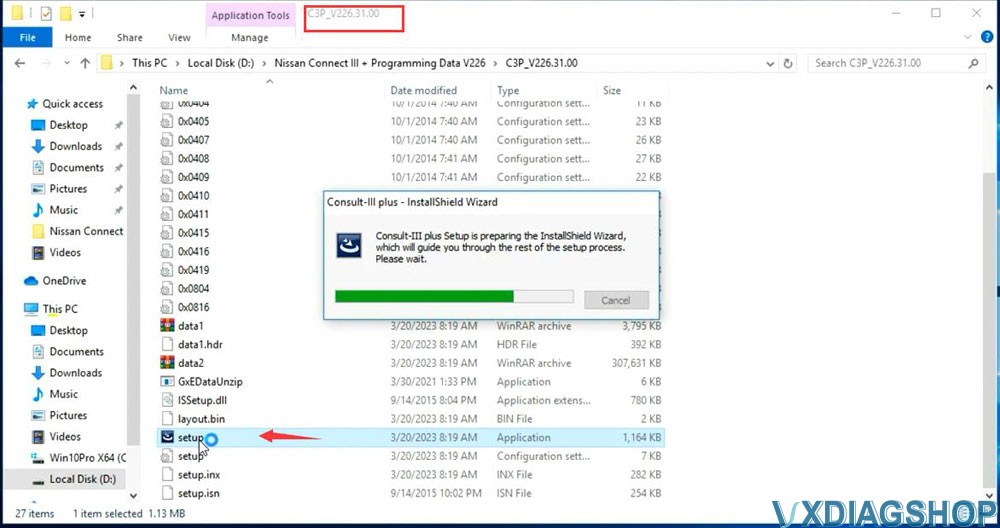
Open
C3P——V226.40.00 folder, install setup.exe
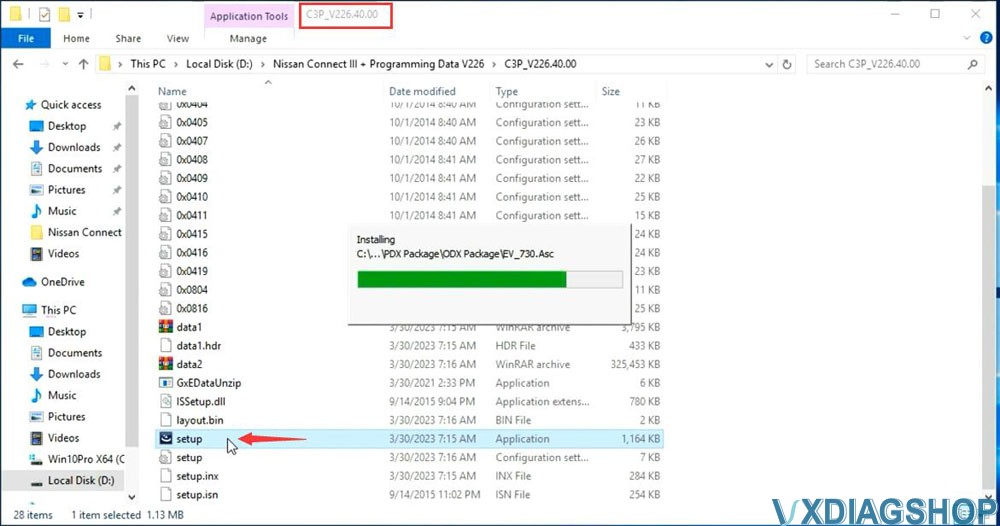
Open
C3P——V226.50.00 folder, install setup.exe
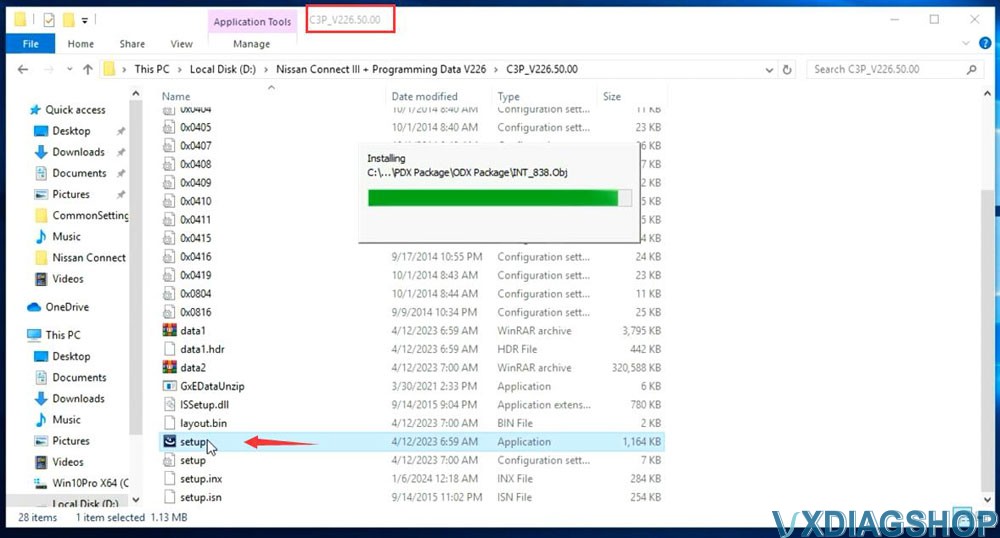
3.Install Pplus setup
Open Pplus_V226.1F folder, install Pplus_V226.1F setup
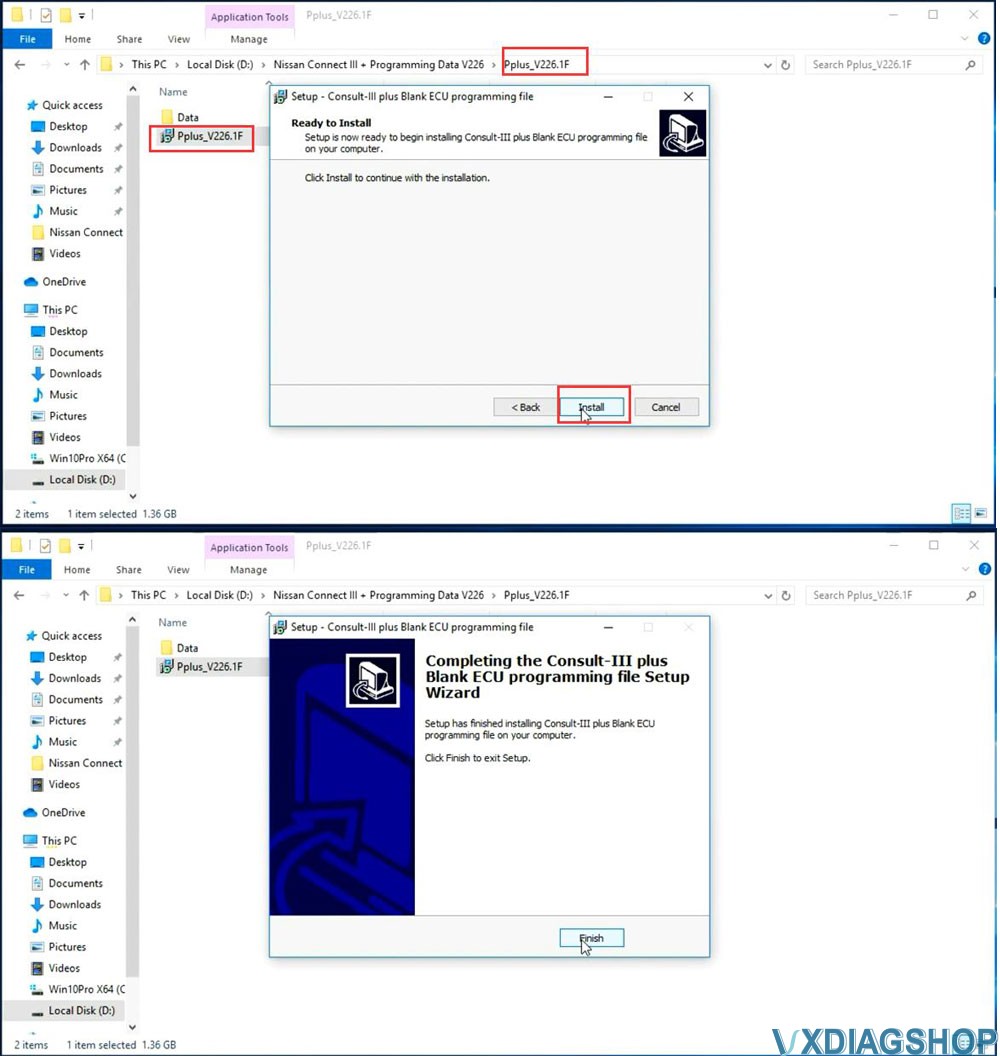
Open Pplus_V226.2 folder, install Pplus_V226.2 setup
Open Pplus_V226.3
folder, install Pplus_V226.3 setup
Open Pplus_V226.4 folder, install
Pplus_V226.4 setup
Open Pplus_V226.5 folder, install Pplus_V226.5 setup
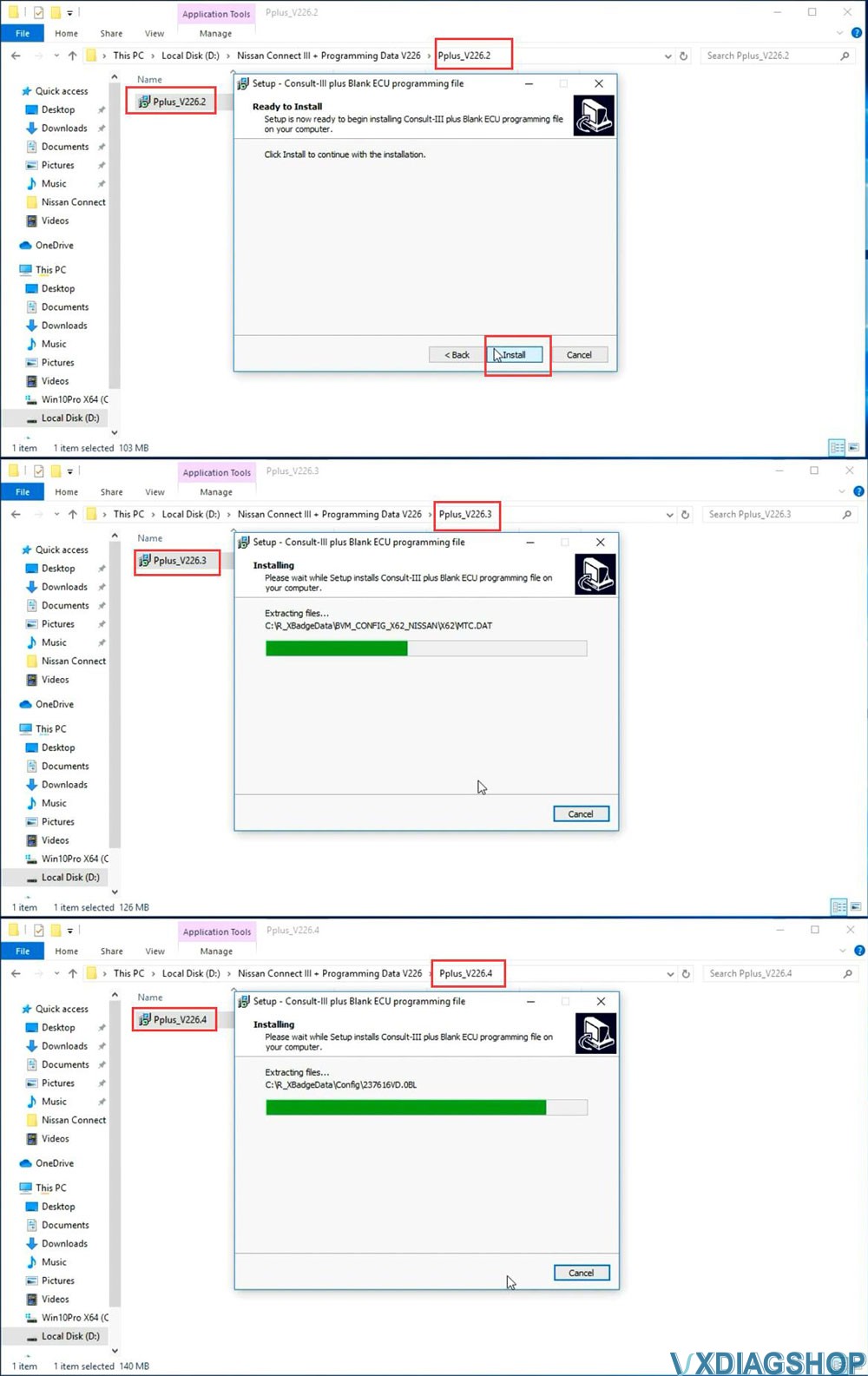
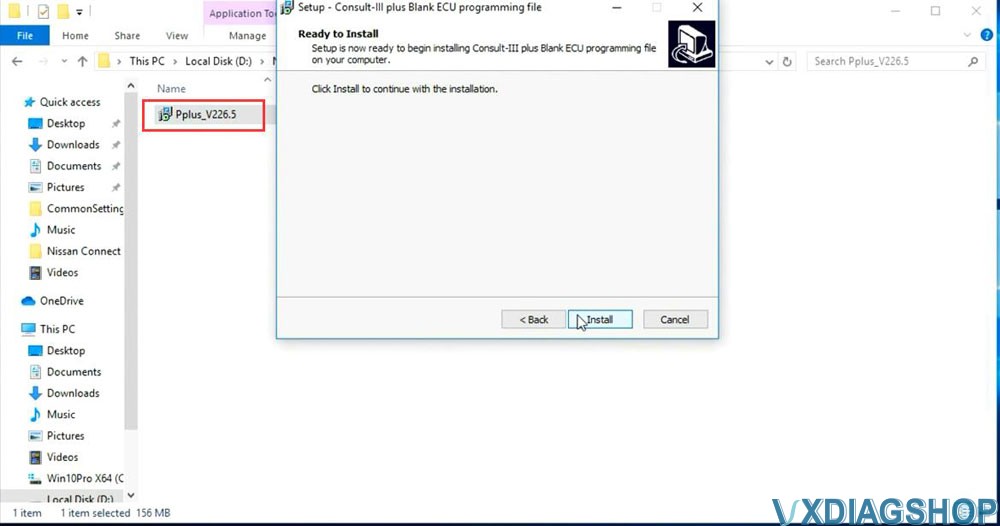
4.Install VX Manager
Extract vxdiag.zip and install vx manager 1.8.9
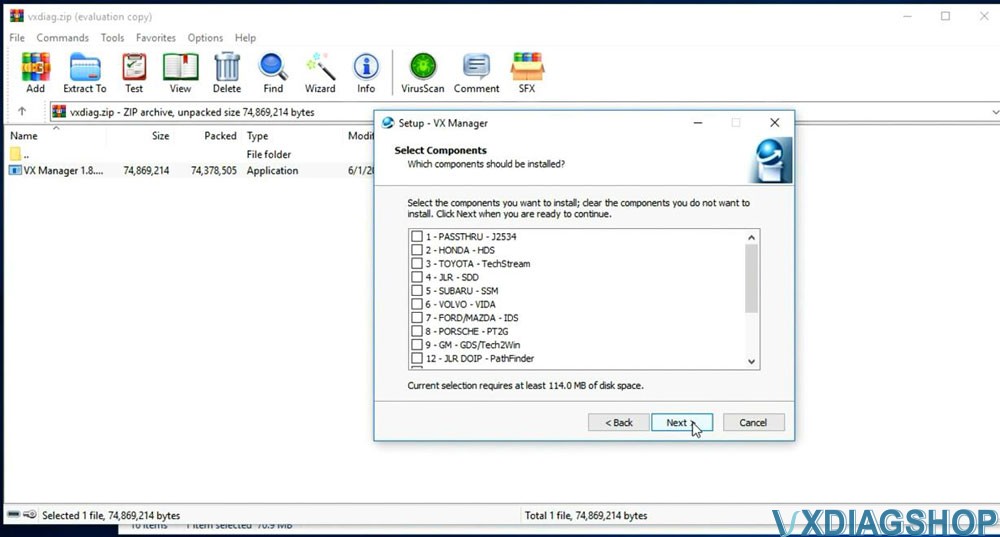
5.
Install Nissan VCI Driver for VXDIAG
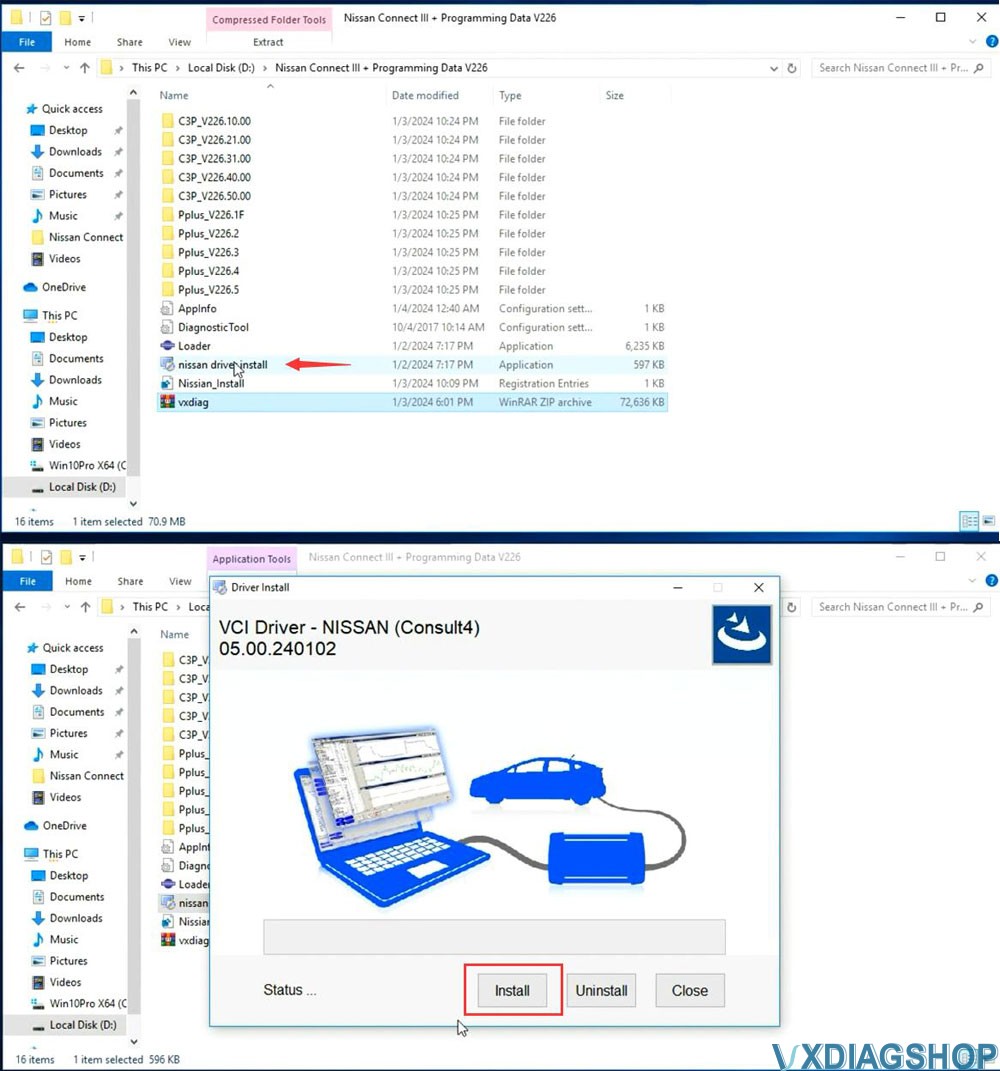
6. Copy and paste Nissan Loader to desktop
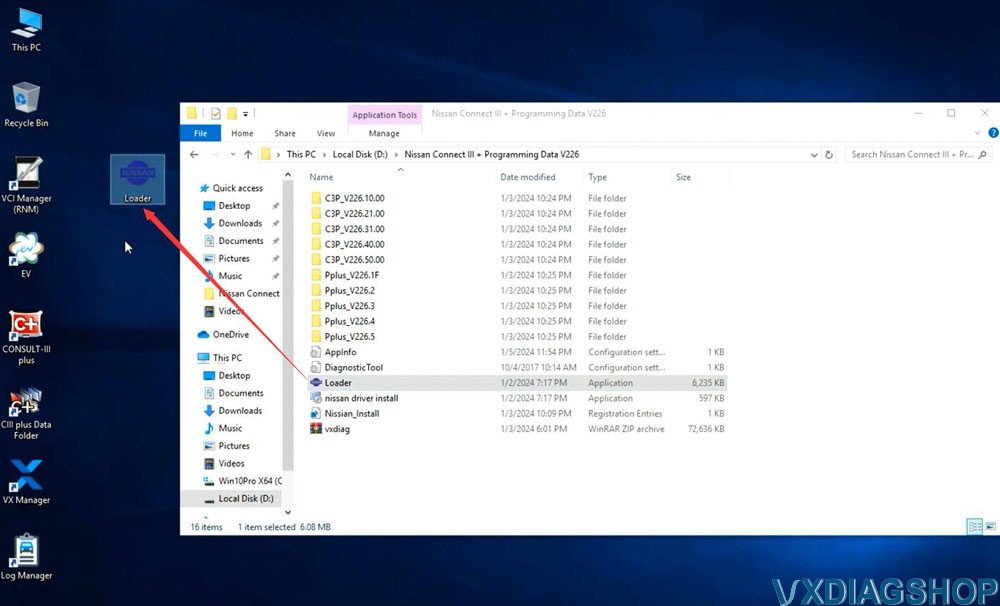
7.
Connect VCX SE or VCX NANO Nissan scanner with laptop
Run vx manager, make
sure detected is detected
Check Nissan license status
Don't need to
install Nissan driver in vx manager. It uses seperate driver for Nissan, like
Renault.
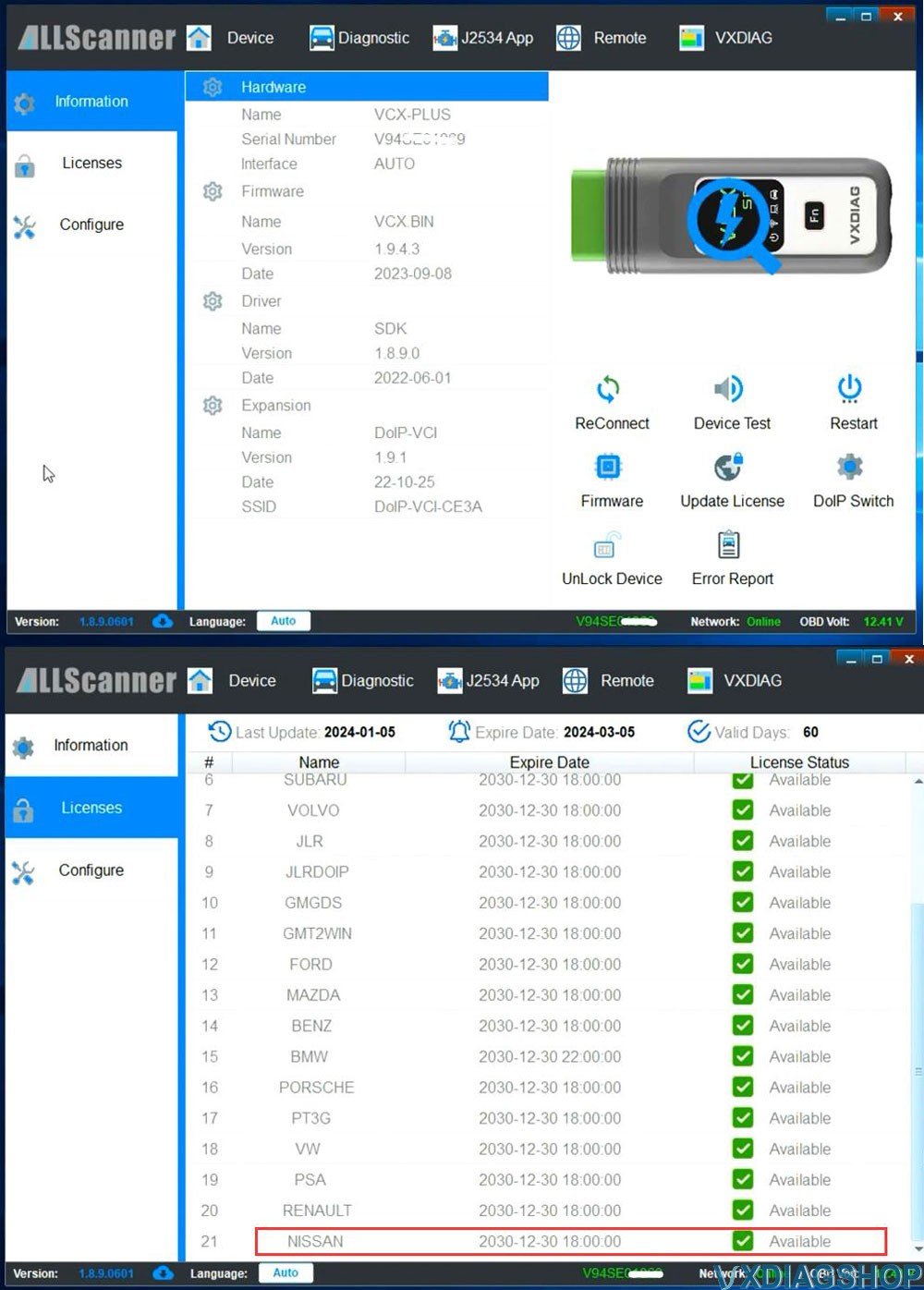
8.
Run Nissan Consult-III Plus software from Loader on desktop
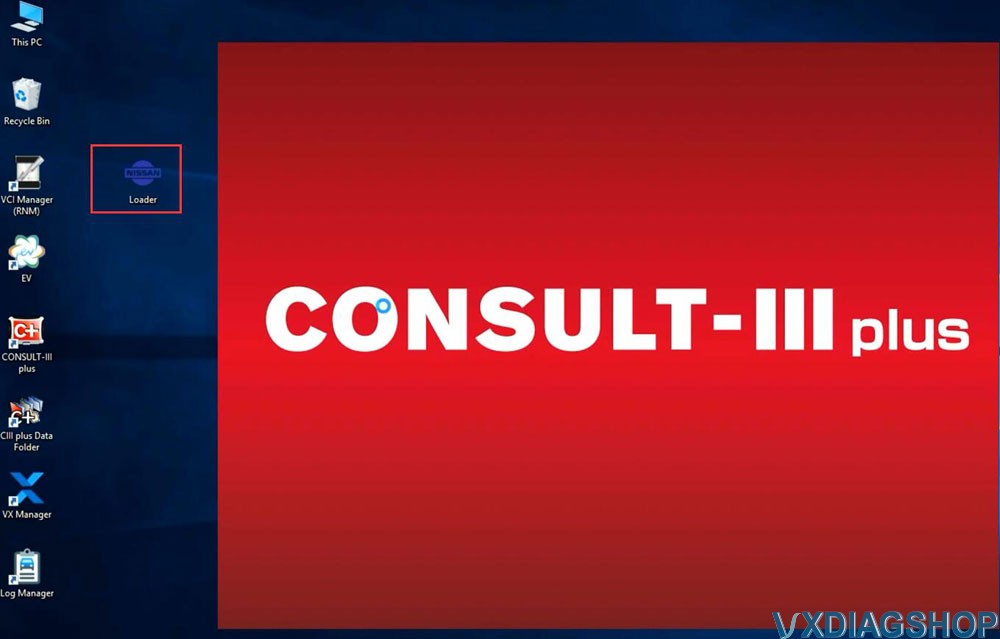
The immobilizer menu is gray and the DiagnosticTool.ini file needs to be replaced to activate this function
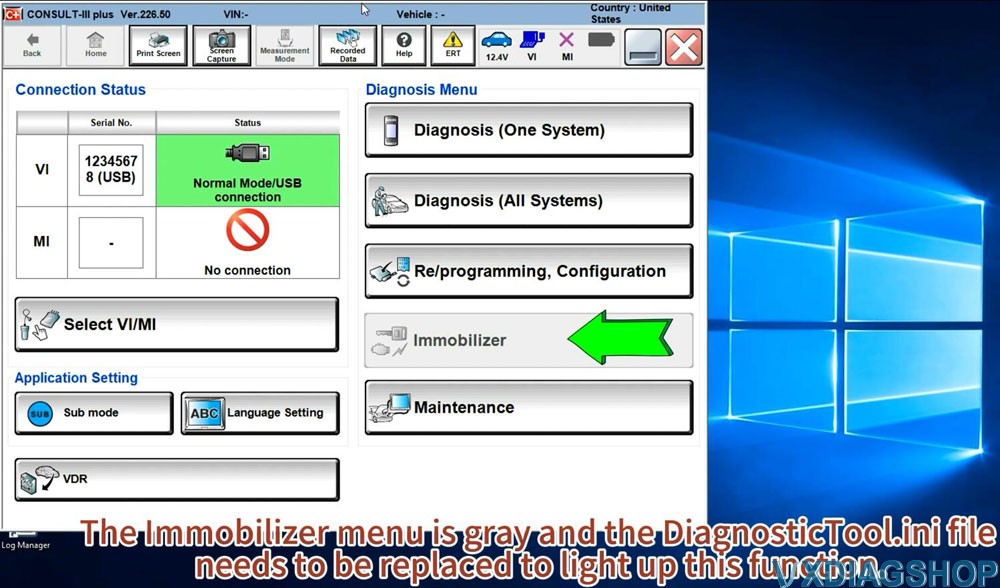
Quit Consult3 plus software
9.Activate Immobilizer function
Go to
Win10Prox64/Consult-iii_Plus/System/Application/ApplicationData/CommonSetting
folder
Delete DiagnosticTool.ini file
Copy and replace DiagnosticTool.ini file from V226
software folder to the CommonSetting folder
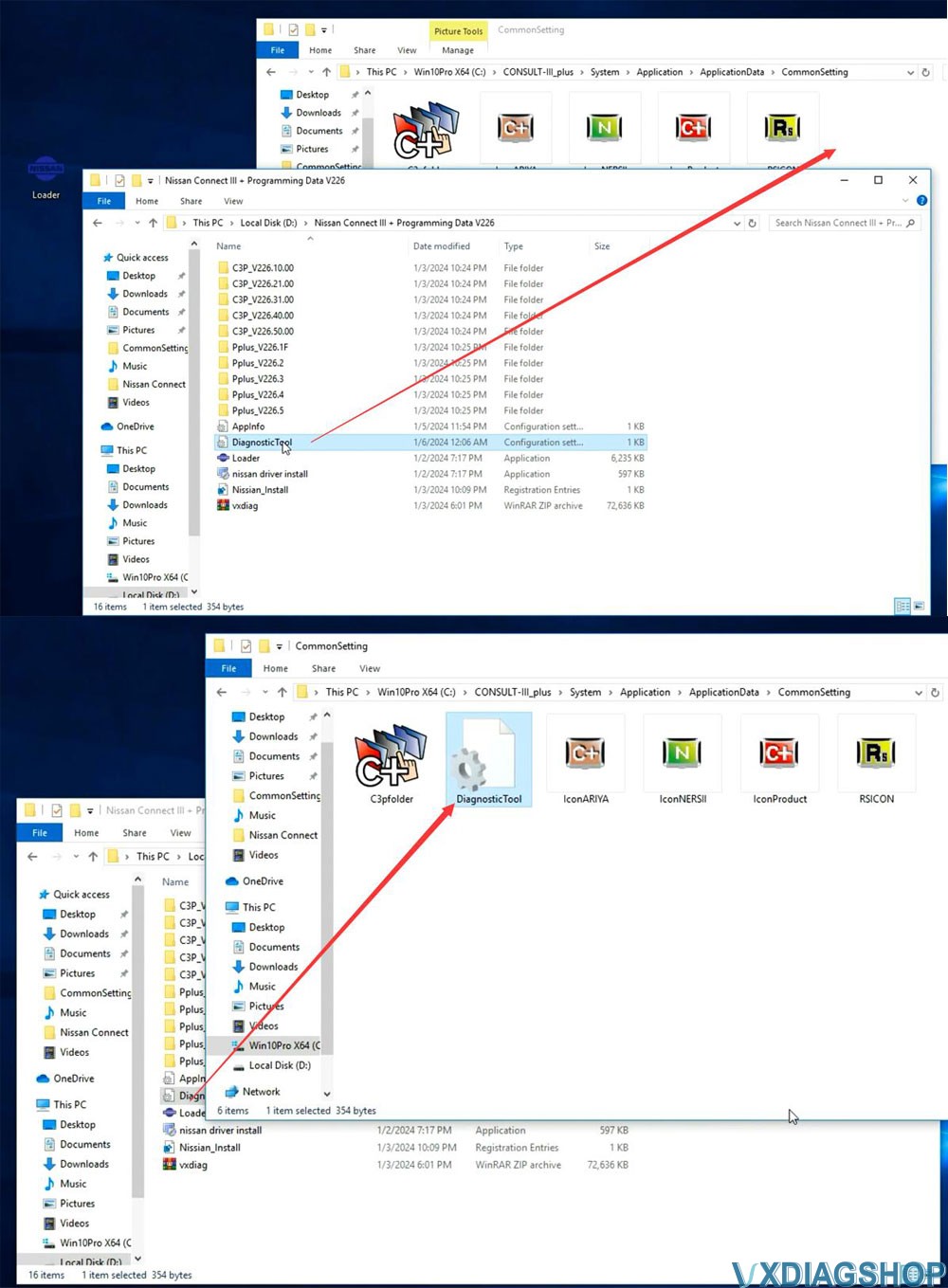
Run
Consult iii plus software from Loader again.
Now you will see Immobilizer
menu is activated
Software is ready to use.