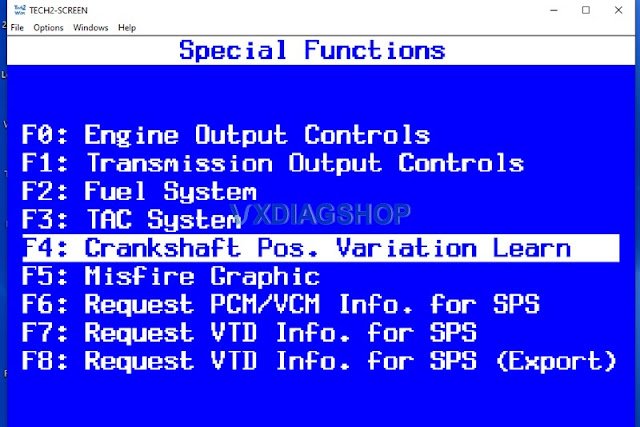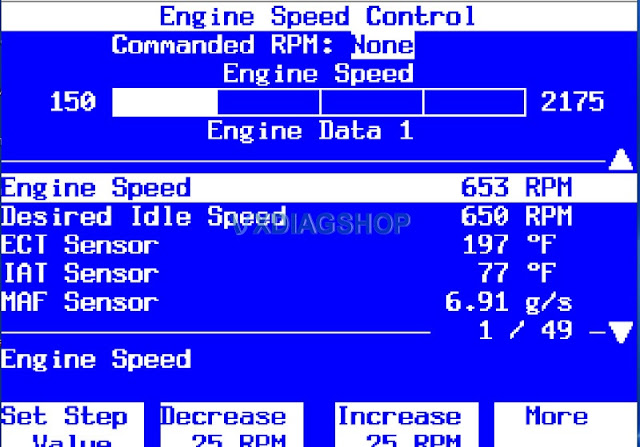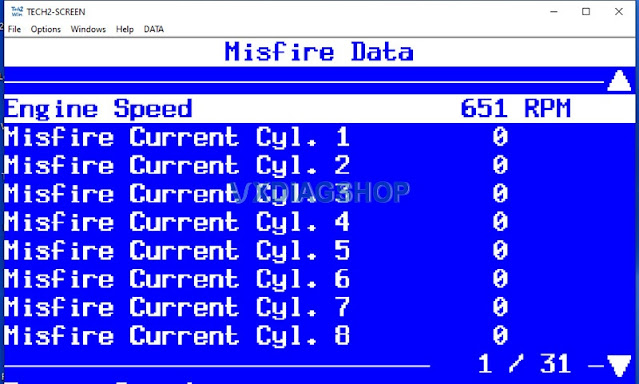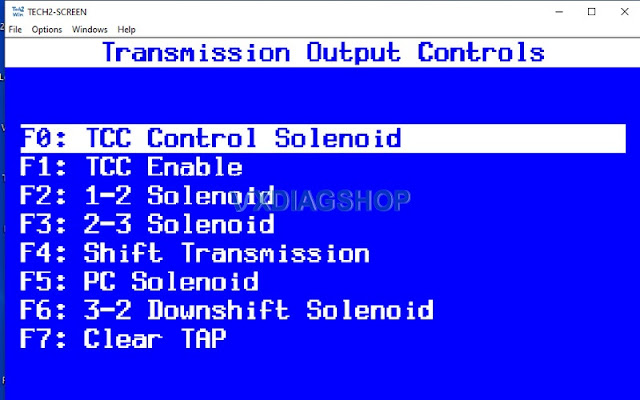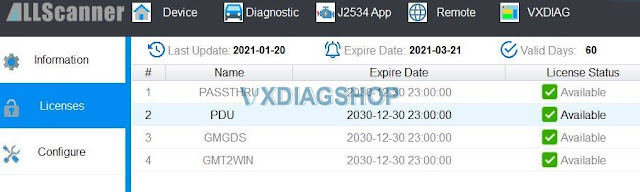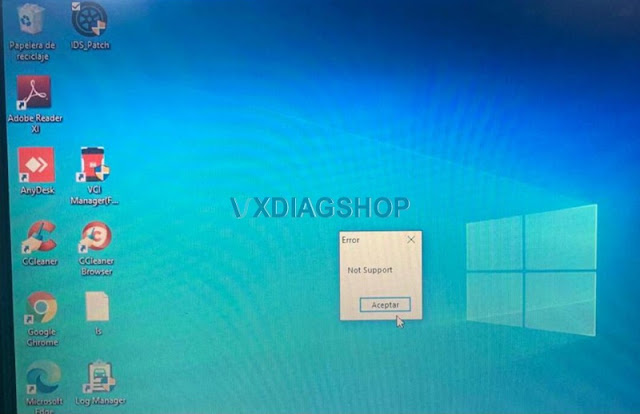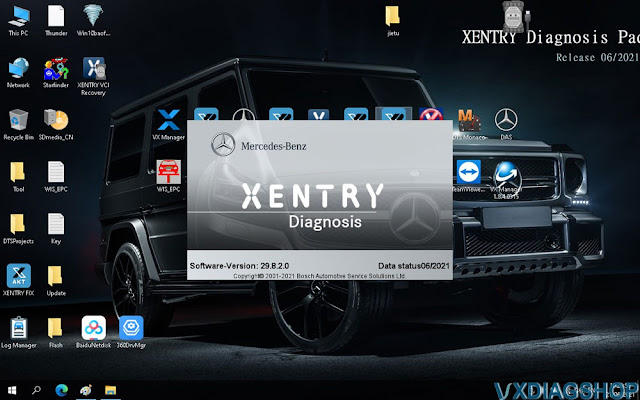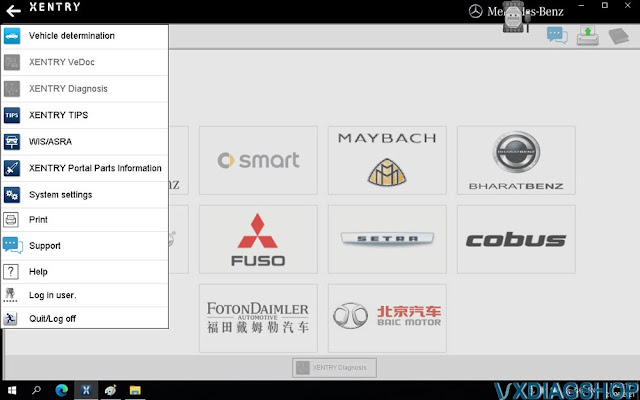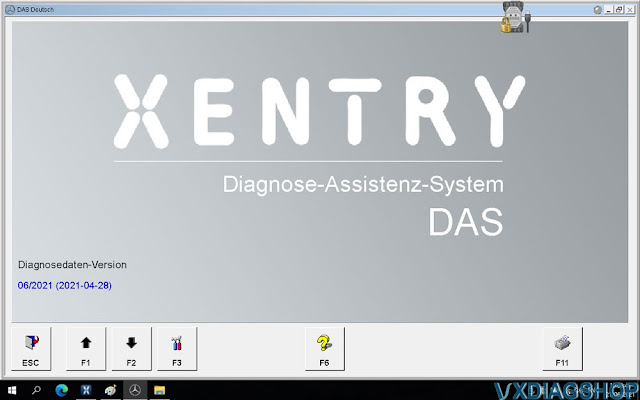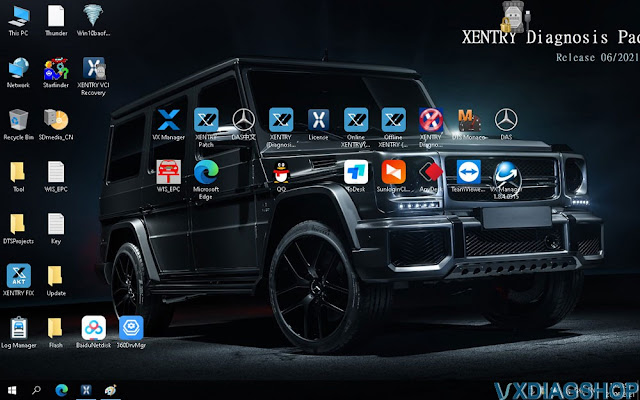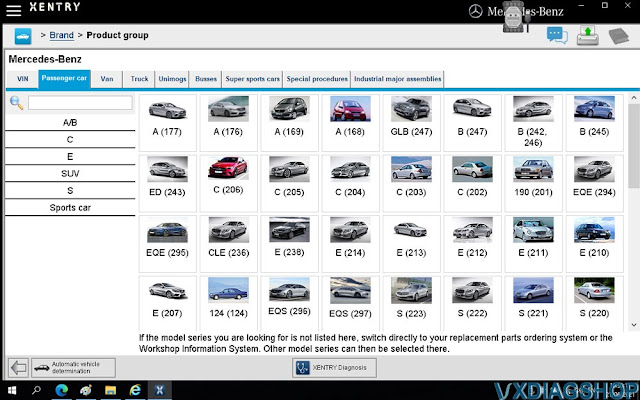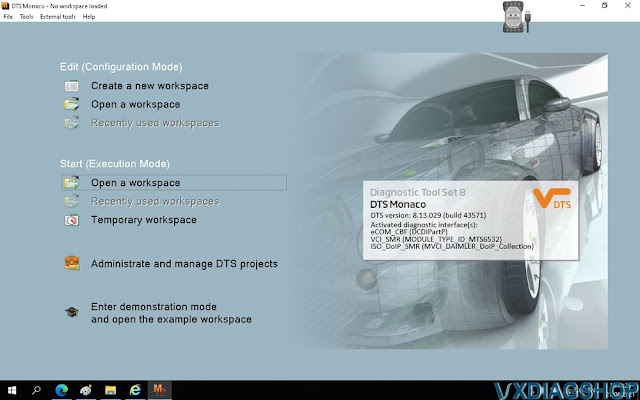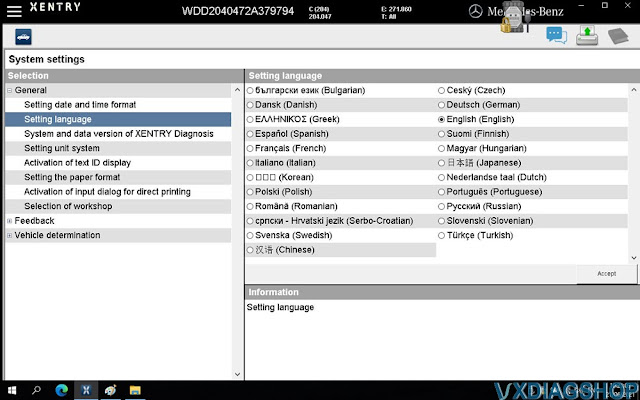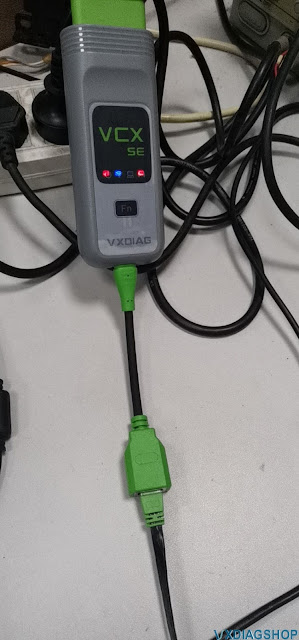Chevrolet El Camino Diagnosis with VXDIAG GM Tech2win
Here’s the unbiased user review on Chevrolet El Camino by using the vxdiag vcx nano for gm.
So I did that with three copper lug soldered half inch braided wire ground cables from the M10 x 1.5 bolt holes in the ends of each cylinder head directly to the negative battery post. I also checked the existing wire harness to the PCM bundle of ground wires at the back of the driver’s side head. No change – I still had seven cylinders worth of random misfires confirmed with an old school engine timing light – not any false misfire. Yet, the spark plugs looked good and I tried swapping coil packs and plug wires without any success. And the engine actually ran surprisingly well without shudder during the periods of misfiring.
What’s left to fix on an LS engine with a whole lotta’ random misfires? The powertrain control module (PCM)!! Fortunately for my LS engine, they are cheap in the junk yards at $32 around here and big-time dirt cheap on Half Price Sale Days. And I have four of these 512k byte “P01” PCM devices and two of the 1 megabyte “P59” PCM devices for lab rat experimentation. I can also flash the operating system for free in these using Tuner Pro RT (for editing) and LS Droid / PCM Hammer – no money spent on HP Tuners credits or EFI Live fees. I popped in a 512k byte PCM and BOOM, problem solved, no more misfires. The misfire graphic on my NANO Tech2 computer screen was clean and clear. I have no idea what caused my misfiring PCM to fail and it is quite uncommon for these to fail but sure enough, it did. I will soon make a trip to the junk yard to replace the misfiring PCM hardware that is now resting in the trash can.
Another aspect recommending the VXDIAG VCX NANO is that control of operating system activity inside the PCM while my LS engine is actually running was not possible prior to buying the NANO. What I lacked was the ability to perform a “Crankshaft Position Re-Learn” that the NANO can easily perform. I needed to try this Re-Learn to see if it would solve my misfire problem mentioned above – no help here.
The NANO comes with support for “TIS2000”, an early LS engine diagnostic tool from GM that works from the 1999 vehicles up through and including model year 2007 – either the 512k byte “P01” or the 1 megabyte “P59” PCM devices – the only two types that GM offered on any vehicle during that span of years. After 2007, the also included “Global Diagnostic System 2” tool is used for 2008 and later vehicles up to maybe 2014. Everything I was looking at on the inexpensive OBD2 tool programs is contained within the TECH2WIN program that you get with the NANO and so much more.
There is also a “VX Manager” program that supports all of this and all three must be installed in a certain order for the licensing to properly activate. And don’t be surprised if the firmware on your NANO device needs to be updated – mine did. The You Tube videos are very good at explaining all of this. VX Manager also must be running prior to launching the “Tech2WIN” program, the main diagnostic tool.
WARNING: One of the You Tube videos mentions that his antivirus software detected that one of these programs contained a virus. With the installation on my computer, “Windows Defender” promptly detected the malware and quarantined it. I also run “PC Matic” and it detected nothing about a virus or malware. Even with its anti-virus definitions updated, PC Matic was allowed to scan my computer overnight after this installation and detected nothing. And Windows Defender for WIN 10 has not detected any problems since that first day.
The screen fonts on the TECH2WIN screen are also somewhat outdated from the mid-90’s but still quite usable and functional. The TECH2WIN software also works best with its own on-screen keypad rather than the laptop keyboard that we will normally be familiar with.
For what I’ve gotten for my hundred bucks, I’m happy.
VXDIAG License GDS2 Tech2Win Skills
Here are some suggestions or using tips on running vxdiag vcx nano gm vx manager, GDS2, tech2win software on windows 10.
1. About license and vx manager
if license is expired, before you update the licenses, update the firmware on the device. Update VX manager to 1.8.4, via the top tab far right in VXmanager/all scanner. Once VX manager is updated to 1.8.4, update the Nano firmware, update the liscences, then make sure to click on diagnostic top second from the left, go to apps, and make sure to uninstall/then reinstall Passthru, GM GDS2/T2w, and SGM RDS. Hence do this every time up update VX manager. License for nano, as well as pass through/Tech2win-GDS2/SMGRDS should be good until 2030 as well. It requires every 60 days to update the license. Normal, and just a glitch in the last few VX Manager. Make sure toggle the button to green, and once it updates firmware, will auto update the licenses and kick every thing back to 60 days again for the new count down.
As for Vx manager, it upgrades about three times a year, so make sure to check from time to time for the updates.
2. About GDS2 Tech2win tis2ooo TDS
Better open vx manager and do the above when go to use the VCX NANO each session.
As
for the latest VX manager and Nano upgrades, it really about the VX
version of GDS2V19 that runs on win 10 desktop, isntead of the older
version that you had to run in VM instead. So ONLY in regards to GDS2V19
(that is a background thing only), it makes the Nano look like a MDI 2,
so with it plugged into the laptop, when you start VX GDS2V19, it runs
correctly. As for the rest of the programs like Tech2win, still select
MDI1 and usb device, and in Tis2000, still use the driver you built,
hence passthrou.
Note, Nano has to be plugged into the computer, before you start VX GDS2V19 or you will get an error.
The down side to this to make VX GDSv19 work in windows 10, is that when you go to run Tis2000 in VM shell, since it has to run on an older VX manager that runs in XP, you have to down grade the nano firmware back to older version with the older version of VX manager/All scanner in the VM shell (make is look like a MDI 1 again), use the nano with older firmware in the TiS2000 with the passthrou driver, then once out of VM TIS2000, upgrade the Nano’s firmware again with the latest VX manager in Win 10 again.
Simply, it is what it is, with the nano still the best thing going for tech2win,GDS2, Tis2000, as well as TDS online as well.
Note, in TDS on line, still going to use the VXdiag for the device type in that screen, not MDI2, and makes sure to download the J2534 wrapper driver when you start TDS and get the pop up. Same goes if you have a MDI 2 clone, since its really a MDI 1 clone with WiFi module soldered onto the board and still uses VxDiag device driver in TDS.
As
for if you need to run TIS2000, is not longer works in a XP shell since
VX manager 1.3 will not update liscences (and no later version of VX
manager will work with windows XP), and need to build a VM Win 7 32 bit
shell, and make sure you turn on 16 bit drivers/NTVDM in the win 7 to
start with.
https://www.wintips.org/how-to-fix-n…ows-10-solved/
From
here, you can built the VM Tis2000 the same way you built the XP shell,
but using VM manager 1.8.4. since it will run under win7 32 bit.
Note, can not use win 7 64 bit (or any other later windows 64 bit OS), since it can not run 16 drivers of Tis2000.
Hence
64 bit OS can only step back to 32 bit driver, not 16 bit of the XP
days. Also, windows 8 and up, locks some files in the OS that will not
allow Tis2000 to change, so for cracked VX (NAO) Tis2000, Win 7 32bit is
the ticket/replacement XP OS that works for VM Tis2000.
http://blog.vxdiagshop.com/2021/06/30/vx-manager-gds-tis2000-tech2win-tips-on-win10/
How to Solve VXDIAG Ford IDS V122 Not Support Error?
Problem:
I downloaded newer v122 IDS software and patch for vxdiag vcx nano Ford, it failed to install and said not support. How to fix it?
Solution:
You have installed the wrong (version) of patch.
Download the new patch for IDS V122 here.
https://mega.nz/folder/OV4RRC6B#seCWP6UCzOPWEDYlQxZ1iQ
Note:
Only firmware update with vx manager only but not VCI Ford manager.
Wrong firmware update will kill the vxdiag device.
VXDIAG Benz C6 2021.06 Xentry Software List
VXDIAG Benz C6 and VCX SE Benz Xentry new software 06/2021 was released in Junee 2021.
Software including:
BENZ 2021.06, xentry 29.8.2,
DTS 8.13.029
EPC/WIS
StarFinder
SDmedia
Supports Benz from year 2004-2021
VXDIAG Benz C6 Xentry Language List:
Bulgarian, Danish, Greek, Spanish, French, Italian, Korean, Polish, Romanian, Serbo-Croatian, Swedish, Chinese, Czech, German, English, Finnish, Hungarian, Japanese, Dutch, Portuguese, Slovenian, Turkish
2021.06 Xentry Software Display:
?What is the Function of VXDIAG VCX SE Type C Cable
Dear Vxdiag VCX SE user: do you notice there are two new cables available: one is Type-C cable, another is OBD extension cable. Generally speaking, they are used for working together with the VXDIAG VCX SE series scanners to perform DoNET remote diagnosis.
Look at the image of Type-C cable:
Look at the image of OBD extension cable:
These 2 adapters are not necessity and not included in the package in default. Type C converter is used when your computer does not have a USB port, but with LAN Port. The Type-C converter can be used to connect to the PC with USB cable provided with the VCX SE device.
The 1.2m OBD extension cable is used to connect VCX SE interface to the car by OBD2 to achieve an extended effect.