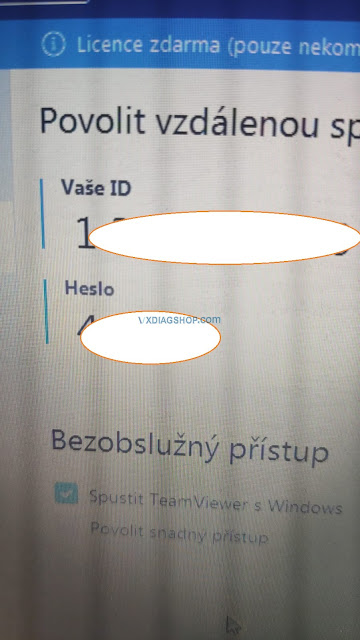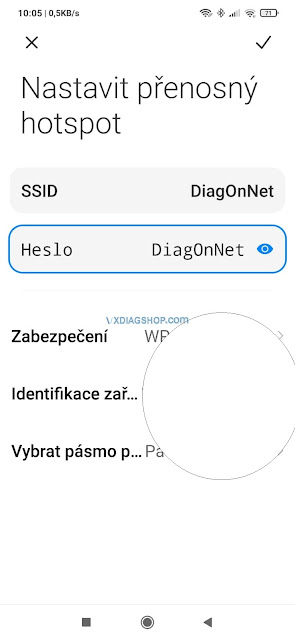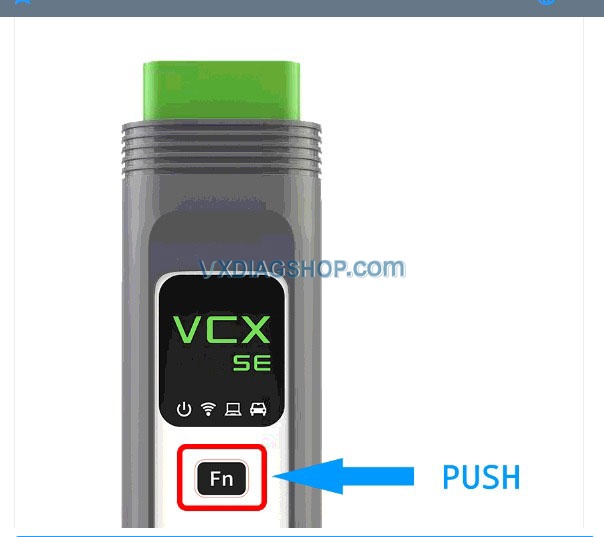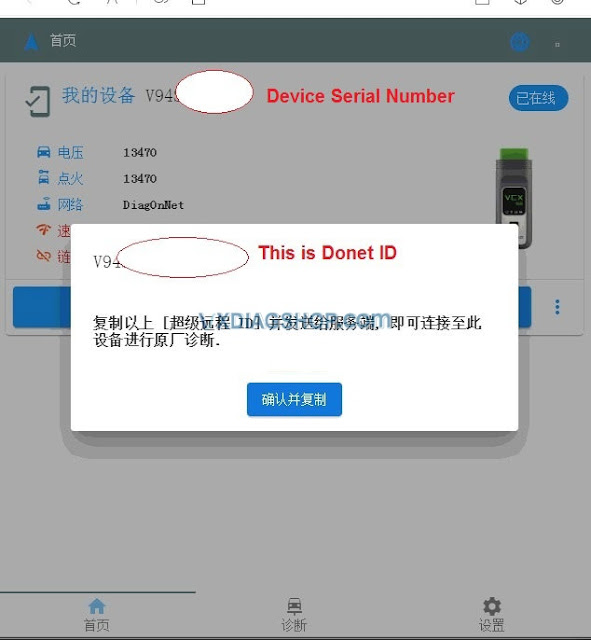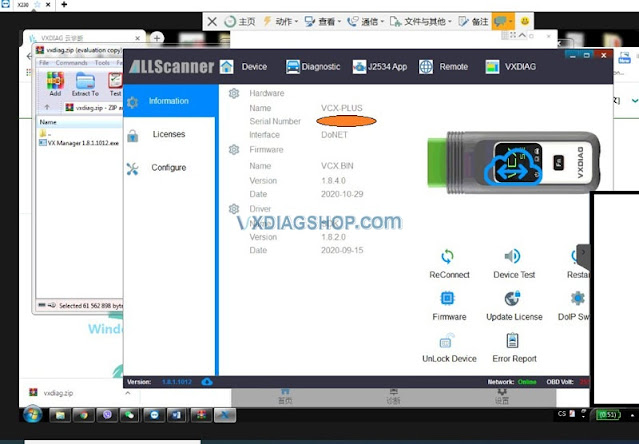VXDIAG VCX SE DoNET setup via Team viewer
Dear guys, I have a good experience with VXDIAG VCX SE Donet Configuration by Team viewer supplied by the seller’s engineer. And I would like to share with all of you on what I was required to do and how they did for me before diagnosing.
Look, I took a image on how I connect VXDIAG VCX SE as required:
- Connected Teamviewer and provide the ID and password to vxdiagshop.com engineer.
- Please turn on the hotspot on your phone, set the name and password to DiagOnNet, pay attention to the capital.
- Press Fn button on VXDIAG SE for 3 seconds.
- They said “Do not connect the device to the usb cable, please disconnect the usb cable and we will configure it again. “, then I found the cable was just in vcx, not connected to PC, and I removed it.
- They replied ” VXDIAG SE Donet is already configured successfully” and they sent me a image with Donet ID and my device serial number.
- Try to enter the serial number to try to connect.
I already updated the firmware yesterday. Next is to proceed with diagnostic.
You may asked ” Now can close Hotspot and wechat, right?”, the answer is:
If you need to use donet, you cannot turn off the hotspot.
Anytime I use Donet, I have turn on Hotspot on mobile.
Hope it helps!
Read also: How to Get VXDIAG DoNET Remote Device ID?
برای نمایش آواتار خود در این وبلاگ در سایت Gravatar.com ثبت نام کنید. (راهنما)






















































ایمیل شما بعد از ثبت نمایش داده نخواهد شد