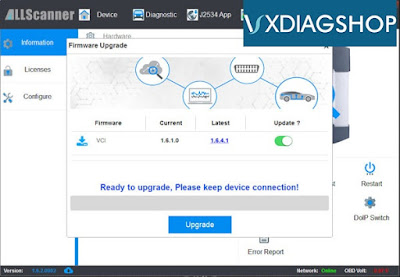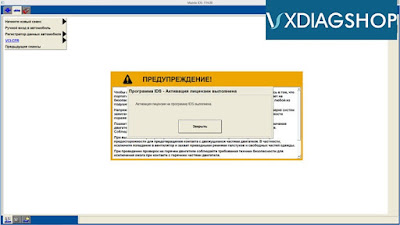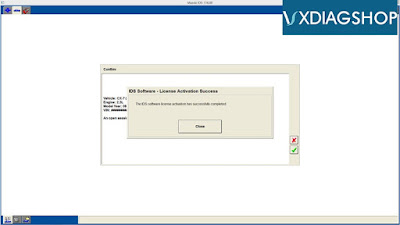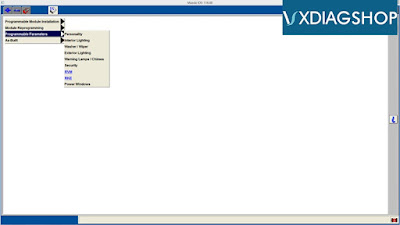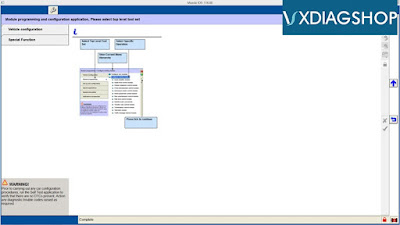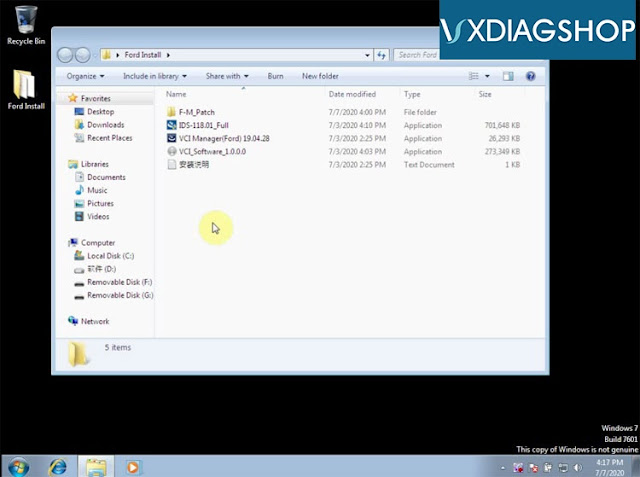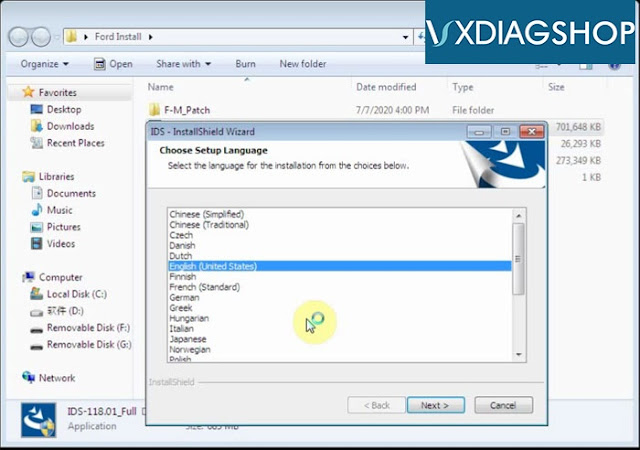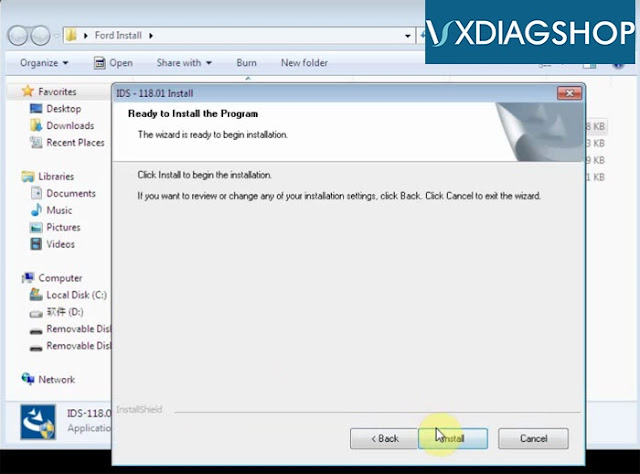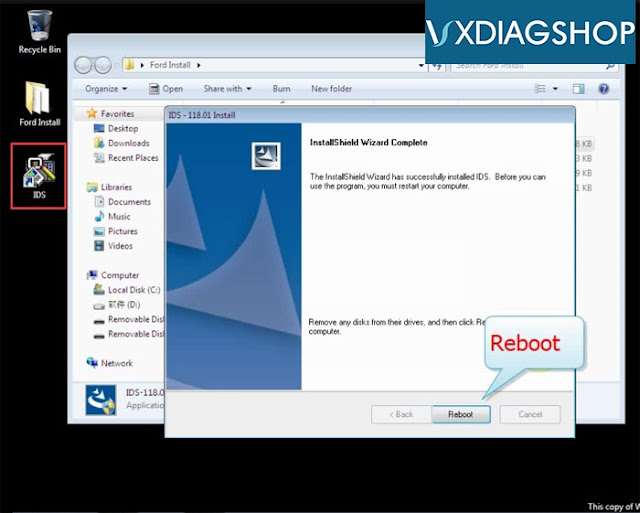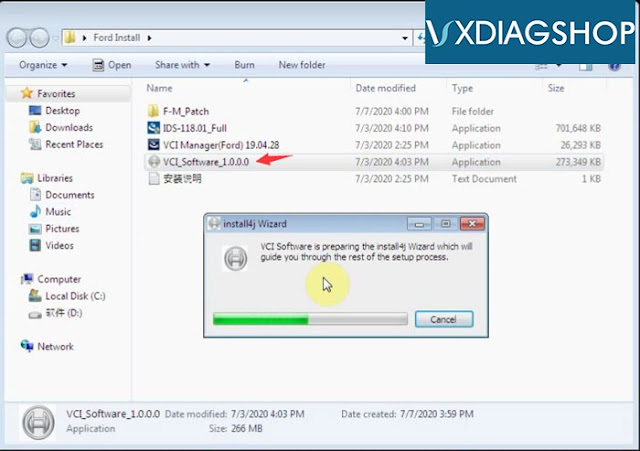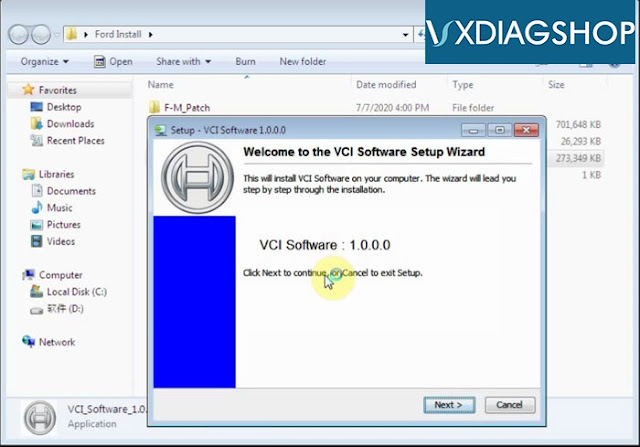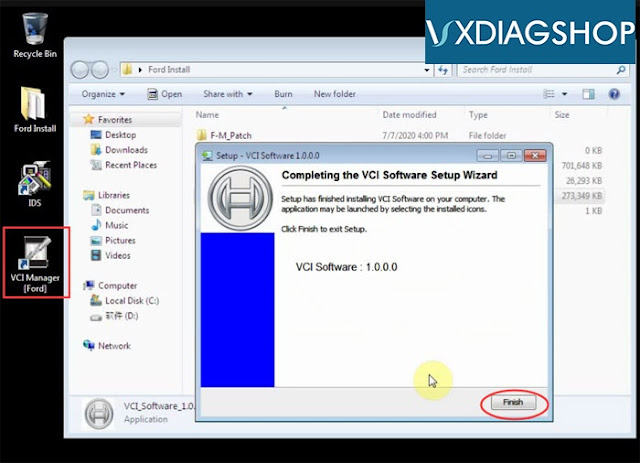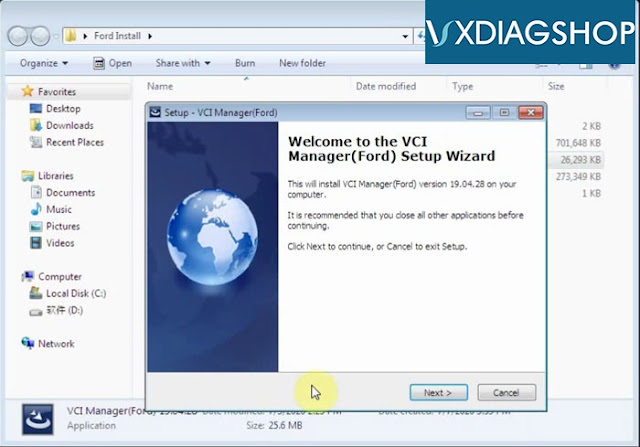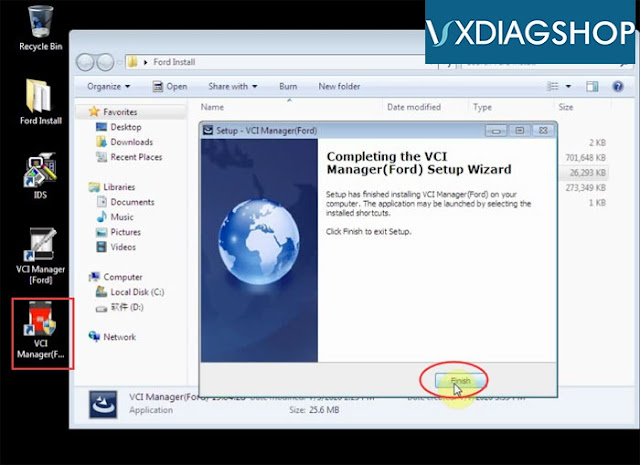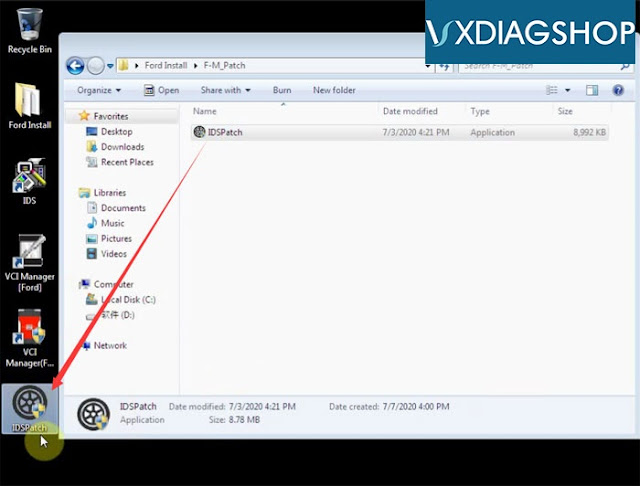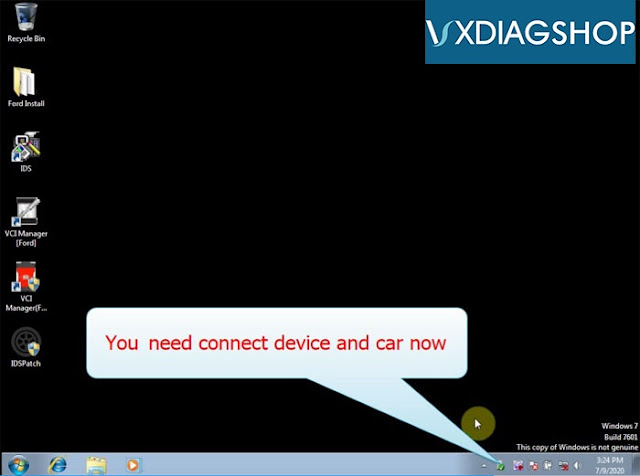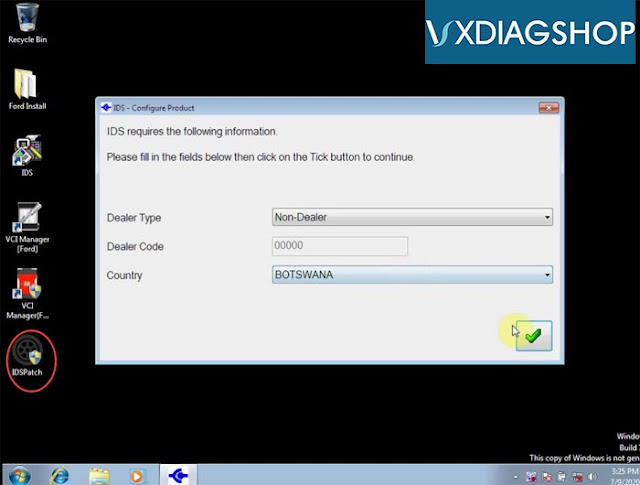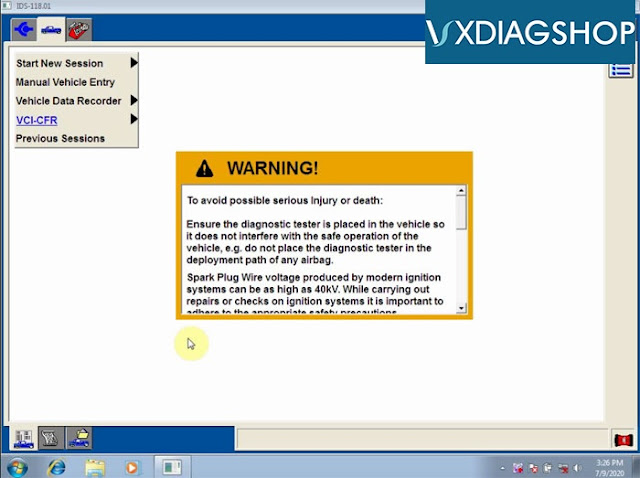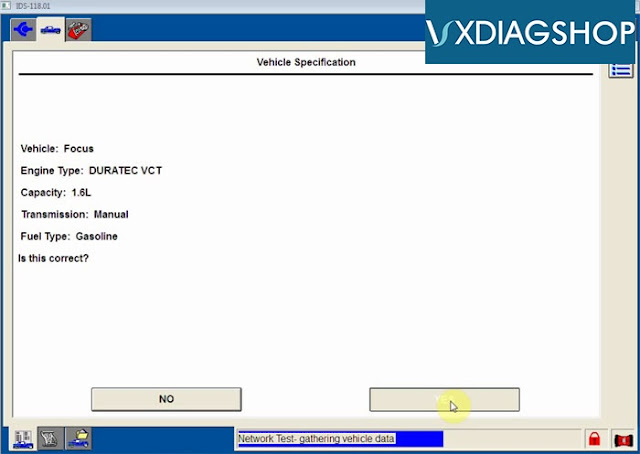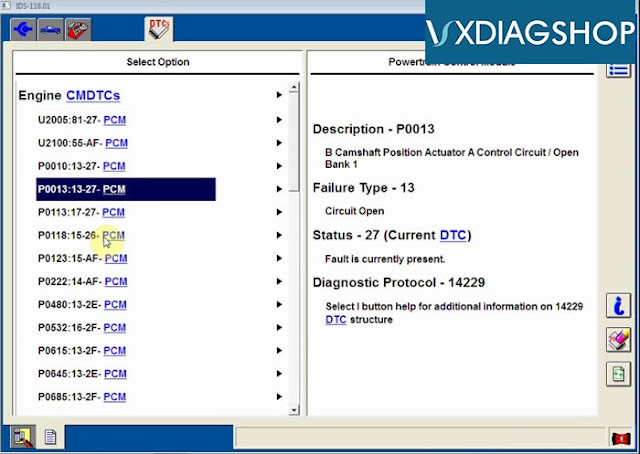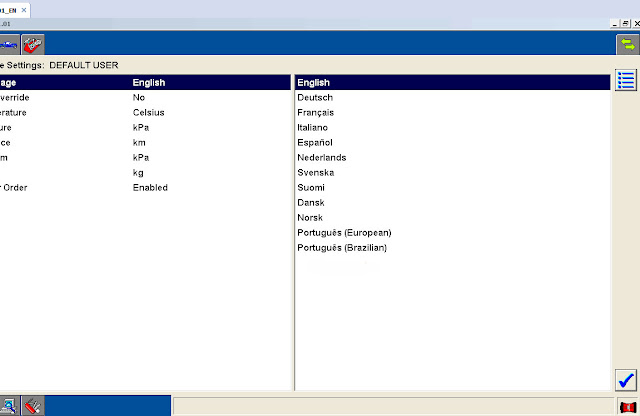VXDIAG VCX NANO Mazda IDS CX-7 Review
There is vxdiag vcx nano Ford/Mazda 2-in-1 device whichw bought on Chinese 6.18 promotion. Naturally, this is a Chinese clone of the expensive VCM IDS dealer device.According to the description- the device fully works with IDS software, and can also be friendly with any software that supports the J2534 PassThru standard.
I decided to diagnose and program module by myself. BTW, I am driving a Mazda CX-7 Turbo-fashion.
The package arrived on time. I got the USB version because I am not good at WiFi stuff.
Installed the latest version of VX Manager from allscanner. Connect vcx nano interface to the laptop with the USB cable.
I immediately updated the device firmware to the current one.
I downloaded the IDS 114.00 version from the bundled disk and patched it.
The scanner has identified the car.
With the help of MazdaExtendProg file, he moved the trial period of coding and programming by 120 days.
Mazda Module Programming
And activated the engineering menu.
So far, everything is smooth, it works stably, the impressions are good.
https://www.vxdiagshop.com/service/vxdiag-vcx-nano-review-on-mazda-cx7.html
How to install VXDIAG Ford Mazda IDS V118.01?
How-to: install Ford/Mazda IDS V118.01 software for vxdiag vcx nano scanner.
Version:
Ford IDS V118.01
Mazda IDS V118.01
Operating system: Window 7, Windows 8, Windows 10 32& 64bit
Compatible device: vxdiag vcx nano for Ford/Mazda USB and WiFi, vxdiag vcx pro, vxdiag full , vcm2 clone (using vxdiag solution) etc
Main Steps:
1.Install Ford IDS setup
2.Install VCI Software
3. Install VCI Manager(Ford)
4. Run software from Patch
Step 1: Install Setup
Open IDS-118.01_Full setup
Select software language, press Next
Install InstallShield Wizard for IDS, press Next
Accept license agreement
Select destination folder
Press Install
Configuring
Updating database
Restart the computer
Step 2: Run VCI software
Run VCI_Software_1.0.0.0
Install VCI software setup wizard, press Next
Finish installing VCI software
Step 3: Install VCI Manager
Run VCI Manager (Ford) 19.04.28
Press Next
Finish installing VCI Manager
Step 4: Install IDS Patch
Open F-M_Patch folder
Open F-M_Patch folder
Copy and paste IDSPatch to desktop
Select Dealer type: Non-dealer and country
Press Tick button
Ford IDS V118.01 software is ready to use.
Does VXDIAG Ford IDS Support Russian?
Problem:
Hi, i cannot change vxdiag vcx nano Ford IDS language to Russian. I am using IDS v117 and Windows 7 Russian version operating system.
I try to change language to Russian, but it still display in English? Any idea how to solve it?
Solution:
If you are using our IDS software (can be downloaded free on www.vxdiagshop.com “Download” menu), it does not support Russian language.
VXDIAG Ford IDS supports following languages:
English
French
Italian
Spanish
Dutch
Danish
Portuguese
Chinese
Swedish
Norwegian
Finnish
If you using other IDS software, you are at your risk.