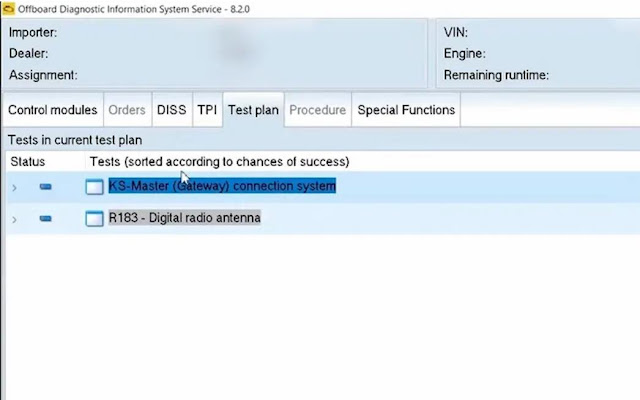Can VXDIAG ODIS Remove VAG Component Protection?
Can I use VXDIAG VCX SE 6154 ODIS S to remove Component Protection in VW, Audi and Skoda? Will it need online to access? This is a frequently asked question.
The answer is No. You cannot remove Component Protection with ODIS offline version.
VXDIAG is compatible with online login account. With GEKO online account you will able to remove CP.
1. Enter vehicle details in ODIS
2. Run full diagnostics
3. You should see the a few Test plans generated. Switch back to the ‘Control modules’ tab
4. You should see the ‘Information Electronics’ (005F) right click it
5. Right click and select Guided Functions
6. Click Run and let the tool complete its programming. The CP should be resolved after the run is complete.
VXDIAG VCX SE Benz and 2024.06 Xentry Review
Here comes the latest user review on VXDIAG VCX SE Benz DoIP device and 2024.06 Software.
“I religiously use the VXDiag VCX SE every day for Mercedes-Benz.
VCX SE works great, but if you buy better hardware with serial number: V94SE*, you can add a license for another brand. Passthu works with all devices.
The C6 License is great and works flawlessly with Xentry and DTS Monaco 8.
It works just fine and very fast. You can use them with various OEM software.
The information that it doesn’t work with Openshell is not true. It works with both Xentry Openshell and Xentry Passthry just fine.
VCX SE works well with XENTRY OpenShell. It can also be configured to work perfectly with Vediamo and DTS Monaco 8/9.
I’ve been using it for a couple of weeks now and am very pleased. I’ve had some problems, but they’re usually software related, not device related. They also have WhatsApp customer support if needed and you can pay for PayPal.
Convenient to use with Xentry instead of multiple interfaces. Just last night I updated Xentry to 06.2024 and there are no problems with VCX SE. It does not work with an old Mercedes cars, but with a newer and decent laptop it works very fast. However, some older ECUs cannot be read using this interface.
I successfully swapped my head unit and activated premium ambient light using
this device. Worked fine with DTS 8.16 and 9 and is ok for all my needs. I used
always USB connection.
Should you have troubles with communication with the
device, check Windows firewall rules. The problem can also be solved using
Windows energy options and adapter settings.
VXDIAG VCX SE works great with Xentry OpenShell XDOS 06/2024 on new cars, can use Ethernet/USB/Wi-Fi, very fast connection, recommend.”
VXDIAG VCX FD DoNET 5GHz Connection Failed Solution
One of our customers was trying to connect VXDIAG VCX FD VCI via DoNET (5GHz) but failed. Photo attached:
It should be noted that VXDIAG works with 2.4GHz DoNET remote connections and does not appear to recognize 5 GHz connections.
He changed to another phone (2.4GHz) and it worked fine.
VXDIAG IDS V131 Failed to Connect 2020 Mazda3?
Problem:
VXDIAG VCX NANO Mazda and IDS 131 cannot auto detect a 2020 Mazda 3 model, try manual input VIN still no luck. Any clue?
Solution:
For 2019- Mazda3, you need Mazda MDARS software instead of Mazda IDS software.
MDARS software is required when you diagnose following models:
2025- CX-70
2023- CX-50
2021- CX-5
2024-CX90
2022-2023 MX-30
2020- CX-30
2024- MX-5
2021-2023 CX-9
2019- Mazda3
VCX NANO Mazda/VCX SE/VCX FD can be used as J2534 passthru device for MDARS.
Here is an example:
How to Run VXDIAG Subaru SSM4 Software?
Here are some useful tips to run VXDIAG Subaru SSM4 scanner software.
If run SSM4 desktop software after installing software, it will give you the error “Product Password does not match”.
If you press OK, it will ask you to enter an activation password to proceed.
The first time using the software required activating SSM4 through the keygen.
Run SUBARUID keygen on the desktop, copy and paste Product ID and press OK to activate SSM4.
Software will automatically launch.
Next time when you run software, don’t run SSM4 from Subaru.exe patch on desktop. It will ask to activate software every time.
Run Subaru Select Monitor 4 (SSM4) software on the desktop directly.
Don’t need to run SSM3 software. Run SSM4 it will auto-switch to SSM3 for older Subaru models.