Mini VCI or VXDIAG VCX NANO for Toyota VGRS System?
Mini VCI or VXDIAG VCX NANO Toyota which is a better cable to connect Toyota/Lexus VGRS* system?
Here is the customer review.
I have a Lexus 2004 gx470. It has the VGRS steering warning on the dashboard. It previously had another warning related to the VSC and my service told to clear that fault by doing a wheel alignment and resetting/clearing some codes with techstream software.
I have been reading through the threads on the VGRS issues and had downloaded Techstream to do a steering angle adjust.
I purchased the mini vci cable off of Amazon and am running version 1.4.8 and techstream 16.000.07. In the yellow settings I'm not getting a VGRS option, There is no vgrs tab for me to open is the problem, I have the abs/vac/trac and that's it. I'm trying to recenter the steering wheel. Have read on the forum where the steering angle adjustment is in the vgrs tab.
Do i need a new version on this? So I was able to upgrade my techstream to version 18, still not able to access the VGRS system on the vehicle. I've read where it can be related to the cable. Not sure on that end.
Then i get the vxdiag vcx nano toyota cable and download techstream v18 on vxdiagshop.com site. I see there is a VGRS section, then click on utility on the left to get adjustment menu.
I thought it was a cable issue.
VGRS*
VGRS= (Variable Gear Ratio Steering) System
VGRS which variably controls
the steering angle in accordance with the driving speed, has been adopted as
optional equipment on the model for Europe.
This system is controlled by the
VGRS ECU, which operates the VGRS actuator that is mounted on the steering
intermediate shaft. The operating angle of the actuator is thus added to the
steering angle of the intermediate shaft in order to vary the turning angle of
the front wheels in accordance with the vehicle speed.
The VGRS ECU is
equipped with a diagnosis function and a fail-safe function.
Solved! VXDIAG ODIS "No Enough Memory for Download"
Problem:
I tried to install ODIS v11 for vxdiag vcx se 6154 interface, but it won't let me select language and says not enough memory for download. Any advice?

Solution:
As the error indicated, there is no enough free memory for the download.
Uninstall other programs in the directory folder or remove some unnecessary files to other disks to release memory for odis installation.
VXDIAG VCX NANO GM Cadillac SRX 2007 Review
VXDIAG VCX NANO GM review on May 30th, 2023.
"I used the VCX Nano to reprogram a Body Control Module (BCM) in my daughter's 2007 Cadillac SRX. It took me a day to figure out how to get it setup and working with the emulators. There is a specific order to install the apps so read the directions that come with the USB stick. Not as difficult to use as some reviews indicate. It will help operation if you know a few things about computers.
Works perfectly for programming. Once I had it setup I downloaded my SPS programming from ACDelcoTDS website and I was able to connect the VCX Nano to the vehicle to program the VIN on the BCM, to set regions, program other modules, and to read and clear codes. This saved me a tow truck ride to the dealership and a couple grand the first time I used it. Well worth the money."

How to Install VXDIAG ODIS Engineering V14.1 Software?
VXDIAG VCX SE 6154 VW Audi Skoda Seat diagnostic tool is compatible with ODIS-Engineering software V14.1.
Here is the instruction on installing ODIS-E v14.1 on Windows 11.
Procedure:
Install OffboardiagSetup-Engineering_v14_1_0 setup
Select
language
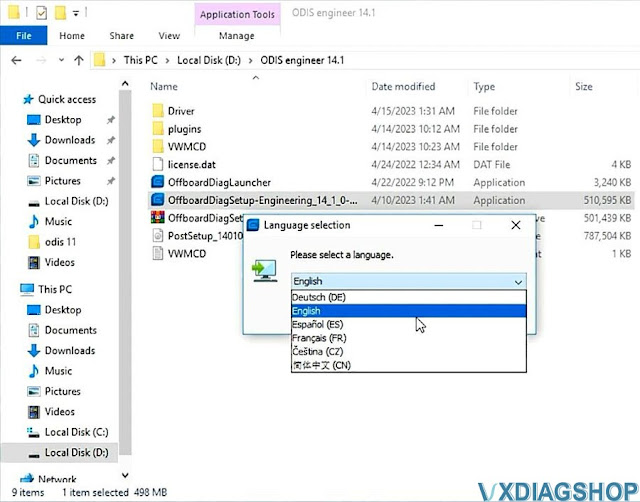
Press Next
Select diagnostic interface as VAS 6154

Search license.dat file from ODIS
engineer 14.1 folder


Finish installing odis-e setup.
Send ODIS-E software from Microsoft/Windows/Start Menu/Programs/Offboard Diagnostic Information Systsem Engineering folder to desktop
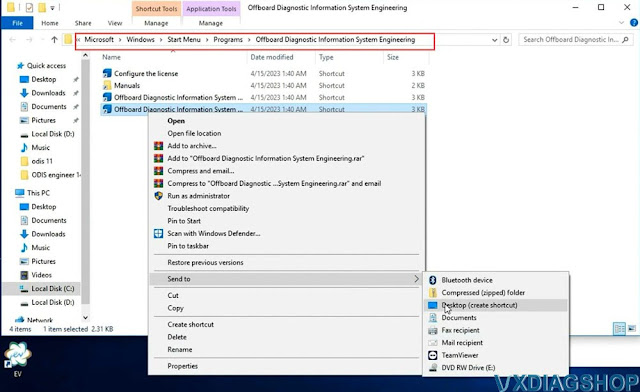
Copy OffboardDiagLauncher in ODIS Engineer 14.1 folder
to C:/Program Files/Offboard_Diagnostic_Information_Systsem_Engineering
folder

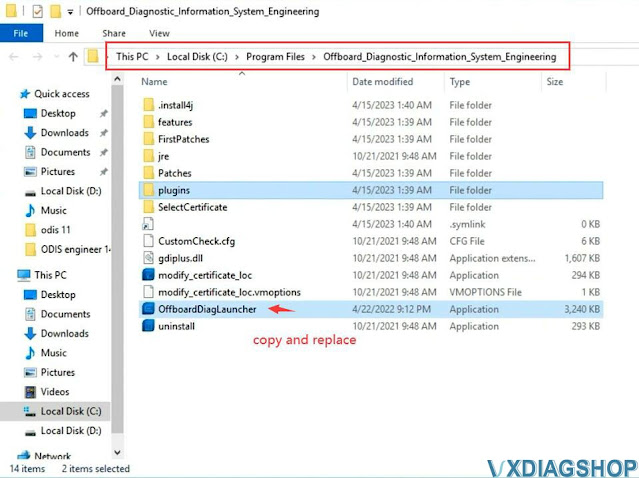
Extract PostSetup_140100.401.100 file in ODIS engineer 14.1 folder
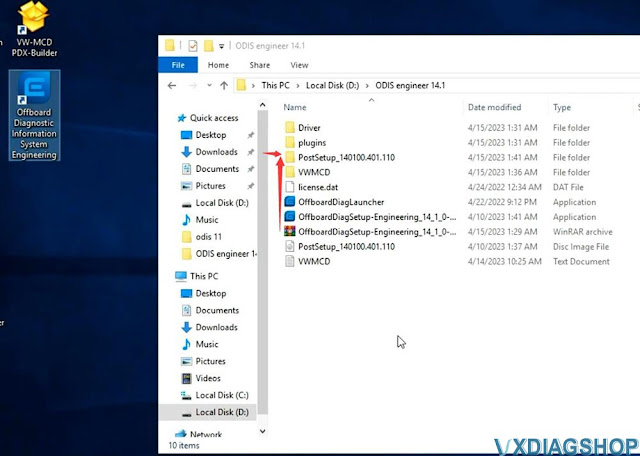
Then run ODIS-E software on desktop
Select local
directory as D:/ODIS engineer 14.1/PostSetup_14 folder
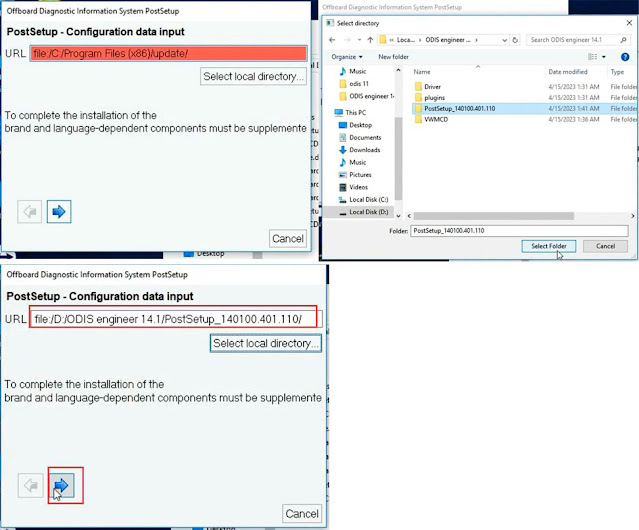
Press Next
Download the
database and restart the computer
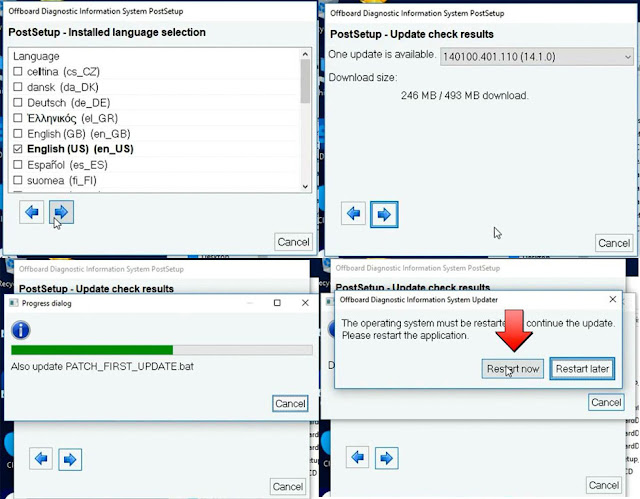
Copy all files in C:/ODIS Engineer 14.1/VWMCD folder
to
C:/ProgramData/Offboard_Diagnostic_Information_Systsem_Engineering/MCD-PROJECTS-Engineering
folder
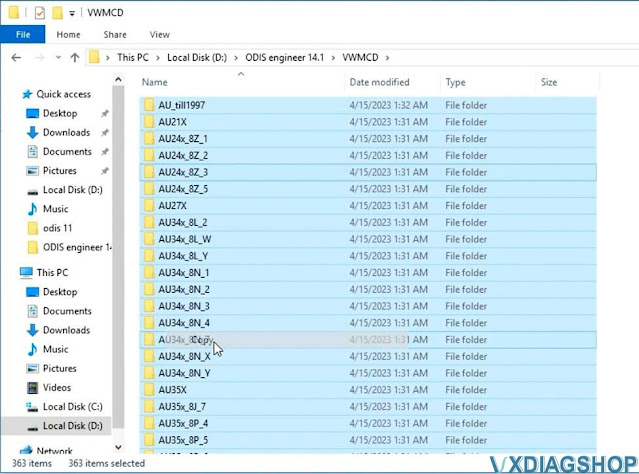

Software is ready to use. Run ODIS-E
on desktop.
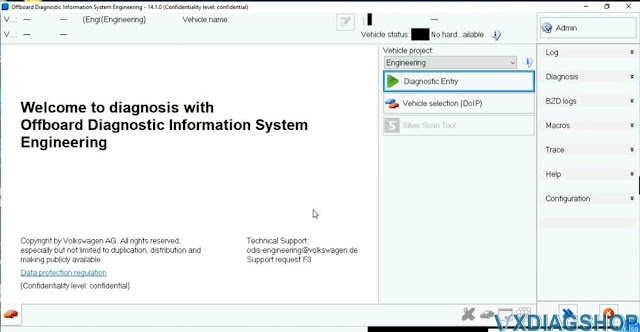
VXDIAG VCX NANO GM Corvette C5 Brake Bleed Review
VXDIAG VCX NANO GM New User Review:
"I used my Tech2 clone and performed the "Automated Bleed Procedure" a couple
weeks ago. Car is a Cheverolet Corvette C5.
Get this: Drivers Front >
Passenger Front > Passenger Rear > Driver Rear!
The other interesting take away was that I bleed my brakes ~2 times per year due to track time with Dot4 (conventional method RR>PR>PF>DF). The fluid always comes out nice and clean-ish. When I performed the Automated Bleed (which cycles the ABS pump), DF looked clean, PF looked clean, PR was a darker amber color(!?), DR looked clean. So, my takeaway from this was that by cycling the ABS pump, it was able to purge a pocket of older fluid that does not get purged using a conventional bleed procedure.
The downside to the Automated Bleed Procedure is that you will use ~2+ (500mL) containers of fluid. Based on this, I will mainly use the conventional method to save on fluid and periodically will use the Automated Bleed Procedure to ensure a complete purge.
The clone I purchased was the: VXDIAG VCX Nano GDS2 and Tech2Win Diagnostic Tool from vxdiagshop. It is a little quirky to get installed but not too bad. I would also suggest if you purchase this device to also purchase an OBD2 extension cord (length of your choosing). Since our OBD2 port faces down and is directly in front of the brake pedal, I found it almost impossible to pump the pedal without bumping the VXDIAG dongle that is plugged into the port (the dongle is like 6″ long). If you bump the dongle enough, it will unplug and then you will need to restart the sequence from the beginning. The weight of the dongle as well can cause it to disconnect.
FYI.
Once installed, the Automated Bleed Procedure can be found in the
Chassis sub menu. With theTech2 you can also turn the ABS pump off/on for
testing purposes as well if you didn't want to burn through a bunch of
fluid."