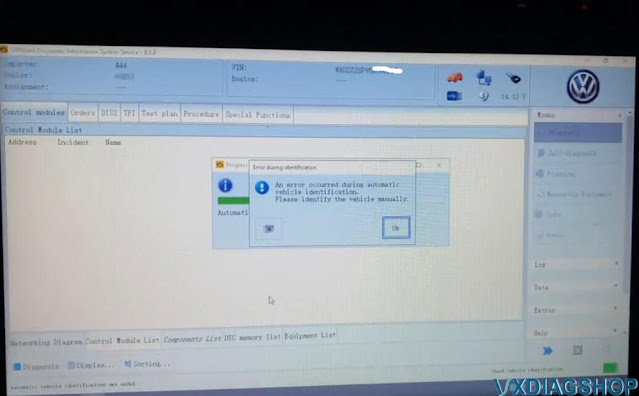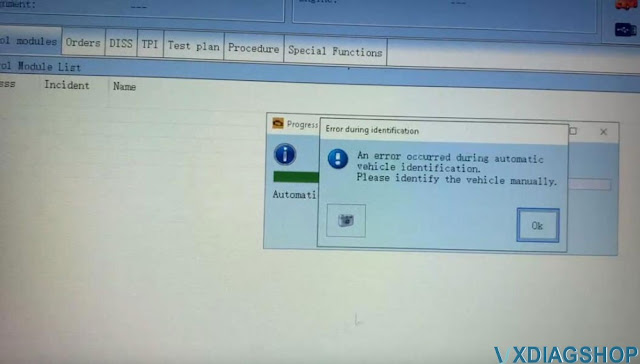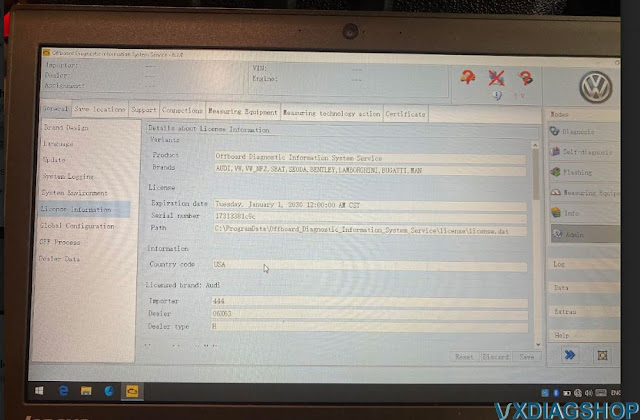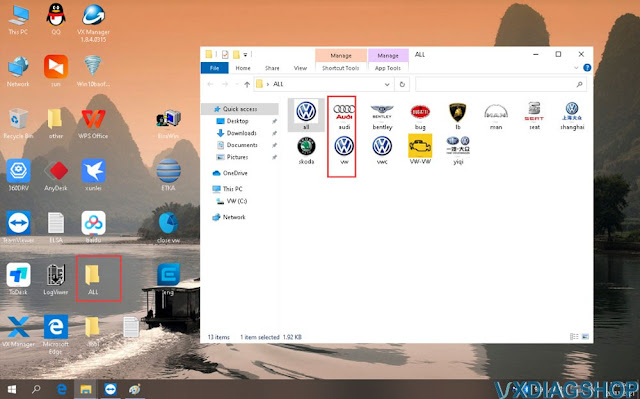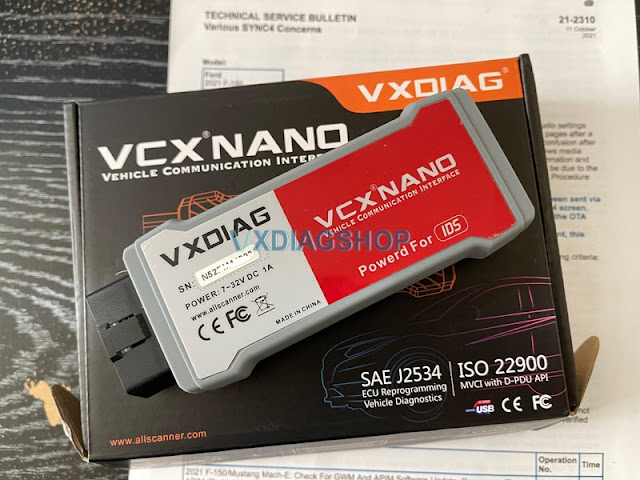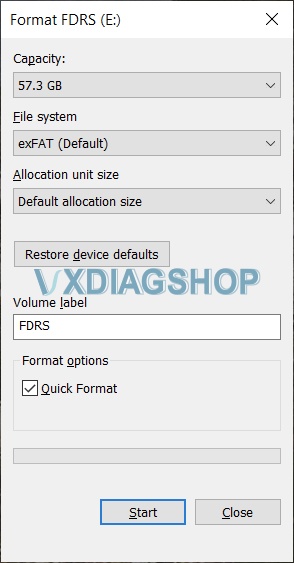VXDIAG VCX SE 6154 8.2.0 No EU Cars Solution
The vxdia vcx se 6154 O-D-I-S 8.2.0 software part only seems to have American cars in its sorting. aN error occurred during automatic vehicle identification.
Is it possible to add European models too?
Error images attached:
Solution:
VXDIAG VAG 8.2.0 ‘ALL’ software folder contains these files:
all, Audi, Bentley, Bugatti, Lamborghini, MAN, Seat, Shanghai VW, Skoda, VW, VWC, yiqi VW programs
If need to troubleshoot European VAG models, you run VW, Audi, Skoda programs separately instead of ‘all’
Run ‘all’ software if you want to diagnose VAG cars from other regions. ‘all’ program contains major vag models.
https://www.vxdiagshop.com/wholesale/vxdiag-vcx-6154-software-hdd.html
VXDIAG VCX NANO Ford FDRS F150 Gateway Module Update
I was told this one (the vxdiag vcx nano Ford J2534) works perfectly. People did all their updates and were very happy.
I used it with Ford FDRS tool and and 2-day non-dealer license.
For the tool itself, you will need to install the VX Manager that can be downloaded from here. Once you install it MAKE SURE you set it up as J2534 pass-through device, not as Fords VCMII! After that FDRS tool will recognize it just fine.
It worked perfectly. I have flashed all my modules with this set up, including the GWM, IPMA modules.
This device works, just need to really pay attention how you set it up.
Also (VERY IMPORTANT), make sure you have a solid battery charger/maintainer connected to your truck, the last thing you would want is the battery die on you while flashing your modules. This is especially true for IPMA module flashing which takes almost 3 hours to complete.
That being said there’s always one thing: the app developers were smart enough to know that I was using a VirtualBox VM (which to be honest could be easily cloned and added to other PCs). I wasn’t even mad; I was impressed. That being said a normal install of Win10 and just the driver package for the vcx nano got me where I needed to be.
The modules I updated today were all Key On; Engine Off. FDRS tells you how to manage the battery (including telling to attach to a battery tender).
For GWM, it should be the same procedure as APIM. Ignition OFF. Open driver door and close. DO NOT REMOVE THE FLASHDRIVE. Wait 10 minutes. Ignition ON. Wait couple of minutes until SYNC screen informs you that update was successfull. Remove the flash drive.
NOTE: The gateway module (GWM) must be at the latest software level before the APIM update can be performed.
Read also: How to set up vxdiag vcx nano with Ford FDRS (incl. ECM programming)?
Ford F150 APIM Update using VXDIAG VCX NANO and FDRS
The Ford F-150 2021 sync 4 apim update has to be done in the truck it is for. You cant do like sync 3 and just use any update. The manifest is vin specific and there are other things it looks for that only the truck its done in has.
If you get the FDRS two day pass and the unit mentioned about you can do the apim update yourself. Also you can update all the modules that need to be updated. The 1.4.0 update was a TCU update. 1.6.0 was gateway and 1.7.1 was the apim 21146 update. 2.1.0 was gateway 2.1.1 was gateway 2.3.0 is apim.
As of now the 21146 APIM update for Job 1 trucks is available for manual install in FDRS. It’s there in the software update tabs. It has to be completed through USB though. Sometimes it can take a while for the update to kick in and also have to make sure you don’t pull the usb until you get a completed message.
You will need a J2534 pass-through interface that connects FDRS to your truck. We use the VXDIAG VCX Nano for Ford. It’s a cheaper version of more expensive interface but gets the job done! You can read details how to set it up to work with FDRS here.
FDRS is only required until the USB is created. Once you have a USB you can drop FDRS. You do not need a scan tool or FDRS for the USB to kick off. People used that tool successfully on their truck and things went very well. They updated many modules successfully using it. It also works with forscan so its a great option for those with F150 2021 because you can use it for everything rather than needing a couple different tools.
The APIM update process is rather easy. Connect your interface to your truck and laptop running FDRS, open FDRS, read VIN from the vehicle. Once done, click on Toolbox tab. You should see all modules on your left hand side. Click on APIM (if its green), on the right-hand side you should see all options you can perform on this module. If there is update available, you should see it in this section. Once you initiate the APIM update, just follow the on-screen instructions, its pretty straight forward from there!
Also very important:
Make sure you format your USB flash drive to exFAT with default allocation size.